5 Ways to Convert JPG Image to Editable PPT with OCR
 23.4K
23.4K
 0
0
As someone who has converted hundreds of scanned JPGs to editable PPT slides for clients, I know the frustration when get locked in the image, retyping is not what we want. In this post, you will find 5 ways to convert JPG to editable PPT fast and with good quality.
 Cisdem PDF Converter OCR
Cisdem PDF Converter OCR
The Best JPG to Editable PPT OCR Converter 2025
- OCR PDF and images (JPG, BMP, PNG, etc.)
- Convert images to PPT, Word, Excel, Keynote, Pages, ePub, PDF, etc.
- Convert native, scanned and protected PDFs
- Highly accurate conversion/OCR results
- Batch conversion/OCR
- Convert PPT to PDF and merge
 Free Download Windows 10 or later
Free Download Windows 10 or later  Free Download macOS 10.15 or later
Free Download macOS 10.15 or later
Best JPG to Editable PPT Converter App (Windows & Mac)
Surely, there are several methods to convert JPG to editable PPT, but if you are looking for a solution that can do the conversion easily and highly accurate, you are always recommended to use a professional JPG to PPT converter. Here we have picked the best JPG to PPT OCR converter for you.
Programs to convert JPG to PPT are large in quantity, but only a few can meet user’s need of preserving file formatting. We all know, PPT slide requires high on file formatting and layout. So, the best JPG to PPT Converter should be capable of converting the JPG files to professional-looking PowerPoint format.
Cisdem PDF Converter OCR is the best JPG to PPT with OCR converter for Windows and Mac. It is designed to convert PDF files to 10+ formats, and with its OCR feature, it helps to convert scanned PDF and image (JPG, PNG, BMP, TIFF, etc.) to editable PPT, Word, Excel, Keynote, Pages, ePub and other popular editable formats.
Steps to Convert JPG to Editable PPT on Windows and Mac
Step 1.Download and install Cisdem PDF Converter OCR on your device.
 Free Download Windows 10 or later
Free Download Windows 10 or later  Free Download macOS 10.14 or later
Free Download macOS 10.14 or later
Step 2.Add JPG files for OCR.
You can directly drag and drop single or multiple JPG files into Cisdem, or click “+” to add.
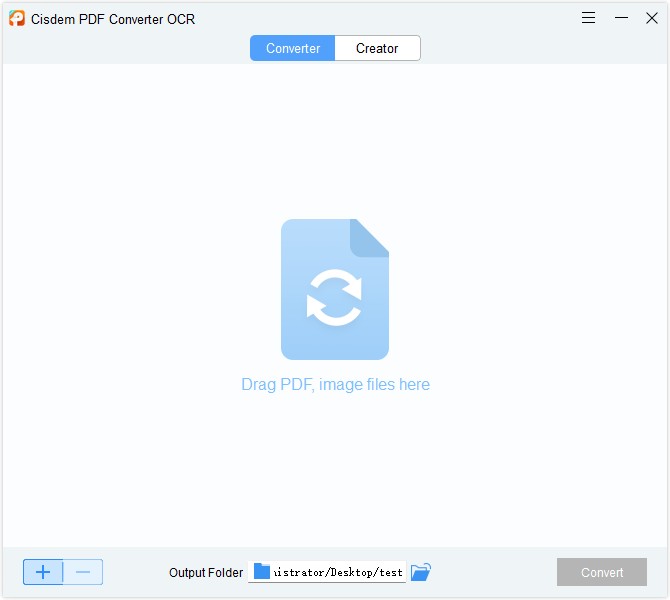
Step 3.Download the Advanced OCR Module.
When you first import images or scanned PDF into Converter, it will require you to download the OCR module. Click OK for a free download.
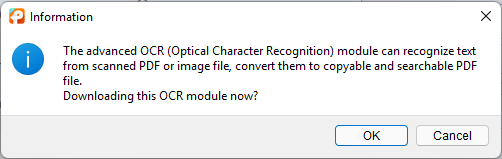
Step 4.Convert JPG to PPT with OCR on Windows or Mac.
Select output as PPTX, click “Convert” to start OCR your JPG files to PowerPoint.
Bonus: How to Merge Multiple Images to PPT?
In the case that you want to merge multiple JPG images to PPT, Cisdem offers such a solution too, by merging JPG to one PDF first, then converting to image or editable PowerPoint.
- Download and install Cisdem PDF Converter OCR.
 Free Download Windows 10 or later
Free Download Windows 10 or later  Free Download macOS 10.13 or later
Free Download macOS 10.13 or later - Go to the Creator interface, add all JPG images to the program by drag & drop.
![creator ocr win]()
- Then enable the Merge button and adjust the settings. Press Ctrl on keyboard to choose the images you want to merge, and click Create to merge them to one PDF first.
![jpg to ppt2]()
- Then go to PDF Converter interface, add the PDF file to the program.
- Choose output as PowerPoint, you can enable OCR feature or not if you want to convert JPG to editable PPT or image PPT.
Also, you can check the following YouTube video to convert JPG to PPT with Cisdem.
Free Online Converters – Fast Slide Creation (Text Remains Non-Editable)
95% of free online “JPG to PPT” converters only insert your image as a non-editable picture. If you need actual selectable text, bullet points, and shapes, you need online sites that supports OCR. After testing on about 16 online free OCR tools, we pick the best 2: online2pdf and convertio OCR, both of them can convert JPG to PPT with high accuracy while preserving the formatting and layout. However, online free JPG to PPT OCR converters have their limitations. If you are working on JPG files with well-formatted contents or want to enjoy a better user experience, offline professional OCR tools will be better than online free ones.
#1 Online2pdf
online2pdf offers various services to work on PDF and image files, it helps to edit, unlock, merge and create PDF files, also its OCR feature allows users to convert both scanned PDF and images to searchable PDF, Microsoft Office and text format. In addition, it support batch OCR JPG to PPT.
Advantages:
- Support OCR PDF and images
- Export as 10+ formats (PPT, PPTX, WORD, EXCEL, etc.)
- Support 6 languages
- Batch OCR is allowed
- Accurate OCR result
Disadvantages:
- A maximum of 20 pages can be converted for free
- The maximum file size cannot over 100 MB, all files cannot exceed 150 MB
- Need manually adjust the formatting, especially for relatively complicated files
Steps to Convert JPG to Editable PPT Online Free
- Go to Online2pdf JPG to PPT converter.
- Click Select files, upload your JPG files to the program.
- Choose output as PPT or PPTX. Open OCR with “Yes, with OCR” and select the file language.
- Then click Convert to start OCR JPG to PPT online free.
- Once the conversion finishes, download and save the PPT file to your device.
![online2pdf jpg to ppt]()
#2 Convertio OCR
Another online free JPG to PPT Converter we’d like to recommend is Convertio OCR. It is an online free file converter to convert various files, like audio, video, ebook, image, document, font, archive, etc. Its OCR converter can recognize 6 languages, and allow OCR a bilingual file.
Advantages:
- OCR PDF and images
- Support 50+ languages
- Export as 11 formats, including PPTX, Word, Excel, ePub, etc.
- Support batch OCR
- Compatible with Dropbox and Google Drive
Disadvantages:
- Potential risk of information leakage
- A maximum of 10 pages can be converted for free
- Need manually adjust the formatting, especially for relatively complicated files
Steps to Convert JPG to PPT with OCR Online Free
- Go to Convertio OCR.
- Drag and drop your JPG files to the program.
- Choose file language, select output as PPTX.
- Click “Recognize” to OCR your JPGs.
- Then click the Download icon to save the PowerPoint file to your device.
![convertio jpg to ppt]()
Image to PowerPoint Converter Offline
There are also offline converters especially designed for image-to-ppt conversion. Abex Image to PowerPoint Converter is one of them. It allows users to convert JPG, JPEG, GIF, BMP, TIFF, PNG, PSD, TIF, WMP and other image formats to PPT, PPTX, PPTM, PPSM, PPS and PPSX. And MS PowerPoint 2003 - 2021 are supported by this image converter.
Advantages:
- Batch process images
- Support combining multiple images into one PPT
- Customize slide size and orientation
- Support multi-page image files
- Almost all MS Office versions are supported
Disadvantages:
- Trial limitations like watermarks
- Only available on Windows
- Relatively expensive
Steps to Convert Images to PowerPoint Offline:
- Click “Add Files” or drag-n-drop different images to this converter.
![jpg to ppt abex1]()
- Tap on the Options icon to select the output format as MS Office PowerPoint Presentation. Also, combine all images and customize slide size also allowed in settings.
![jpg to ppt abex2]()
- Finally, click the Convert icon to start image-to-PPT conversion.
Attention: Trail version only allows to convert parts of the file content, and all the output files will come with watermarks.
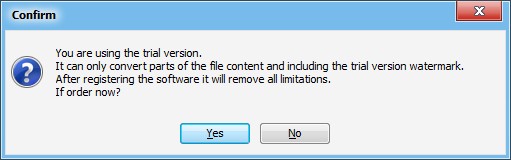
If You Have Installed Adobe Acrobat
If you have installed and paid for Adobe Acrobat Pro, OCR JPG to PPT can be much easier with Adobe.
Though Adobe Acrobat doesn’t allow to open JPG file directly, it supports creating PDF from images. Therefore, you will need to save the JPG file as PDF first, and then utilize the Adobe OCR to convert the created PDF file to PowerPoint in Adobe. However, Adobe cannot batch OCR JPG to PPT files.
Steps to Convert JPG to PPT with Adobe Acrobat DC
- Run Adobe Acrobat DC on your Mac or Windows.
- Go to Tools > Create PDF, import your JPG file and click “Create”.
![jpg to ppt adobe]()
- Once the JPG file is opened in Adobe Acrobat DC, go to Tools > Enhance Scans > Recognize Text > In this File > Recognize Text. Still, you can click “Correct Recognized Text” to revise the OCR errors.
- Then go to Tools > Export PDF > Microsoft PowerPoint, and save your JPG file as PPT in Adobe.
![jpg to ppt adobe 02]()
Conclusion
According to the above, there are 5 methods to convert JPG to PPT on Mac or Windows, using Adobe, professional OCR programs or online free OCR converters. For the reason that a PPT file needs to be designed with professional layout and formatting, an OCR tool that can recognize file accurately and preserve original file formatting will be the best choice.

Carolyn has always been passionate about reading and writing, so she joined Cisdem as an editor as soon as she graduated from university. She focuses on writing how-to articles about PDF editing and conversion.

Liam Liu takes charge of the entire PDF product line at Cisdem and serves as the technical approver for all related editorial content. He has deep expertise in PDF and document management technologies and nearly a decade of development experience.




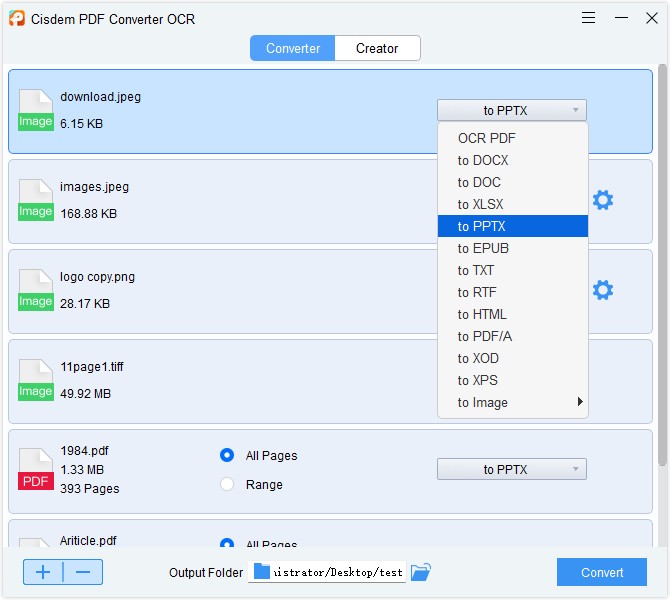
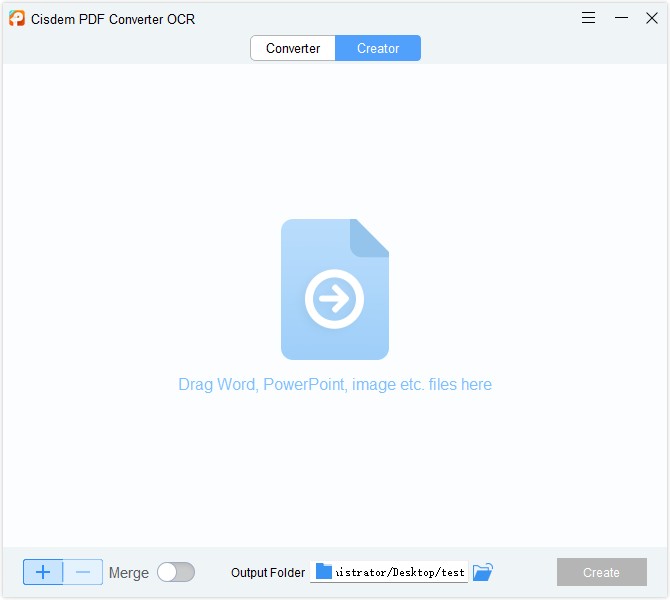

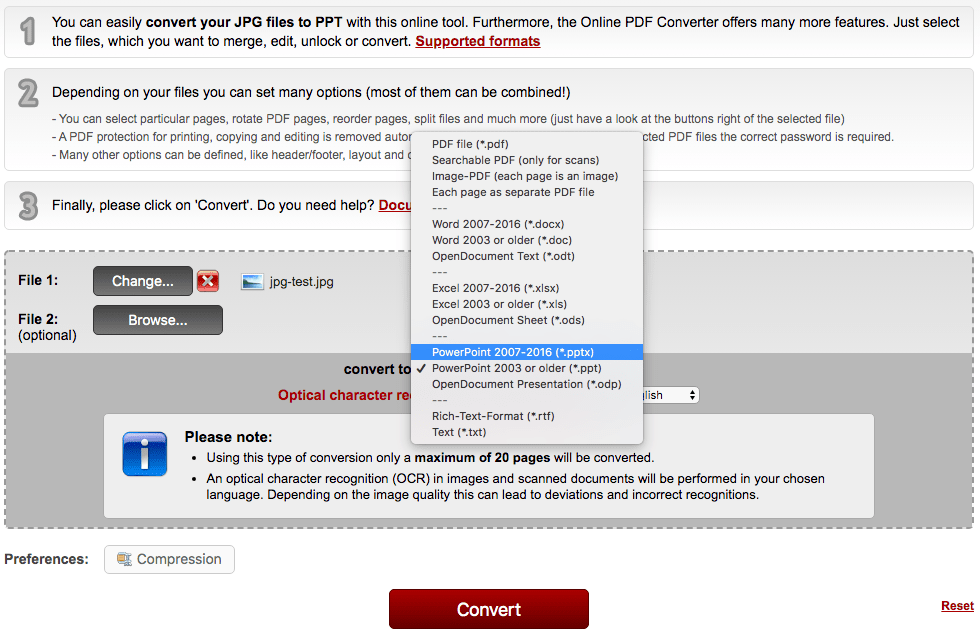
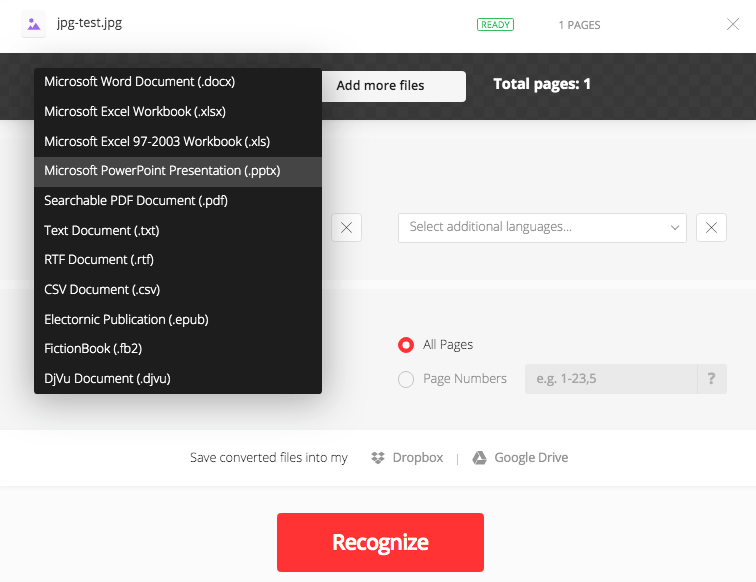
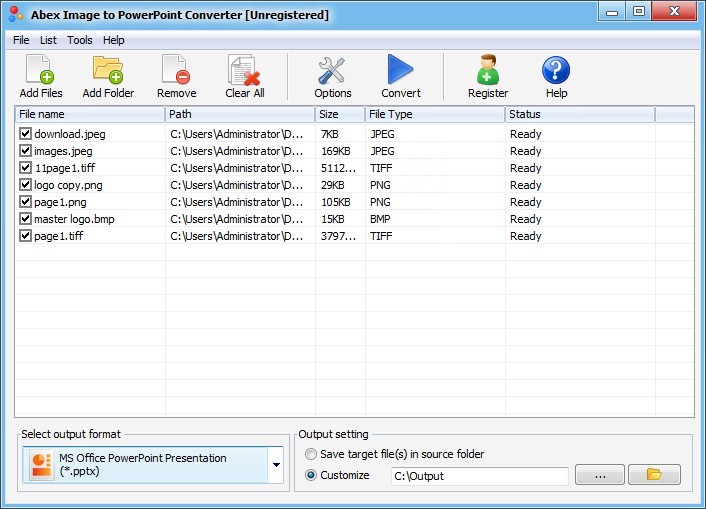
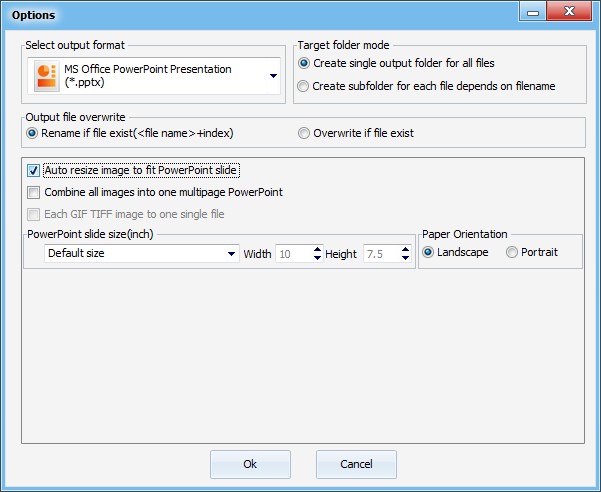
.png)
.png)