iMovie Formats: How to Convert Any Video to iMovie Supported Formats
 31.4K
31.4K
 0
0
Developed by Apple Inc., iMovie is a great video editing application for Apple devices. You can easily import a video to iMovie from a camera or folder on your computer or other sources, edit it and export the edited video to your hard drive, YouTube, iTunes, Facebook, etc. However, iMovie supports limited import and export formats. If your video is in a format that iMovie doesn't support, then you won't be able to add it to iMovie, let alone edit it. This article covers things you need to know about iMovie formats and methods to convert media for iMovie.
 Cisdem Video Converter
Cisdem Video Converter
Best iMovie File Formats Converter
- Convert any file to or from iMovie supported formats
- Convert video and audio files to different formats with high quality
- Download 4K, HD, SD videos from 1000+ websites including YouTube
- Download online videos to iMovie formats
- Rip DVD and Blu-ray to MP4, MP3, MKV, AVI, FLAC, etc.
- Crack almost all the disc protections (e.g. region code, CSS, AACS)
- Do basic video editing such as cropping, rotating, watermarking, etc.
- Batch download, conversion and compression
- Shockingly straightforward and fast
 Free Download
Free Download  Free Download
Free Download
What file formats can iMovie import?
What file formats can I import into iMovie? Can I use MP4 in iMovie? Does iMovie support AVI? These are some of the most frequently asked questions about iMovie file formats. You can find the answers here.
iMovie-Supported Import Formats
| Format | Stand for | Type of Format | Brief Introduction |
|---|---|---|---|
| H.264/AVC | Advanced Video Coding (MPEG-4 AVC) | Video compression format | iMovie supports H.264-compressed video from a number of digital cameras with HD video recording features. |
| H.265/HEVC | High Efficiency Video Coding | Video compression format | iMovie supports HEVC files since maOS 10.13 High Sierra. |
| AIC | Apple Intermediate Codec | Video compression format | AVCHD is a high-quality video codec and can be used by iMovie. It uses H.264 for video compression and AAC for audio. |
| ProRes | Apple ProRes | Video compression format | Developed by Apple Inc., it is the successor of Apple Intermediate Codec. |
| MPEG-2 | Motion Picture Experts Group 2 | Video compression format | It is widely used in digital video broadcast and DVDs. |
| MPEG-4 | Motion Picture Experts Group 4 | Video compression format | It is a widely used compression method of audio and video. |
| MJPEG | Motion JPEG | Video compression format | It is a video compression format that compress each video frame as a JPEG image. |
| MP4 | MPEG-4 Part 14 | Media container format | Supported by iMovie as long as the video and audio codecs are compatible with iMovie, such as H.264 and AAC. |
| MOV | QuickTime File Format | Media container format | MOV is the file extension of QuickTime File Format. iMovie supports all MOV videos using iMovie-compatible video and audio codecs. |
| M4V | M4V | Media container format | Developed by Apple Inc., M4V is very similar to MP4. However, iMovie can't import DRM-protected M4V files. |
| DV | Digital Video | Format for digital recording | It is a format for storing digital video. You can import video to iMovie from tape-based cameras in DV, including DVCAM and DVCPRO. |
| HDV | High-definition Video | Format for digital recording | It is a format for recording of HD video on DV cassette tape. You can import video to iMovie from tape-based cameras in HDV format. |
| AVCHD | Advanced Video Coding High Definition | Format for digital recording and playback | iMovie allows users to import videos from iMovie-supported cameras in formats AVCHD. |
| XAVC/XAVC S | XAVC | Format for digital recording | Introduced by Sony, XAVC and XAVC S can support 4K resolution. |
| iFrame | iFrame | Digital video format | Developed by Apple, it is created to simplify video editing. Videos recorded in the iFrame format will have optimized performance in iMovie. |
iMovie-Unsupported Import Formats
Here is a list of the common video formats that are not supported by iMovie.
| Format | Stand for | Type of Format | Brief Introduction |
|---|---|---|---|
| WMV | Windows Media Video | Video compression format | Developed by Microsoft, it is part of the Windows Media framework. |
| AVI | Audio Video Interleave | Media container format | Introduced by Microsoft, it is a container for video and audio. |
| FLV | Flash Video | Media container format | It is used to deliver digital video content online using Adobe Flash Player 6 and later versions. |
| MKV | Matroska | Media container format | MKV is the file extension of Matroska which is a popular format for storing multimedia content. |
| VOB | Video Object | Media container format | It is a container for digital video, digital audio and subtitles. |
| WebM | WEB Media | Media container format | WebM is an open, royalty-free media container for video and audio. |
iMovie-Supported Audio Formats for Import
| Format | Stand for | Type of Format | Brief Introduction |
|---|---|---|---|
| MP3 | MPEG-1 or MPEG-2 Audio Layer III | Audio compression format | The most widely used audio coding format for digital audio. |
| AAC | Advanced Audio Coding | Audio compression format | MP3 successor for higher audio compression. |
| WAV | Waveform Audio File Format | Audio container format | Developed by Microsoft and IBM, it is an audio file format standard for storing an audio bitstream. |
| M4A | MPEG 4 Audio | Audio container format | It is a file extension for an audio file encoded with Advanced Audio Coding (AAC). |
| AIFF | Audio Interchange File Format | Audio container format | Developed by Apple, it is used for storing sound data. Its file extension is .aiff or .aif. |
Now, here is something important about iMovie formats. Generally, when we talk about a video or audio format, we mean the container format, which is basically what the file extension is. The container format is like a wrapper that contains video or audio streams or both and packages them together. Within each container format, the video or audio streams may use different codecs (a.k.a. compression formats) which are used to convert uncompressed videos to compressed ones. The compression format is what matters.
In the tables above, you can easily find the container formats that iMovie supports. iMovie typically supports MP4, MOV and M4V files. But not all MP4, MOV and M4V videos are compatible with iMovie. If an MP4 video contains compression formats (codecs) that are not accepted by iMovie, you won’t be able to import it. In a case like this, you need to use iMovie format converter to convert the file.
If you are confused by the iMovie formats thing and have no idea how to convert, don’t worry. Below is a detailed guide.
How to convert any video to iMovie-supported import formats
To convert any video to iMovie-supported media formats with high quality, you need a reliable iMovie format converter, and Cisdem Video Converter is a good choice. It allows you to convert any video to iMovie-compatible formats with a powerful format support. And it fully supports OS X 10.13 Sierra or later including macOS 15.0 Sequoia and Windows 10/11.
Cisdem Video Converter is an all-around video converter, YouTube video downloader, video compressor, and video editor. It supports all common video and audio formats as well as the rare ones. This iMovie format converter is easy to use with a simple and intuitive interface. Below is how to use it to convert your files to iMovie formats.
Step 1.Add videos to convert
Download and install this Cisdem iMovie format converter on your computer. Import a video file by dragging and dropping.
To batch convert files to iMovie formats at the same time, you can drag multiple files into this app.
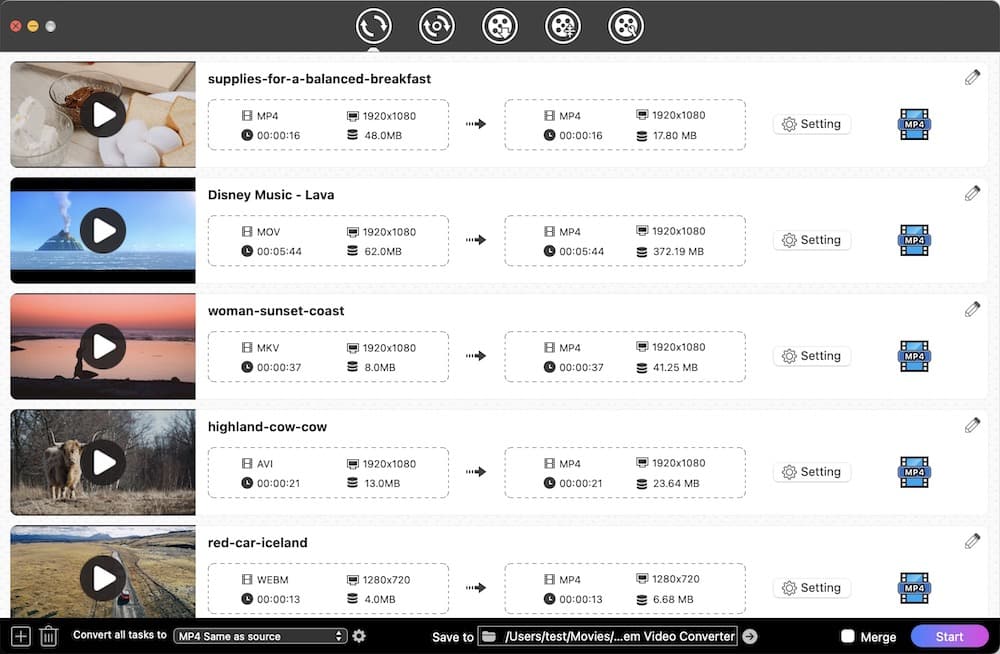
Step 2.Select the output format
Click the format icon, and the output format dialog box will appear. Select any iMovie format mentioned above.
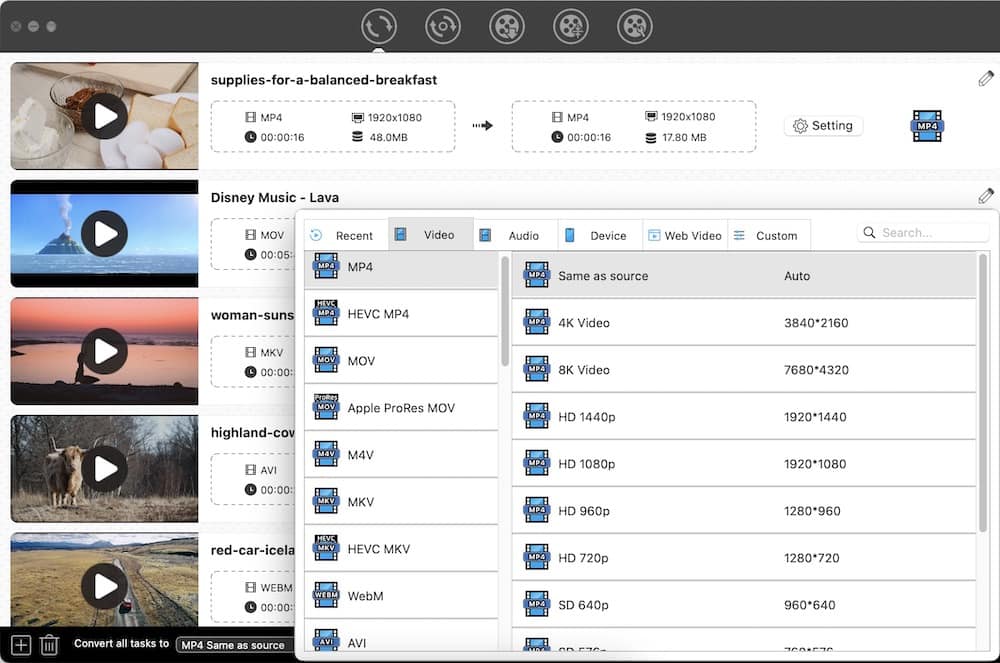
Step 3Start converting files to iMovie formats
Click the convert icon  , and the conversion will start immediately.
, and the conversion will start immediately.
Once the conversion is finished, you can click the check icon to quickly open the folder containing the converted files.
These steps will also apply to convert audios to iMovie supported audio formats. This is how you can easily convert any video or audio file to iMovie supported formats on Mac or Windows.
What file formats can iMovie export?
After you finish editing an iMovie project, you can export iMovie to:
- Theater
- iTunes
- YouTube
- Vimeo
- Image
- File
If you want to save your iMovie project as a video file, just select the File option. And the File dialog box will show up, allowing you to select from a few iMovie supported export formats.
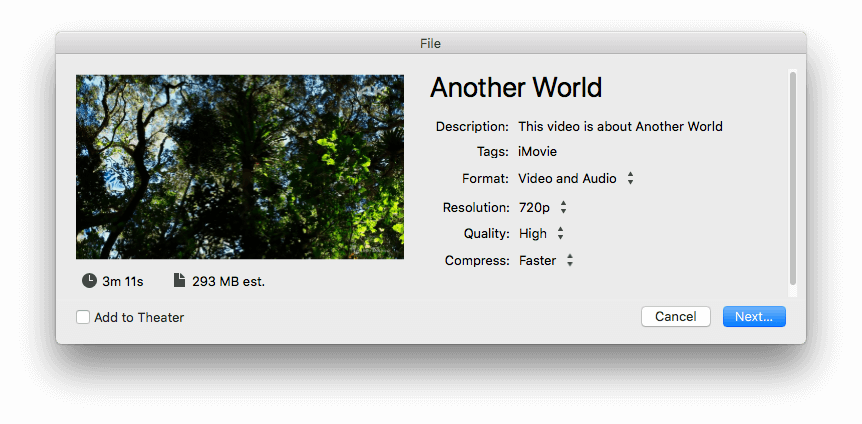
iMovie formats for export
With iMovie 10, there are two Format options: Video and Audio and Audio Only.
#1 Video and Audio
You can select from five Quality options: Low, Medium, High, Best (ProRes), and Custom. If you select Low, Medium, or High, the export iMovie format will be MP4. If you select ProRes, the export iMovie format will be MOV.
#2 Audio Only
You can export iMovie to audio including AAC, MP3, AIFF, or WAV.
Regardless of the iMovie version, you are using (9, 11, or 10) and the available iMovie file formats for export, you can easily convert iMovie to any format you need.
How to convert iMovie video to MXF, M4B, WMV, MKV, or any other formats
Cisdem Video Converter can convert any video to iMovie compatible formats. It can also convert the exported iMovie file to any format you need.
You can use this software to convert iMovie to any format you want, such as MP4, WMV, MPEG-2, VOB, MP3, M4A, AC3, WMA, OGG, AIFF, to name a few.
Here’s a scenario. You want to export iMovie to play on your devices such as iPhone, iPad, Apple TV, iPod, Android phone, Xbox or PS5, etc., but you have no idea what formats these devices accept. Don’t worry. This Cisdem iMovie format converter is here for you. It lists all the common devices and applications along with the formats they accept. You only need to select the device. This app will do the rest for you.
Step 1.Add files to convert
Download Cisdem iMovie format converter for Mac or Windows and install it. Drag the iMovie files you need to convert. You can drag multiple files to convert in batch.

Step 2.Select the device
Click the format icon to open the output format dialog box. Go to the "Device" tab, and then select from the supported formats.
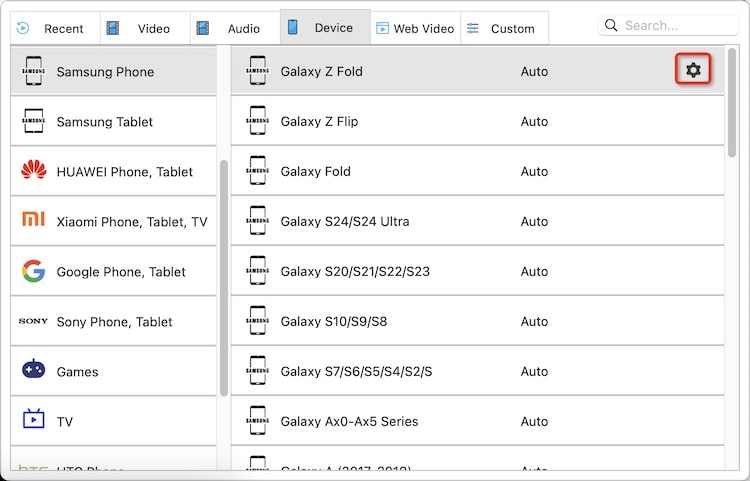
Step 3Start converting
Click the "Start" button.
Conclusion
If you can’t import a video to iMovie, you need to convert it to one of the supported iMovie formats. If an iMovie file won’t play on iPhone, Windows, QuickTime, etc. you need to convert iMovie to format that is supported by these devices, platforms, or software applications. A reliable iMovie format converter can help you out in both situations.

Emily is a girl who loves to review various multimedia software. She enjoys exploring cutting edge technology and writing how-to guides. Hopefully her articles will help you solve your audio, video, DVD and Blu-ray issues.

Ryan Li is a senior developer at Cisdem. Since joining the company in 2017, he has led the development of Cisdem Video Converter and now serves as the editorial advisor for all articles related to Video Converter.



