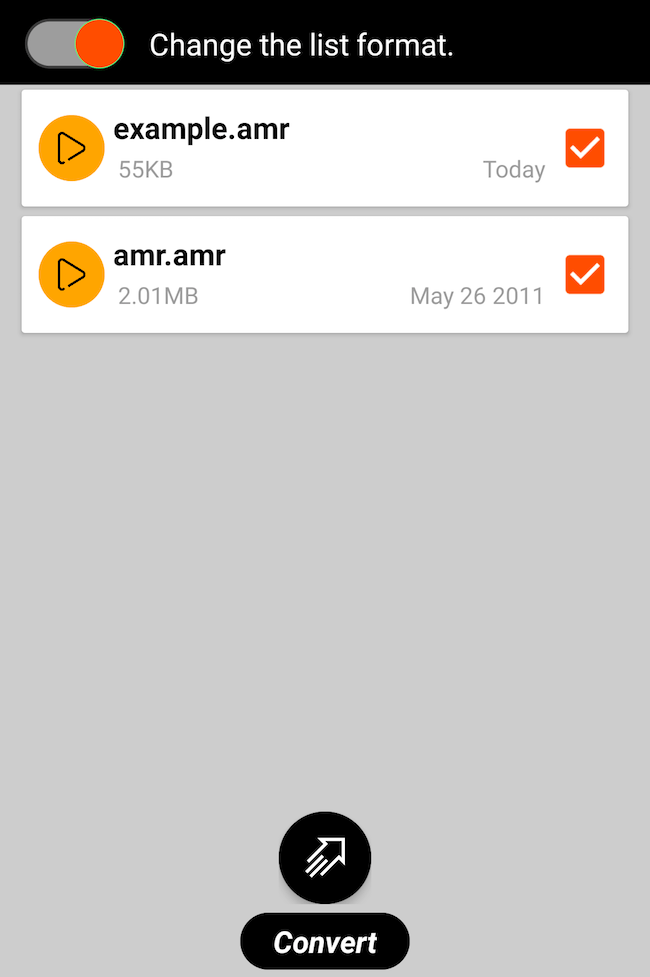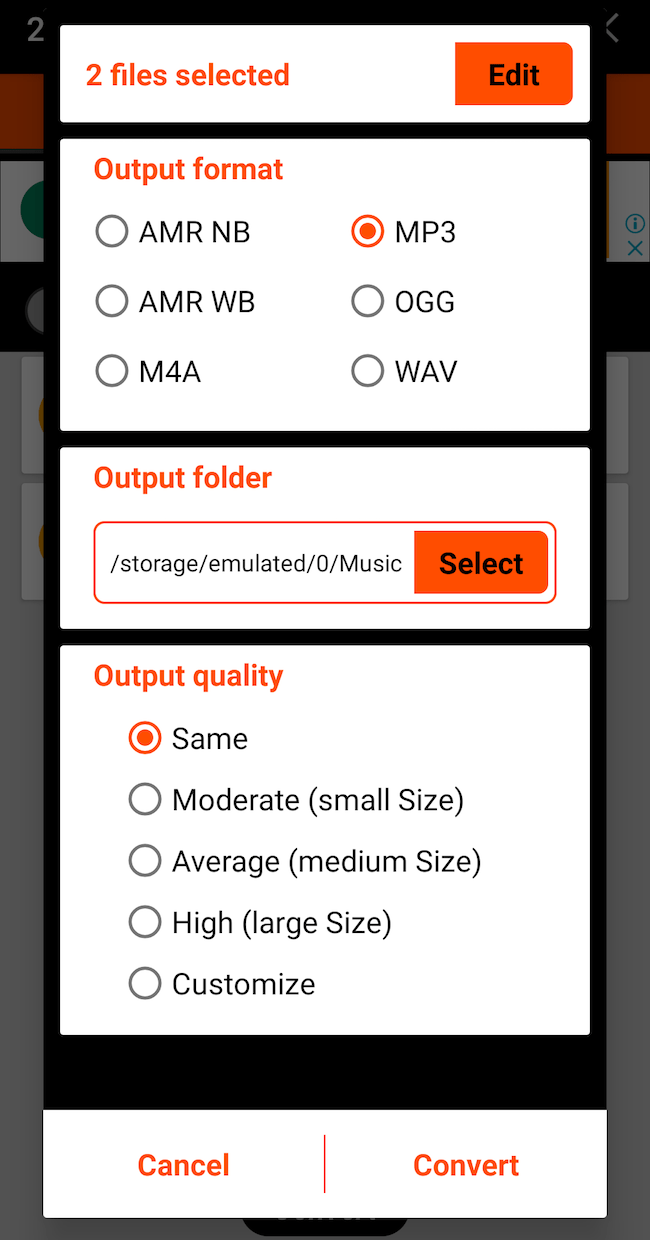How to Convert AMR to MP3 on Mac, Windows, and Mobile Easily
 753
753
 0
0
AMR (Adaptive Multi-Rate) is an audio encoding format commonly used to store speech-based files, such as voice recordings and VoIP apps, on 3G mobile devices. It has a very high compression ratio, resulting in poor sound quality. Earlier versions of Android 4.4 KitKat, as well as Nokia, Sony Ericsson and other Symbian-based mobile phones will save calls in AMR format.
Due to the introduction of higher quality, more advanced audio codecs on smartphones, AMR's popularity has declined, causing a few devices not to play it. If you want to play AMR audio without compatibility issues, you can change an AMR file to MP3, which is widely supported by almost all devices & apps. Find out how to convert AMR to MP3 on Mac, Windows, and mobile in this article.
 Cisdem Video Converter
Cisdem Video Converter
The Best AMR to MP3 Converter for Mac/Win
- Convert AMR to MP3, WAV, M4A, AAC, ALAC, FLAC, or any audio format and vice versa
- Support 600+ input & output media formats and optimized presets for almost all devices like iOS, Android, iPad, etc.
- Quickly process multiple AMR files at once
- Lossless quality conversion
- Merge or trim AMR audio
- Adjust AMR’s volume before conversion
- Change the audio codec, sample rate, quality, and channel of the resulting MP3
- Also offer editing features for video files like cropping, rotating, adding watermark/effects/subtitles, and more.
- Convert DVD/Blu-ray discs to any digital format including extracting audio
- Download audio & video from YouTube, TikTok, SoundCloud, and 1000+ sites
- It is simple, yet robust
 Free Download macOS 10.13 or later
Free Download macOS 10.13 or later  Free Download Windows 10 or later
Free Download Windows 10 or later
AMR Audio File: 3 Facts to Know
- Today, AMR is not as popular as it once was
During the 2G and 3G eras, .amr files were created when users sent voice messages, voice memos, or MMS messages with certain cellular phones. AMR provides a high compression ratio by sacrificing audio detail and quality. Considering the low bandwidth of 2G and 3G mobile networks, a format that can transmit voice data under these conditions is necessary, and AMR was an excellent choice.
Yet, in the 5G era, as advanced codecs and compression algorithms are developed, people are more likely to use lossless compression formats or higher quality lossy compression formats like FLAC, ALAC, MP3, etc.
- ARM format is encoded with ARM-NB and AMR-WB
AMR-NB and AMR-WB are audio encoding formats that serve different purposes. Below is a comparison of their differences:
|
|
AMR-NB |
AMR-WB |
|---|---|---|
|
Full name |
Adaptive Multi-Rate Narrowband |
Adaptive Multi-Rate Wideband |
|
Release year |
1999 |
2001 |
|
Bitrate (kbit/s) |
4.75~12.2 |
6.6~23.85 |
|
Bandwidth range (Hz) |
300~3400 |
50~7000 |
|
Quality |
Quite low |
Better than AMR-NB |
|
File size |
Quite small |
Larger than AMR-NB |
|
Apply to |
2G networks |
3G, 4G, and VoLTE |
- Converting AMR to MP3 won’t improve the quality
Even though AMR and MP3 both use lossy compression, MP3 offers better audio quality. Both ARM-NB and AMR-WB have very low bit rates, whereas MP3 has a bit rate range between 8 kbps and 320 kbps. When encoded at 320 kbps, MP3 can provide music close to CD quality. But the truth is that the process of AMR to MP3 conversion won't upgrade file quality from low to high.
How to Convert AMR to MP3 on Mac or Windows
#1 The best way for batch conversion and preserve original quality
By far amongst the AMR to MP3 converters for Mac and Windows, Cisdem Video Converter is the top-notch performer. It guarantees the best quality & fast & bulk conversion and is easy to navigate regardless of your experience. With some simple steps, you can convert your AMR files to MP3, WMV, FLAC, M4A, WMA, or any other audio format available.
As an all-in-one program, it adds more practical features: edit audio, customize audio parameters, merge audio, download audio from streaming sites, rip DVD to audio and compress audio file losslessly. Besides audio, these features are also applicable to video formats.
Steps to convert AMR to MP3 easily using Cisdem Video Converter:
Step 1. Download Cisdem AMR to MP3 converter to your Mac or Widows PC.
 Free Download macOS 10.13 or later
Free Download macOS 10.13 or later  Free Download Windows 10 or later
Free Download Windows 10 or later
Step 2. Import source AMR files to the program.
Install Cisdem Video Converter, launch it and drag and place files into the “convert” interface.

Step 3. Select MP3 as the output format.
Open the “Output Format” drop-down list, pick "MP3" from "Audio" sub tab, and choose a quality option.
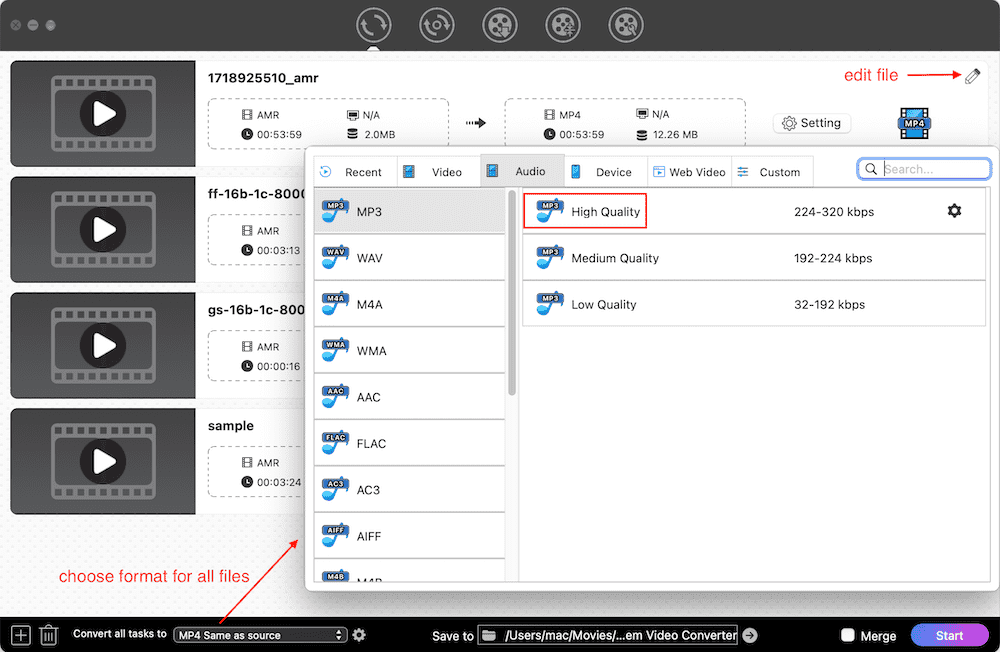
For more control, enter the “Setting” window by clicking the gear icon next to the format. Fine-tune the parameters to your taste. Default settings are fine too.
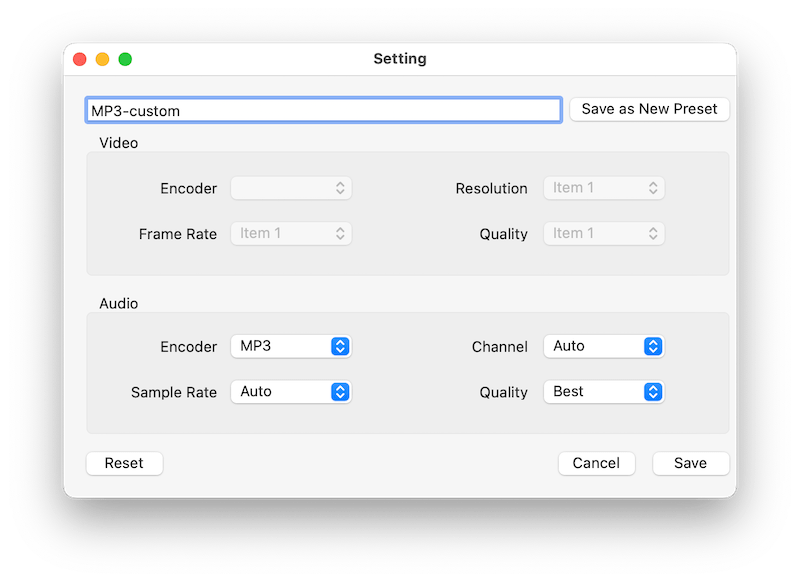
Step 4. Batch convert AMR to MP3 on Mac or Windows.
Click on the “Start” icon to change from source to destination file formats. A circular progress bar will appear next to each AMR file being converted.
When the conversion is complete, the progress bar will turn into a "checkmark" icon. Click it to see the path of the MP3 files on your computer.
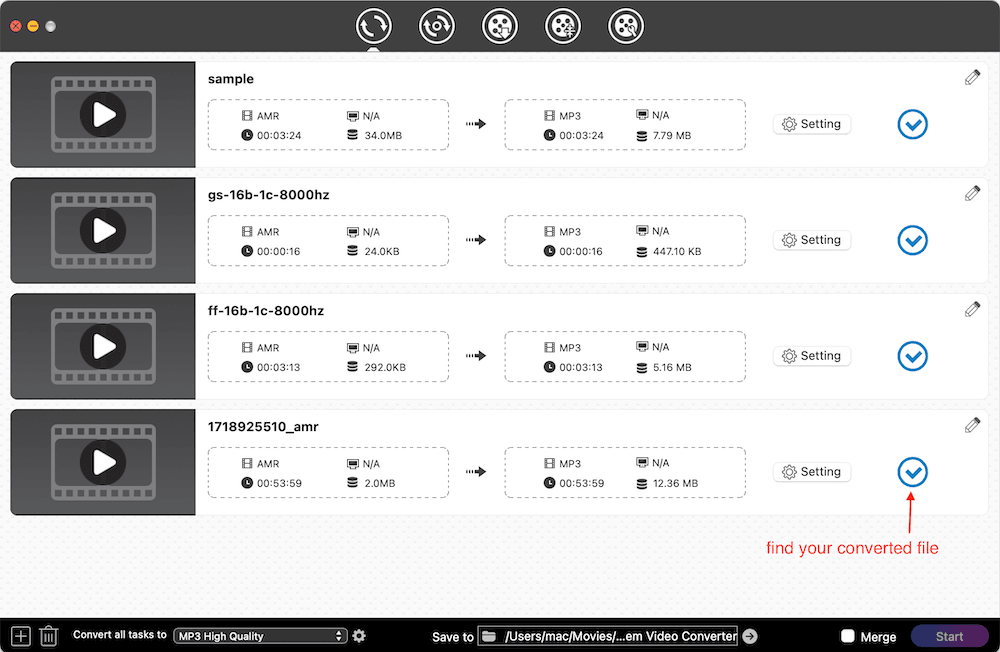
#2 The online way to change ARM into MP3 without app installation
Miconv.com, developed by 2 current students, Mirabella and Mia Bruno, enables you to convert AMR to MP3 online for free. It can handle more than 250 file formats, including audio, video, presentations, word, excel, images, eBooks, archives, fonts, 3D and CAD files. While it supports a wide variety of file types and formats, it can only convert AMR files to 4 audio formats: MP3, M4A, M4R, and WAV.
Reminder, this website has a lot of advertisements for the purpose of making money. Don't click any of the advertisements on this website by mistake, they may contain unsafe factors.
Steps to convert AMR to MP3 online via Miconv.com:
- Visit the website https://miconv.com/convert-amr-to-mp3/ in your browser.
- Click “Choose files”, find the AMR file you would like to convert, select it and click “Open”. Or drag & drop AMR from computer to the conversion area.
![]()
- Hit the green “Convert” button.
![]()
- Click “Download .MP3”.
The whole process is simple. You don't need to create an account to download the converted file. Just it does not support batch conversions. If you upload more than one AMR file, the conversion won't begin until the previous AMR file is complete.
#3 The skilled way to fully control AMR to MP3 conversion
FFMpeg is a powerful multi-media framework, capable of manipulating audio, video, subtitles, and more. It is free, open-source, and available on Mac, Windows, and Linux. A number of programs like VLC, Audacity, and Handbrake apply FFmpeg behind the scenes.
It helps you convert AMR to MP3 or transcode between other media formats using command lines. FFmpeg does more than this. There are many cool capabilities, including muxing, demuxing, recording, playing, analyzing, cutting, streaming, and filtering media files, along with libraries for developers to use in different apps.
Note that FFmpeg lacks a user interface and requires a degree of technical expertise. So, for beginners, it can be a bit challenging to get the hang of.
Steps to convert AMR to MP3 on Mac or Windows with FFmpeg:
- Download the FFmpeg package from the official website, then install it to your computer.
- Open Terminal (Mac) or CMD (Windows). To save the file in a specified folder, for example, the Downloads folder, change the working directory using the cd command:
cd /Users/YourUsername/DownloadsOn your keyboard, press Enter. It's okay if you don't perform this step, your file will be stored in the Home folder.
![]()
- Start to type the command lines.
Basic command to convert a single AMR to MP3: ffmpeg -i input.amr output.mp3![]() Convert multiple AMR files to MP3 format: f in *.amr; do ffmpeg -i "$f" -c copy "${f%.amr}.mp3"; done
Convert multiple AMR files to MP3 format: f in *.amr; do ffmpeg -i "$f" -c copy "${f%.amr}.mp3"; done
Convert an AMR file to multiple file formats: ffmpeg -i input.amr output.mp3 output.m4a output.wav
Convert an AMR file to MP3 at 12 kbps bit rate: ffmpeg -i input.amr -ab 12k output.mp3. - Press Enter. Wait for the command execution to finish.
How to Convert AMR to MP3 on Mobile Phone
Besides using the online AMR to MP3 converter, you can also change AMR files to MP3 using the following two mobile apps.
On iPhone
iConv, developed by Evan Hurst, is a well-known file converter that supports both audio and video conversion. It has a file size of about 70MB. This app comes with a user-friendly interface and supports drag-and-drop operations. It can turn AMR into MP3 without affecting quality and also reduce the size to facilitate sharing.
Steps to convert AMR to MP3 on iPhone:
- Go to download and install iConv from app store.
- Initiate it, then tap “+” to add an AMR file.
- Tap the source file and choose the “Audio extraction” option.
![]()
- Pick MP3 as the “Convert Format”. Tap “Convert”.
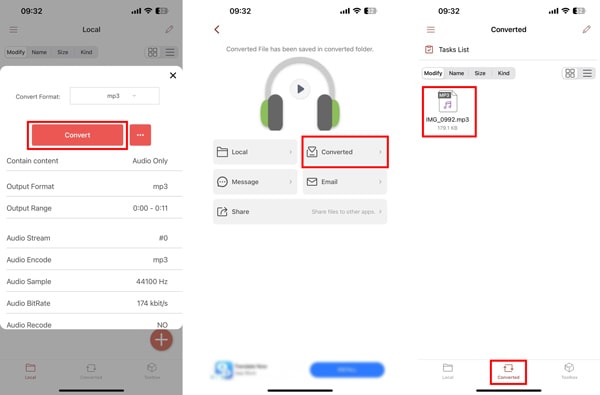
- As soon as the conversion is complete, tap “Converted” to access the output MP3 audio.
On Android
The AppGuru, a reliable developer, has many media converter & player apps, one of which is AMR to MP3 Converter. It can record, cut, join and export AMR to AMR NB, AMR WB, MP3, OGG, M4A, and WAV. There will be a few ads on its interface, just ignore them.
Steps to change AMR into MP3 on Android:
- Find AMR to MP3 Converter on Google Play Store and download it to your Android.
- Launch the app. It will automatically recognize and display AMR files on your phone.
- Choose AMR files you want to convert and the “Convert” button will show up. Tap the button.
![]()
- Set the output format to MP3.
- Select an output folder to save the converted files.
![]()
- Keep the same quality and tap “Convert”.
Conclusion
Due to the decline in use of AMR in recent years, there is a rush to convert it into a more widely used format. This article has discussed 5 ways on how to convert AMR to MP3 on Mac, Windows, and mobile. Other than that, you can try other methods like using iTunes, VLC, or Audacity apps.

Emily is a girl who loves to review various multimedia software. She enjoys exploring cutting edge technology and writing how-to guides. Hopefully her articles will help you solve your audio, video, DVD and Blu-ray issues.

Ryan Li is a senior developer at Cisdem. Since joining the company in 2017, he has led the development of Cisdem Video Converter and now serves as the editorial advisor for all articles related to Video Converter.




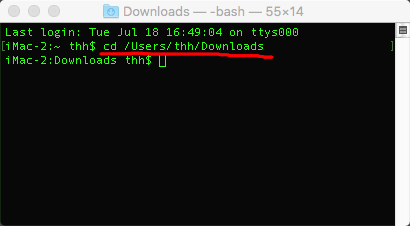
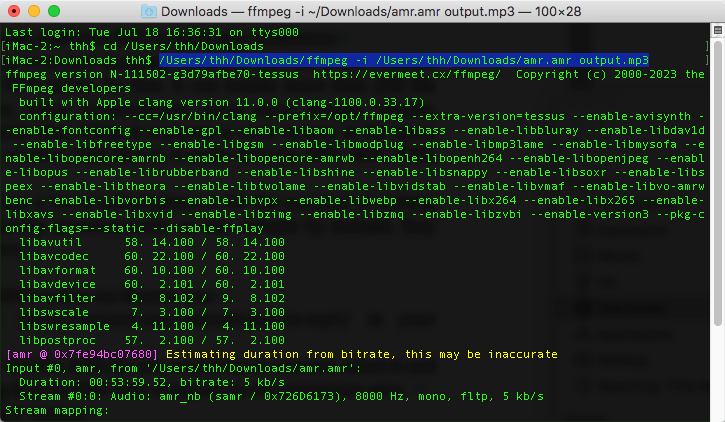 Convert multiple AMR files to MP3 format: f in *.amr; do ffmpeg -i "$f" -c copy "${f%.amr}.mp3"; done
Convert multiple AMR files to MP3 format: f in *.amr; do ffmpeg -i "$f" -c copy "${f%.amr}.mp3"; done