3 Ways to Convert 4K to 1080p for iPhone (iOS 18 Included)
 39.4K
39.4K
 1
1
4K UHD refers to a horizontal screen display or image resolution of about 4000 pixels like 3840×2160 pixels, 4096×2160 pixels. It has captured more and more devices and made its way into people's homes, just as our iPhone supports 4K videos as well.
Since a 4K video takes up more space than the 1080p video, and it can only be enjoyed on the 4K monitors, you may wish to downscale them for better compatibility with devices like iPhones. Below, we introduce three ways to convert 4K video to 1080p iPhone for playback on portable devices without hassle.
The Best Way to Convert 4K to 1080p iPhone
Cisdem Video Converter for Mac and Windows is the best 4K video converter toolbox for batch video conversion/compression, DVD/Blu-ray ripping, and YouTube sharing in on go. It supports 4K, 1080p, 720p, etc. video download, and any format video conversion. In addition, you can also use it to edit/trim/crop/rotate videos, create special effects or add watermarks to videos, and more. It helps you download 4K videos and convert them to dozens of digital device players.
Features of Cisdem all-in-one 4K to 1080p converter:
- Convert 4K video between 4K or to 1080p, 720p, or lower resolutions
- Convert 4K to MP4 4K, MKV 4K, MOV, AVI, FLV, MP3, etc.
- Convert 4K to 1080p iPhone, Apple TV, iPhone, Samsung or other presets
- Decode and encode with H.264 and H.265
- Download high-quality videos from 1000+ sites like YouTube, Twitch, Crunchyroll, Tumblr, etc.
- Rip 4K DVD movies to 1080p or the format compatible with iPhone
- Edit 4K videos; built-in 4K video player; compress 4K videos, etc.
 Free Download macOS 10.13 or later
Free Download macOS 10.13 or later  Free Download Windows 10 or later
Free Download Windows 10 or later
I am satisfied with its smooth and easy working flow, faster speed than others. If you are interested in it as well, come to download the free version of the Cisdem Video Converter.
Steps to Convert 4K to 1080p for iPhone:
Step 1Load 4K Video Files
There are two ways to load 4K video files. Directly drag-n-drop files to the interface. Or you can go to the status bar at the top of your Mac, click the “File” > "Add File(s)" to import videos from your computer.
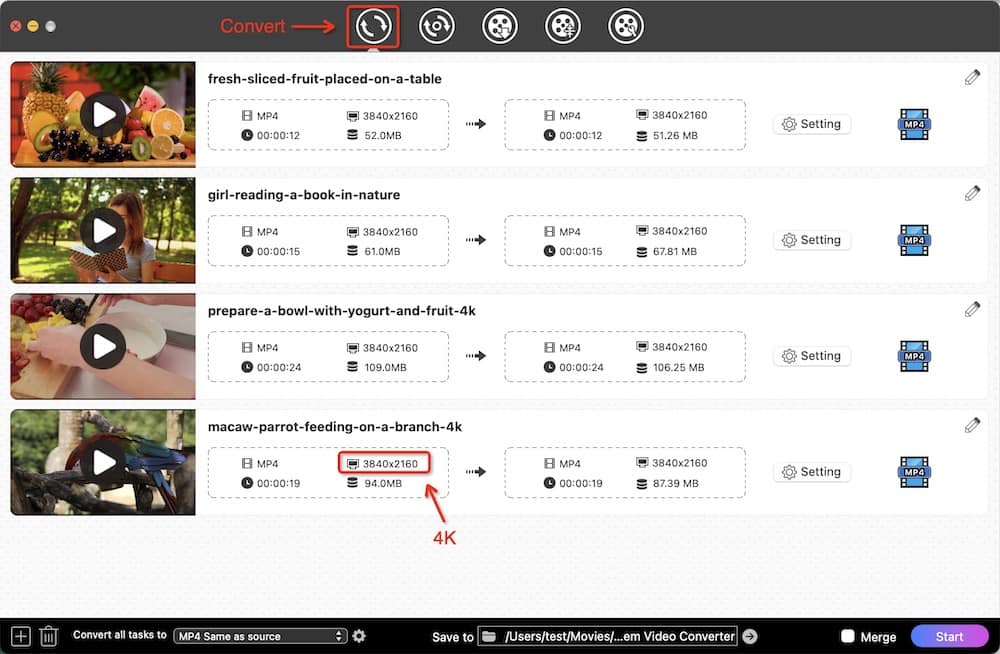
Step 2Edit 4K Video Files (Optional)
This 4K to 1080p converter is packed with a built-in video editor. Click the edit icon .png) and switch to the video editing window. You can trim favorite video segments, crop, rotate, add image/text watermarks, load external subtitles, add effects, and more. It is pretty suitable for iPhone/Camcorder recorded video clips, you can customize and touch up to perfect it.
and switch to the video editing window. You can trim favorite video segments, crop, rotate, add image/text watermarks, load external subtitles, add effects, and more. It is pretty suitable for iPhone/Camcorder recorded video clips, you can customize and touch up to perfect it.
Step 3Choose Output as iPhone
Click the format icon, and the output format profile window appears. You can see all formats are well categorized by video/audio/device/web video. Go to “Device” > “iPhone” and then choose one of the iPhone models, e.g. “iPhone 16 Pro Max”.
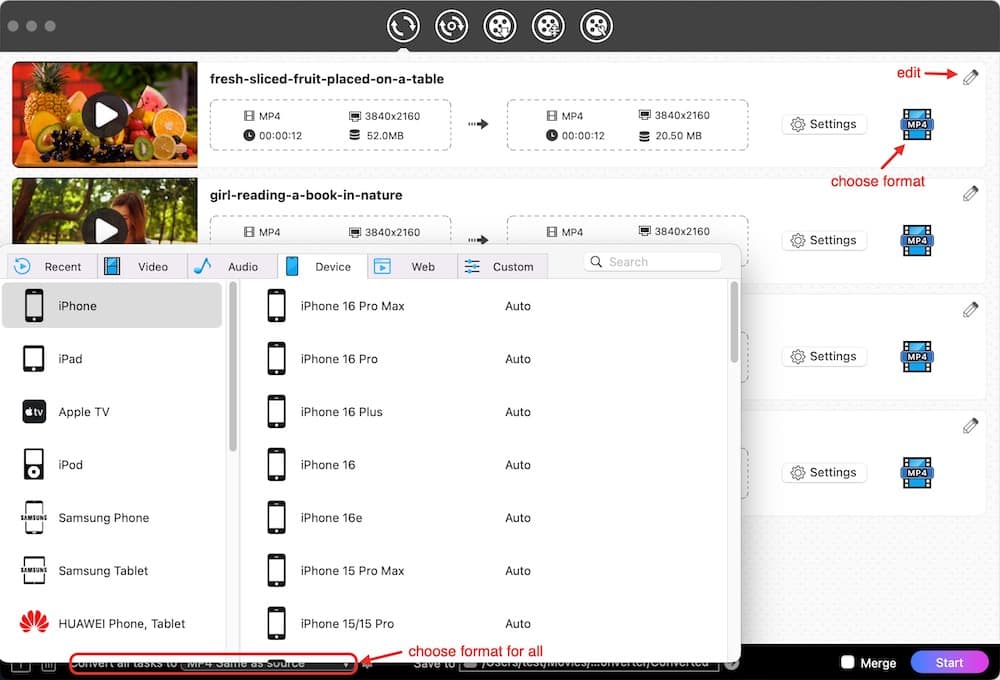
Step 4Convert 4K to 1080p iPhone
Click the gear button next to the device you choose to open up the "Setting” dialog. Choose 1920×1080 from Resolution. You can also customize the Quality, Codec, Encoder, Frame Rate, etc. for a better output result.
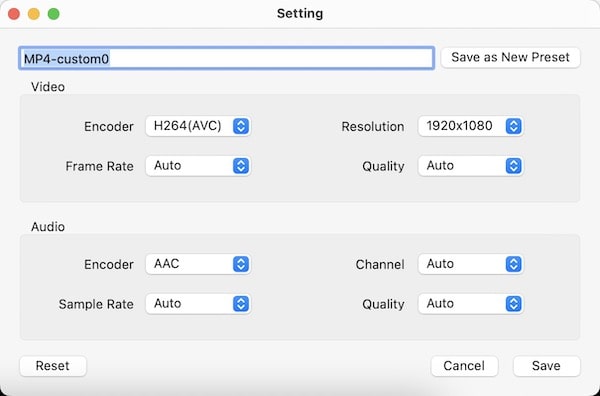
Click the "Save" button if all settings are finished, and then click  to convert 4K video to 1080p for iPhone. The processing speed is far faster than others in the market. You will enjoy a brilliant video converting experience.
to convert 4K video to 1080p for iPhone. The processing speed is far faster than others in the market. You will enjoy a brilliant video converting experience.
 Free Download macOS 10.13 or later
Free Download macOS 10.13 or later  Free Download Windows 10 or later
Free Download Windows 10 or later
Pro Tip 1Convert 4K Videos to Other Formats Supported by iPhone
The software offers the best preset for iPhone devices - MP4 (container), H.264 (video codec), AAC (audio codec). If you desire to convert 4K videos to other types of formats, you can head to the “Video” or “Audio” tab to select output formats. Check the format supported by iPhone below:
Video & Audio Formats Supported by iPhone 14/13/12
※Video Formats※
- H.264 video up to 1080p, 60 frames per second, High Profile level 4.2/4.1 with AAC-LC audio up to 160 Kbps, 48kHz, stereo audio in .m4v, .mp4, and .mov file formats;
- MPEG-4 video up to 2.5 Mbps, 640 by 480 pixels, 30 frames per second, Simple Profile with AAC-LC audio up to 160 Kbps per channel, 48kHz, stereo audio in .m4v, .mp4, and .mov file formats;
- Motion JPEG (M-JPEG) up to 35 Mbps, 1280 by 720 pixels, 30 frames per second, audio in ulaw, PCM stereo audio in .avi file format.
※Audio Formats※
- AAC (8 to 320 Kbps), Protected AAC (from iTunes Store), HE-AAC, MP3 (8 to 320 Kbps), MP3 VBR, Audible (formats 2, 3, 4, Audible Enhanced Audio, AAX, and AAX+), Apple Lossless, AIFF, and WAV.
Video & Audio Formats Supported by iPhone 16/15
※Video Formats※
- HEVC, H.264, ProRes, MPEG‑4 Part 2, and Motion JPEG
※Audio Formats※
- AAC‑LC, HE‑AAC, HE‑AAC v2, Protected AAC, MP3, Linear PCM, Apple Lossless, FLAC, Dolby Digital (AC‑3), Dolby Digital Plus (E‑AC‑3), Dolby Atmos, Dolby Vision HDR, and Audible (formats 2, 3, 4, Audible Enhanced Audio, AAX, and AAX+)
Pro Tip 2Download 4K Videos
You can search and find your favorite 4K movies on YouTube.com. Simply copy its URL, and paste the video URL into the "download" interface of Cisdem Video Converter, then begin to download.
How to Convert 4K to 1080p iPhone via Handbrake
HandBrake is an open-source video transcoder program that's available on Windows and Mac. It provides a host of presets for devices, but the output format can only be MP4 and MKV. Besides changing 4K to 1080p, it can rip DVDs or Blu-ray to supported digital formats as well.
Steps to Convert 4K Video to 1080p for iPhone via Handbrake:
- Step 1. Click the “Open Source” button in the upper left corner to import a 4K video.
- Step 2. Click the drop-down box next to “Preset”.
- Step 3. Navigate to “Devices”, and select output as “Apple 1080p30 Surround”.
- Step 4. Click “Browser” to choose an output path.
- Step 5. Click “Start” to process the conversion.
![convert 4k to 1080p handbrake]()
How to Change 4K Video to 1080p on iPhone Directly
You can put your 4K video file into iMovie and export a QuickTime file in 1080p.
Note:
- Make sure to use a relatively new version of iMovie, as only the iMovie released at the same time as iPhone 6 or later supports 4K.
- The 4K video to be imported must be in a format supported by iMovie. As you know, iMovie doesn’t support MKV 4K video.
- It can’t batch convert 4K video to 1080p on iPhone.
Steps to Convert 4K to 1080p Using iMovie on iPhone:
- Step 1. Add a 4K video to iMovie on iPhone.
- Step 2. Tap on done in the top left corner.
- Step 3. Tap the “Share” button.
- Step 4. Tap “Save Video”.
![convert 4k to 1080p on iphone 01]()
- Step 5. Choose the output format as HD – 1080p.
![convert 4k to 1080p on iphone 02]()
Is Possible to Convert iPhone 4K Video to 1080p Online?
I don’t recommend you to use the online 4K to 1080p converters. At least for now, I haven't found any good free online tools that can work well. For example:
- HDconvert.com- It offers the output option- Full HD 1080p, but the options that are higher than 1080p are not free. You have to upgrade to the Premium version. Even if you select 720p, the output file will come with a watermark.
- Zamzar.com- It lets you convert 4K video to the preset for iPhone, but there are no options to change the video resolution. Moreover, the maximum file size of the input 4K video can’t exceed 150MB.
Conclusion
This guide focuses on converting 4K videos to 1080p for playback on iPhones. If you're a Mac user looking for the most effective and high-quality solution, Cisdem Video Converter (as outlined in the steps above) will bring you a fabulous experience. If you prefer a free or faster alternatives, you can try iMovie, Handbrake, or VLC.

Emily is a girl who loves to review various multimedia software. She enjoys exploring cutting edge technology and writing how-to guides. Hopefully her articles will help you solve your audio, video, DVD and Blu-ray issues.

Ryan Li is a senior developer at Cisdem. Since joining the company in 2017, he has led the development of Cisdem Video Converter and now serves as the editorial advisor for all articles related to Video Converter.




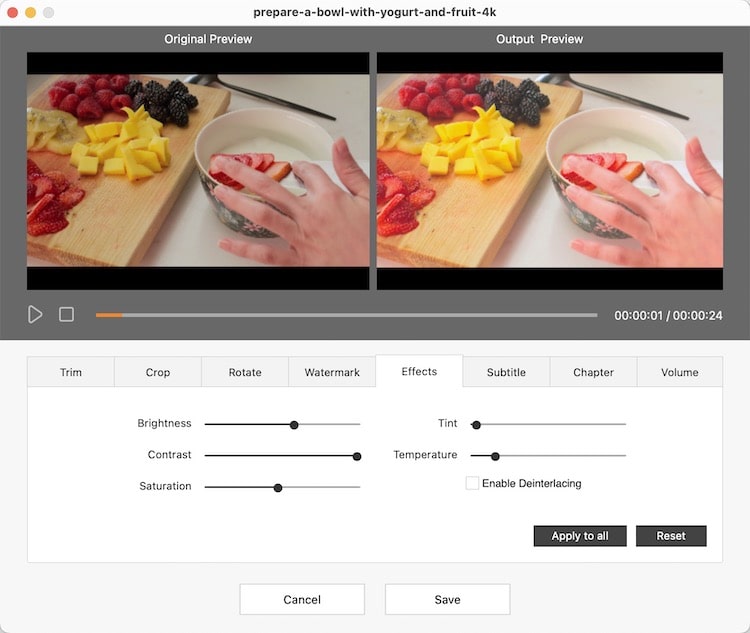
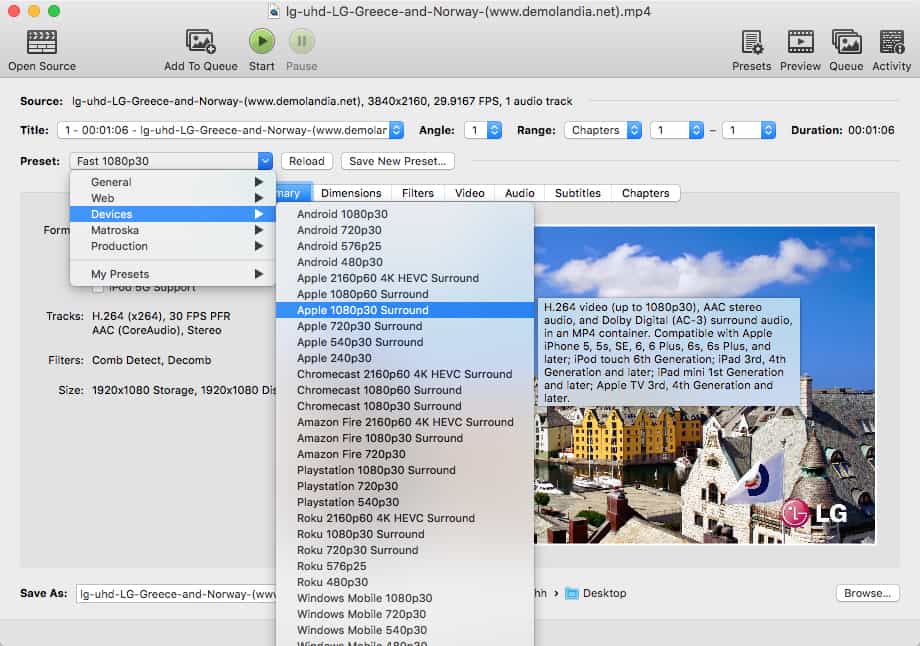
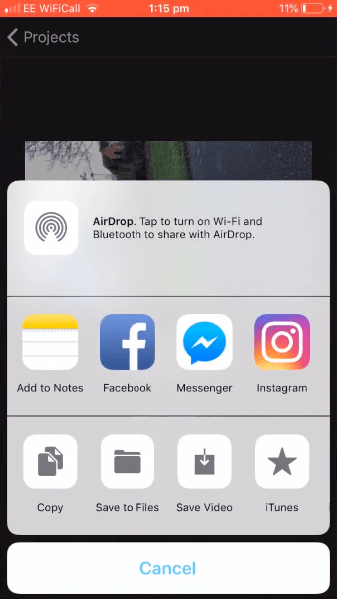
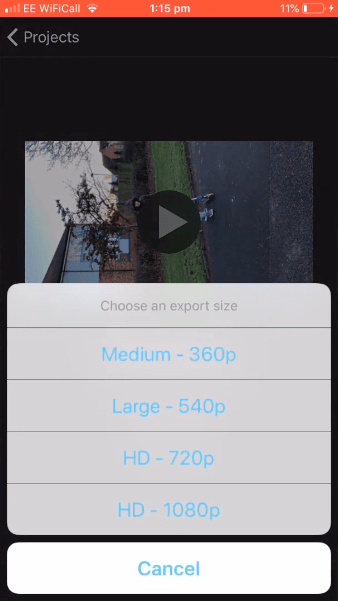
Jim Ellis
The efficiency of converting 4k files on a mobile phone is very low, and it even crashes when the processing reaches 80%. I prefer to do it on the computer first, and transfer the converted files to iPhone.