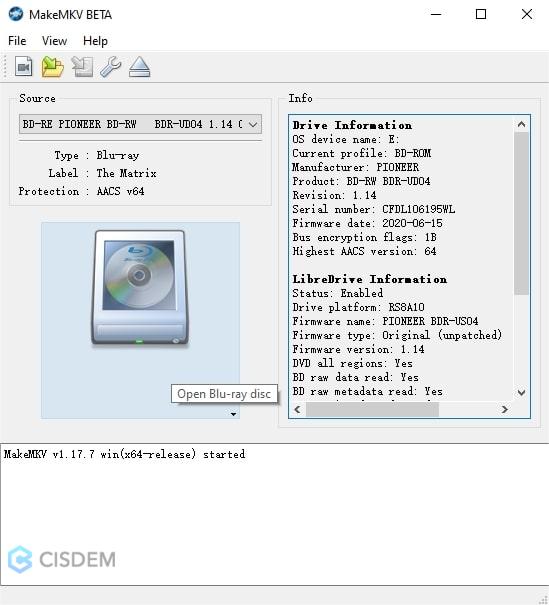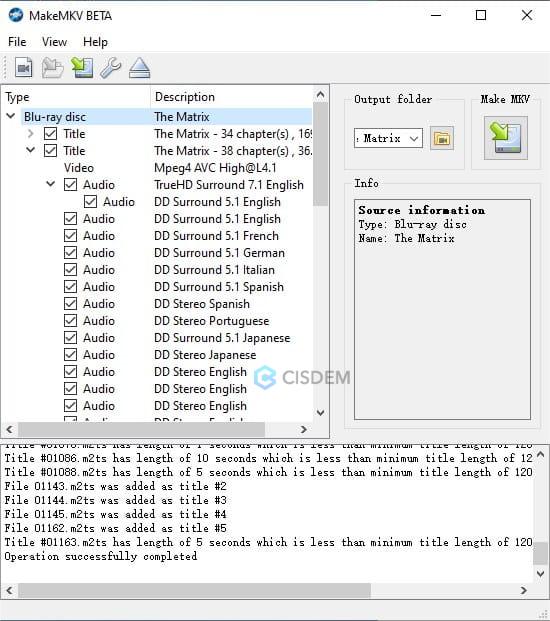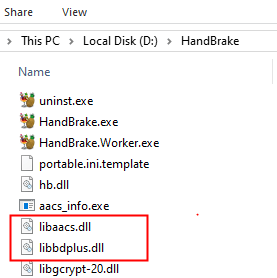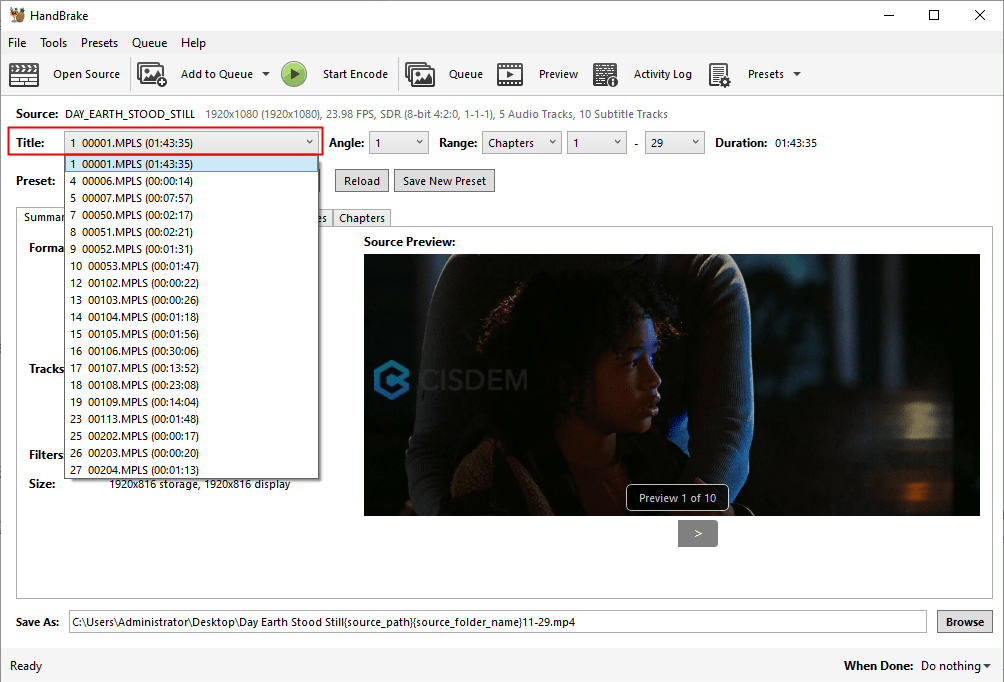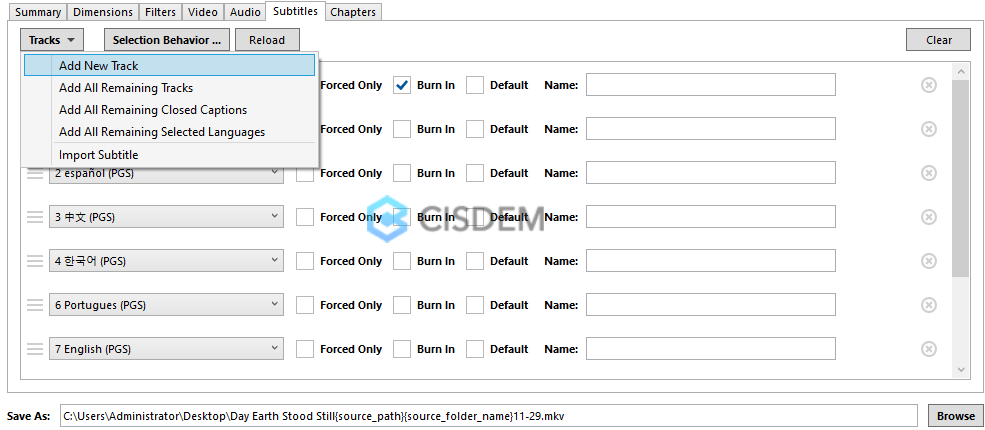Three Best Ways to Rip Blu-ray Discs to MKV on Windows and Mac
 452
452
 0
0
Ripping Blu-ray to MKV can digitize your physical discs in high quality and preserve the chapters, multiple audio tracks and subtitles in the disc. This article explains three proven methods to rip Blu-rays to MKV files on your computer.
Disclaimer: These tools will bypass Blu-ray copy protection and region code in order to access the content. The digital rips made using this guide should be used for your personal use only.
Summary
All our tutorials are based on hands-on testing. I've ripped the same Blu-ray movie disc with different Blu-ray to MKV rippers respectively.
| Disc Type | Duration | Original Size | Encoding format | Resolution |
|---|---|---|---|---|
| Blu-ray movie | 104 minutes | 26.3 GB | AVC/H.264 | 1920x1080 |
| Tool | Output MKV File Size | Quality | Ripping time | Cost | Features |
|---|---|---|---|---|---|
| Cisdem |
5.4 GB (H.264) 1.5 GB (H.265) |
Excellent (1920x1080) |
within 30 mins | Paid/Free trial | Advanced |
| MakeMKV | 26.5 GB (original H.264) |
Original (1920x1080) |
within 30 mins | Paid/Free | Basic |
| HandBrake | 5 GB (H.264) |
Great (1920x814) |
over 90 mins | Free | Basic |
*Some Blu-ray discs use MPEG-2 and VC-1 encoding formats, so your output file size and quality may differ from the results.
Which method is right for you?
In my experience, for starters looking for a simple way and effective compression, go for Cisdem.
Use MakeMKV for a full copy if you don’t need to re-encode the Blu-ray. Make sure you have enough storage space.
HandBrake is a free option to convert Blu-ray to MKV directly, but note that it cannot handle copy-protected Blu-rays on Mac.
How to Rip Blu-ray to MKV Quickly with Cisdem Video Converter
Cisdem Video Converter is an all-in-one tool used to convert, rip and download videos. It can rip your purchased DVD/Blu-ray discs and ISO files to many popular formats like MKV, MP4, WAV, MP3, etc.
With this excellent Blu-ray ripper, you can re-encode any Blu-ray with more compressed codecs like H.264, H.265 and AV1, which can generate a much more compact file size while maintaining lossless quality. Also, this ripping process can be as fast as remuxing as it allows GPU accelerated video encoding with the DirectX and CUDA platforms, if available.
Instructions:
1. Preparations.
Download and install Cisdem Video Converter.
 Free Download Windows 10 or later
Free Download Windows 10 or later  Free Download macOS 10.13 or later
Free Download macOS 10.13 or later
Insert a Blu-ray disc into the optical drive connected to your computer.
2. Load Blu-ray.
Open Cisdem Video Converter, click the second tab for Disc ripping.
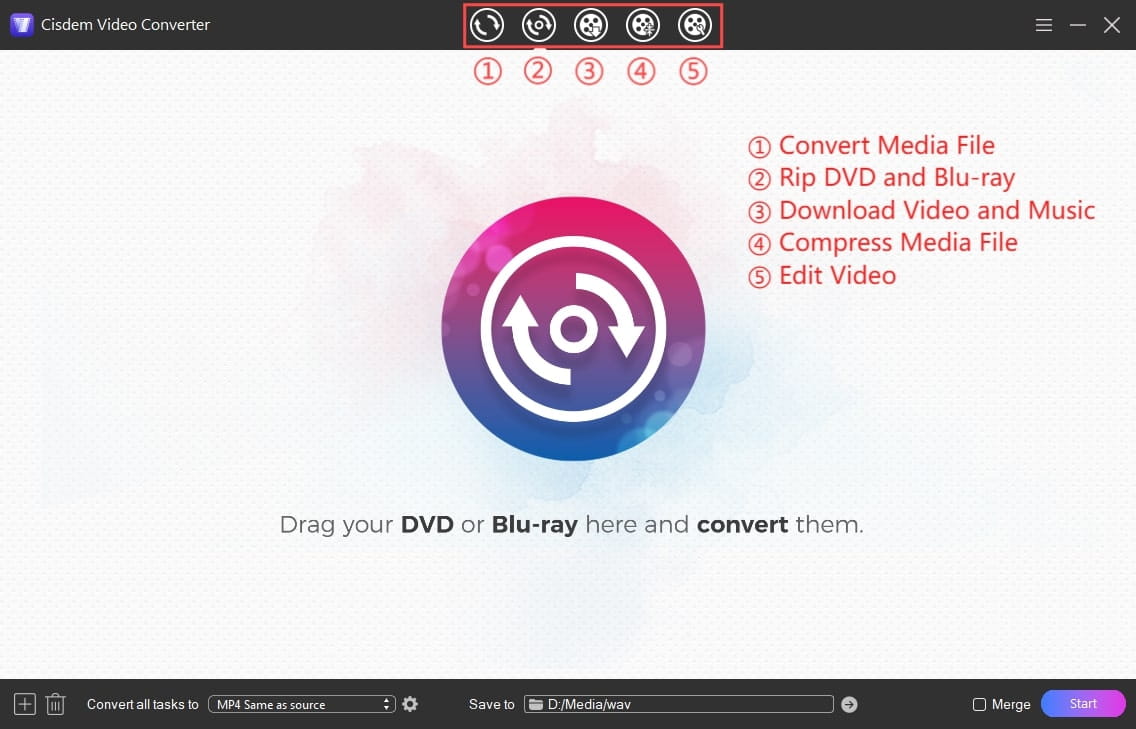
Then simply drag and drop the BD to the program interface or click the “+” icon to add it. It will start decrypting and scanning all titles.
Once loaded, you can choose the audio and subtitle tracks, and play each title.
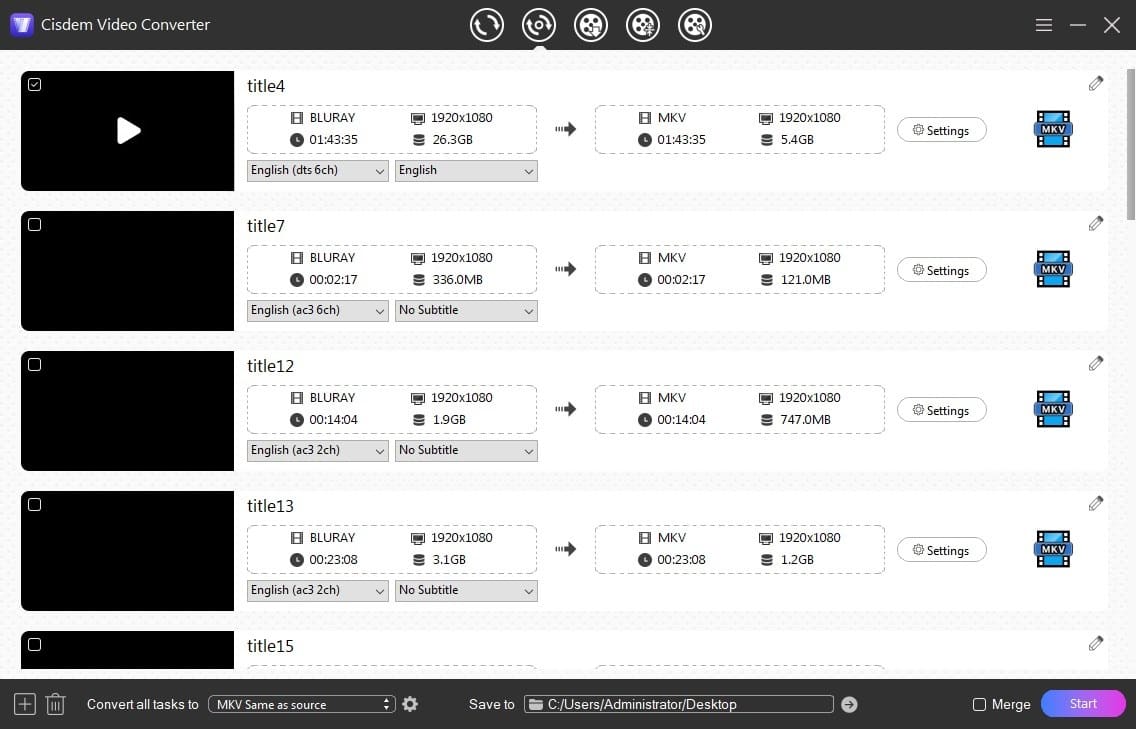
3. Output settings.
Click “Convert all tasks to” drop-down menu at the bottom to determine the output format as MKV, and select a quality option, normally we choose the same as source.
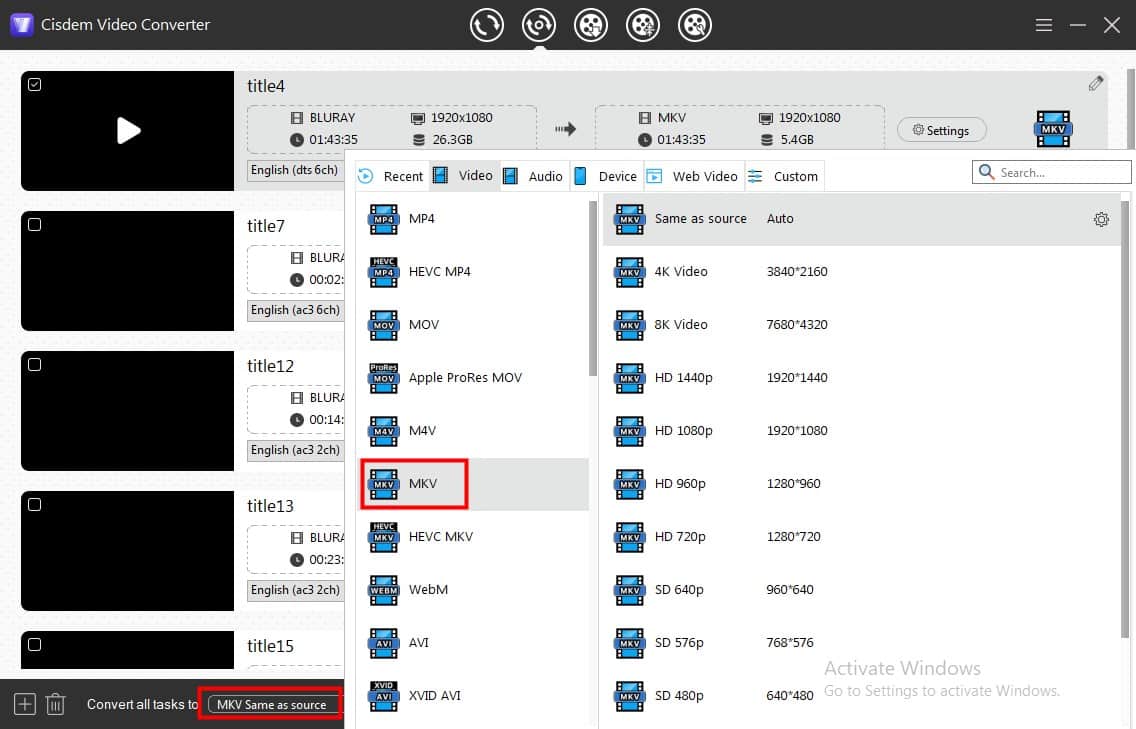
Tip: The default video encoder is H.264 (AVC) for smooth conversion and best compatibility. You can also can click the gear icon to open the Settings dialog, and adjust the video or audio encoders there. For example, HEVC and AV1 should be able to downsize a 25 GB Blu-ray under 2 GB.
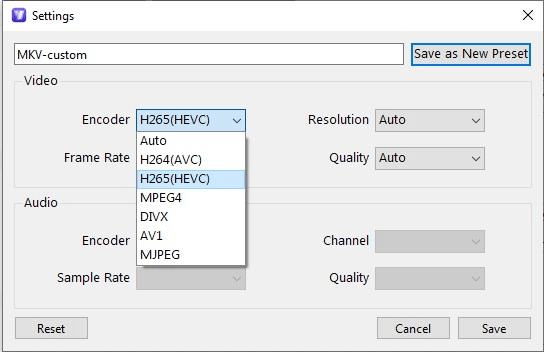
If necessary, right-click on the title and select Edit to bring up the editing tool. Here you can trim, crop/resize, add external subtitle files, and add/remove chapter markers, etc.
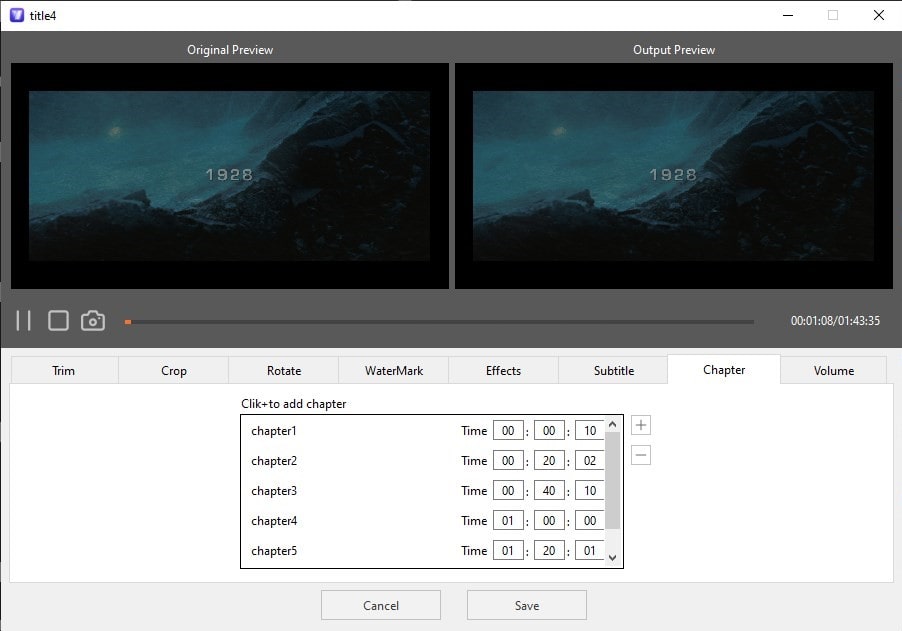
4. Start the ripping.
Click "Save to" box to choose where you want to store the output files, and click the Start button to begin the conversion.
Pros:
- Support a plenty of video and audio output formats and codecs
- Built-in free Blu-ray players
- Fast encoding with hardware acceleration
- Built-in editor to trim/crop/merge titles
- 24/7 technical support
-
Can download videos from over 1000 websites
Cons:
- Need to pay to rip full disc
- Can't keep multiple tracks in a single title
 Free Download Windows 10 or later
Free Download Windows 10 or later  Free Download macOS 10.13 or later
Free Download macOS 10.13 or later
Remux Blu-ray to MKV Using MakeMKV
MakeMKV is a free DVD and BD ripper that can decrypt and copy all files to MKV container format. As mentioned before, it will keep the original video and audio codecs of the Blu-ray without encoding, resulting in a huge MKV file even larger than the original Blu-ray. Of course, you can choose to compress the MKV file with another dedicated transcoder like HandBrake or FFmpeg, but it’ll definitely take much more time.
Another problem is that some Blu-ray discs use VC-1 encoding format, which is not fully supported by some players like Plex, Roku, etc. When you play the VC-1 MKV rips in these platforms, the quality may be decreased and even unwatchable. In such case it’s highly recommended to re-encode Blu-ray to H.264 for higher compatibility. And you can check the encoding format for Blu-ray discs at the back of the disc case.
Here is a full guide on how to rip Blu-ray to MKV with MakeMKV:
- Install MakeMKV on your Windows, Mac or Linux.
- Launch MakeMKV and it will start scan your Blu-ray drive.
- Click the disc icon to scan Blu-ray content. Note: MakeMKV will skip titles shorter than 120 seconds. If you don't want to miss short clips on your Blu ray disc, click View > Preferences > Video tab, and adjust the "Minumum title length".
![makemkv rip Blu-ray]()
- Choose the titles you want to rip. It will show you the size, duration and chapters information about each title. Click the tiny arrow icon to view the video codec, audio tracks and subtitles. By default MakeMKV will preserve all.
![choose titles in MakeMKV]()
- Select an output folder and click the “Make MKV” icon to start ripping the Blu-ray to MKV.
MakeMKV offers 30-day free trail of the Blu-ray ripping function. If you want to use it after the trial, you can buy a lifetime license at $50, or get the beta key every 30 days from the MakeMKV forum.
Pros:
- Lossless copy
- Free to use during beta
- Keep all subtitles and audio tracks by default
- Cross-platform software
Cons:
- Can’t re-encode the Blu-ray video
- Large output file size
- No built-in player to tell the content of each title
- No editing tool
Can I Rip Blu-ray to MKV with HandBrake?
As we all know, HandBrake can only handle unencrypted Blu-rays, while all commercial BD movies and TV shows are protected by certain encryption schemes like AACS and BD+. If you try to open a Blu-ray in HandBrake, you’ll get a “No valid source or titles found” error shown below.
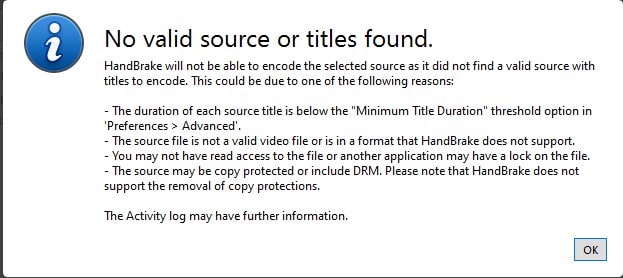
Is there any workaround? You may have known that HandBrake can rip copy-protected DVDs with the help of libdvdcss, a software library file used to bypass DVD CSS encryption. So is it possible to enable HandBrake to rip Blu-rays by adding similar files for Blu-ray? The answer is yes, if you’re running on Windows. According to my tests, if you put libaacs.dll and libbdplus.dll files in the HandBrake directory, HandBrake will be able to decode and rip Blu-rays to MKV directly.
Below is detailed steps:
Part 1. Enable HandBrake to rip Blu-rays
- Download the libaacs and libbdplus zip file and open it.
- Extract the DLL files to the same directory where you installed HandBrake. Choose the “win32” or “win64” version depending on your system.
![handbrake decoding files for blu-rays]()
Part 2. Rip Blu-ray to MKV with HandBrake
- Insert a Blu-ray to the optical drive of your PC.
- Run HandBrake and click on the BD appear in the left "Source Selection" menu. Wait for it to finish scanning titles.
- Click the "Title" drop-down list to choose the main movie title or the episode you need to rip. If you need to rip multiple titles, press Ctrl+Shift+A to select and add them to the queue.
![rip Blu-ray to MKV in HandBrake]()
- Choose "MKV" as the output format.
- If needed, click the "Audio" and "Subtitles" tab, and then the Tracks drop-down menu to add new tracks.
![add new tracks]()
- Click "Browse" to select a destination directory.
- Click "Start Queue" to begin ripping Blu-ray to MKV.
Pros:
- Freeware and open source
- Can rip Blu-ray title by chapters
Cons:
- Slow ripping speed
- Limited decryption capability even with the dll files. The latest build of libaacs is updated in 2018, so it may not rip newer Blu-ray discs.
- Incorrect video resolution after ripping
Does VLC rip Blu-ray to MKV?
Yes, but it's a pain. You can get VLC to access Blu-rays by adding libaacs dll files like what I did with HandBrake, but VLC is not a dedicated ripper and it doesn’t allow users to choose which audio or subtitle tracks to keep. If you are still interested in how to rip Blu-ray using VLC, check out the detailed steps in a related post: How to Rip Blu-ray to MP4.
I hope this guide helped you find the correct way to convert Blu-rays to MKV files, so you can enjoy high quality Blu-ray movies and TV shows anytime anywhere, without needing a physical player.

Jenny is a technology editor who has been blogging since she was a student. Since joining Cisdem, she focuses on writing articles about video software and how-to guides. She loves exploring new tools and techniques.

Ryan Li is a senior developer at Cisdem. Since joining the company in 2017, he has led the development of Cisdem Video Converter and now serves as the editorial advisor for all articles related to Video Converter.