1Focus Review: Is it a Good Distraction Blocker?
 458
458
 0
0
1Focus is a Mac website blocker and app locker program. It can be used to distracting websites and apps on your Mac. Is it a good distraction blocker tool? What are the benefits and shortcomings of 1Focus app? Is it safe to use? How much does 1Focus Pro cost and is it worth buying? Are there any 1Focus alternatives for Mac and Windows? In this 1Focus review, I’ll talk about them.
 Cisdem AppCrypt
Cisdem AppCrypt
The Best 1Focus Alternative for Mac, Windows, iPhone & Android
- Block websites on Chrome, Safari, Edge and more with password.
- Let you block specific sites and pages, URLs with certain words, and categories of sites
- Also let you block all websites except the ones you specify
- Lock apps with password
- Block websites and lock apps permanently or only at scheduled times
- Easy to use and hard to bypass
- Help with productivity, parental controls and privacy protection
- Available for Mac, Windows PC, iPhone and Android
 Free Download macOS 10.12 or later
Free Download macOS 10.12 or later  Free Download Windows 10 or later
Free Download Windows 10 or later
1 Focus app review
I tested this distraction blocker app on my Mac and successfully blocked some of my unwanted apps and websites. Below is my review of this app.
Main features of 1Focus app
#1 Website and app blocking
The interface of 1Focus app is simple. Open the main window, you’ll see a preset named Productivity and 3 tabs in the middle of the window: Websites, Apps, and Schedule. You can add distracting websites to block under the Websites tab. The blocking will work on most popular web browsers on Mac including Safari, Chrome, Opera, etc. It also allows you to block any applications on your Mac.
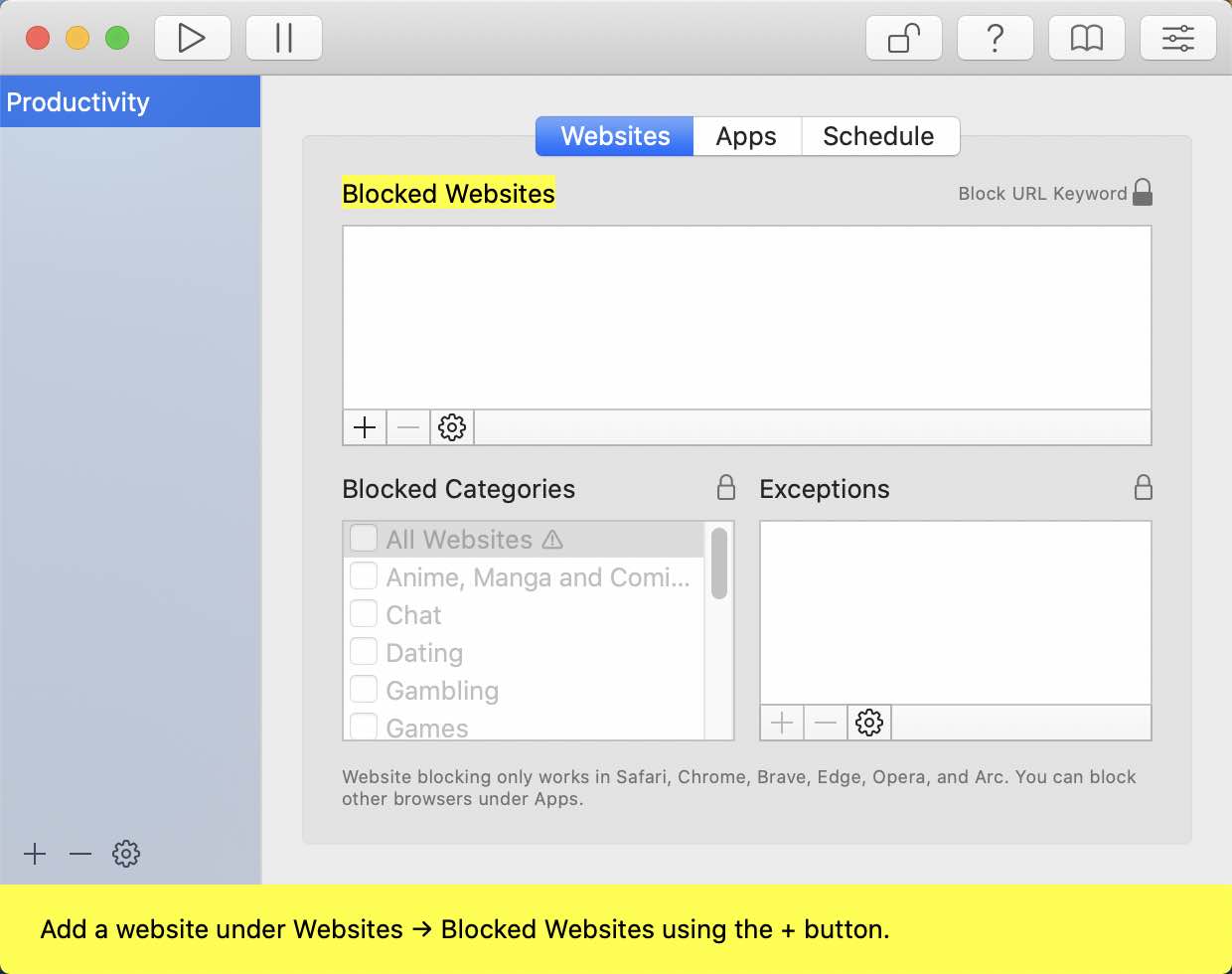
#2 Schedule blocking
After adding blocked websites and apps, navigate to the Schedule tab. Then you can set the blocking time according to your needs. The maximum blocking durations of the 1Focus app free is 6 hours. If need longer blocking duration, you can add multiple schedules, or upgrade to the Pro version.
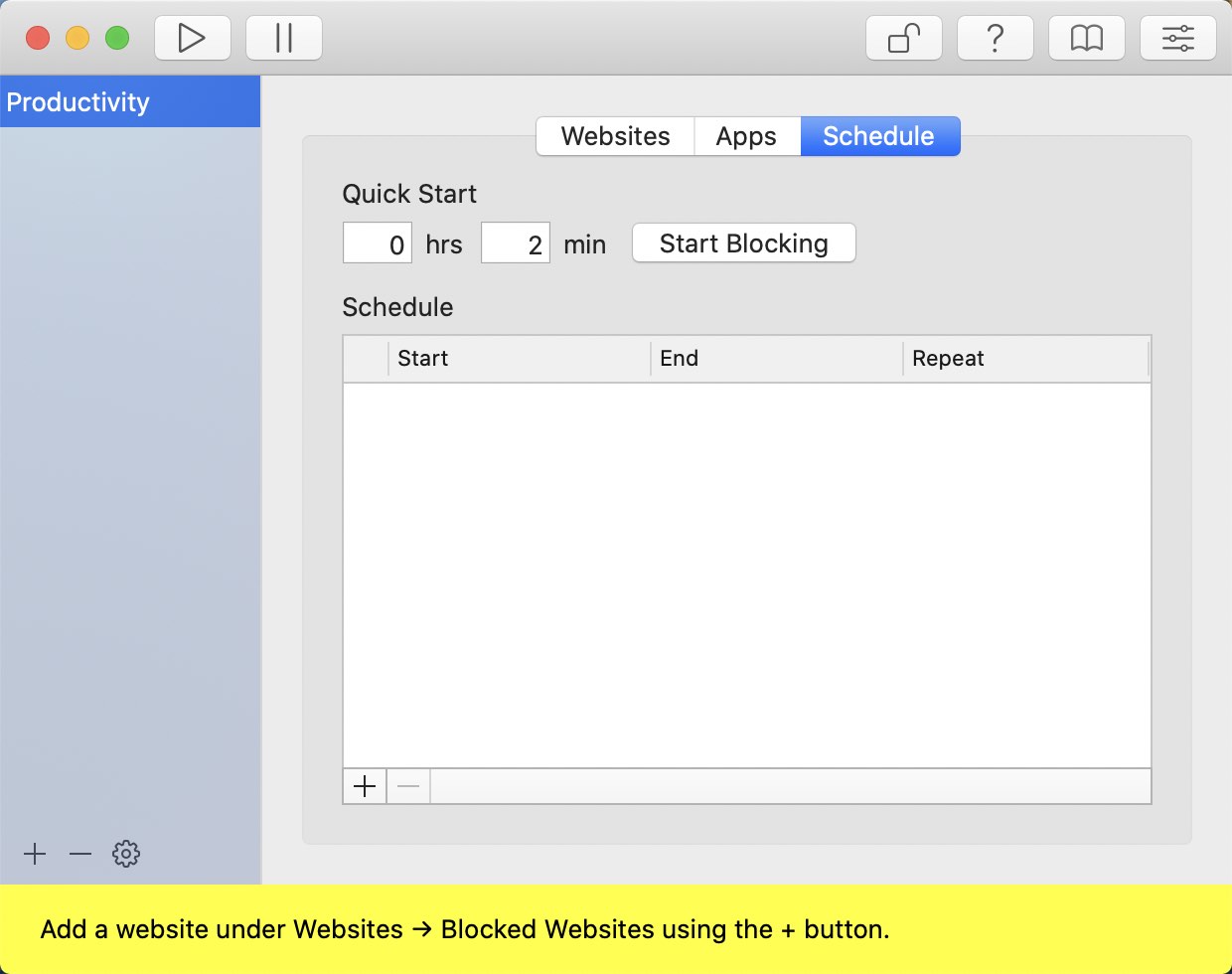
#3 Motivational blocking page to inspire you
Similar to many website blocker tools, 1Focus can be quit easily via the Activity Monitor app on Mac. To best help you stick to your plans and stay focused, 1Focus has designed motivation quotes on the website blocking page. When you try to access the blocked websites through some technical means, the motivational quotes may inspire you hold on longer.
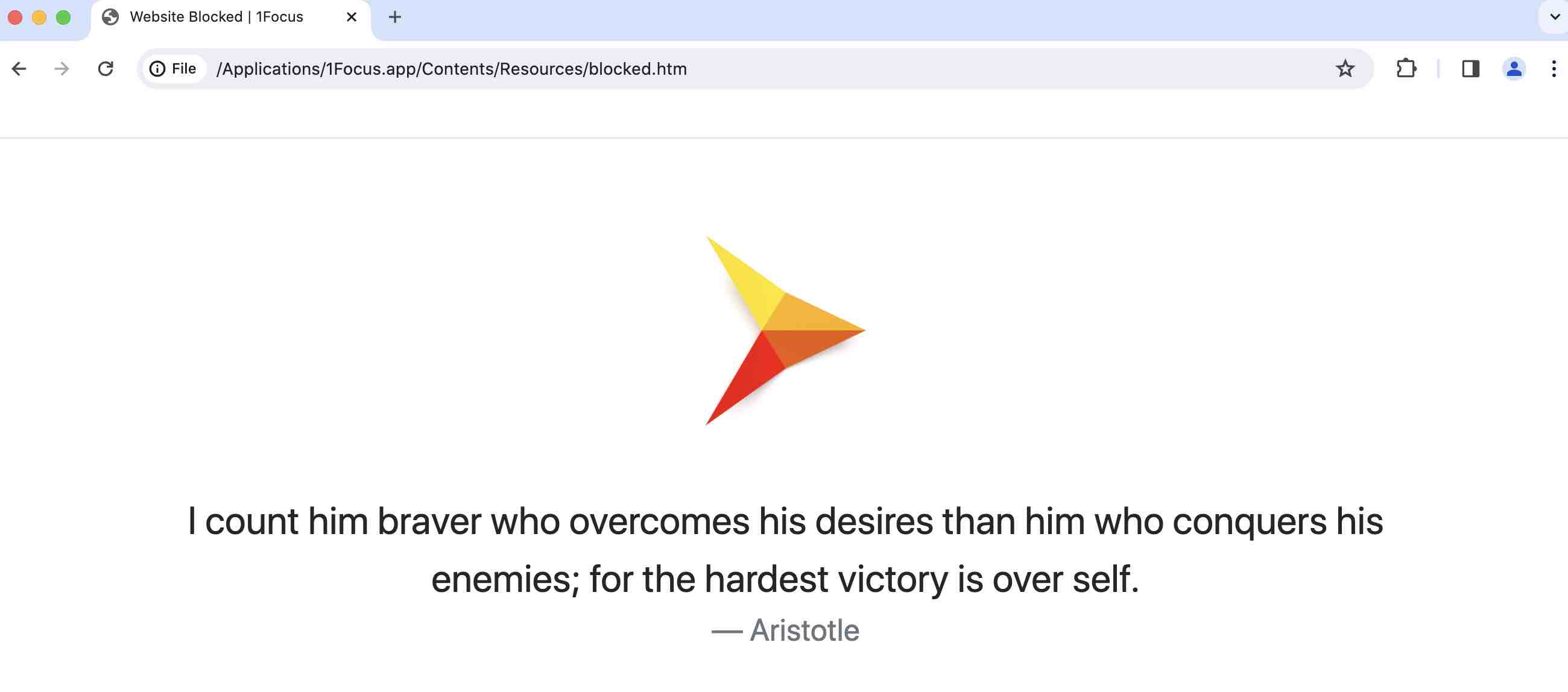
Is 1Focus Pro version worth buying?
1Focus is free to use with basic website and app blocking. Its Pro version provides additional features but you need to pay for it. The price of 1Focus Pro is priced lower than most website blockers on the market. If you really need some of the advanced features, like blocking websites/apps longer than 6 hours, blocking websites by category, blocking URLs that contain certain keyword, whitelist mode, then the Pro version is worth buying.
How to use 1Focus to block websites or an app on Mac?
Below are detailed steps on how to use 1Focus Mac to block distracting websites/apps:
1. Download 1Focus app from the Mac App Store.
2. Launch it. You’ll see a task on the main window. It is named “Productivity” by default. You can also rename it as needed.
3. Go to the “Websites” tab in the middle of the window. Click the plus icon under Blocked Websites. Enter the URLs that you want to block on your Mac.
4. Go to the “Apps” tab. Select Block these apps. Add apps to block using the plus button at the bottom.
5. Then navigate to the “Schedule” tab. Set the time you’d like to block these websites and apps.
6. Close the window.
Note: When you first use the website blocking feature, you will need to access the browsers on your Mac and give 1Focus app permissions to control your browser.
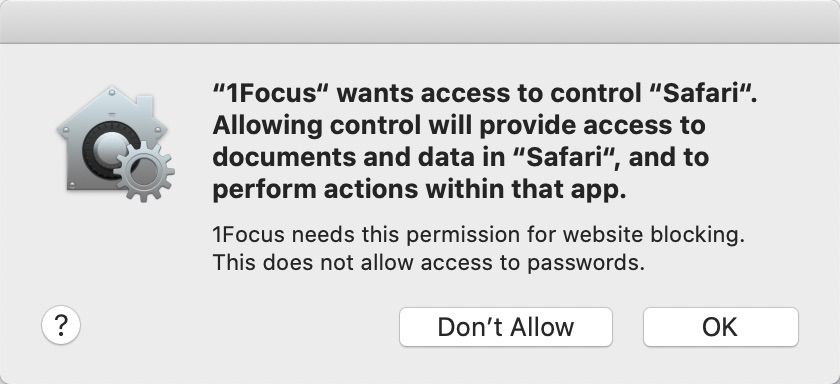
How to turn off 1Focus while blocking is inactive?
When blocking is inactive, you will not be able to quit or uninstall 1Focus except using Activity Monitor. If you set up a block list by mistake and want to unblock it, or if you need to turn off 1Focus temporarily for some reasons, the Activity Monitor app on your Mac can help you by force quitting the program. Go to “Applications” > “Utilities”. Open Activity Monitor. Select 1Focus app under the “Process Name” column. Click the stop symbol on the upper left corner of the window. Select “Force Quit”.
The best 1Focus alternative app for Windows, Mac, Android and iPhone
Cisdem AppCrypt is the best 1Focus Mac, 1Focus Windows, 1Focus iPhone and 1Focus Android alternative app, which not only provides basic website and app blocking features, but also supports blocking websites by categories (only available for Mac and Windows), blocking URLs containing specific word, blocking access to apps or websites permanently or at certain times. Follow the steps below to block websites and apps with password using this 1Focus alternative app:
1. Download and install this app on your Mac, Windows or iPhone and Android.
 Free Download macOS 10.12 or later
Free Download macOS 10.12 or later  Free Download Windows 10 or later
Free Download Windows 10 or later
 Download on theApp Store
Download on theApp Store  GET IT ONGoogle Play
GET IT ONGoogle Play
2. This 1Focus alternative lets you block websites and apps with password. Set a password when you first launch it. Any user of the computer cannot bypass the blocking without entering the password.
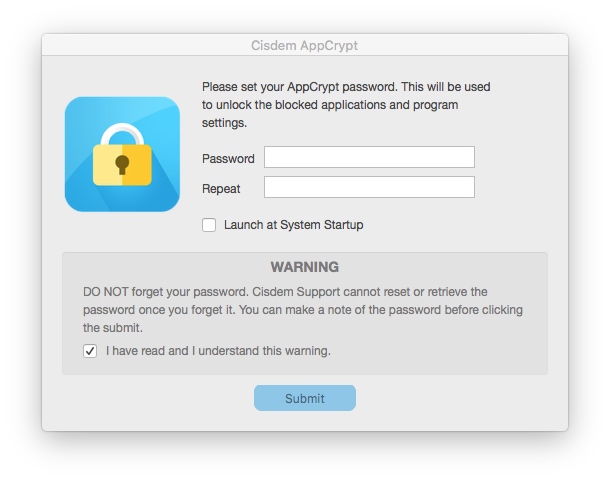
3. Right-click the lock on the Mac menu bar/Windows taskbar. Select “Open Main Window”.
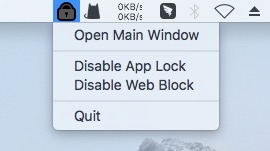
4. Enter the password to access the main window. The password will be required every time you want to access it. This is to prevent others from changing your settings.
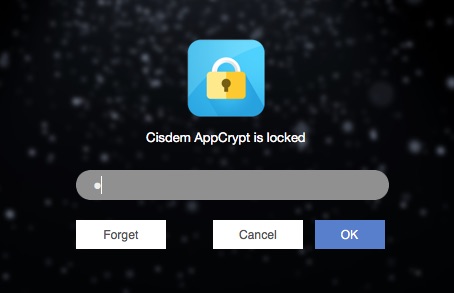
5. To block apps using this 1Focus alternative, go to the “App Lock” tab. Add applications to block using the plus button on the middle of the window.
For Mac users, it’s recommended to add Activity Monitor to the block list. Then the users of this computer cannot force quit AppCrypt through this utility.
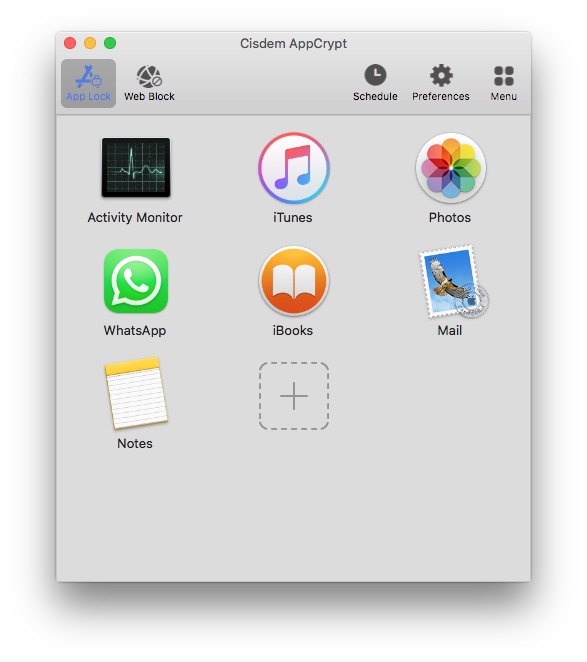
6. To block websites, go to the “Web Block” tab. Add websites or keywords you want to block into the top URL field. Click “Add”. You can also block sites by category by clicking the “Import” button.
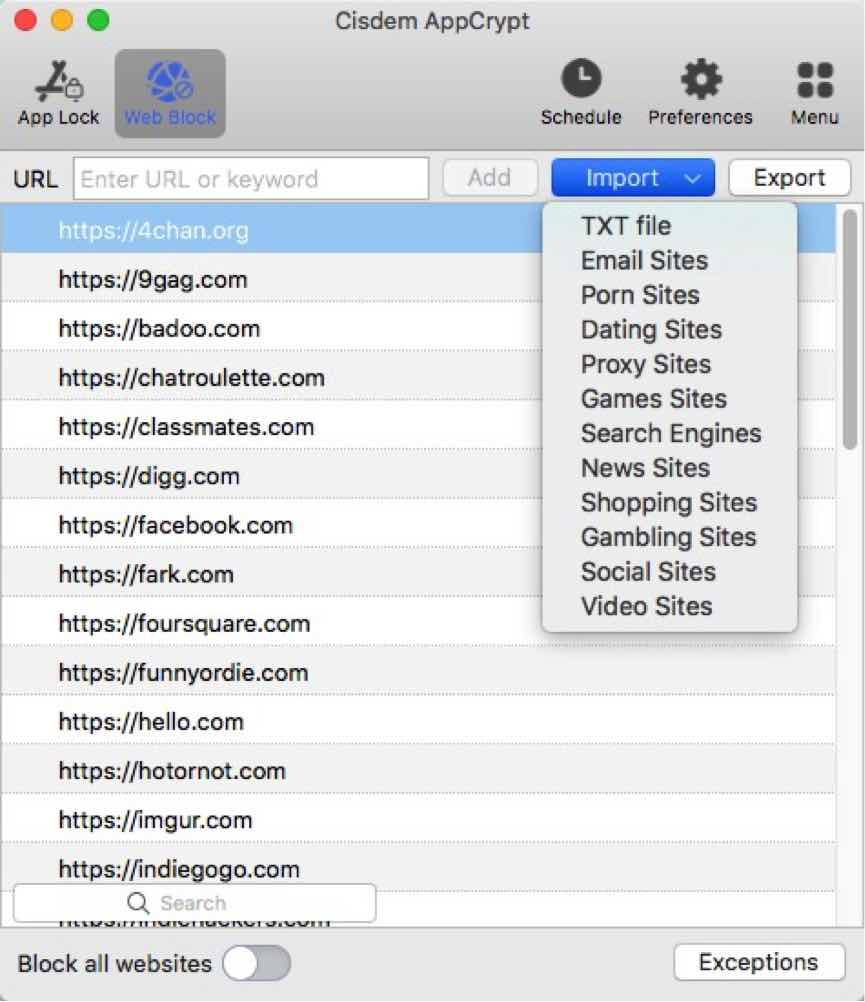
After using this 1Focus alternative app, you’ll find it is easier to use and provides more advanced features. By default, the websites and apps in the block list will be blocked on your computer permanently. You can also use the schedule feature to block them at certain times.
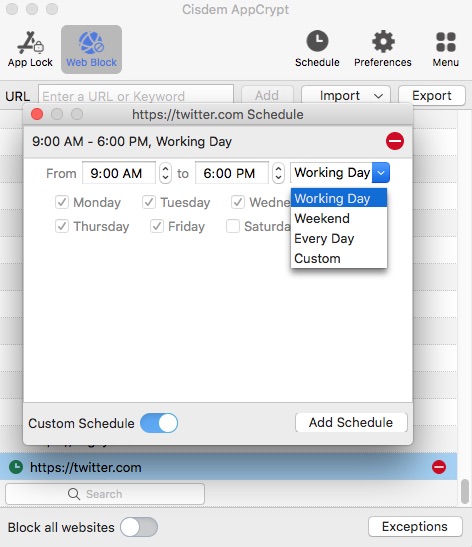
Conclusion
1Focus is designed for personal productivity. Using 1Focus app can help you block distractions and increase productivity. It works well when you only have basic website and app blocking needs. If you are not satisfied with it, or if you are looking for better website blocker and app locker tool to help you block distractions/limit your children's online activity, you can consider its alternative app described above.

Norah Hayes likes to share her tips on how to improve focus and stay motivated at work. She believes it is essential to eliminate all online distractions during work hours.

Ethan Long joined Cisdem in 2015 as a developer and now serves as the editorial advisor for Cisdem AppCrypt. He actively tests and uses Cisdem AppCrypt and other screen-time management tools to ensure AppCrypt meets its promises in real-world scenarios.



