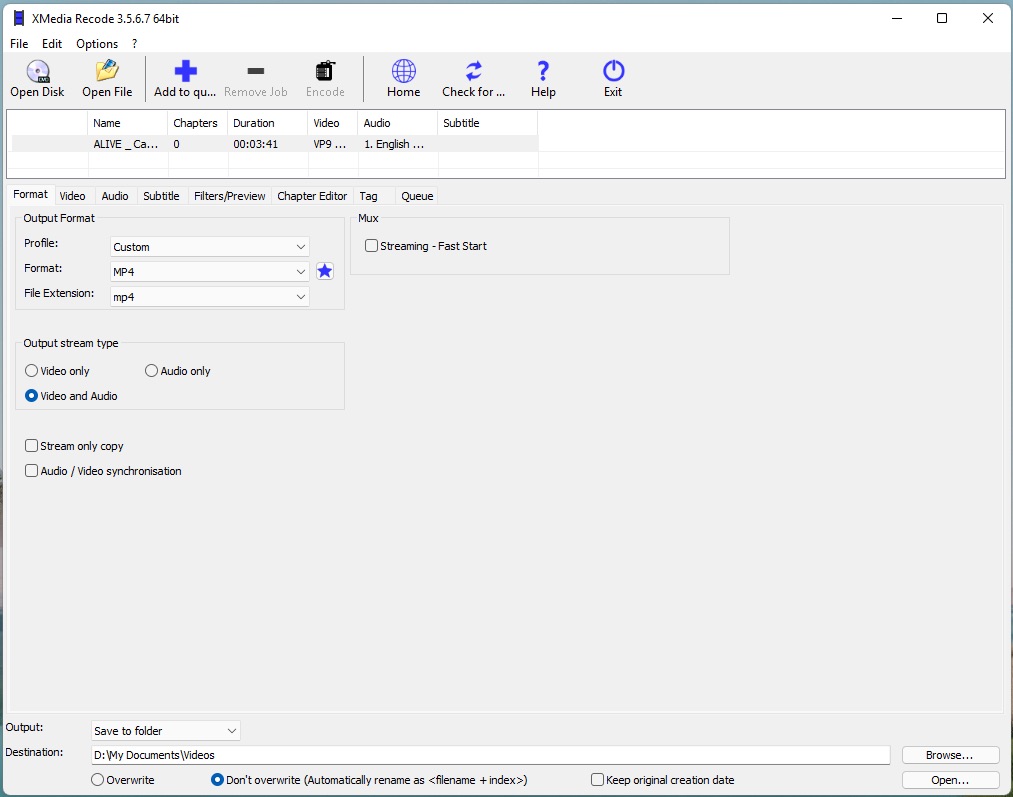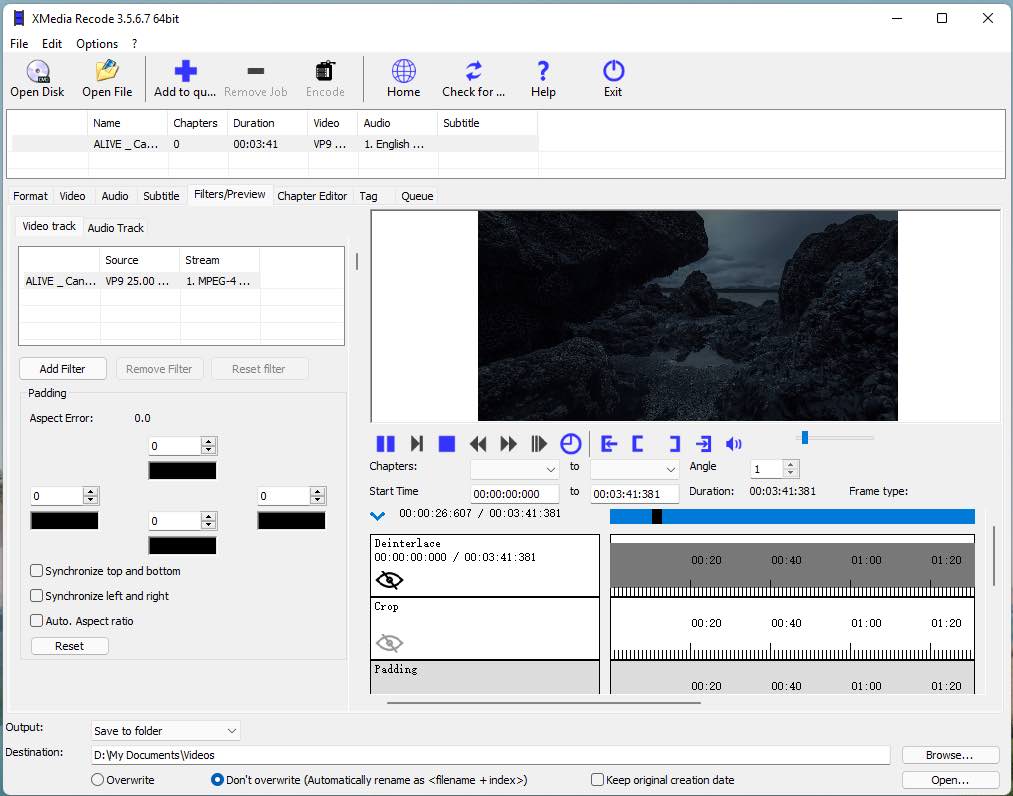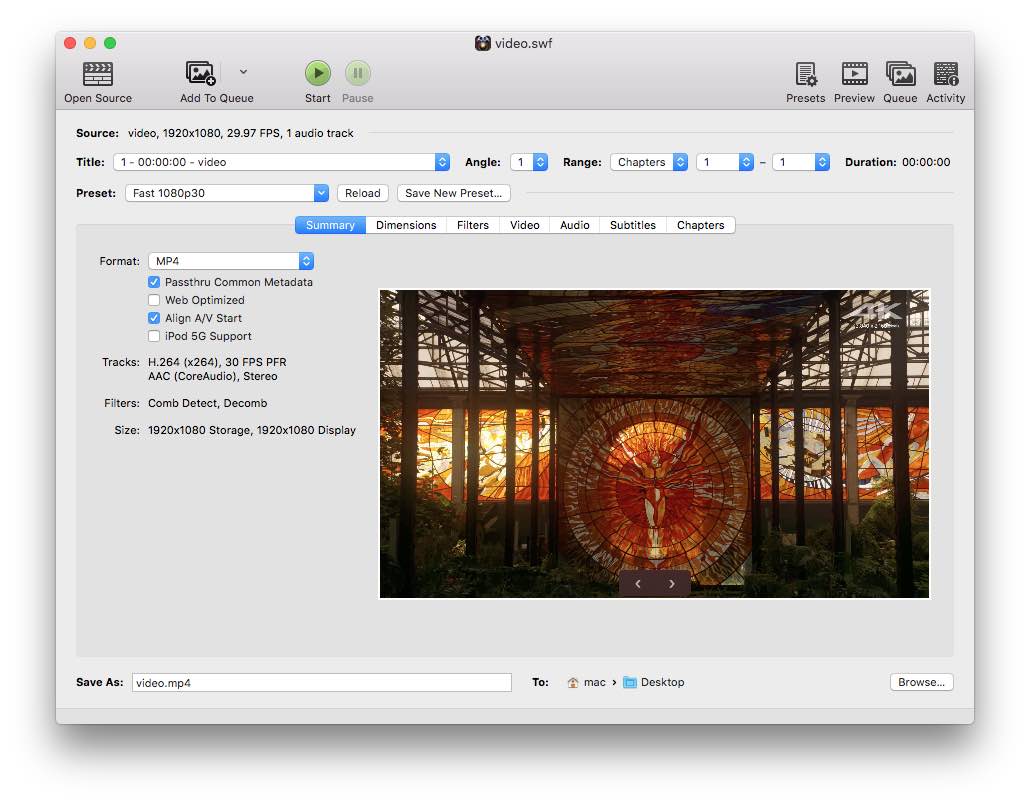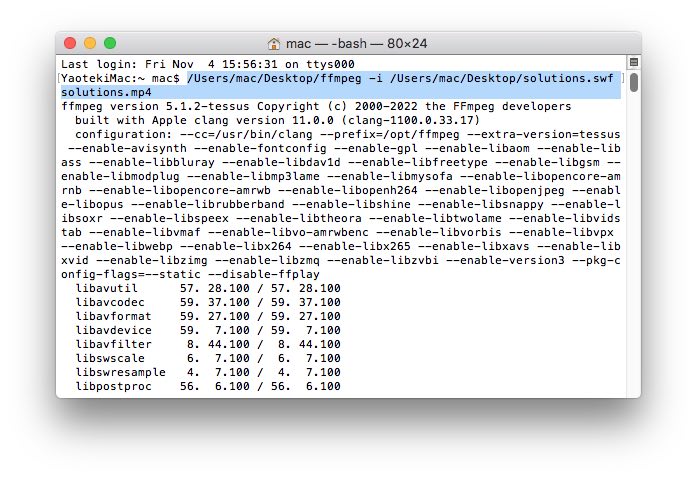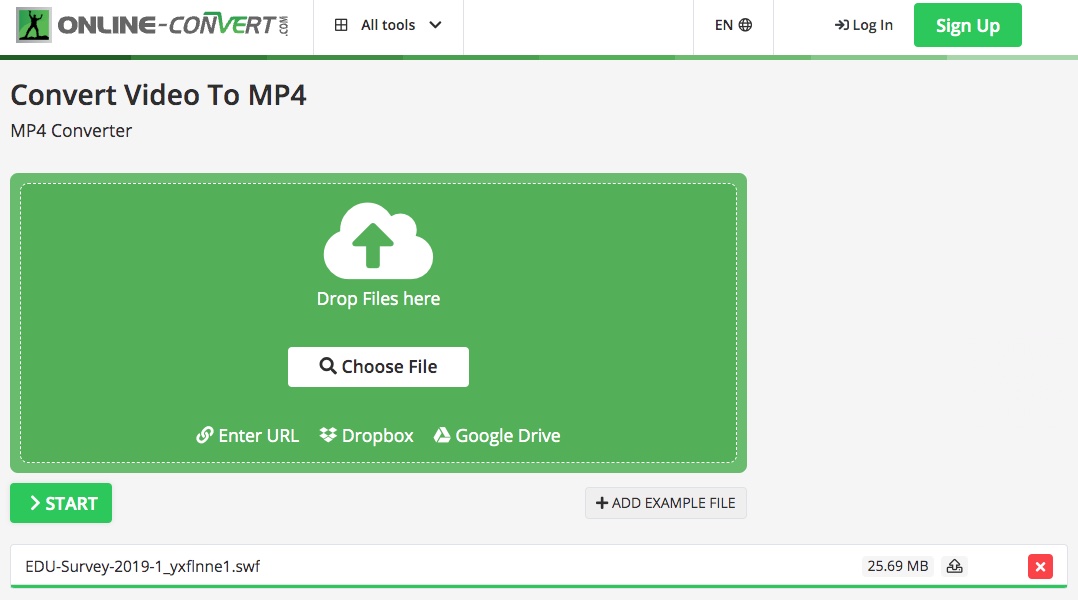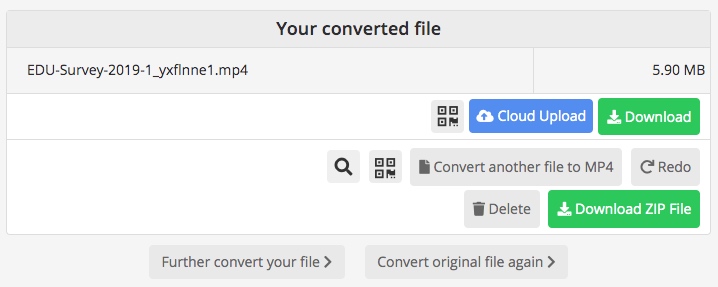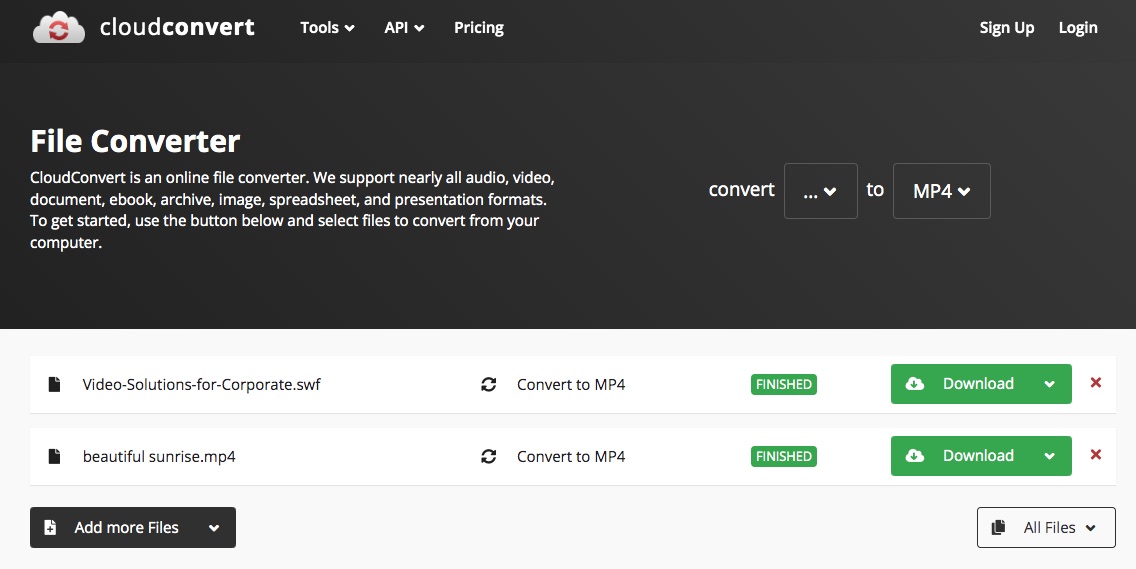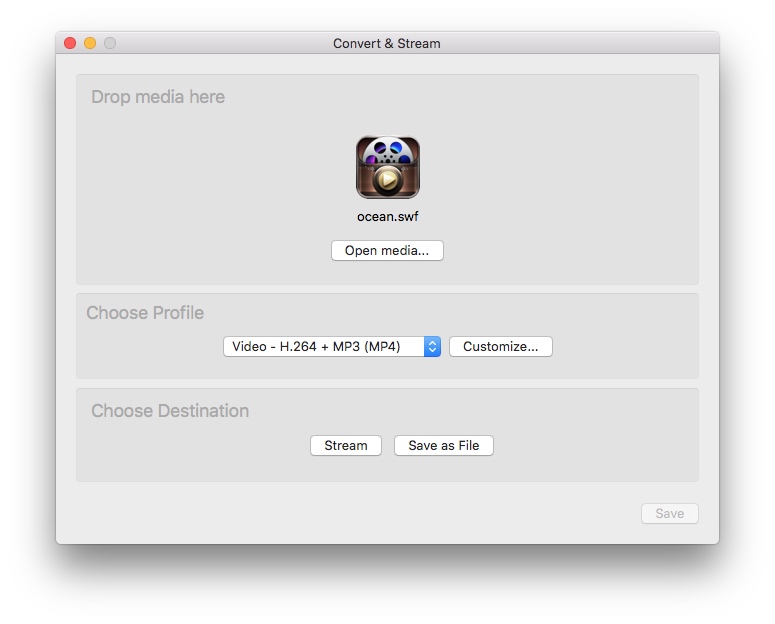How to Convert SWF to MP4 without Losing Quality (Free & Online)
 1.9K
1.9K
 0
0
When browsed between the diverse forums, we noticed that many people were questioning about how to convert SWF to MP4 in reddit. Thus, we made a survey about SWF file, which is an Adobe Flash file format contained animated graphics, videos and sound. Because it can be only played on a few players and is not accepted by most streaming media sites, so people choose to convert SWF to a more common and acceptable file for watching like MP4.
After strict tests, we have attained some effective methods to easily convert SWF to MP4 without losing quality. Therefore, if you are still feeling overwhelmed by converting SWF files, feel free to read this post to grab your answer.
Best SWF to MP4 converter to convert SWF files in batches
There are tons of video converters in the market for people to choose. If you are hesitant to choose which one, Cisdem Video Converter is highly recommended as this multifunctional program offers both Mac and Windows version with simplicity configuration and powerful performance. It is able to convert between almost all video and audio formats like MP4, MKV, MOV, etc., rip all DVDs/Blu-rays and download online movies with high quality in a few clicks.
When it comes to convert SWF to MP4, it allows people to batch convert multiple videos at once without limitation. And it provides users with diverse advanced functions to get the new videos, such as merging several SWF files to one large MP4 file, adding effects, cutting off the redundant segments, etc. If you are novices, don’t miss this simple yet powerful SWF to MP4 converter for Mac and Windows.
Steps on how to convert SWF to MP4 with Cisdem
As the Mac and Windows version possess the similar interface and performance, the procedures mentioned below are suitable for both Mac and Windows for your understanding.
1. Download the program
Visit its official websites, find and free download the right version of your computer.
Launch it, you will see 5 taps for different function with instruction on the interface. Stay at the default interface for conversion.
![cisdem interface]() 2. Upload SWF files
2. Upload SWF files
Drag and drop all SWF files for conversion. You will see video thumbnails contained all basic information (name, size, duration, input and output format) after analyzing.
![upload swf files]() 3. Edit the added files (optional)
3. Edit the added files (optional)
Click edit icon on the video thumbnail to open the editing window. You are allowed to edit the videos from various aspects, such as trim/crop/rotate the videos, add watermark/effects/subtitles and adjust the volume. Meantime, it offers you a preview window to watch the video result. Click “Save” when done.

4. Choose MP4 or other wanted formats
You can click the highlight format button on the video thumbnail to set the format one by one, which allows you to choose MP4 or other formats like MOV, MKV, AVI, TS etc. Or you can click the drop-down icon of “Convert all tasks to” box to select MP4 as the output format for all files at once.
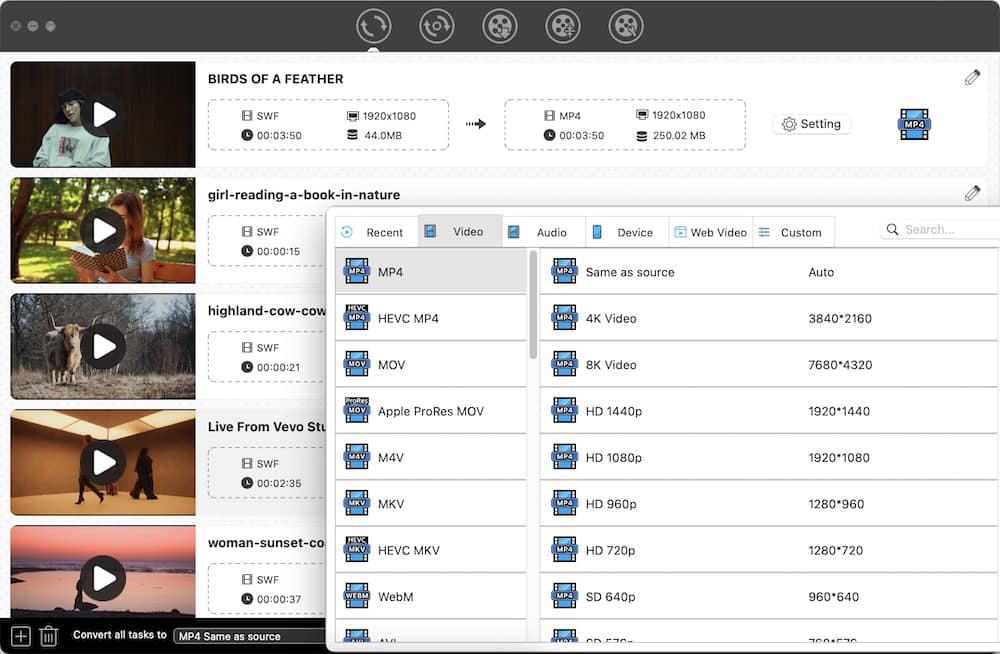
5. Convert SWF to MP4
Hover you mouse to the bottom right corner of the program, simply click “Start” icon to convert all files simultaneously.
How to convert SWF to MP4 for free
On Windows
XMedia Recode is a superior open-source video and audio converter for Windows, which supports conversion between a wealth of popular video and audio formats, such as MP4, 3GP, VOB, SWF, MPEG, ASF, etc. Unlike most free SWF converters, this program offers some useful editing features like color correction, flipping, cropping, adjust speed, and more.
Besides converting media files, it also does a great job in ripping none copy-protected DVD and Blu-ray-discs. But the interface may be a little complicated for novices. So if you are interested in this Windows conversion application, keep pace with us to figure out how to convert SWF to MP4 for free via it.
- Download the latest version of XMedia Recode on your Windows computer.
- Open it, click “open file” button to add the SWF videos to the program.
- Move to the “Format” section and select MP4 as the output format.
![choose output format on xmedia recode]()
- Also, you click click the “Filters/Preview” section to edit the videos according to your need. Besides, you can click other taps to edit the videos based on your mind.
![convert swf files on xmedia recode]()
- Finally, click “add to queue” on the top and then click “encode” button to start the conversion task.
On Mac
If you need to convert SWF to MP4 on Mac for free, HandBrake is a powerful assistant for you to make it. In addition to SWF, it supports converting almost all popular video formats to MP4, MKV and WebM formats. And it is able to add multiple files to queue for conversion and convert them with subtitles.
- Download the right version of the program on your Mac.
- Open it, choose the SWF file that needs to convert on the automatically popped-up window for adding files. It usually needs some time to recognize the added file.
- Click the drop-down format of “Profile” button to select a suitable conversion speed and quality.
- Next, click “format” button to make sure MP4 as the output format.
![choose output format via handbrake]()
- Set an appropriate output file name and location.
- Click “Add to Queue” button on the top part of the interface. Then, add more files by repeating these steps if you have multiple files to convert.
- If you just have a file to convert, directly click “Start” button on the top to start converting SWF to MP4 with on limit.
Using command line to convert SWF to MP4
Besides, you can also convert SWF to MP4 via command line like FFmpeg. This free tool possesses the support of plenty of libraries and programs, which can help you transcode many codecs easily like H.264,H.265, MPEG, etc. Although its steps are simple, it is difficult for those people who use it for the first time.
- Download and install FFmpeg on your computer.
- Launch Terminal (command prompt).
- Input the command line: ffmpeg –i filename.swf outputfilename.mp4.
![tap common line on ffmpeg]()
- Tap enter on your keyboard and wait for the output MP4.
How to convert SWF to MP4 online
Video.Online-convert.com
Video.Online-convert.com is a useful online SWF to MP4 converter that supports converting between 50+ popular video formats. It is able to convert video to high quality like 1080p HD, 4K, 8K UHD resolution. And it provides some editing features for users to adjust the file before converting, such as cutting, rotating and flipping the video, changing video/audio codecs, bitrate, frame rate, etc. But, it can only convert files under 100 MB for free and cannot convert videos in batches.
- Search video.online-convert.com on your common-used browser and open it.
- Select “Convert to MP4” tap in the main page.
- Add the files by dragging and dropping. Wait patiently to analyze the video.
![add swf files on online convert]()
- Once done, hover your mouse to the lower of the interface to edit the added file.
- When all are done, tap on “Start” button to begin to convert SWF to MP4 online. Later, it will switch to a new page containing the converted file, and the new MP4 file will be automatically saved on your computer.
![convert swf to mp4 via online convert]()
Cloudconvert.com
Unlike most online SWF to MP4 converters, this online tool offers richer capacity for the public to convert files for free. And, it features a batch process design for people to convert multiple files, free up people from waiting to add the files one by one if they have several files to convert. You will be granted with extra basic editing features to convert MP4 to SWF or convert SWF to MP4 at will through this easy-to-use tool.
- Find cloudconvert.com.
- Directly drag and drop all files to the interface.
- Set MP4 as the output format.
- Then, the edit icon will appear. You can click it to edit the video/audio parameters, trim the part of video,upload subtitles and add watermark.When all are done, click “Okay” to store the data.
- Click “Convert” to online convert SWF to MP4 for free. After finishing, click “Download” button to store them on your local device.
![convert swf to mp4 via cloudconvert]()
Frequently asked questions
1. How to play SWF files?
SWF file is an Adobe Flash file format with animation, which can be open with Adobe Flash Player on cross platforms. But it has been discontinued since 2020. Hence, it is recommended to play SWF files on some third-party media players that support playing SWF files like Media Player Classic and 5K Player.
2. Can VLC play SWF files? Can VLC convert SWF to MP4?
VLC can play non interactive SWF files like SWF animations or video clip. SWF game files and the SWF files recorded by screencasting software such as screencast.com, techsmith Jing and others are interactive. In this case, you should find another trustworthy converter.
Hence, VLC can only convert non interactive SWF to MP4. Below are the steps for you.
- Download and install VLC media player.
- Open it, click “File” tap on the top menu and choose “Convert/Stream” button.
- The conversion window will appear immediately, click “open media” to add SWF file you want to convert.
- Choose MP4 in the “Profile” section.
![add files via vlc]()
- Click “Save as file” button to set the storage file name and destination in the according section.
- Click “Save” to convert SWF to MP4 with VLC.
3. How to convert SWF to MP4 with Adobe After Effects?
- Launch Adobe After effects on your computer.
- Click on “File > Import > Import File > Choose the aimed SWF file” in orderly to upload SWF file.
- Drag the SWF file into the Render queue. Or you also add it to Render queue by clicking “tabs > Composition > Add to Render Queue”.
- On there, you can set your desired output settings in the Output module and the destination.
Conclusion
No matter which method you choose, all of the methods mentioned in this article can help you convert SWF to MP4 smoothly. If you want to batch convert multiple SWF files without quantity limitation, and also enjoy other advantages like super fastest conversion speed, easy operation, many other input and output digital formats, various powerful features, a breathtaking professional SWF to MP4 desktop converter is your first pick.

Emily is a girl who loves to review various multimedia software. She enjoys exploring cutting edge technology and writing how-to guides. Hopefully her articles will help you solve your audio, video, DVD and Blu-ray issues.

Ryan Li is a senior developer at Cisdem. Since joining the company in 2017, he has led the development of Cisdem Video Converter and now serves as the editorial advisor for all articles related to Video Converter.




 Free Download
Free Download Free Download
Free Download 2. Upload SWF files
2. Upload SWF files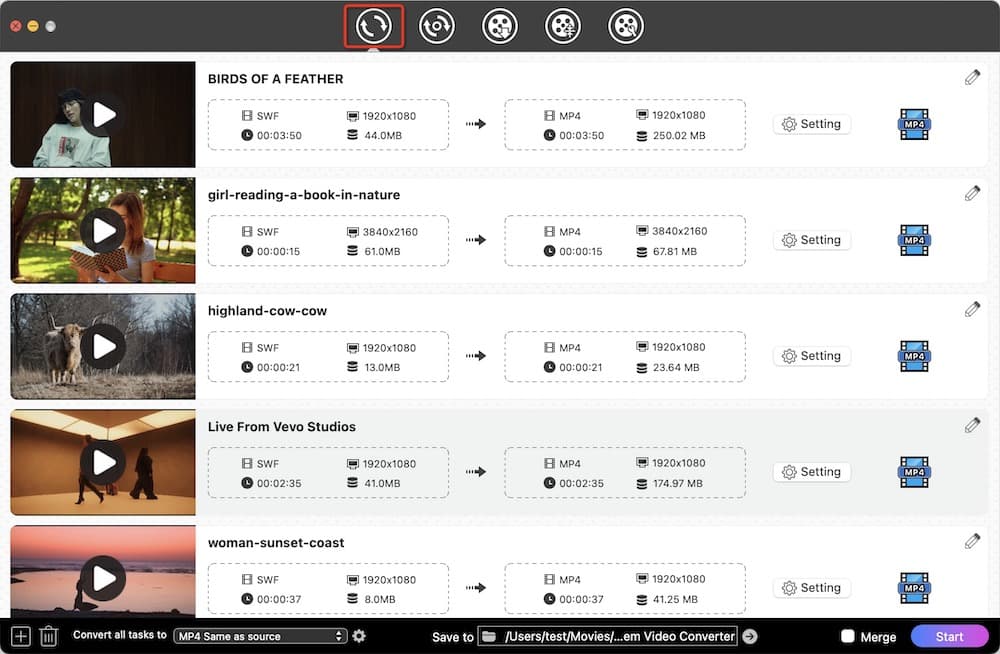 3. Edit the added files (optional)
3. Edit the added files (optional)