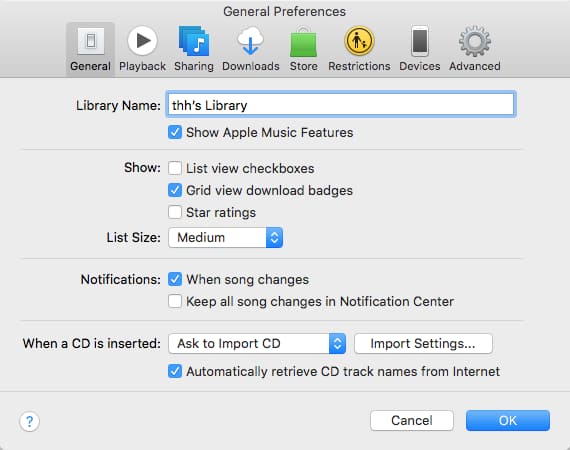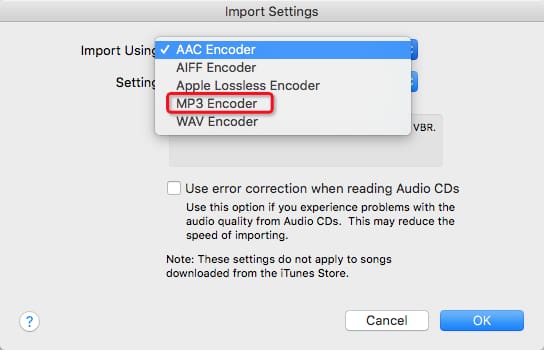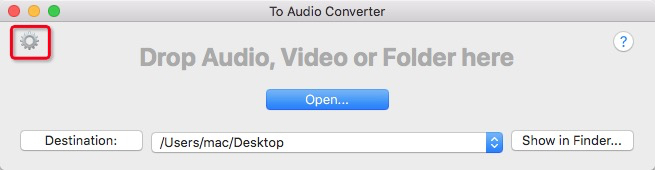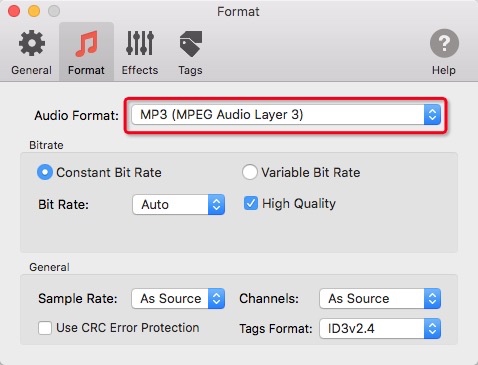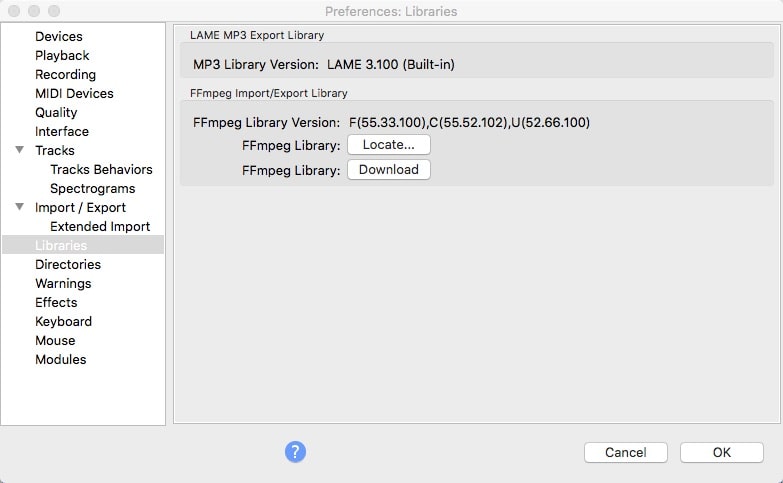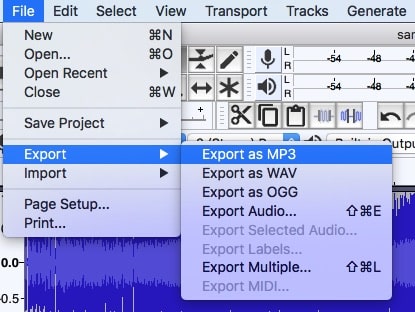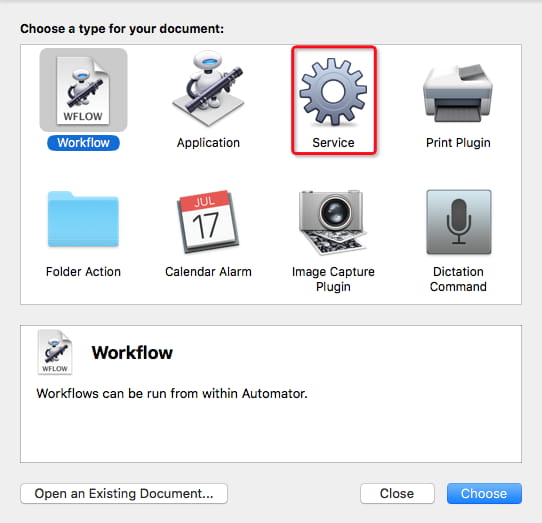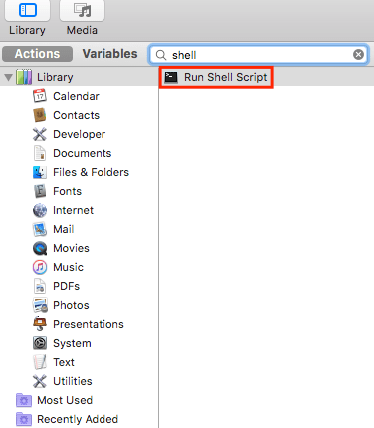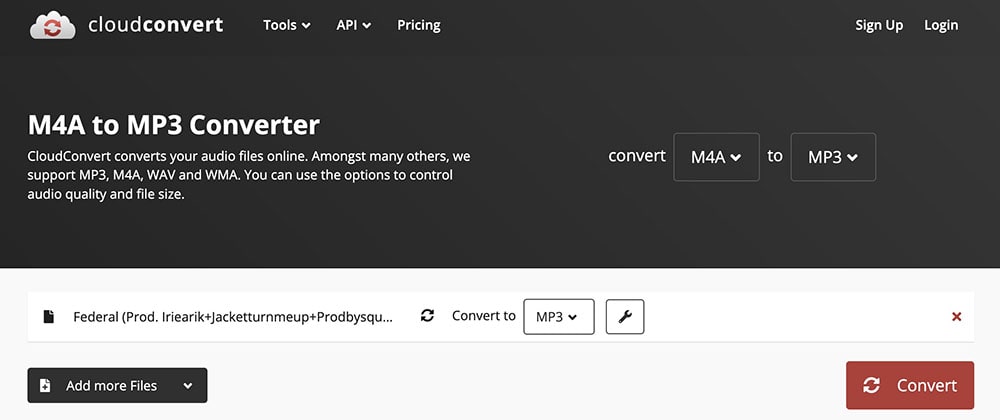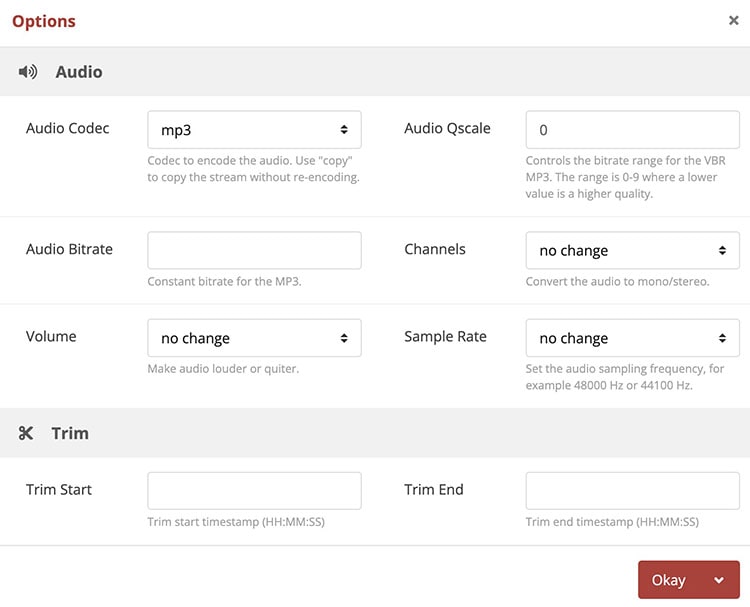How to Convert M4A to MP3 on Mac with/without iTunes: Free & Batch
 28.4K
28.4K
 0
0
M4A is the standard MPEG-4 audio file extension, encoded in AAC or ALAC. Apple uses M4A and MP4 to distinguish the audio and video files from MPEG-4.
Despite its popularity, it can't hold a candle to MP3. Nearly all devices and music players support MP3.
To eliminate incompatibility and play M4A anywhere, you’d change it to MP3. How to convert M4A to MP3 on Mac in the easiest ways? Here is the ultimate guide to getting things done by using pre-installed/paid/free apps or online M4A to MP3 converter.
 Cisdem Video Converter
Cisdem Video Converter
The Best M4A to MP3 Converter for Mac
- Convert M4A to MP3, WAV, OGG, FLAC, WMA, etc., and vise versa
- Efficiently turn multiple M4A into MP3 simultaneously
- Maintain high audio quality
- Customize parameters like sample rate, channels, codec, etc. for output audio
- Trim M4A to shorter MP3
- Merge several M4A files and convert them to one MP3 file
- Download M4A or MP3 music from YouTube or other 1000+ sites
- Rip audio tracks from any video and commercial DVD/Blu-ray
- Also support video conversion/editing/downloading/compression
- Beginner-friendly, powerful, and safe
 Free Download macOS 10.13 or later
Free Download macOS 10.13 or later  Free Download Windows 10 or later
Free Download Windows 10 or later
How to Convert M4A to MP3 on Mac Free with iTunes or Music App
iTunes (for pre-Catalina) or Music (for Catalina or newer) that can convert M4A to MP3 directly on Macintosh. Note: Since macOS Catalina, iTunes has separated into Apple Music, Apple TV, and Apple Podcasts.
Advantages:
- Come with the Mac, no download and no installation
- Able to encode audio to MP3, AAC, AIFF, ALAC, and WAV
Disadvantages:
- Not good at batch file conversion
- Some audio formats, e.g. WAV, cannot be imported and converted
- Can't convert video to audio
Below is the process of changing M4A to MP3 in iTunes (or Apple Music).
- Launch the application. Click the "iTunes” (or “Music") tab in the upper banner, and choose “Preferences”.
![convert m4a to mp3 with itunes 01]()
- In the new window, iTunes users stay in the "General" interface, while Music users have to switch to "Files". Then click on “Import Settings…”.
- Select "MP3 Encoder" from the dropdown menu of "Import Using". Click OK.
![convert m4a to mp3 with itunes 02]()
- Choose an M4A song that you want to handle. Click “File > Convert > Create MP3 Version” to save your M4A song to MP3 format in iTunes (or Music) on your Mac.
How to Convert M4A to MP3 on Mac without iTunes
Apart from iTunes, you can still use other useful apps to make the conversion. Here we list five M4A to MP3 converters to help you.
#1 Cisdem Video Converter (full-featured and professional conversion app)
Cisdem Video Converter undoubtedly the best program to convert audio, video, DVD, and Blu-ray to all hot formats and devices without quality loss. It's able to perform batch conversion of multiple media files in one go.
Except as a converter to change M4A to MP3 on Mac, you can also regard it as a video downloader/editor/player/compressor or DVD/Blu-ray ripper due to its versatility.
What benefits does Cisdem offer?
- Quickly convert M4A files to MP3, AMR, FLAC, M4R, etc. in bulk, significantly speeding up the process and saving your waiting time
- Convert audio and video files up to 600+ formats
- Provide rich customization features, including editing the external look and configuring the encoding parameters
- Download videos from YouTube, SoundCloud, Dailymotion, Mixcloud, or any website
- Rip DVDs purchased from the store or made by yourself to media files
- Enjoy the added file with the built-in media player
- Intuitive and clean user interface
Why not pick it?
If you only want to make M4A into MP3, Cisdem is obviously too feature-rich for that.
 Free Download macOS 10.13 or later
Free Download macOS 10.13 or later
Step 1. Import M4A files to the program
Download and install Cisdem M4A to MP3 converter on your Mac. Launch the program, drag and drop the M4A files to it.
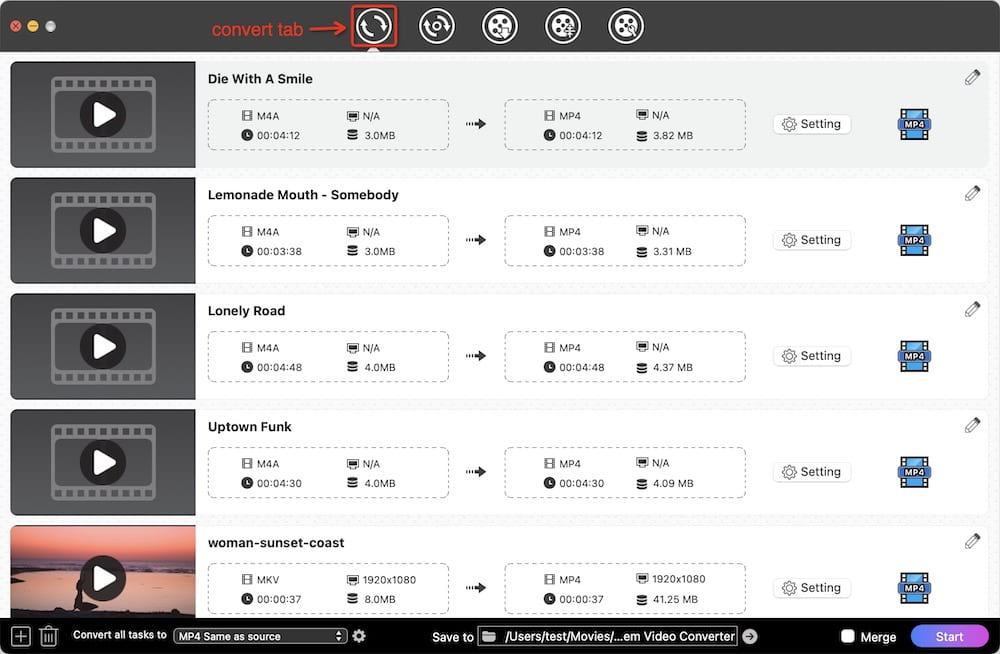
Step 2. Select MP3 as output format
Click on the blue format icon, a format tray will pop up. Choose “MP3” from the “Audio” tab.
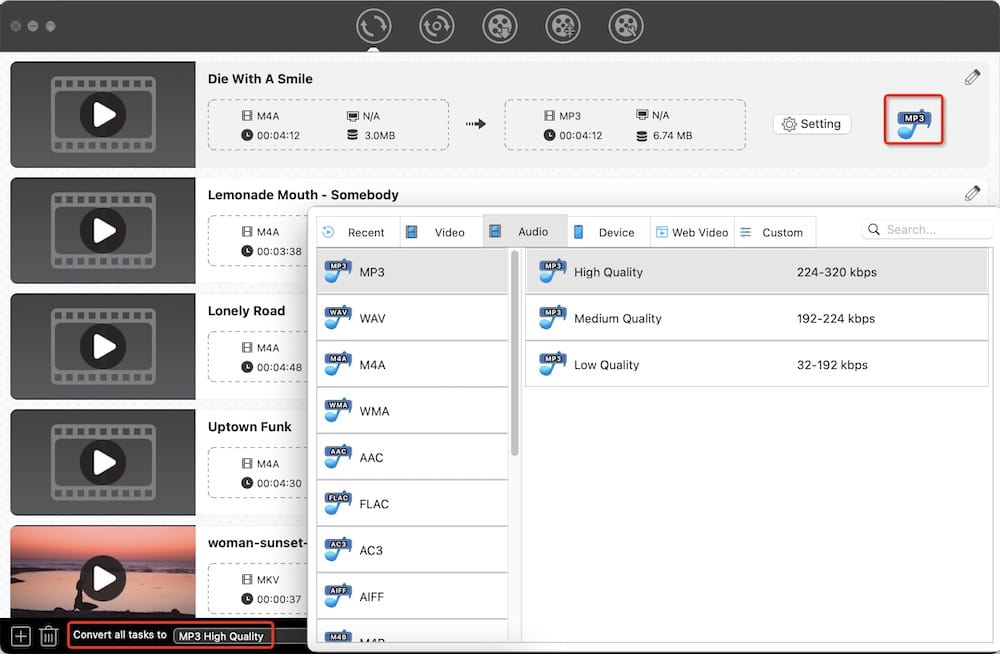
For further configuration, click the "gearwheel" icon next to the output option you choose. And then a "Setting" window will display, which gives you an opportunity to adjust the parameters of the exported audio.
Note: If you are not a technical user, keep the current settings, which are already good enough.
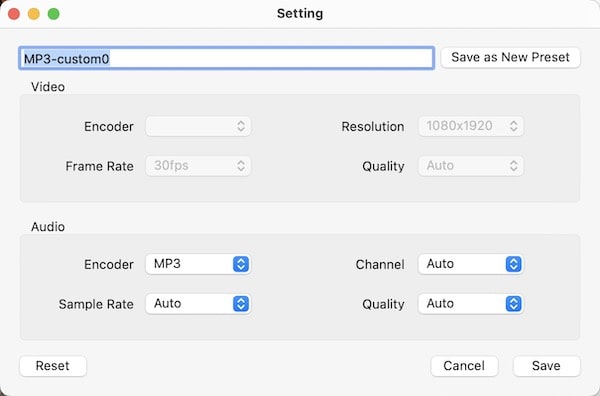
Step 3. Convert M4A audios to MP3 on Macintosh
Select a folder as the output path in "Save to". In the end, click the  icon to start the conversion of M4A audio to MP3 on Mac without degrading the original quality.
icon to start the conversion of M4A audio to MP3 on Mac without degrading the original quality.
#2 To Audio Converter (a dedicated audio-only converter app)
To Audio Converter is a simple yet helpful audio converter that focuses on generating audio files in MP3, M4A, FLAC, AIFF and WAV format. It is able to convert 200+ audios and videos, and it even supports loading files from iTunes directly for conversion. However, it can only convert M4A to MP3 for free without additional decoration. If you want to edit the files or make bulk conversions, you have to upgrade to its premium version.
Advantages:
- Transcode video to audio, which iTunes can't do
- Support many file formats as the input format
Disadvantages:
- Can only make a single conversion without any adjustment, because all advanced features are only provided by the paid version
- Support a few output format
- Only work on Mac
Steps:
- Download and install the program on your Mac.
- Open it, clear the “gearwheel” icon on the default interface to make output settings.
![free m4a to mp3 converter mac 01]()
- On the popped-up window, stick on the Format section, click the drop-down icon of “Audio Format” box to select “MP3 (MPEG Audio Layer 3)” option. Also, you can change other settings based on your needs.
![free m4a to mp3 converter mac 02]()
- Back to the main interface, if needed, click “Destination” button to choose a suitable location so that you can easily find the converted file.
- Finally, tap on “Open” button to choose the M4A file for conversion, or directly drag-n-drop the target M4A to the program to start the conversion. Meantime, it will pop up a new window for you to view the working process.
#3 Audacity (open-source audio editor and recording app)
Audacity was initially unable to import M4A, because it could only add some common audio file formats like WAV, AIFF, and MP3. If you have the FFmpeg library installed, it will support more formats, including M4A, AC3, MP4, WMA, etc. Audacity uses LAME to encode MP3, and it actually has been packed with a built-in LAME encoder already. But you can still install a higher version. These two extra libraries are necessary for converting M4A to MP3 but are not packaged together.
Advantages:
- Free and open source
- Support bulk conversion
- Can also edit the audio effects and record screen
Disadvantages:
- Need to download third-party tool
- Not friendly to people because of the outdated interface without any prompt
Steps:
- Navigate to https://lame.buanzo.org/#lameosx64bitdl. Find the FFmpeg package you need to download to your Mac.
- Download and install FFMPEG.
- Launch Audacity. Go to the menu bar, and click on “Audacity” > “Preferences” > “Libraries” > locate and add the FFmpeg library.
![convert m4a to mp3 macintosh audacity 01]()
- Return to the main interface of Audacity. Drag-n-drop M4A audio into it.
![convert m4a to mp3 macintosh audacity 02]()
- Head to “File” > “Export” > “Export as MP3”. From the pop-up “Extract Audio” window, click “Save”.
![convert m4a to mp3 macintosh audacity 03]()
- Edit metadata tags and click “OK”.
Note: If you want to use Audacity to batch convert M4A to MP3 free on Mac without mixing them into one stereo file, just add all M4A files to the interface, click “File > Export > Export Multiple” when making the output settings. After choosing MP3 as the output format, click “Export” and then edit metadata tags for each file one by one. After editing the last one, click “OK” to start the conversion.
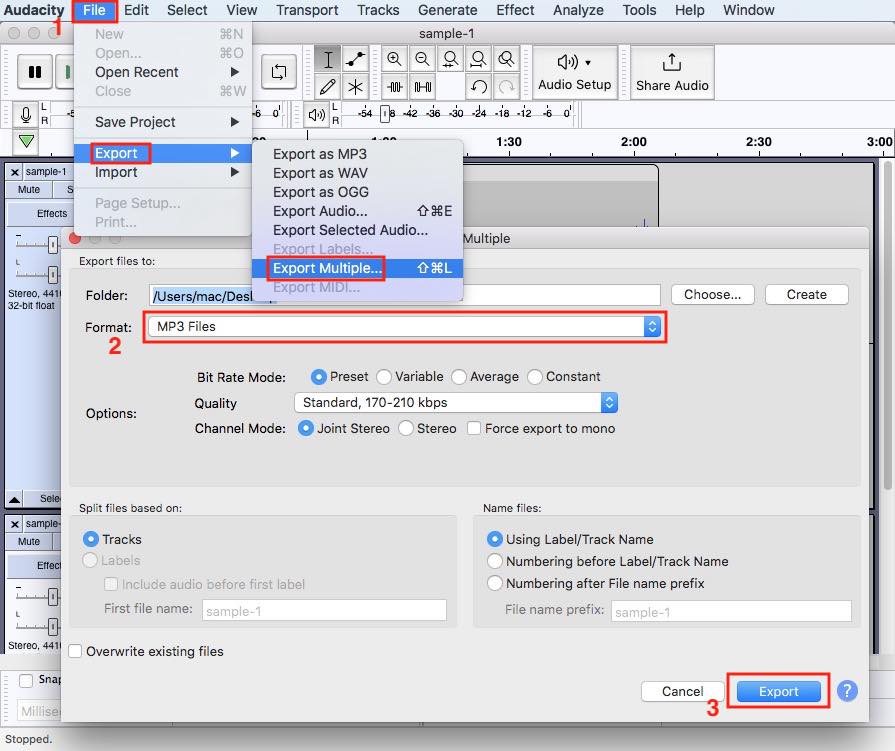
#4 Terminal (use command line and FFmpeg)
Terminal provides a graphic interface for some command-line programs, like FFmpeg, enabling you to transcode between different file formats. But it's complicated to make conversions on Mac with FFmpeg in the terminal. It will cause "command not found" because of outputting a single character or letter incorrectly. It took me a lot of attempts to get it right, which was a bit time-consuming, especially for beginners.
Advantages:
- Open source and free
- Support batch conversion
Disadvantages:
- Have to remember different command lines for different conversion needs
- Face steep learning curves
Steps:
1. Install FFmpeg and open Terminal.
2. Type the conversion command line.
To convert an individual M4A file to MP3:
1) Type cd location, e.g. cd Desktop, and hit the Enter key to specify a folder to store your output MP3.
2) Use one of the following commands:
- ffmpeg -i input.m4a output.mp3
- ffmpeg -i input.m4a -acodec libmp3lame output.mp3
- ffmpeg –i input.m4a -f mp3 output.mp3
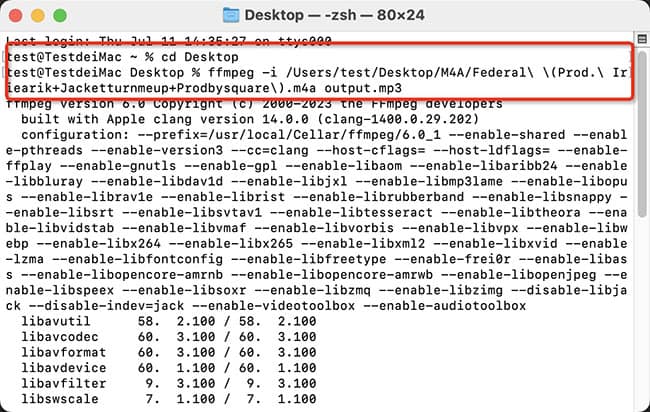
To convert multiple M4A files to MP3:
1) Create a folder to save M4A files.
2) Type the folder location, for example, on my Mac, it’s cd /Users/test/Desktop/M4A. Press Enter.
3) Type the script: for i in *.m4a; do ffmpeg -i "$i" "${i%.*}.mp3"; done.
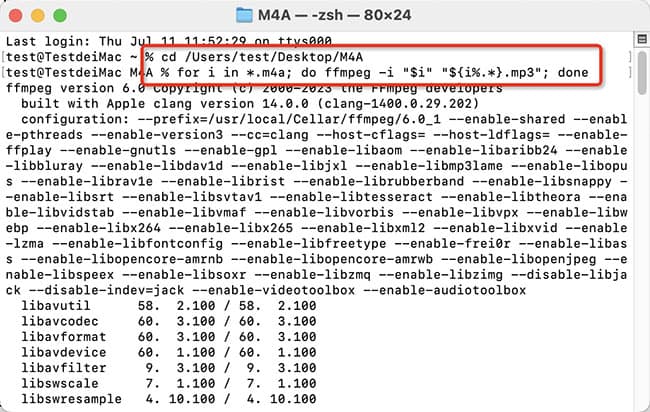
3. Start converting M4A to MP3 free with FFmpeg on Terminal.
You can't type the command line: ffmpeg -i audio.m4a -c:a copy audio.mp3 to copy or remux M4A to MP3, as they use different codecs.
#5 Automator (self-service engine and automation tool)
The Automator app built into macOS is a way to create workflows for handling repetitive manual tasks and boosting efficiency. If you need to convert audio files to MP3 often, Automator can help you save and reuse your workflows, along with creating MP3 in bulk. The custom scripts below are written in Automator using Shell to convert M4A to MP3 on Mac.
Advantages:
- Can auto complete repetitive tasks
- Work with various third-party programs on Mac, like Safari, Finder and more
Disadvantages:
- Not user-friendly
Steps:
- Open Automator. Go to “File” > “Services”, and click “Choose”.
![go to service]()
- Choose "audio files" in services receives selected and "Finder" in any application.
- Search for "Run Shell Script" in the "Library" on the left and drag it to the right.
![run shell script]()
- Choose "/bin/bash" in Shell and "as arguments" in Pass input.
- Change echo "$f" into /Users/thh/Downloads/ffmpeg -i "$f" "${f%.m4a}.mp3" in script. Replace /Users/thh/Downloads/ffmpeg to your own path.
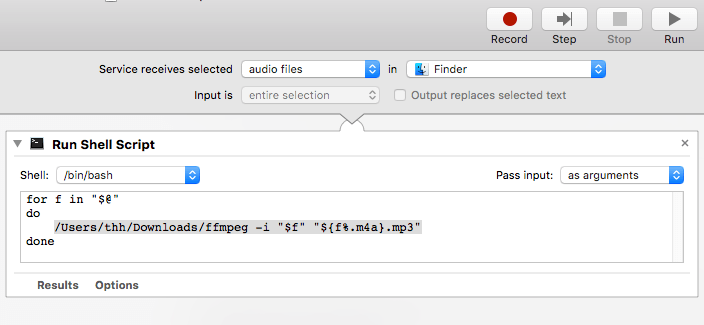
- Navigate to “File” > “Save”. Put "convert to mp3" in the service name and save it.
- Locate to the M4A files you wish to convert. Right-click on them and choose “convert to mp3 ”.
How to Convert M4A File to MP3 Online without Apps
Online converters are simple, free, and come without any added frills. If you search the keyword “M4A to MP3 online” on Google, you will get tons of free tools. To make your selection task a little easier, we pick up one of the best online M4A to MP3 converters for Mac.
CloudConvert.com is the one that will help you convert audio to M4A, AAC, AIFF, WAV, WMA, etc. It lists more than related free online converter items, including CAD, document, eBook, image, etc. The free account empowers you to convert up to 10 audio files per 24 hours and up to 5 audio files per time.
Advantages:
- Free and easy-to-use
- No need to waste time on the installation process
- Customize some audio parameters
Disadvantages:
- Support a limited number of conversions per day and each time
- May lose audio quality
- May steal your audio information
Steps:
- Go to https://cloudconvert.com/m4a-to-mp3 in your browser.
- Click “Select File” and select M4A from your Mac.
![online m4a to mp3 converter mac 01]()
- Personalize optional settings like audio bitrate, sampling rate, or trimming audio.
![online m4a to mp3 converter mac 02]()
- Hit the “Convert” button to begin changing M4A to MP3 online free on Mac.
- Once the conversion process is complete, click the appearing “Download” button to save the new file to your local folder.
Tip: Convert M4A to MP3 on Macintosh via Google Drive
In fact, CloudConvert.com is already tied to Google Drive. It is similar to using an online converter. But it added the step to log in to the Google account, and the converted MP3 will be saved in Google Drive.
- Sign in to your Google Drive.
- Import the M4A file.
- Open M4A with “CloudConvert”, and then perform the conversion there.
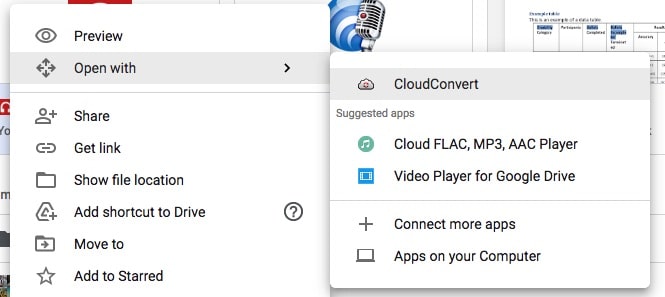
FAQs
Can VLC change the M4A file to MP3 on Mac?
Yes, VLC offers an audio transcoding function. You should select the format as "Audio-MP3" and make sure to manually name the file as "xxx.mp3". It seems to me that VLC on Mac isn't as good as it is on Windows, as the latter supports more plugins, update timely and is more flexible.
Can I convert M4A to MP3 on Mac using QuickTime?
Whether it’s the past or the present, the answer is no.
The old version of QuickTime 7 Pro allows you to export media files to AIFF, AU, and Wave. There are no MP3 options to choose from. The sole solution is to install a third-party add-on (LAME encoder).
However, QuickTime Player 7 no longer provides Pro upgrades since 2009 and Apple has completely killed it since Catalina.
When Mac OS X Snow Leopard was released, it's equipped with the new QuickTime X Player, which can merely save the audio to M4A format.
How do I change an M4A to MP4?
Both Cisdem Video Converter and iMovie can convert M4A to MP4. Whether you want to share M4A to YouTube, make a nice Powerpoint or for other purposes, this article may offer you some help: https://www.cisdem.com/resource/convert-mp3-to-mp4.html.
Conclusion
In terms of audio quality and file size, M4A indeed has a greater advantage over MP3. But if we are unable to play the M4A file, all the advantages are just decorations.
We introduced 7 ways to convert M4A to MP3 on Mac. Taking into account the limitations of the iTunes application, audio-only converter and online converters, as well as the complexity of Audacity, the command line, and Automator, we are more inclined to use the full-featured applications, like Cisdem Video Converter. You can easily find the merits of it.

Emily is a girl who loves to review various multimedia software. She enjoys exploring cutting edge technology and writing how-to guides. Hopefully her articles will help you solve your audio, video, DVD and Blu-ray issues.

Ryan Li is a senior developer at Cisdem. Since joining the company in 2017, he has led the development of Cisdem Video Converter and now serves as the editorial advisor for all articles related to Video Converter.