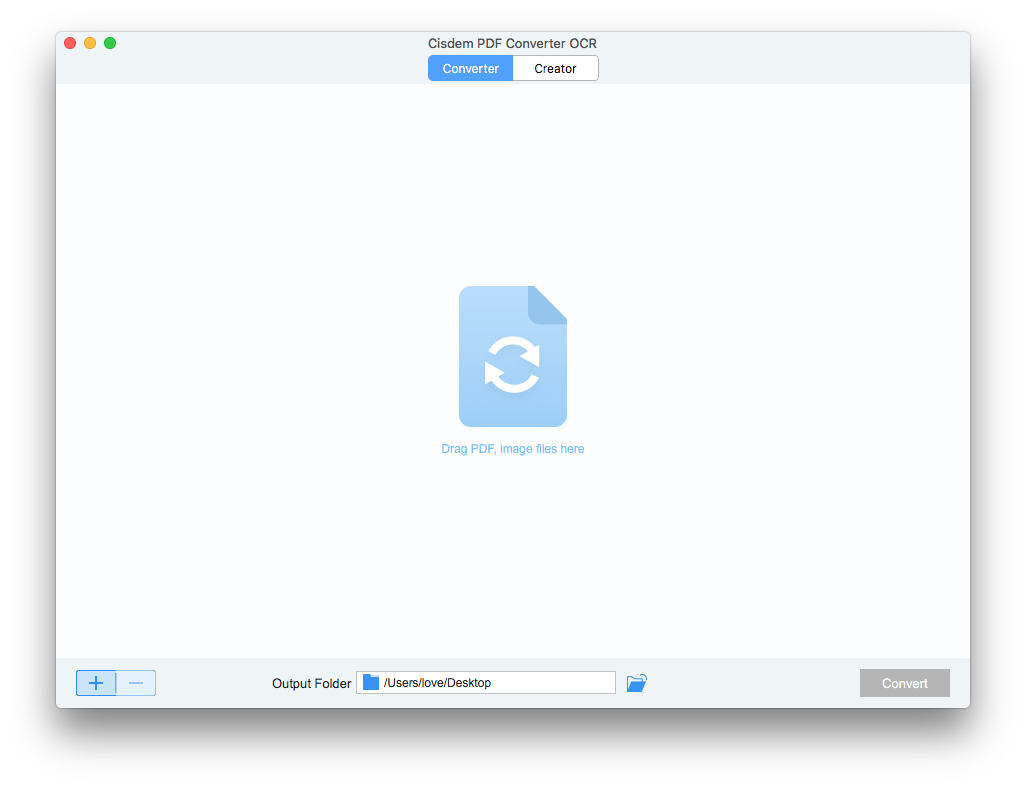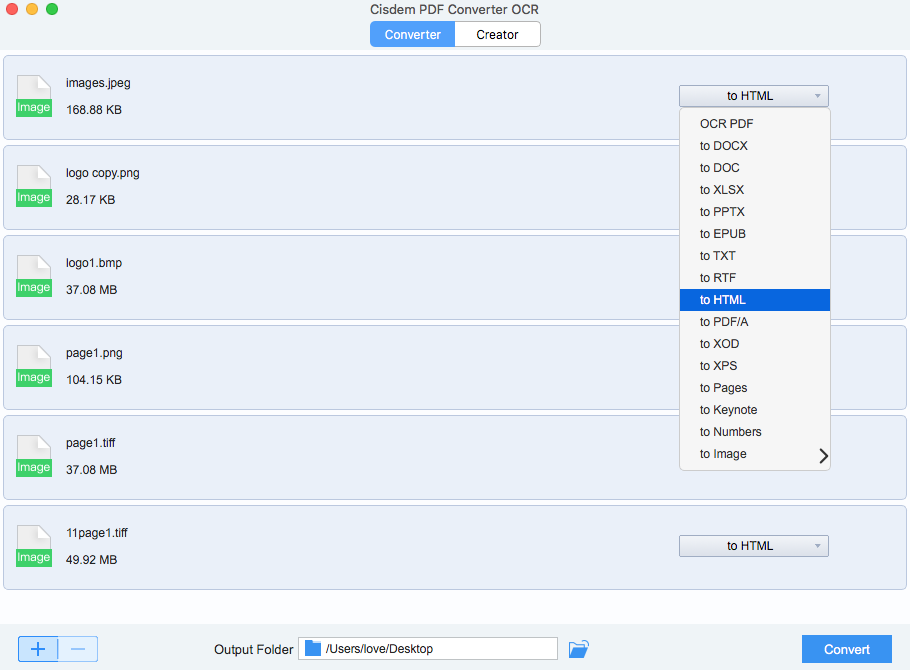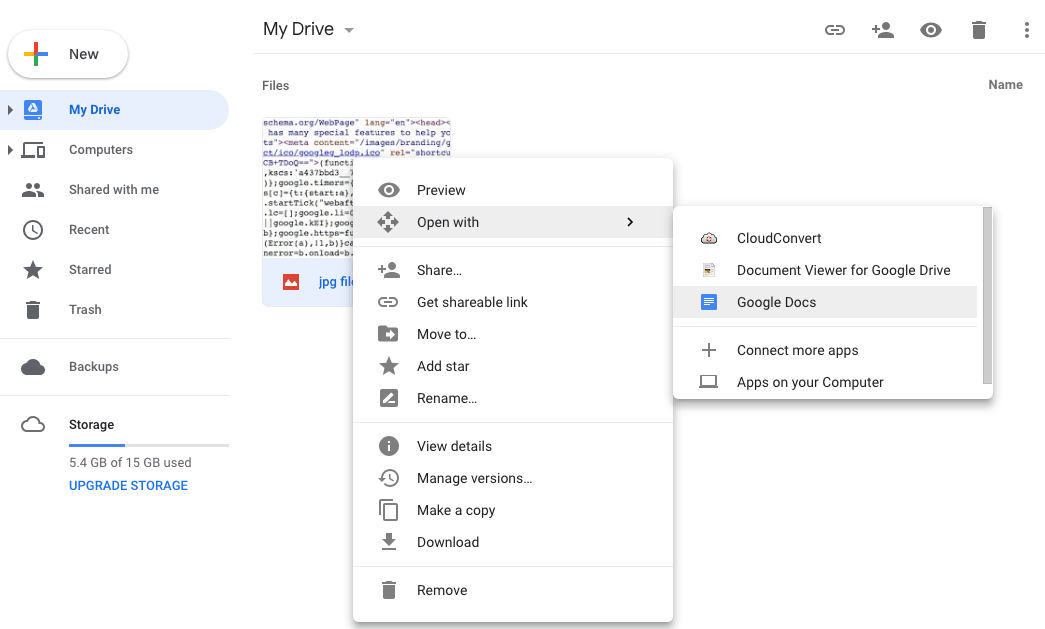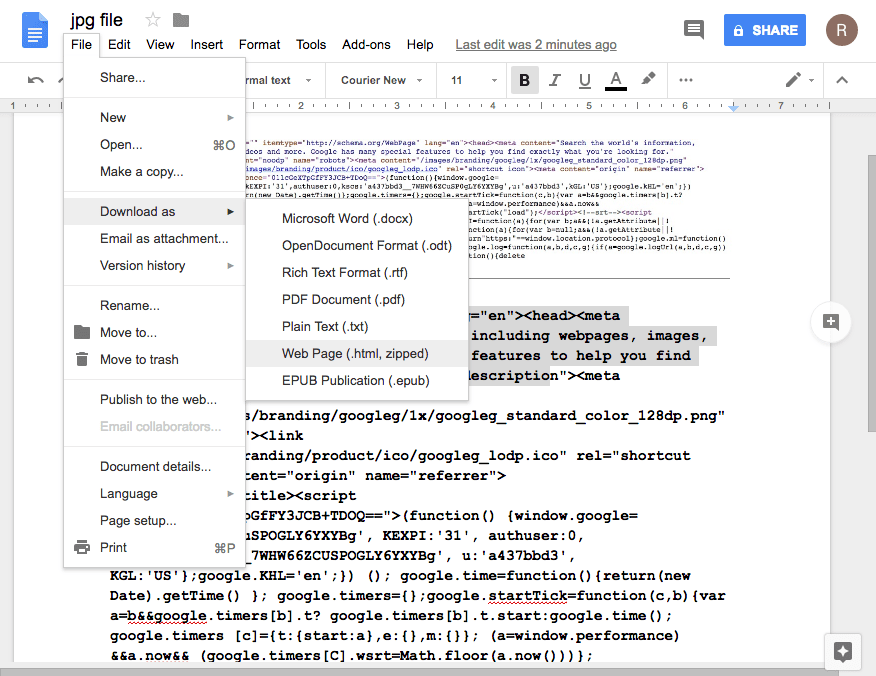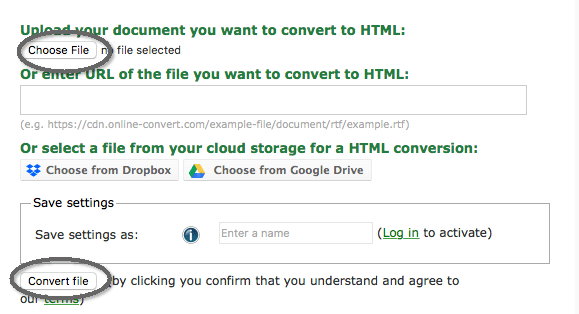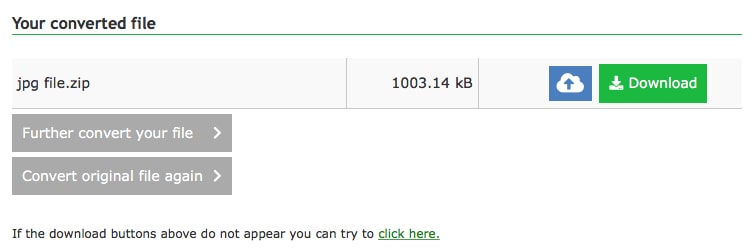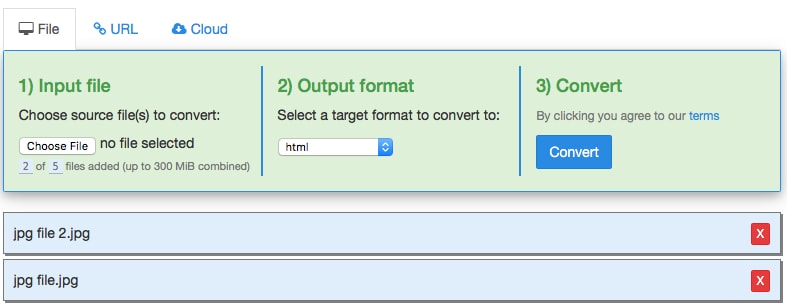Top 5 Image to HTML Converter: Convert JPG to HTML Easily
 20.5K
20.5K
 0
0
As a web builder, you may get some HTML code saved as image and need to copy the HTML code from images for further use. To convert images from JPG or other formats to HTML code, you will need an image to HTML converter with OCR feature.
Here, we collect top 5 image to HTML converter for you, no matter you are looking for solution on a Mac, Windows PC, or are in need of a free image to html converter. Also, we offer a solution to display images in HTML code file.
To pick a good image to HTML converter, our evaluation mainly focuses on the OCR accuracy and extended features:
- OCR Accuracy.
The OCR technology is required during the Image to HTML conversion, and its accuracy will greatly impact the efficiency of the conversion. With high OCR accuracy, users don't need to do a lot of manual check and adjustments. - Extended Features.
Besides JPG, a good image to html converter should also support inputting other popular image formats, such as PNG, BMP, GIF, TIFF, even allows users to export images as other editable formats, for example, Word, searchable PDF, Excel, PowerPoint, etc.
Best Image to HTML Converter for Mac and Windows 2024
Cisdem PDF Converter OCR, original works as a dedicated PDF Converter, now is also evolved to a professional image to html converter with powerful OCR engine. It allows users to convert images (JPG, PNG, GIF, BMP, TIFF) to HTML with least efforts.
It well balances between ease of use and versatility in function. With neat and user-friendly interface, users can utilize this tool and give full play to it features. Also, it allows users to make choice when converting, for illustration, users can choose to batch convert multiple images, or prefer to tweak the advanced setting for more accurate OCR results.
Main Features of Cisdem Image to HTML Converter
- Convert image to HTML and other editable formats
- Convert one image format to another (PNG to JPG, etc)
- Convert any PDFs into Word and other 15+ formats
- Create PDF from image, or other document
- Batch convert
- Highly retain file quality
 Free Download Windows 10 or later
Free Download Windows 10 or later  Free Download macOS 10.14 or later
Free Download macOS 10.14 or later
How to Convert JPG to HTML on Mac?
- Download and install Cisdem PDF Converter OCR.
- Import single or multiple JPG or other images.
Under “Converter “ interface, drag and drop images to add, or you can click “+” to upload images.![]()
- Prepare for images to HTML conversion.
Once the image is added, choose the output as HTML and set the output folder.
![image to pdf cisdem]()
- Click “Convert” to export JPG or other image as html.
Accurately OCR Image
Convert images (JPG/PNG/BMP/GOF/TIFF) to editable Word, searchable PDF, PPT, Text, Excel, RTFD, HTML, Pages, Keynote, etc.
READ MORE >Best Image to HTML Converter Windows
It is pity that Cisdem PDF Converter OCR for Mac is only available on MacOS, but PhantomPDF is a good choice for Windows users. It is a all-in-one PDF tool designed to edit, organize, create, convert, protect, sign and share PDFs, also with its OCR capability, it works as good-performance image to HTML converter.
How to Convert JPG to HTML on Windows?
- Download and install PhantomPDF on Windows PC.
- Go to File>Create PDF>From File, import the JPG or other image file into the program.
- Choose “OCR” or “Quick OCR” according to your needs.
- Go to Convert>to HTML, choose output as HTML, also you can edit the file before conversion.
![image-to-html-windows]()
- Save the HTML file. Now, your JPG is saved as HTML.
3 Top Free Image to HTML Converter
Though online free image to html converter are not that prevalent as other converters, there are some top ones worth a try, here we pick 3 top free image to html converters for you.
#1 Google Docs
Google Docs is an online platform developed by Google, in the aim to help users manage their documents online, it also works on OCR image to HTML. Though it take several steps to finish the whole conversion process, the conversion accuracy is better than other similar platforms.
Advantages:
- Accurate OCR
- Support work on PDF
- Versatile output formats
- Edit within Google Docs
Disadvantages:
- No batch conversion
- Take several steps to perform the conversion
- Require Google account
Steps to Convert JPG to HTML with Google Docs
- Login in your Google Account> Google Drive.
- Click “New” > “File Upload” to add your JPG or other image files.
- Right click on the JPG file, choose “Open with”> “Google Docs”, to open the JPG file in Google Docs.
![google 01]()
- Once the file is imported, you will find the text is editable. Go to File>Download as>Webpage (HTML).
![google 02]()
- Rename the file or choose output folder to save the file.
#2 online-convert
online-convert is an online free platform to offer conversion on different files, such as archive, audio, document, ebook, image, video. User can choose to upload local files or files from Dropbox & Google Drive.
Advantages:
- Upload from local drive or iCloud service
- Fast uploading and conversion
- Allow “Further convert your file” of “Convert original file again” after conversion
- Upload converted file to Google Drive or Dropbox
- No limit on file quantity and size
Disadvantages:
- Not support Gif and Tiff
- Interface is not user-friendly
- Not support batch conversion
- Conversion quality is unstable
Steps to Convert JPG to HTML with online-convert
- Upload JPG or other image to online-convert from local folder or Google Drive/Dropbox
- Click “Convert file”.
![online convert 01]()
- Download HTML output and save the file.
![online convert 02]()
#3 freefileconvert
freefileconvert is another online platform enables users to do 8337 different conversions on audio, video, image, document, archive, presentation, ebook and font file types. It is easy to use by listing neat and simple instructions on its webpage. It supports batch conversion, but the selected files should be in the same format, for example, all the files are in JPG format, the batch conversion can be enabled.
Advantages:
- Upload from local folders, URL or Cloud
- Batch convert
- Versatile output format
- Fast uploading
- Directly download HTML output or sent by email
Disadvantages:
- Size limit: 300MB
- Accuracy: 75%~80%
- Possible blank conversion
- In a queue to wait for the conversion
Steps to Convert JPG to HTML with freefileconvert
- Upload JPG or other image files from local folders, URL or Cloud.
- Choose output as HTML.
- Click “Convert” to export JPG as HTML.
- Click Download or submit email address to save the HTML output.
![freefileconvert]()
Things to Pay Attention When Using Free Image to HTML Converter
- Make sure your internet connection is smooth and stable
- It takes time to upload and convert large-size images
- Potential risk of information leakage since the file is uploaded and processed online
- Require recheck on conversion results and manually adjustments on the errors
Extended: Display Image in HTML Code File
There is another situation that we just want to display the image in an html code file, instead of extracting texts from the image and then inserting to a HTML file. In this case, you need to upload the image to your server, then get the URL and display in HTML code. Here we upload the image to Imgur and you can refer to following steps:
- Go to Imgur (or other websites allowing upload images), login into;
- Click New Post, upload your image online;
- Place the mouse on uploaded image, you will find the URL for this image, click “Copy”;
![display image in html]()
- Then paste following code between the *** to your HTML file: ***<img src=" https://i.imgur.com/vHO2vb7.jpg " >***
- Save the HTML code file, and you will find the image will display on this webpage;
Conclusion
In fact, tools to convert images, such as JPG to HTML are relatively small in quantity. However, no matter you are looking for desktop professional or online free solutions, the list recommended in this article will be of great help. Have a try on these images to html converters, they will greatly save your time and efforts to type each HTML code from an image.

Carolyn has always been passionate about reading and writing, so she joined Cisdem as an editor as soon as she graduated from university. She focuses on writing how-to articles about PDF editing and conversion.

Liam Liu takes charge of the entire PDF product line at Cisdem and serves as the technical approver for all related editorial content. He has deep expertise in PDF and document management technologies and nearly a decade of development experience.