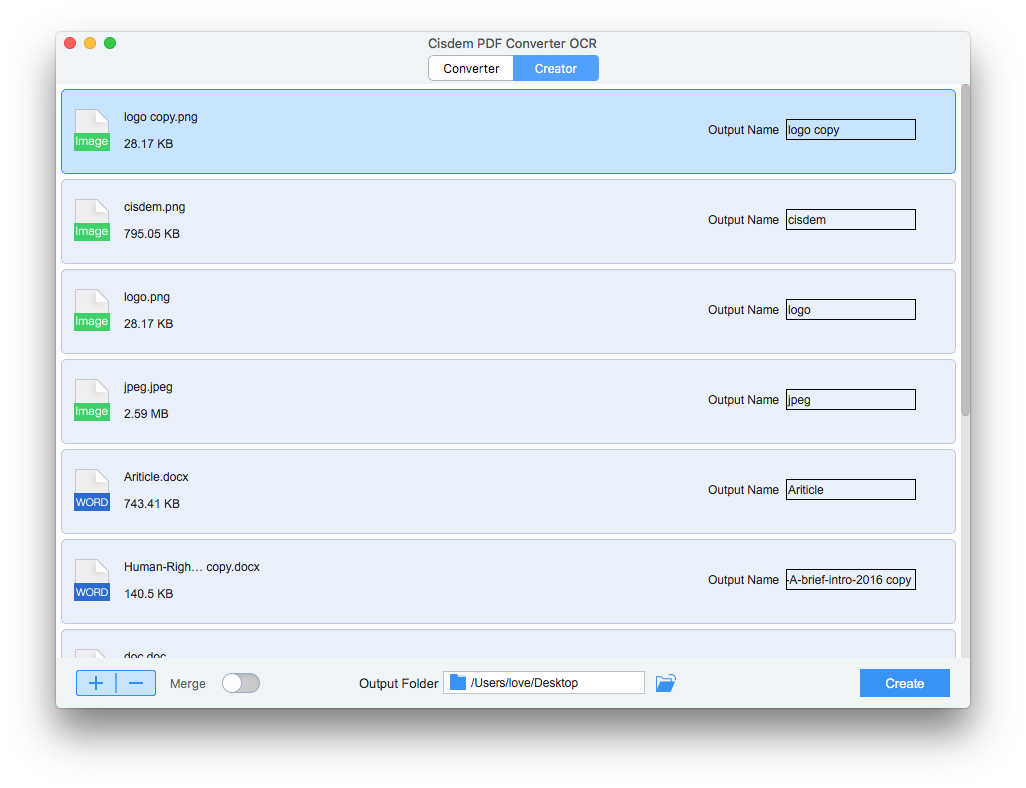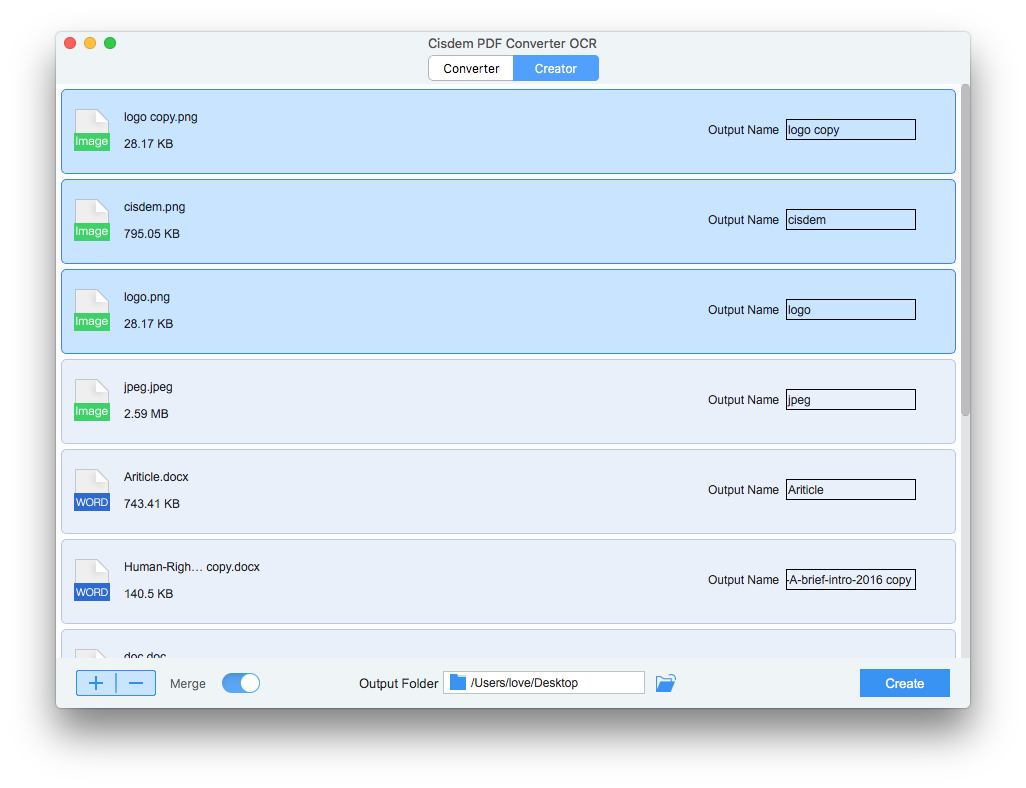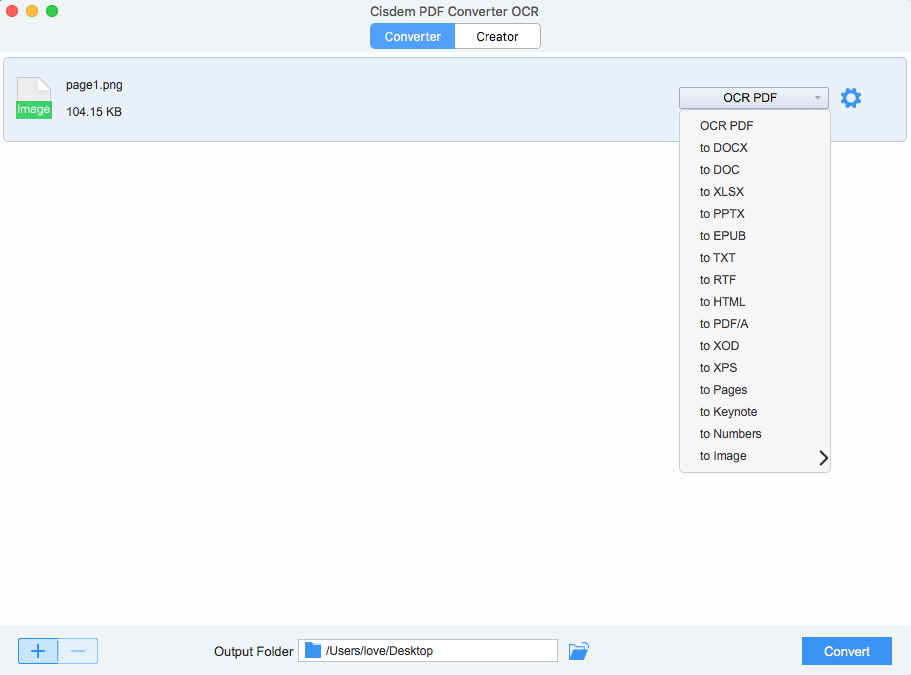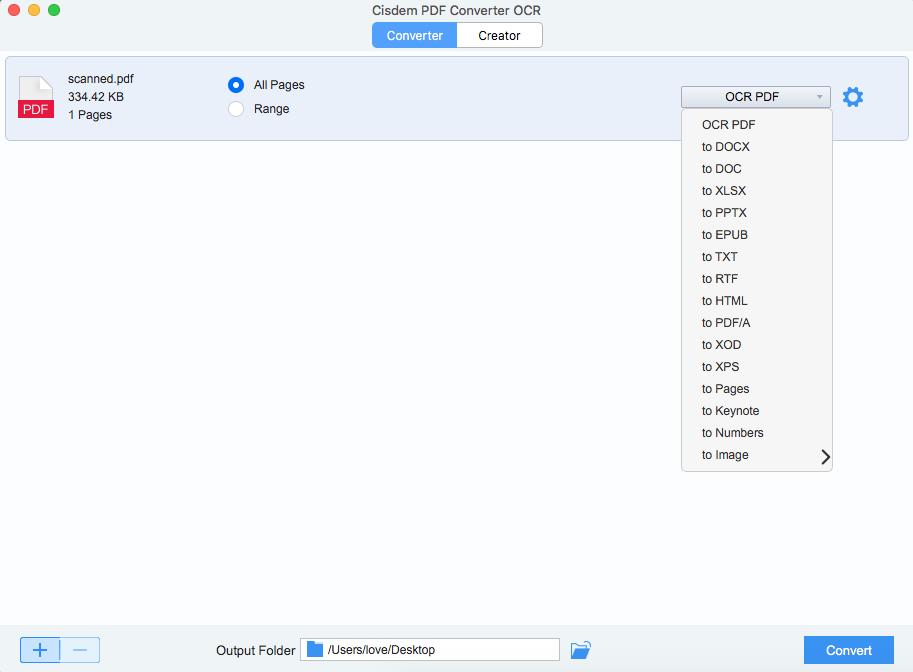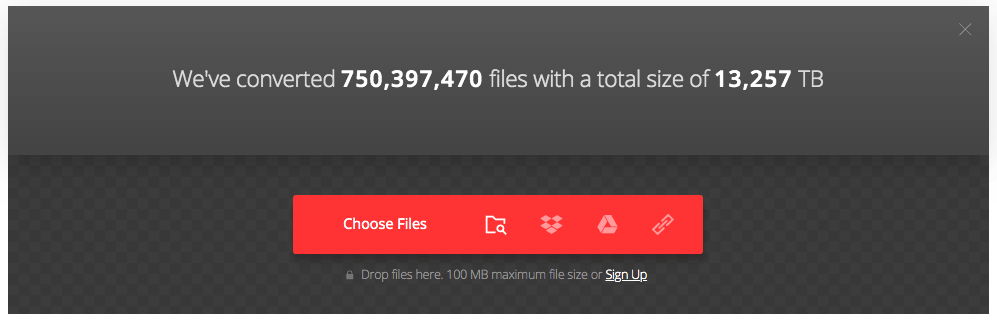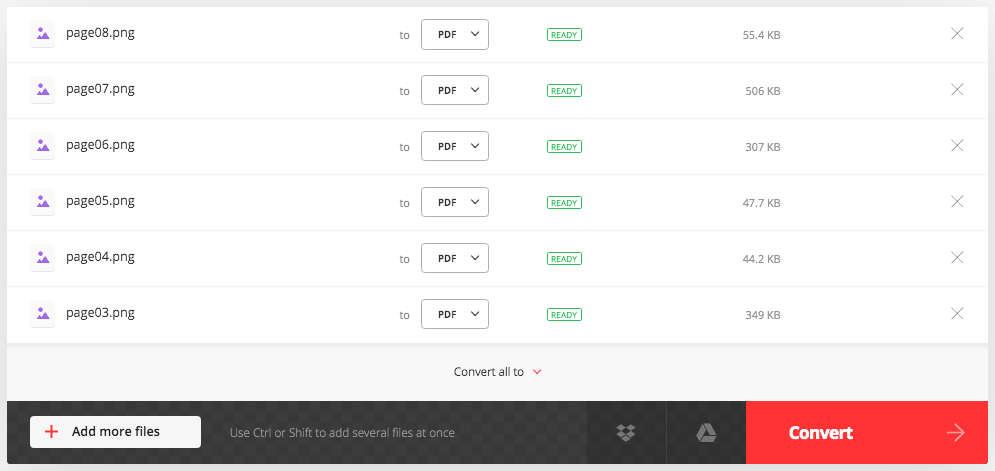How to Convert Scanned Book to PDF on Mac or Windows?
 1.6K
1.6K
 0
0
Today, we are more inclined to read books on a digital device, like on Kindle, Mobile phone, etc. Therefore, some of our readers choose to scan a paper book, then save as PDF format for easy reading.
But what if you want to convert a scanned book to PDF, or to searchable PDF, even Text formats to add your own notes for personal use? We have the solutions for you, you can convert scanned book to PDF via professional PDF converter app, or use online free service to do the conversions.
Part 1. Scanned Book to PDF, Searchable PDF or Text on Mac and Windows
Most of the time, a scanned book is saved in individual image format, which is inconvenient for us to read. That’s why we want to turn a scanned book into a multiple-page PDF ebook.
To convert scanned book to PDF on Mac, we recommended Cisdem PDF Converter OCR, it is a 2-way PDF conversion tool, convert files to PDF and convert PDF to popular formats for easy editing. It beats its competitors with excellent conversion performance, being fast and accurate, also with its outstanding support on input and output format, making it possible to convert virtually all files in your daily work. Additionally, its OCR feature allows converting both scanned book or images into searchable PDF, Text, editable Word, PowerPoint, ePub and other formats.
 Cisdem PDF Converter OCR
Cisdem PDF Converter OCR
Cisdem PDF Converter OCR Features
- Convert scanned book to PDF
- Save Word, Image, HTML, PowerPoint, Text, RTFD and CHM to PDF
- Convert native PDF to 15+ formats (Word, PowerPoint, ePub, Text, etc.)
- Convert scanned PDF and image to searchable PDF, Text, Word, etc
- Merge all files to one PDF and compress your PDFs
- Support batch convert files
- Fast and accurate conversion, retain original file quality
 Free Download Windows 10 or later
Free Download Windows 10 or later  Free Download macOS 10.14 or later
Free Download macOS 10.14 or laterScanned Book to PDF on Mac and Windows
- Download and install Cisdem PDF Converter OCR onto your Mac or Windows;
 Free Download Windows 10 or later
Free Download Windows 10 or later  Free Download macOS 10.14 or later
Free Download macOS 10.14 or later - Go to Creator interface;
- Add scanned book in PDF or image format to the program by drag & drop, you can drag and move the file to create the PDF with wanted sequence;
![image to pdf mac cisdem]()
- Click Merge button to save all scanned book pages into one PDF. Then click OK to continue;
![]()
- Click Create to convert scanned book to PDF.
Scanned Book to Searchable PDF or Text on Mac and Windows
In the case that you want to convert the scanned book to searchable PDF or Text format for adding notes or copying & pasting pearls of wisdom from the scanned PDF, you need to download the OCR module and enable OCR feature in Cisdem PDF Converter OCR.
To Convert One Page of Scanned Book
- Download and install Cisdem PDF Converter OCR;
- Go to Converter interface;
- Add the scanned book page to the program by drag & drop;
![one page converter cisdem1]()
- Choose file language and select output format as PDF or Text, also, you can add password to the PDF file;
- Click Convert to save scanned book as searchable PDF or Text on Mac.
To Convert Multiple Pages of Scanned Book
- Download and install Cisdem PDF Converter OCR;
- Go to Creator interface;
- Add all scanned book pages you want to convert to the program;
- Click Merge and Create to save all these scanned book pages to one PDF;
- Then go to Converter interface;
- Import the create PDF file to Cisdem;
![one page converter cisdem2]()
- Choose file language and select output as searchable PDF or Text;
- Then click Convert to turn scanned book to searchable PDF or Text format;
Part 2. Scanned Book to PDF Online Free
In fact, it is not recommendable to convert scanned book to PDF online free, since online free services have so many limitations, pages limit for free conversion is one among them, from 2 pages to 10 pages, but a scanned book is absolutely more than 10 pages. Anyway, if you just want to convert several scanned book pages to PDF online free, you can try Convertio.
Convertio is a web-based file converter to change audio, video, image, document, ebook to other formats in batch. Its OCR helps convert scanned files to searchable or editable formats. However, you cannot merge all scanned book pages to one PDF file.
Steps to Convert Scanned Book to PDF Online Free
- Go to Convertio website;
- Click Choose Files to upload scanned book files to the program;
![scanned book to pdf free01]()
- Choose output as PDF;
![scanned book to pdf free02]()
- Click Convert to save scanned book as PDF, then download the PDF files;
Part 3. Extended: How to Convert a Physical Book to PDF
The process of physical book to digital PDF format involves a scanning and there are 2 ways to convert a physical book to PDF.
#1 Convert a Physical Book to PDF with Scanner
If your computer connects to a scanner, the scanner driver allows saving scanned documents to image or PDF.
- Connect the scanner to your computer;
- Place the physical face down in the scanner, you may have to scan one page by one page;
- Check the scanner driver and choose output as PDF;
- Scan all physical book pages and save them all as PDF;
#2 Convert a Physical Book to PDF without Scanner
If you don’t have a scanner, you can use your phone to take pictures of those book pages, then use an image to PDF converter to save as PDF format.
- Take pictures of each physical book page with the camera on your phone or computer;
- Open the scanned photos with an image viewer, and export as PDF, or just find an online free PDF converter to save & merge them all to one PDF.
Conclusion
As you can see, a PDF converter with OCR meets all your needs to convert a scanned book, no matter you want to keep the scanned book in image PDF format or searchable PDF format for further editing.

Carolyn has always been passionate about reading and writing, so she joined Cisdem as an editor as soon as she graduated from university. She focuses on writing how-to articles about PDF editing and conversion.

Liam Liu takes charge of the entire PDF product line at Cisdem and serves as the technical approver for all related editorial content. He has deep expertise in PDF and document management technologies and nearly a decade of development experience.