Learn to Recover Files from Specific Folders on Mac Handily
 698
698
 1
1
Organizing files into different folders can not only free Mac desktop space, but also assist people in finding out the specific files they want efficiently. However, due to accidental deletion, unintentional formatting, abrupt power-off, virus attack or sorts of other conditions, data loss crisis is inevitable almost everyday and everywhere. This can be exactly a disaster. If you are suffering a data loss on your Mac and seeking solutions to recover lost files from a specific folder, just take it easy, this post will be of great help.
Can You Recover Files from a Specific Folder on Mac?
Absolutely yes, but different recovery methods apply to various data loss situations. Prior to deciding which method is the most suitable one to use in your situation, you’d be better to get a basic understanding of Mac folder types.
All macOS system folders can be generally divided to System and User folders. The former consist of system folder, application folder and library folder. If System folders or their individual files are missing or damaged, the best way to retrieve them is using a Time Machine backup. If backup is not available, reinstall the operating system to get lost system files back. Meanwhile, if data loss happens to User folders, you can be able to recover the files by backup or by data recovery software.
In the next part of this post, 2 methods of recovering files from specific folders on Mac are described for your choice.
2 Methods to Recover Files from a Specific Folder on Mac
tips: To be noted, even though checking the Mac Trash Bin is a pretty common way to look for missing files, it is not applicable in this case. From Trash Bin, you can only recover the whole folders you delete recently, rather than several files existing in one specific folder. That is to say, once you locate and restore the wanted files in a specific folder from Trash Bin, unwanted files in this folder will also revert to their original state. So here we turn to another 2 alternatives.
Method 1. Recover files from a specific folder by Time Machine backup
Time Machine is an built-in program on Mac, which automatically backs up your data including applications, music, photos, e-mails, documents, etc. An external hard drive is needed to store the new copy contents of your Mac regularly, making the data recovery process time-saving and effortless.
Surely, if you haven’t enabled any backup before files deletion, you will have no access to recover those files. In that situation, using Mac data recovery software is your only option, which will be described in Method 2. But if you do create a Time Machine backup beforehand, lost files can be retrieved from specific folders just in several clicks.
Here’s the tutorial:
- Step 1. Connect the backup drive with your Mac.
![time machine 01]()
- Step 2. Click the Time Machine icon in your menu bar at the top right of Mac screen. Select ‘Enter Time Machine’ from the drop-down menu.
![time machine 02]()
- Step 3. Go to find the specific folder that contained the lost files you plan to recover. Use the search bar at upper-right corner of Time Machine or the timeline on the right edge of screen to specify your search.
![time machine 03]()
- Step 4. Click the ‘Restore’ button after you locate the wanted files. The files will return to their original position.
Method 2. Recover files from a specific folder by Mac data recovery software
Regarding files recovery software, here Cisdem Data Recovery for Mac is highly recommended. With professional research team and advanced development technology, this program operates through scanning your Mac and listing all folders and files that can be restored. It has the following mighty functions:
- Different macOS users to find files in specific folders through Path (files with Directory or without Directory) or through search box.
- Quick access to specific folders from different location under Path mode.
- Recover multi-size data from different storage devices like SSD, HDD, HHD, USB flash drive, digital camera, external hard drive, etc.
- Repair mp4, mov, avi, mkv, m4v and all kinds of video files
- Preview the recoverable files during scanning process to improve recovery efficiency.
- Support all kinds of file types recovery such as graphics, documents, videos, audios, emails, archives, etc.
- Limit the type, size, created date and modified date of scan results to narrow your search.
- Batch select the data to be recovered with one single click effortlessly.
- Traceable historical scan records to avoid repeated scanning.
- Seamlessly compatible with macOS 10.9 or later.
With Cisdem Data Recovery for Mac, follow along the guides below to recover files from specific folders within minutes.
- Step 1. Download and install Cisdem Data Recovery.
 Free Download
Free Download - Step 2. Launch the software, click ‘Activate’ button and input license code to gain its full version features.
- Step 3. Specify the partition where your files got lost.
![cisdem data recovery 01]()
- Step 4. Click ‘Search for lost files’ button to run quick scanning and then deep scanning, which will detect every corner of your selected partition. When scan completed, scan results will be displayed as Path or Type on the left panel, also showing file numbers.
![cisdem data recovery 02]()
- Step 5. Among scan results, to specify the specific folder containing your lost files, click ‘Path’ button to manually search for specific folders by different sort, or input the file name/format into the search bar to quickly locate the specific folder.
![cisdem data recovery 03]()
- Step 6. Double-click the specific folder to open it and select the exact files. You can preview the files to make sure they are what you need. Then click ‘Recover’ button to restore the files into Local/Cloud drive.
![cisdem data recovery 04]()
tips: For fear of data being overwritten, remember not to save the recovered files at the same location where you remove or lost them.
Selection Criteria for Quality Data Recovery Software
In addition to Cisdem, no doubt that there are still a plethora of options to recover data from specific folders on Mac. How can we narrow the scope and pick up quality data recovery software? Let’s see some selection criteria to keep in mind:
- Safety & Reliability. A quality data recovery software is not supposed to be attached with malware or adware. And it is usually more reliable to download the software from its developer’s site.
- Ease of installation & use. A quality software should get installed easily enough for novice. Moreover, intuitive user interface and smooth operation are also essential to ensure user-friendly recovery process.
- Support different storage devices. Obviously data loss may take place in any storage device, so a quality software tool must be widely compatible with most storage media from internal hard drive to external devices.
- Preview option. It should cover an option to preview the scanned data before recovery and saving, which helps to directly find what can be recovered, saving your time and energy in particular with large amount of lost data.
- Free trial before purchase. A quality software should provide at least some parts of features free of charge, for the convenience of potential customers to experience and evaluate its functionality and performance.
- Reasonable price. It should be of a reasonable price that can be accepted by most of customers. Say another word, a quality software should be cost-effective.
- Technical support. It is normal that software users will run into a variety of issues when dealing with the data recovery. Therefore, a dedicated post-sales support through phone, email or online remote service is necessary for a quality data recovery program.
Summary
While speaking of recovering files from a specific folder on Mac, checking the Trash Bin may not be much help whatsoever. Fortunately, this problem can be solved successfully with the support of built-in application within your Mac system like Time Machine backup or other useful data recovery tools.
There are all aspects of factors to be considered when seeking for a suitable data recovery software of high quality. As a versatile recovery program, Cisdem Data Recovery for Mac can be relied on to offer the best-proven files recovery process with no need of any expert knowledge. Give it a try! The software will definitely be worth your every penny.

Connie Yu has been a columnist in the field of data recovery since 2011. She studied a lot of data loss situations and tested repeatedly to find a feasible solution tailored for each case. And her solutions are always updated to fix problems from the newest systems, devices and apps.

JK Tam is the lead developer at Cisdem, bringing over two decades of hands-on experience in cross-platform software development to the editorial team. He is now the lead technical approver for all articles related to Data Recovery and DVD Burner.




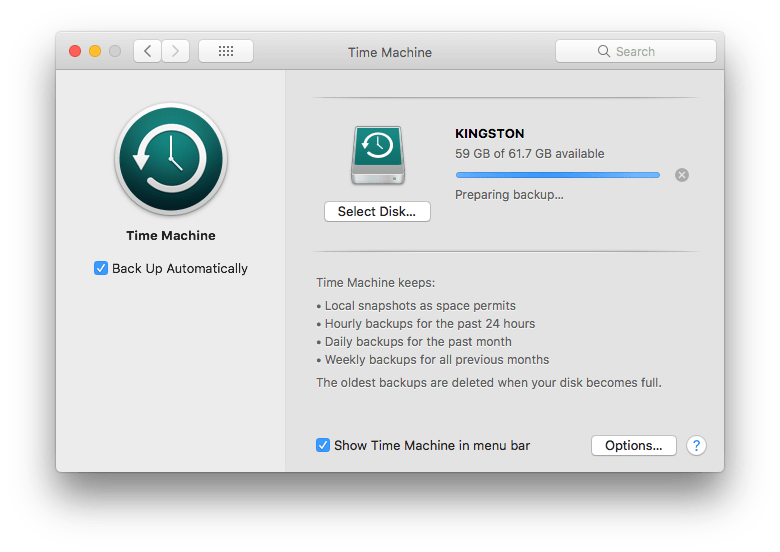
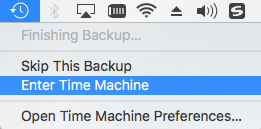
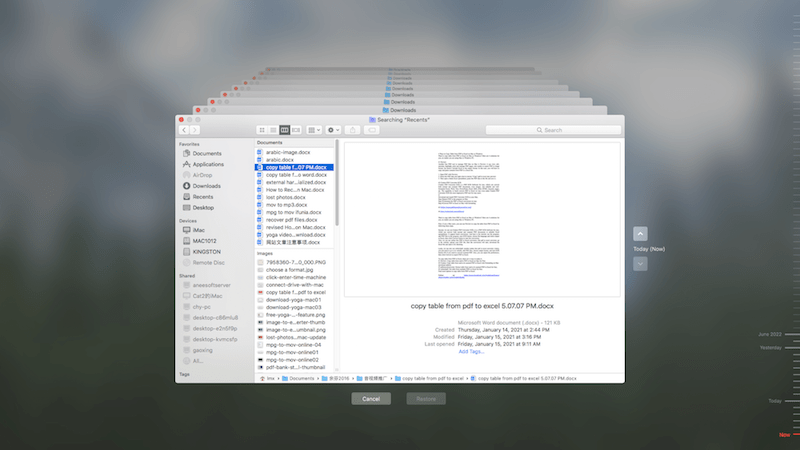

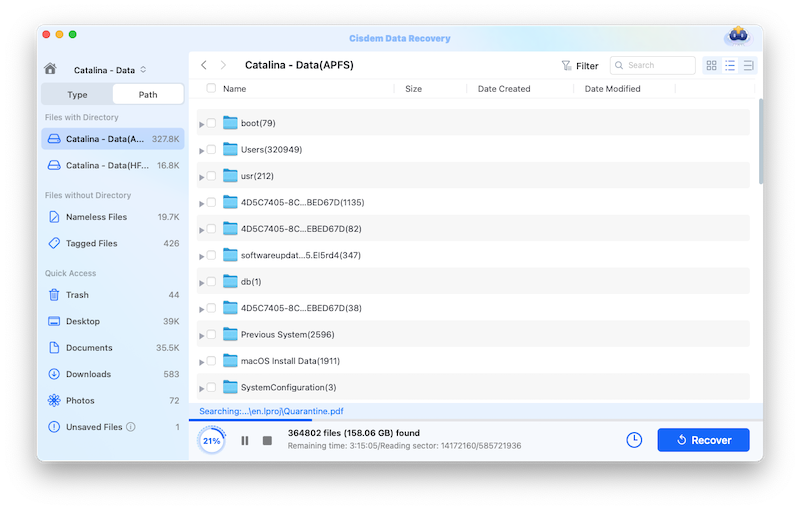


Winnie
SUPER HELPFUL post! I lost one of my important document folders on my Mac the other days but I didn't initiate the Time Machine Backup beforehand. Using Cisdem Data Recovery for Mac helps me find back the folder with no fuss at all! It's a really pleasant recovery trip!