5 Tools to Convert MKV to ISO File on Mac and Windows
 8.5K
8.5K
 0
0
A large amount of MKV videos take too much space on your computer, so you are going to burn them to DVD for better preserving and sharing. But you don't have a physical DVD disc. Why not turn MKV to ISO file first? As an archive file, ISO is designed to back up optical discs and distribute large file sets. How to convert MKV to ISO? In this post, we will conduct thorough research on the best MKV to ISO converters for Mac and Windows.
 Cisdem DVD Burner
Cisdem DVD Burner
Best MKV to ISO Converter
- Easy-to-use and minimalistic interface
- Burn MKV to ISO, DVD disc, and DVD folder at a faster speed
- Support importing a large variety of video formats
- Edit video files in real-time with cropping, rotating, adding external subtitles/effects/watermarks
- Split an MKV video into multiple chapters
- Make your ISO or disc look professional with free menu templates
- Optimize template by changing buttons, frames, text, and thumbnails
- Import background image/music
- Choose a country or region to match the right TV Standard (NTSC/PAL)
 Free Download macOS 10.13 or later
Free Download macOS 10.13 or later  Free Download Windows 10 or later
Free Download Windows 10 or later
Benefits to Convert MKV to ISO
- ISO keeps the same structure as DVD. You can turn MKV to ISO file, and then quickly burn ISO to DVD once you have purchased a writable DVD disc.
- The ISO image file can be saved in a USB flash drive, making it easy to play your file on any computer.
- ISO is compressed when it's first built, which takes less space than your MKV videos.
tips: The user from VideoHelp Forum said ISO is not just a disc image, but also a file container that can hold unlimited numbers of MKV videos. It makes more sense of putting multiple MKV into ISO than a single one.
Top 5 MKV to ISO Converters for Mac and Windows
#1 Cisdem DVD Burner
OS Platform: macOS 10.13+; Windows 11, 10, 8, 7
Cisdem DVD Burner is one of the best MKV to ISO converters available for Mac and Windows PC that's armed with an array of features to make your ISO creating and DVD burning more smoothly. The application supports over 200 video formats, meaning that apart from MKV, you can burn MP4, FLV, AVI, AVCHD, DIVX, MOV, etc. to ISO format/DVD disc as well.
It's an all-inclusive MKV to ISO converter that assists you to beautify MKV videos with an internal video editor and retouch ISO menu through customized free templates.
How to Convert MKV to ISO with Cisdem:
Step 1.Start Cisdem DVD Burner
Download and install Cisdem DVD burning software to your computer, then kick off it.
 Free Download macOS 10.13 or later
Free Download macOS 10.13 or later  Free Download Windows 10 or later
Free Download Windows 10 or later
Step 2.Load MKV Videos
Go to the menu bar, click on "Add File(s)" to browse and import the local MKV files saved to your system.
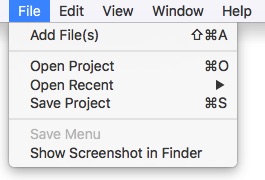
Alternatively, directly drag and drop source MKV files to the first interface of the software.
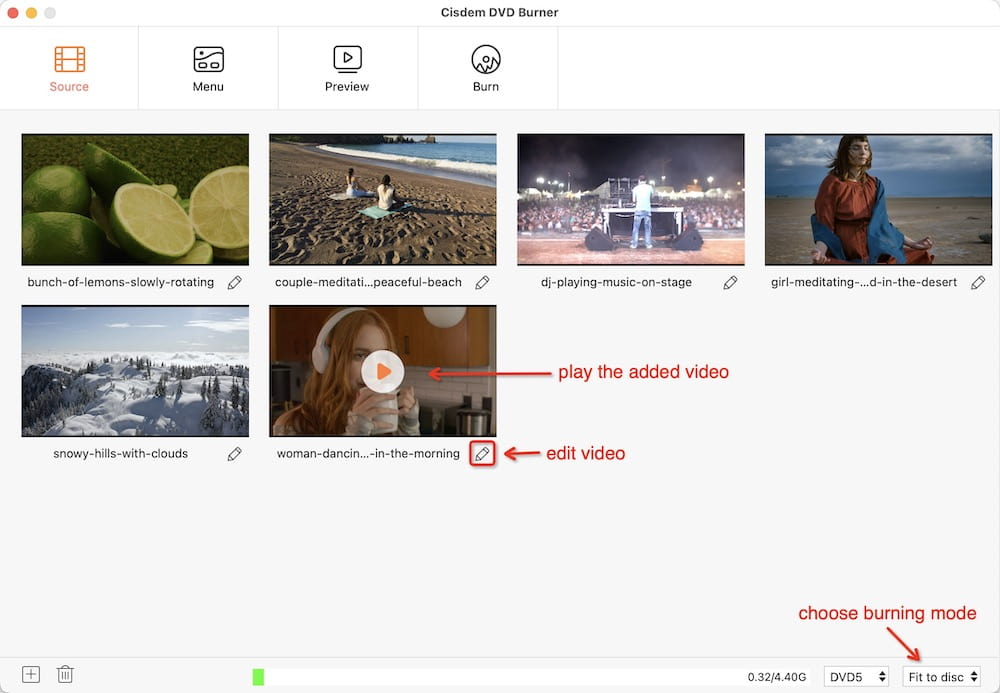
Step 3.Edit MKV Files (Optional)
Click  under the video you wish to edit. A new window pops up, from which you are able to trim video, adjust effects, add watermarks, control the volume (including setting the fade in/out time), etc.
under the video you wish to edit. A new window pops up, from which you are able to trim video, adjust effects, add watermarks, control the volume (including setting the fade in/out time), etc.
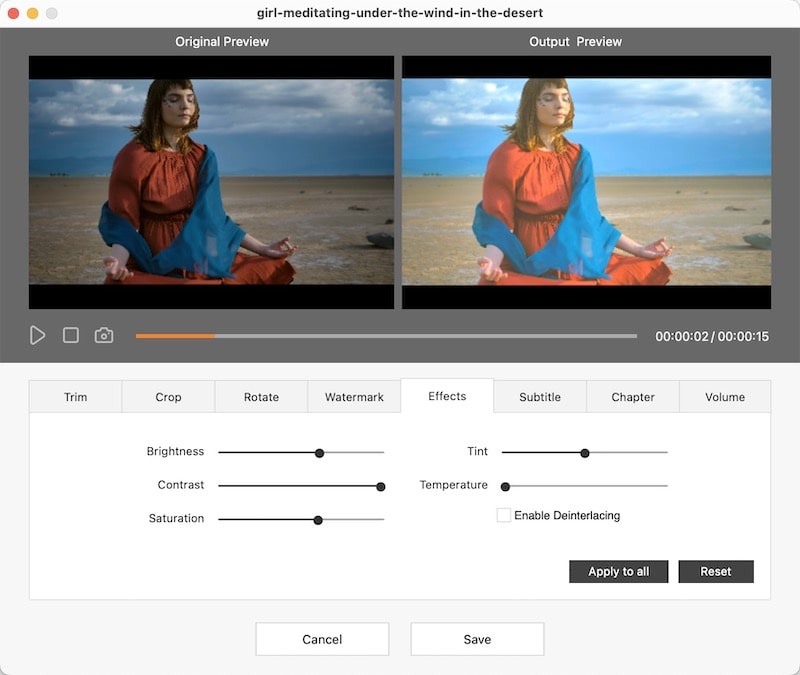
Step 4.Customize Menu Template
Click the “Menu” tab on the right sidebar to bring up a “Menu” authoring window. There is a multitude of built-in templates for you to choose from on the left of the interface, "No Menu" option included. Simply click a menu template to apply.
Open the toolbox on the right by hitting ![]() , and you can now design your template further with background soundtrack, picture, text, and so on.
, and you can now design your template further with background soundtrack, picture, text, and so on.
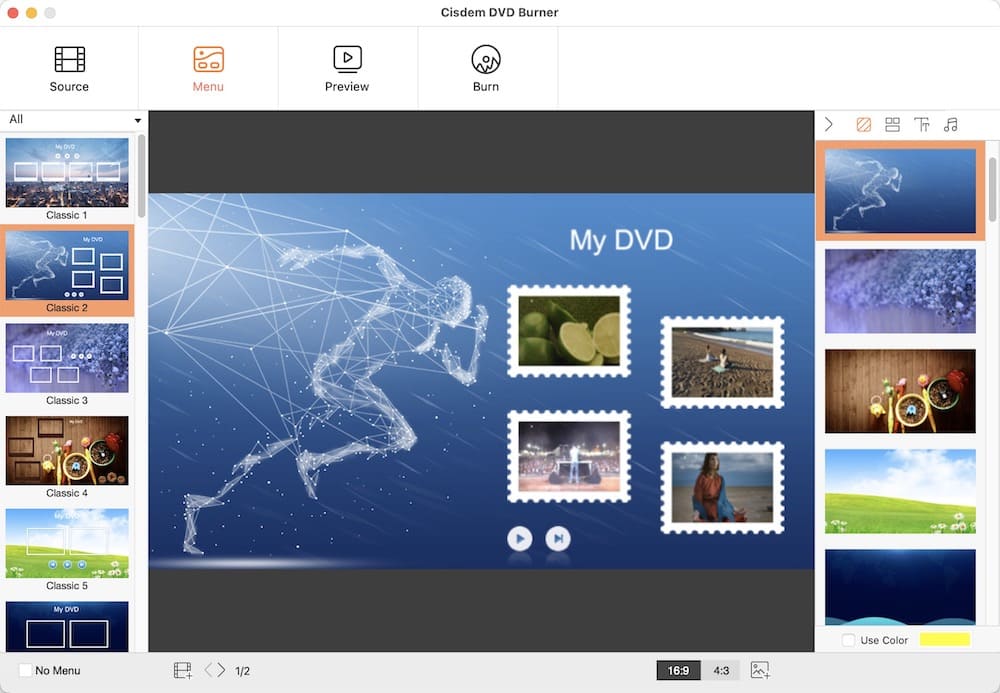
Step 5.Convert MKV to ISO on Mac or Windows
Click “Preview” to see all your creation before converting. If everything goes well, click "Burn" to switch to the settings window. Select "Save as ISO", then fill the DVD label and finish other ISO settings.

Finally, hit "Burn" at the bottom to start the burning process.
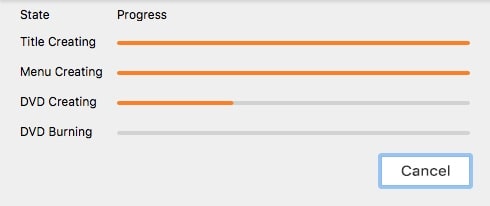
#2 ImgBurn
OS Platform: Windows 10, 8, 7, Vista, 2003, XP, 2000, NT4, Me, 98, and 95
ImgBurn, a free and lightweight MKV to ISO converter, is compatible with almost all the Windows OS, including Windows 10, 8, 7, Me, 98, 95, etc. It supports a myriad of image file formats, like ISO, CDI, CUE, DVD, GI, IMG, BIN, NRG, PDI, etc. In addition to converting files/folders into an ISO file, the software also allows writing files/folder/images to a disc, creating images from a disc, burning audio CDs via DirectShow/ACM, verifying if a disc is 100% readable, and so forth. If you follow my guides to turn MKV to ISO file via ImgBurn, It won't be difficult.
Step 1. Download ImgBurn from https://www.imgburn.com/, then install and fire up it.
Note: The official website delivers downloads of various versions. You can pick your favorite version to download. And you can find that ImgBurn discontinued upgrading since June 2013.
Step 2. Click “Create image file from files/folder” on its main interface.

Step 3. Click on the “Browse for a folder” icon to navigate to the folder where your MKV videos are stored, and add a folder to the source area.
Step 4. Specify an output destination for your ISO image.
Step 5. Click the “Build” icon to create an ISO file. It will pop up some confirmation dialogs. Just select "Yes" and "OK".
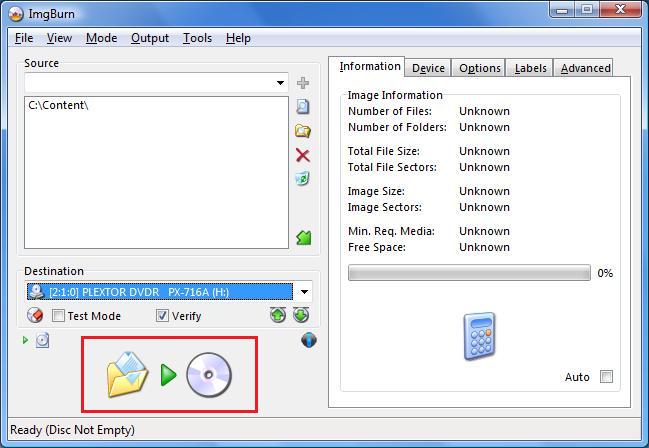
#3 DVD Flick
OS Platform: Windows 2000 Professional, XP, Vista, and 7
Although DVD Flick is widely deemed as a free and open-source CD/DVD burning software, it gives the power to make ISO files as well. It supports a collection of container formats, video and audio codes, including MKV, AVI, MOV, MPEG-4, WMV, SWF, H.264, AAC, etc. You can use the program to convert MKV to ISO on PC with your own subtitles and pre-made menu added.
Step 1. Get DVD Flick installed on your PC (download from http://www.dvdflick.net/download.php).
Step 2. Open the software, and add MKV videos.
1) Drag and drop MKV videos into the interface.
2) Click the “Add title” button on the right side, search through your computer, and find the MKV files you desire to convert to ISO.
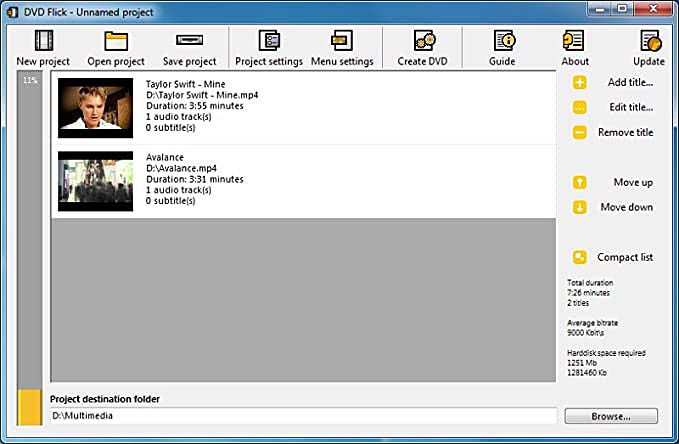
Step 3. Go to “Project settings”, from the pop-up window, click the “Burning” tab.
Step 4. Make sure to have “Create ISO image” checked, and click “Accept”.
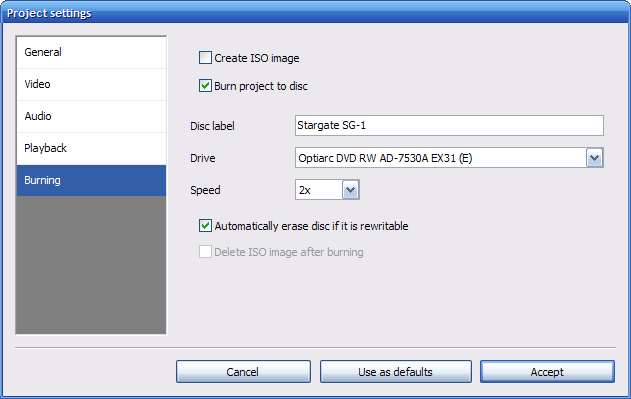
Step 5. Go ahead and click “Create DVD”.
#4 Burnaware Free
OS Platform: Windows 10, 8.1, 8, 7, Vista, and XP
Burnaware covers three versions: Free, Premium, and Professional. To convert MKV to ISO, the free version is enough. It's good at dealing with tasks about ISO, including making ISO, burning ISO, copying image file to ISO, and making boot ISO. What's more, it helps you create data/boot/span/MP3/video disc and audio CD. You can insert a writable DVD into your computer drive and erase data with Burnaware.
Step 1. Download and install Burnaware Free at https://www.burnaware.com/download.html.
Step 2. Run the MKV to ISO converter, and you will see its main interface. Click the “Make ISO” option.
.png)
Step 3. In the separate window, drag MKV files to the specified place. Or click the “+” button to add files or folders.
Step 4. Click “Make” and choose a path to save your converted ISO.
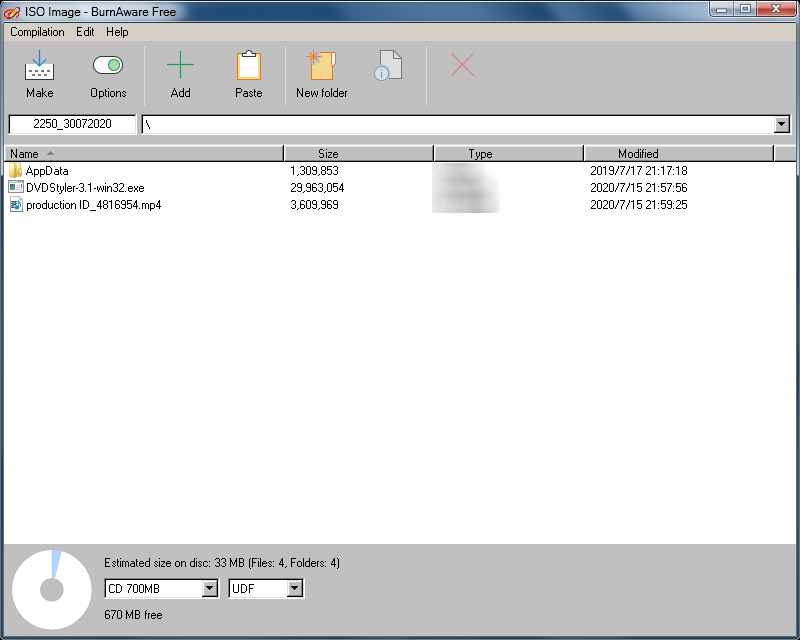
#5 AnyToISO
OS Platform: Mac OS X 10.7 or higher; Windows 10, 8.1, 8, 7, Vista, and XP
As its name indicated, AnyToISO is a flexible ISO maker for Mac and Windows that aims at creating ISO from everything, including files, folders, and CD/DVD/Blu-ray disks. It works with 20+ file formats like 7Z, BIN, DEB, DMG, IMG, ISO, NRG, RAR, TAR.BZ2, ZIP, and more. Moreover, you are entitled to go to preferences to change the interface language.
If you want to turn MKV to ISO file, you should create a folder to hold MKV videos. Because AnyToISO has no ability to convert a single MKV file, but a folder. And what I have to emphasize is that it’s not a DVD burner, so you can’t burn MKV or other files to DVD disc.
Step 1. Download AnyToISO from https://crystalidea.com/anytoiso, then install and launch it.
Step 2. Import MKV folder (two ways)
1) Drag folder that contains MKV videos to the software. It will jump directly to the “Folder to ISO” tab.
2) Manually switch to the “Folder to ISO” tab. Click “Browser to folder” to add items.
Step 3. Choose a destination for saving your output ISO file.
Step 4. If necessary, customize the volume label. Click “Options”, a dialog box appears where you can change ISO 9660 settings and Joliet settings.
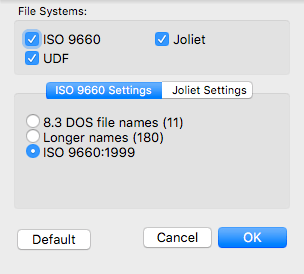
Step 5. Click “Make ISO”.
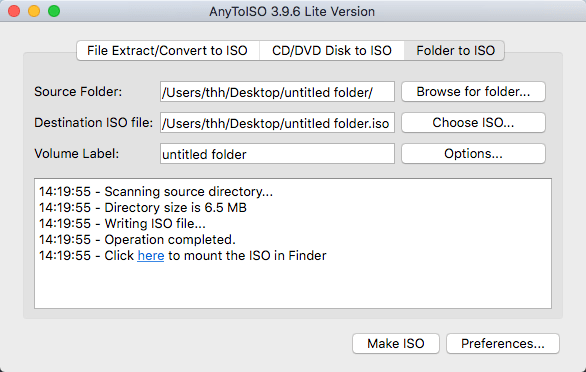
Can I Convert MKV to ISO Online?
No, you can’t!
Based on our searches and tests, there are no web-based services that are able to convert MKV to ISO. We can merely find the ISO converters which enable you to convert ISO to other formats, like 7Z, RAR, TAR, ZIP, etc. But they are not the ISO creator.
Additionally, I notice some online tools like Zamzar support DVD as output format. Then, I give it a try. The conclusion is that they are not a DVD burning tool, they can't burn MKV to DVD but just create a video file like MPG.
Closing Thought
Actually, there is a long list of free MKV to ISO converters. The fact is, however, most of them are only available on Windows such as ImgBurn, DVD Flick, and Burnaware. They are excellent and create valid ISO images from many file types and folders. For Mac users, if you haven't obtained a practical free MKV to ISO converter, you can take a crack at a commercial program - Cisdem DVD Burner. Different from ImgBurn and AnyToISO, it lets you convert single or multiple MKV files to ISO straightly without having to create a folder.

Jenny is a technology editor who has been blogging since she was a student. Since joining Cisdem, she focuses on writing articles about video software and how-to guides. She loves exploring new tools and techniques.

JK Tam is the lead developer at Cisdem, bringing over two decades of hands-on experience in cross-platform software development to the editorial team. He is now the lead technical approver for all articles related to Data Recovery and DVD Burner.



