How to Manage Gmail Contacts on Mac
 4.0K
4.0K
 0
0
Your Gmail contacts are a mess, so are mine. There may be lots of duplicate contacts, questionable contacts and other contacts with incomplete information. Well, it’s time for us to manage Gmail contacts manually or by using a professional contact management software. Think of how much better you will feel after you get rid of duplicate contacts, fix mistake and questionable contacts, export Gmail contacts to CSV or other formats for backup. So just follow me to manage Gmail contacts on Mac.
Get a Gmail Contact Manager
Gmail does have a built-in tool that allows you to go through and manage your Gmail contacts manually. This can be painful. In order to easily manage your Gmail contacts, first, you need a powerful Gmail contact manager named Cisdem ContactsMate for Mac.
Cisdem ContactsMate allows you to create, search, group and manage your Mac Contacts in one place. It can also be used for backup or imported to platforms like Outlook, Yahoo, Gmail, etc. And it has other powerful features listed below:
- Integrates with your OS X Contacts.
- Add groups or contacts to manage, make edits to contact or contact group.
- Scanning Contacts with 14 conditions for you to find questionable contacts.
- Find and merge duplicate contacts on your Mac easily.
- Give possible solutions for you to review or fix screened contacts.
- Export Contacts to CSV, vCard, TXT, Docx, HTML, Excel, Numbers, and Pages in bulk.
Download Cisdem ContactsMate below. Try it free and follow below guide to manage your Gmail contacts on Mac.
Sync Gmail Contacts into Mac Contacts App
Before you use ContactsMate to manage your Gmail contacts, you should sync Gmail contacts to your Mac Contacts App. Because ContactsMate integrates with your Mac Contacts, so after you sync your Gmail contacts to Mac Contacts, you can feel free to manage Gmail contacts with this Gmail contact manager.
To sync Gmail contacts to Mac:
1. Open Contacts app on your Mac, and click “Contacts” in the menu bar and choose “Add Account”.
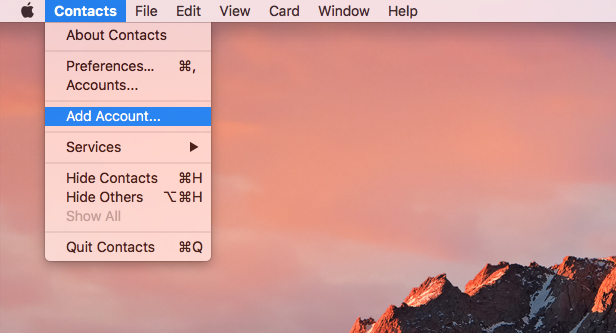
2. Then it pops up a window for you to choose your Contacts account provider. Here choose the third one and click “Continue” to enter your Gmail account and password. Then your Gmail contacts will sync to your Mac Contacts.
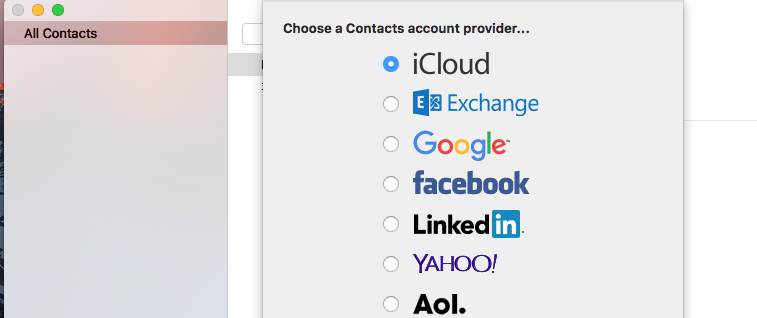
After all these done, download and install Cisdem ContactsMate and open it. Then it will ask you the permission to access your Mac Contacts. Allow it and it will show a Gmail contacts group to get all Gmail contacts in the list.
Add, Group, Search and Edit Gmail Contacts
You can quickly search your target Gmail contacts with ContactsMate. You can also click “+” button to easily add contacts to your Gmail contacts group. Furthermore, when highlight one Gmail contact, you can edit it, drag and drop it to other groups as you like.
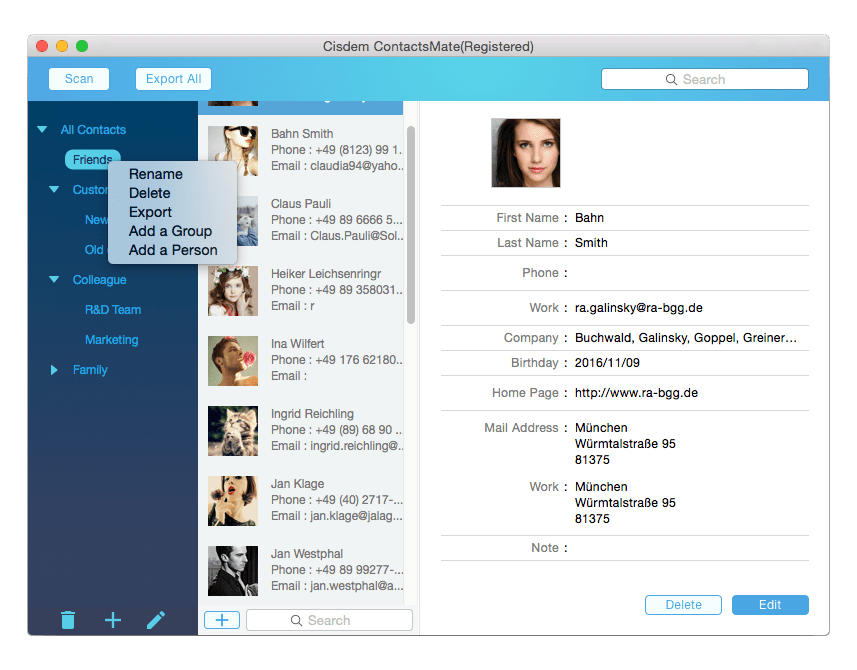
Find and Fix Questionable Gmail Contacts
ContactsMate also allows you to find questionable contacts like contacts with duplicate names or addresses, contacts with incomplete info and list possible solutions for you to review, fix or remove the contacts; that’s the feature other competitors don’t offer. To do that, click “ContactsMate” in the top left menu bar, and choose “Preference”. You can choose the conflicts before scanning. Then close the Preference window and click “Scan” on the main interface.
And ContactsMate will scan your contacts and list the results for you. The contacts listed in the result may include duplicate contacts, incomplete name, invalid characters, spacing in the first name, etc. You can highlight each one questionable contact, and this contact management app show possible solutions to choose and fix. Below I will introduce how to fix duplicate Gmail contacts as an example.
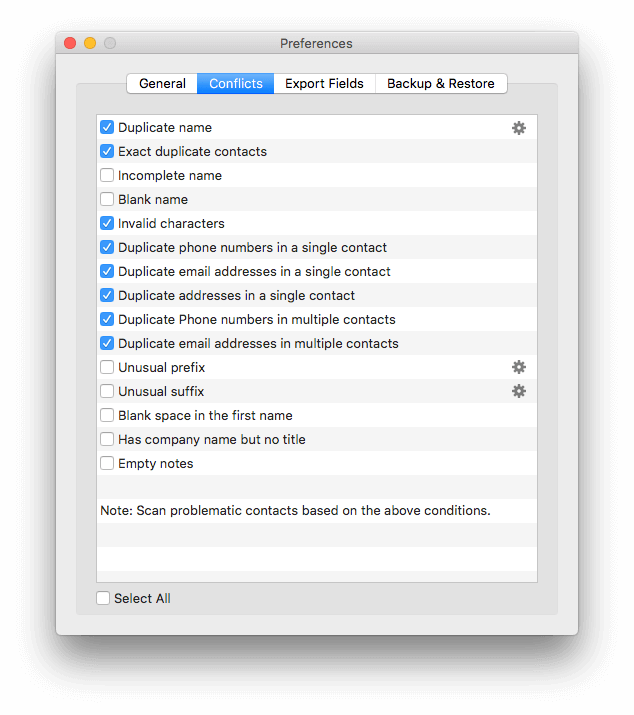
Merge or Remove Duplicate Gmail Contacts
Gmail does have a tool built in that will find and merge duplicate contacts for you. But it doesn’t give you a lot of options on what gets merged or how. ContactsMate offers more options for you to fix your duplicate contacts. You can choose “Merge contacts”, “Delete this contact” or “Ignore”, and click “Fix”. You are also allowed to fix all duplicate contacts by clicking “Fix All”.
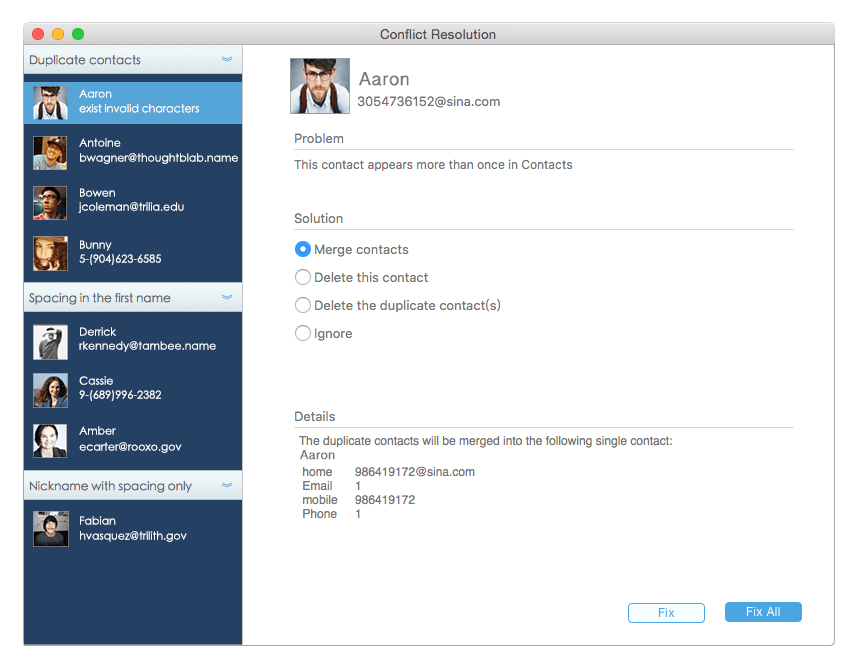
Export Gmail Contacts to CSV and Other Formats
Though Gmail built-in tool allows you to export contacts but only in CSV format. With ContactsMate, you can export Gmail contacts to eight formats for backup: CSV, vCard, TXT, Docx, HTML, Excel, Numbers and Pages. Just choose your Gmail contacts group and right click to select “Export”, then choose a location, format and click "Save". Now, you can share your contacts with others.
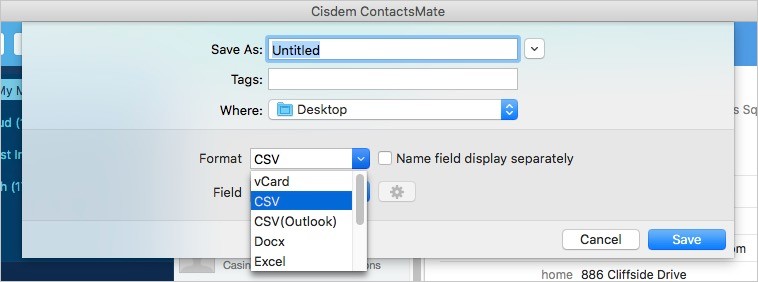
FAQs
What is the best way to manage Gmail contacts?
The best way to manage Gmail contacts is using Cisdem ContactsMate. With it, you can sync, add, edit, delete, transfer, import, export, share, and email your contacts in one place. It even allows you to merge Gmail contacts from 2 accounts.
Is ContactsMate available for Windows?
Yes, this contact management app is also compatible with Windows 10 or later, letting you manage Gmail contacts on Windows with ease.

With a passion for tech and writing, Sarah joined Cisdem, where she focuses on creating articles about using utility tools to enhance file management and simplify contact management.

Adrian Li is Cisdem’s Chief Engineer and serves as the editorial advisor for Duplicate Finder and ContactsMate. His work and insights have been featured in leading tech publications such as Fossbytes, TUAW, Redmond Pie, SafetyDetectives, and BestForAndroid.




 Free Download
Free Download