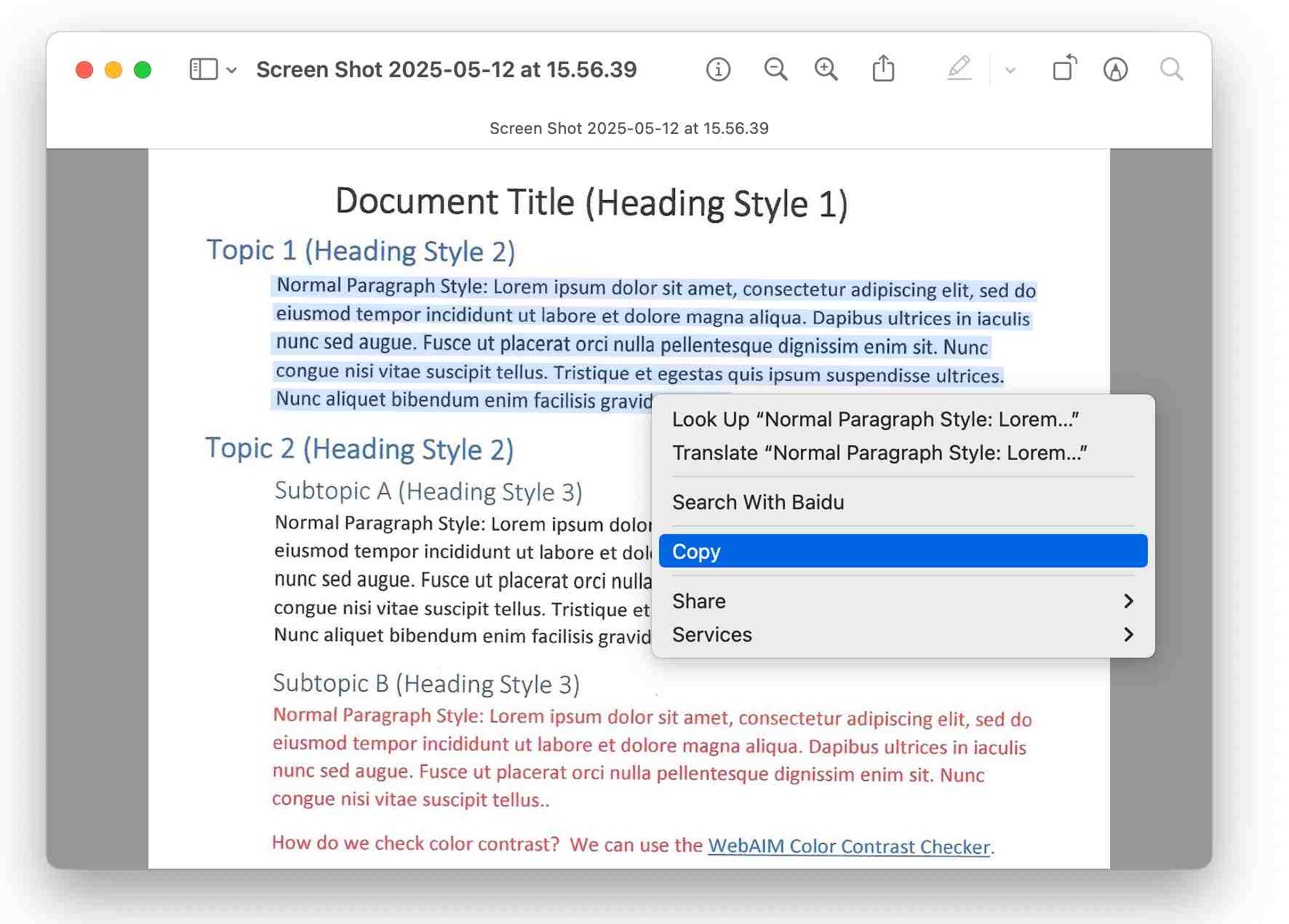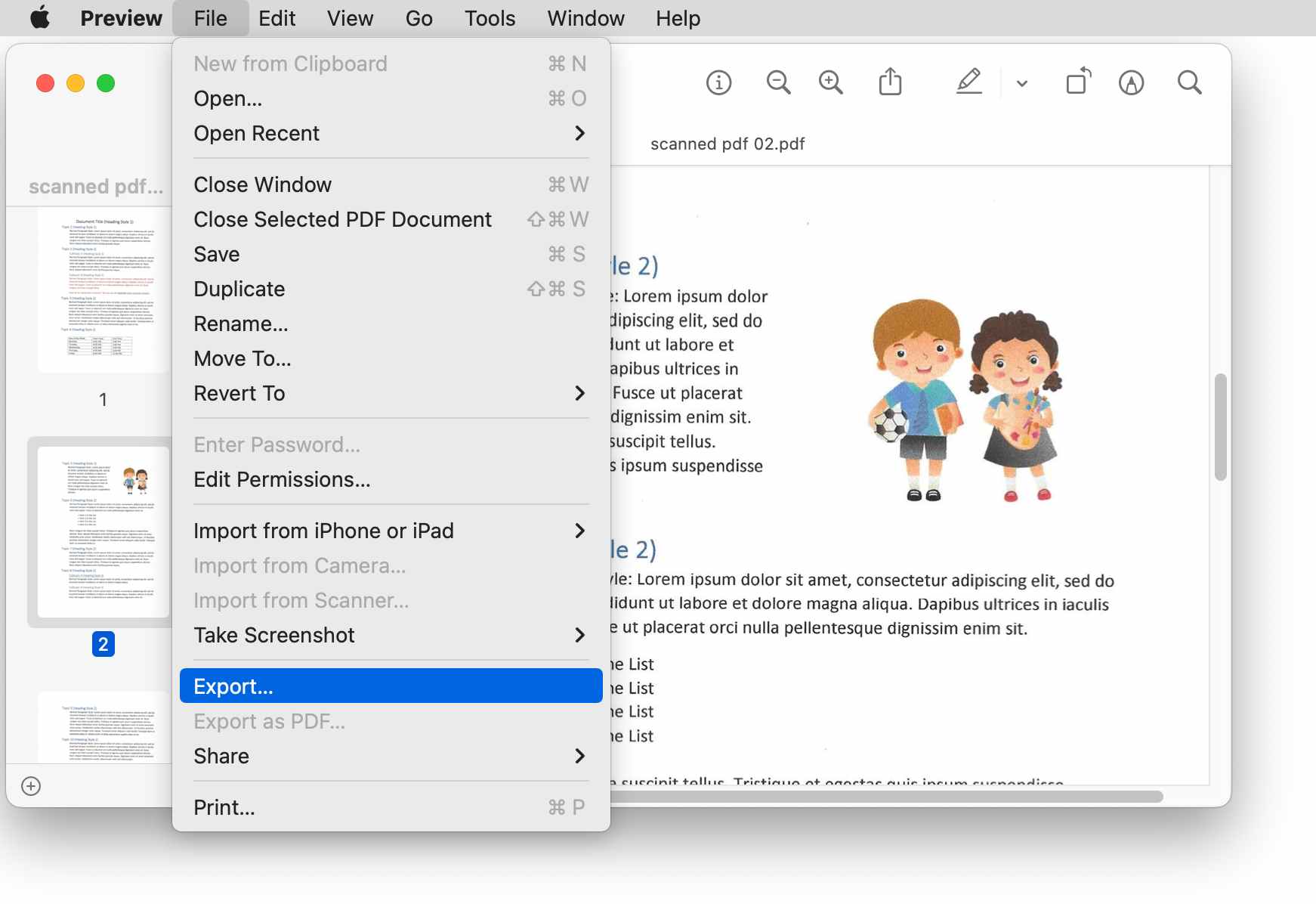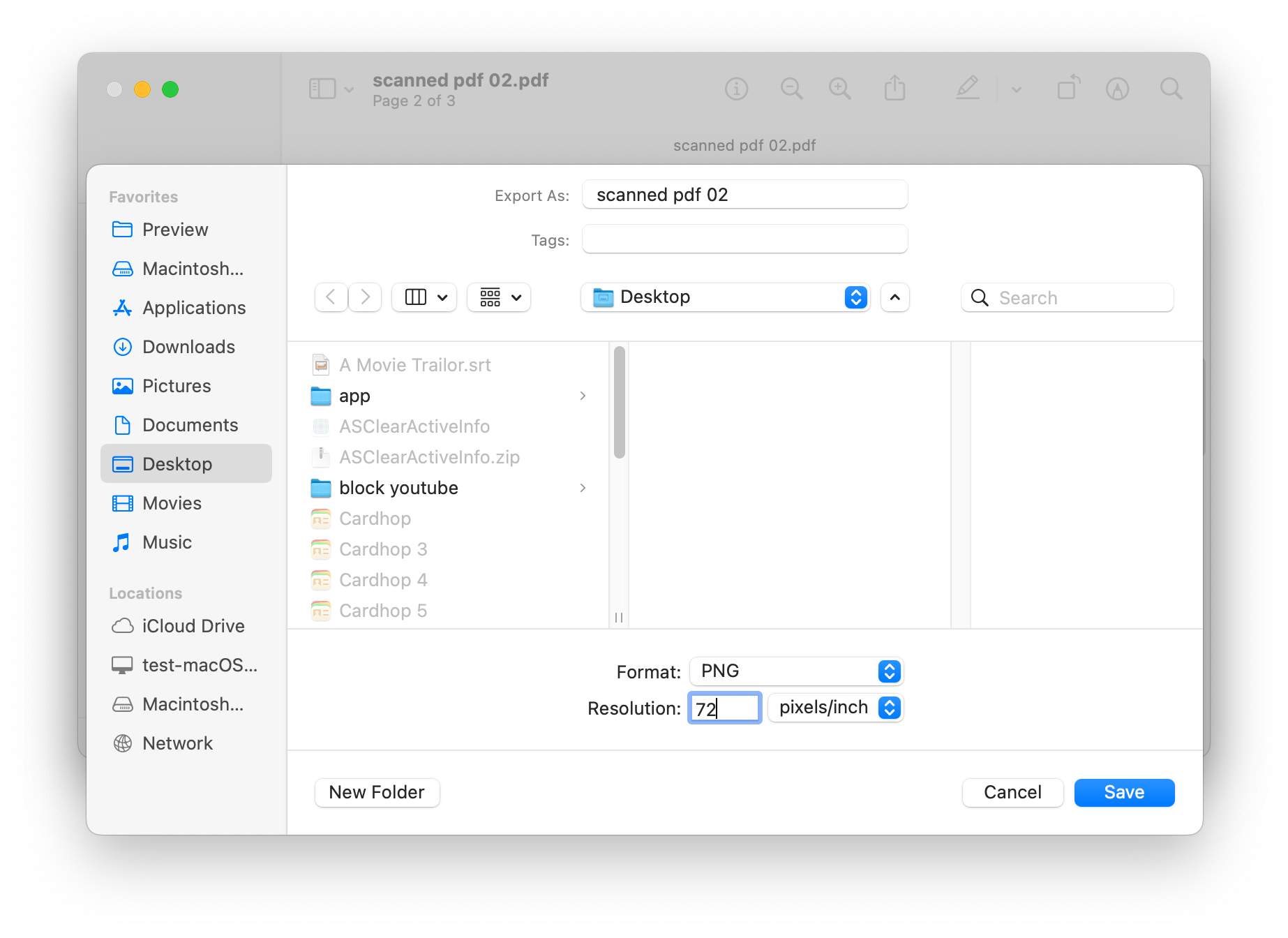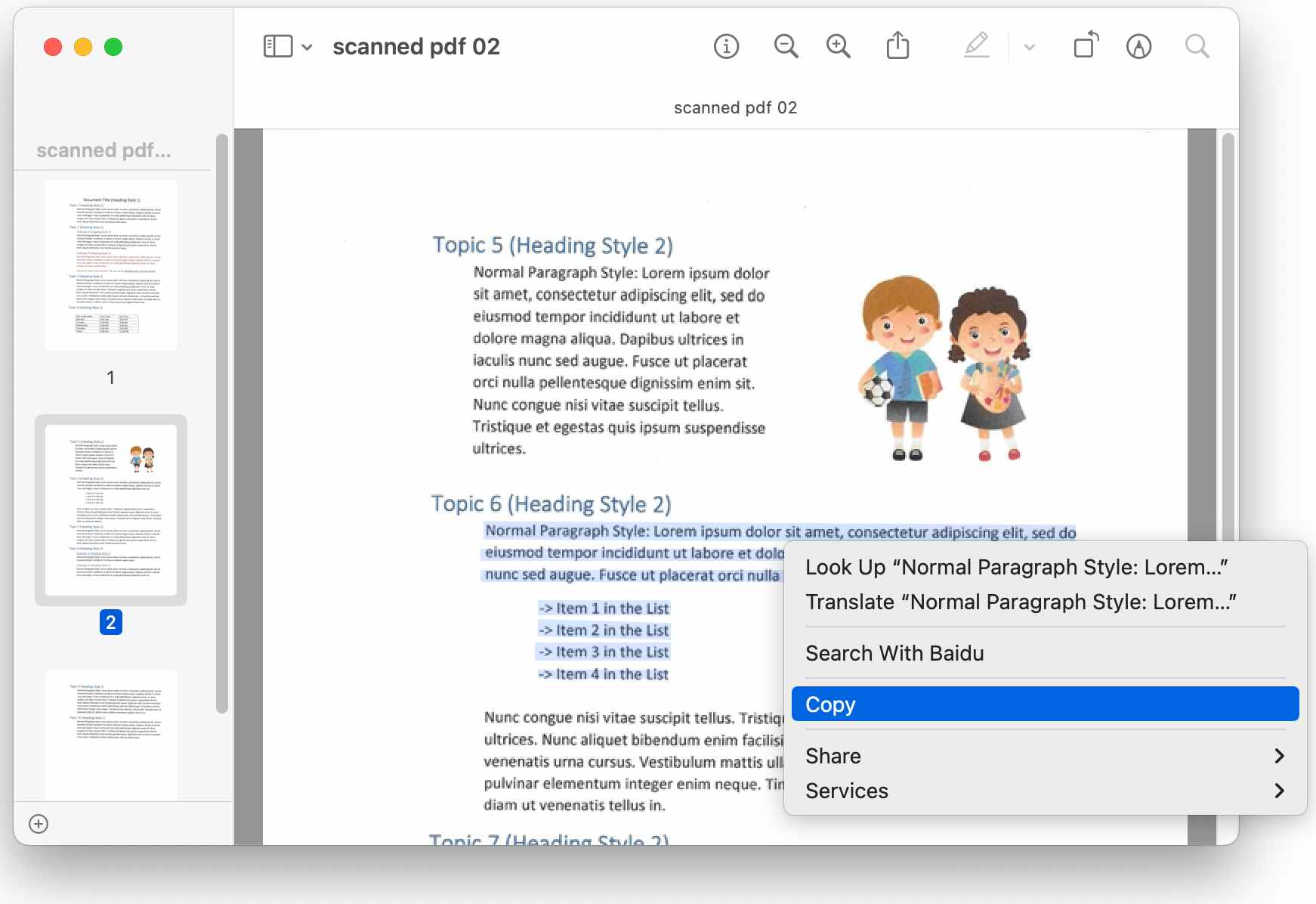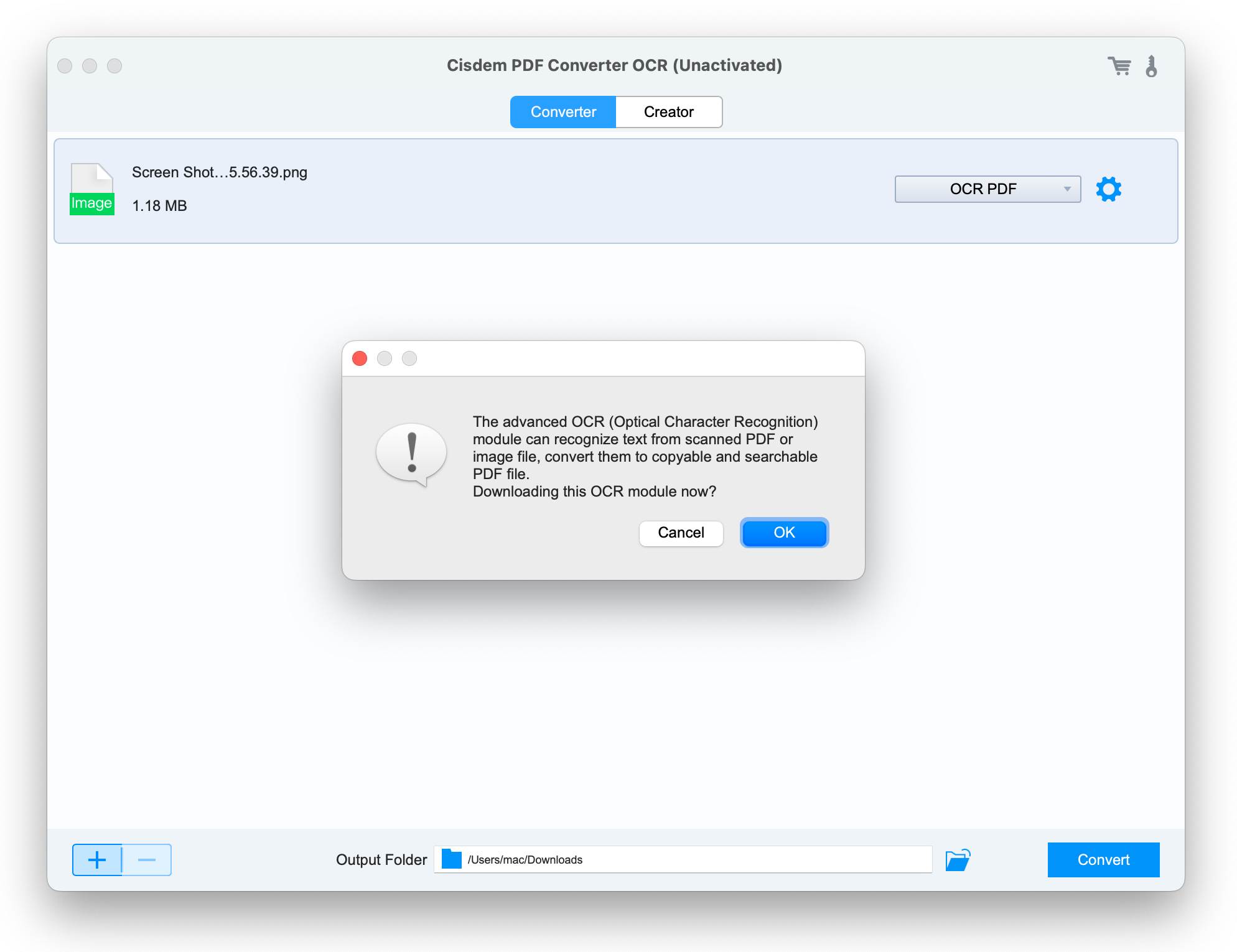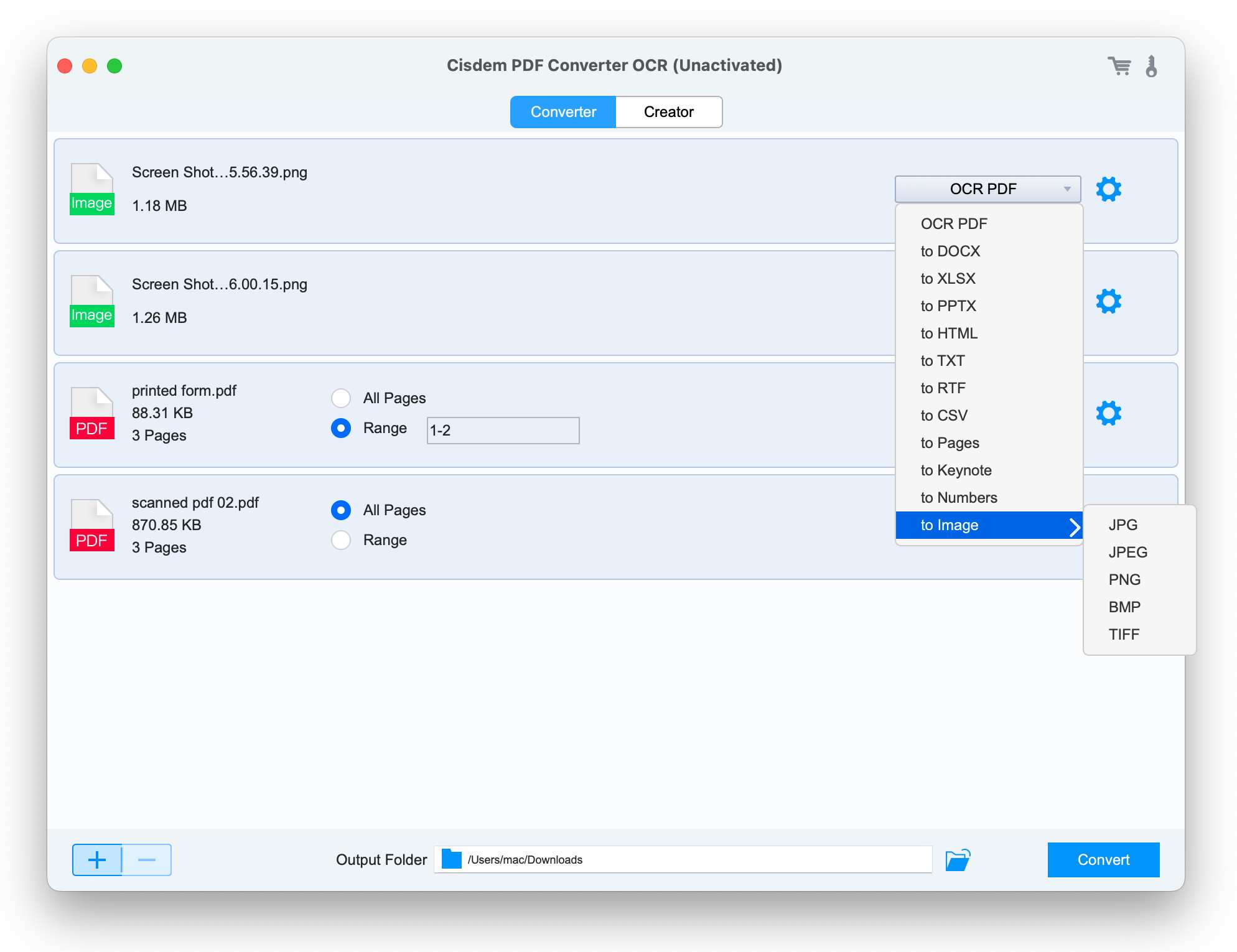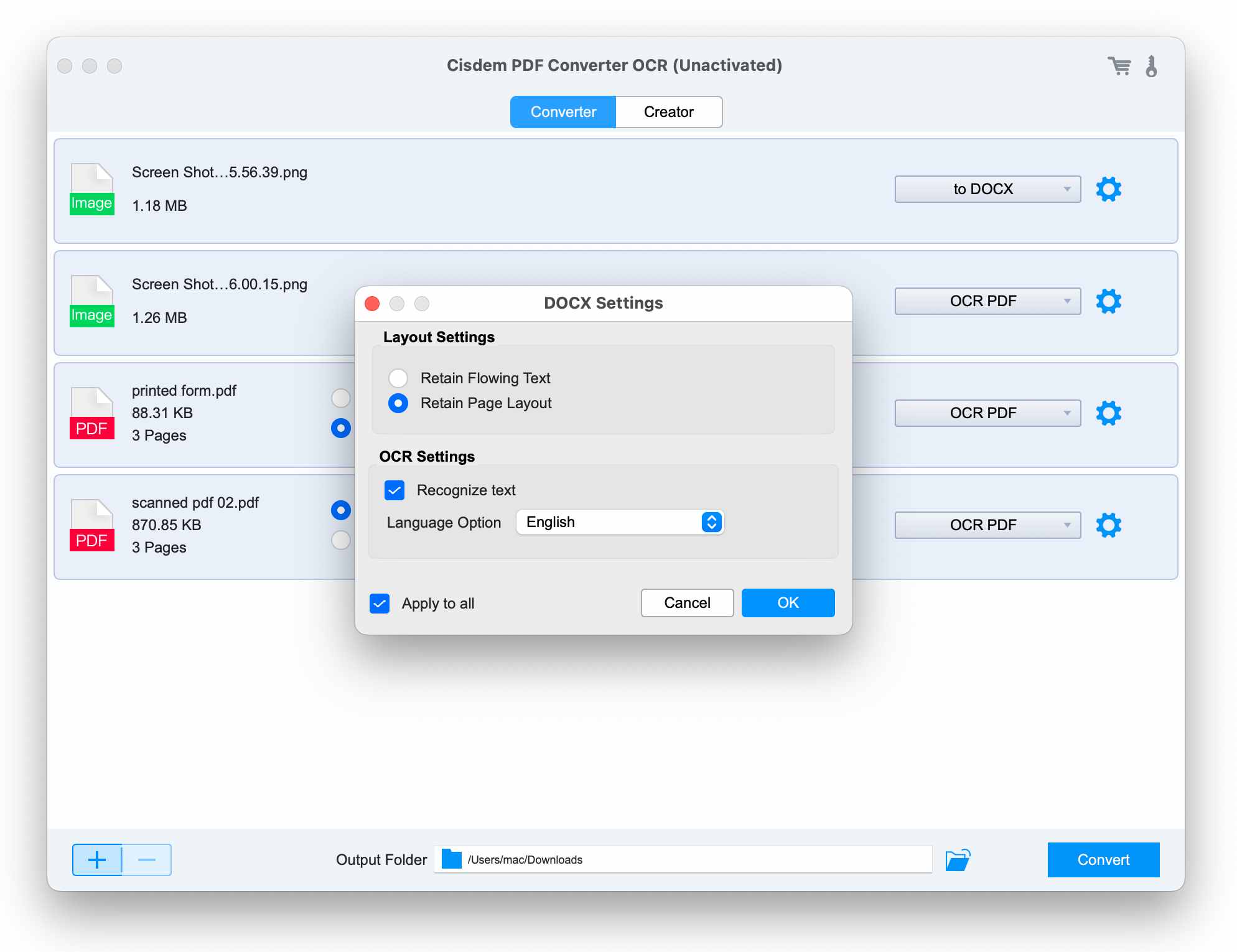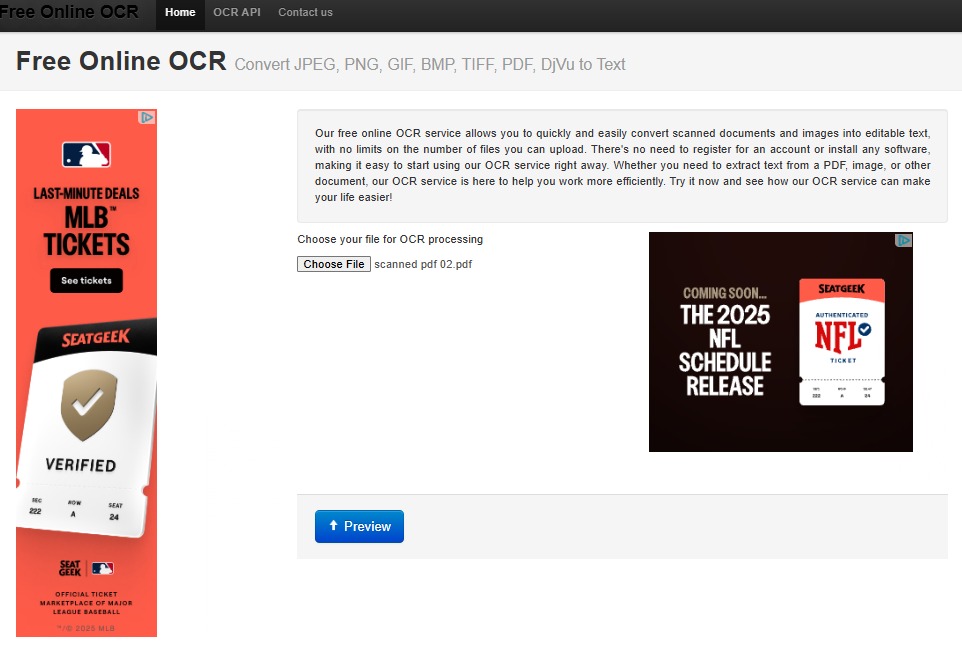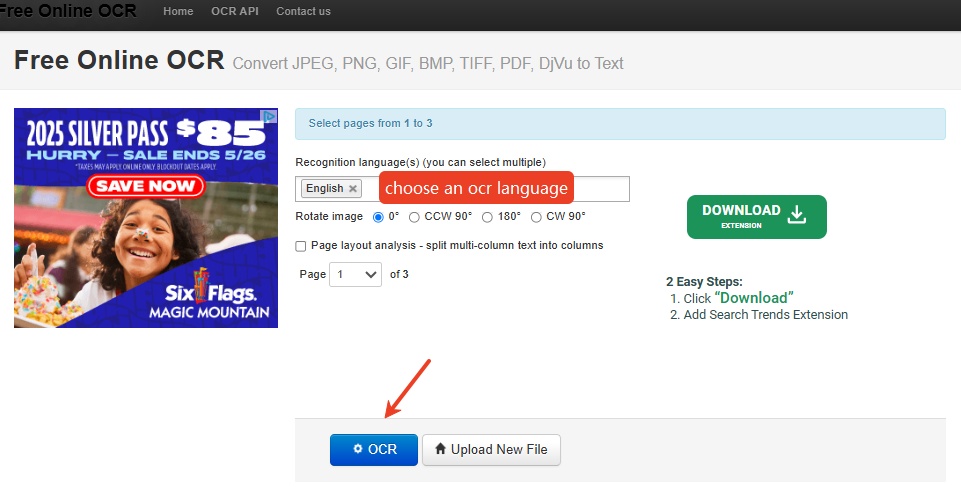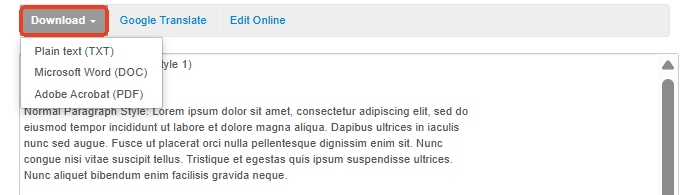Mac Preview OCR: Basic Knowledge & Better Alternatives
 257
257
 0
0
Preview is the default application for opening PDF or image files on Mac. It offers several useful and convenient editing tools, which can solve Mac users’ basic needs.
Additionally, Preview has newly added an OCR feature that makes the text in images copyable since macOS Monterey. However, many users complain that it does not work when they try to extract text from scanned PDF files. What’s wrong with this Preview OCR on Mac? Does Mac Preview really have OCR? Well, this article can clear away your confusion.
Does Mac Preview Actually Have OCR?
The answer is yes and no.
MacOS Preview does not have the traditional OCR function. It simply provides a “Live Text” feature that allows users to interact with text in images, like copying or looking up. But if you’re working with scanned PDFs, handwritten notes or multi-page documents, Preview falls short.
Limitations: The “Live Text” feature is only available on macOS Monterey and newer versions.
What Preview OCR on Mac Can Do:
- Copy text from digital photos, screenshots or other images.
- Export image-based PDF files into multiple images, then extract text from the output images easily.
What Preview OCR on Mac Can't Do:
- Can not convert scanned PDF into searchable or editable text.
- Can not handle handwritten text or low-resolution scans.
- Can not save the OCR result as a new file.
- Can not recognize the text in images accurately, especially those with complex layouts.
- Can not batch OCR and extract text from multiple images at one time.
How to Use Mac Preview OCR for Text Extraction?
Since Preview’s “Live Text” feature is workable for basic text extraction from images, here we show the how-to guide step by step:
Case 1: Extract Text from Image
- Right click on the text-based image, open it with Preview.
- Hover the cursor over the text, hold down and drag the mouse to select the text.
- Choose Copy from the right-click menu. Then you can paste the copied text to your document.
![mac preview ocr01]()
Case 2: Extract Text from Scanned PDF
- Open the scanned or image-based PDF with Preview.
- Go to the File tab, choose Export from the drop-down list.
![mac preview ocr02]()
- In the new window, choose an image format from Format menu, such as JPEG and PNG.
![mac preview ocr03]()
- Click Save, then the original PDF will be turned into an image file.
- Open it in Preview, now you can copy the included text as you need.
![mac preview ocr04]()
Why Is Mac Preview's "Live Text" Not Working?
In the case that your “Live Text” feature isn’t working, there could be several reasons:
#1. Check macOS version.
It requires macOS Monterey or later. Go to Apple Menu > About This Mac to check your macOS version.
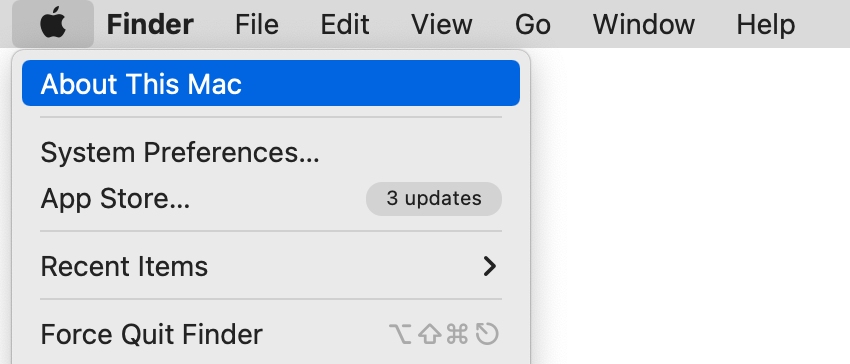
If outdated, update it by clicking Software Update.
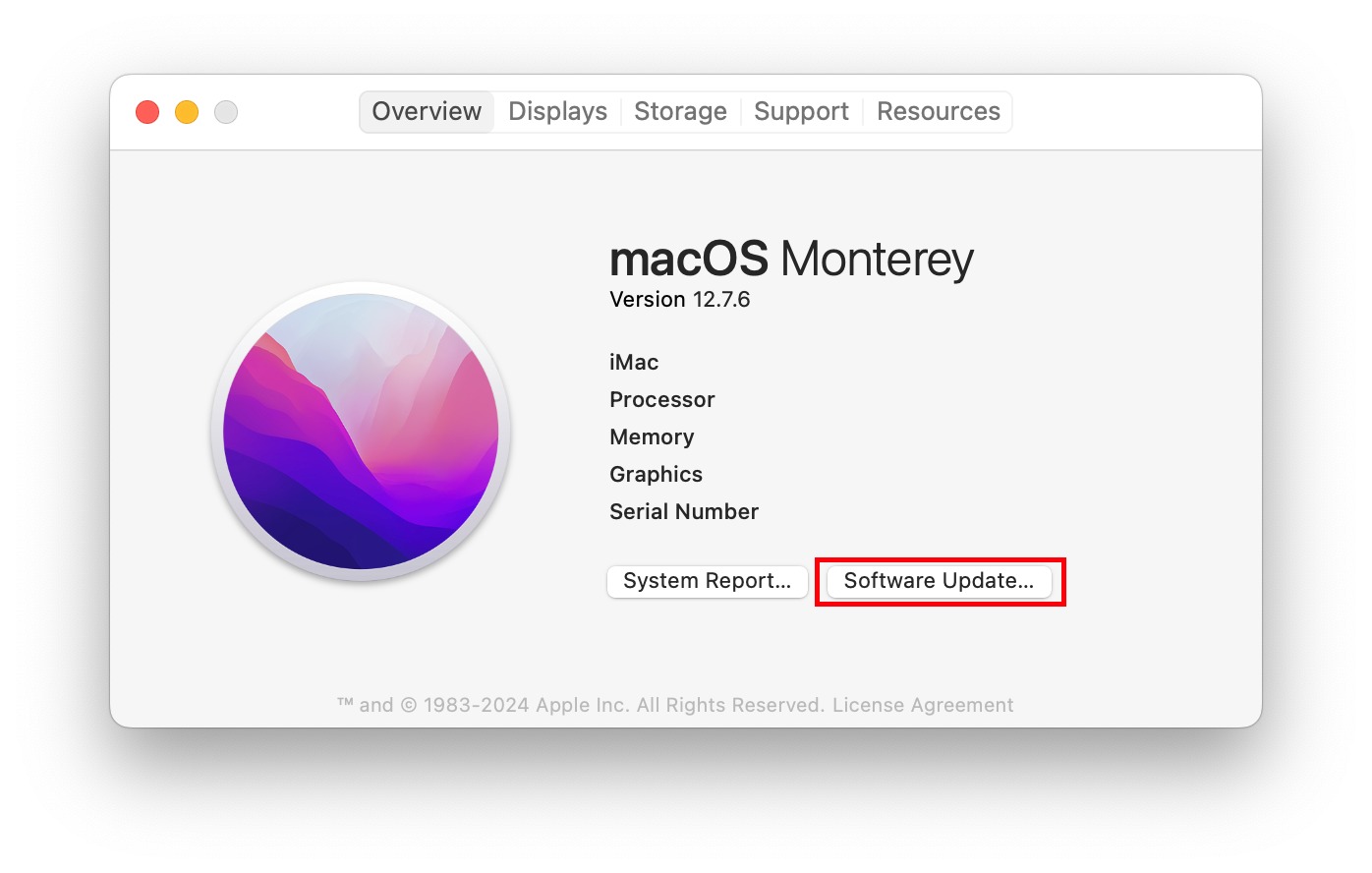
#2. Check file type and resolution.
It works on images with embedded text (like JPG, PNG, HEIC), but not on certain image formats (TIFF) or scanned PDFs. Besides, if the image is low-resolution, blurry or the text is handwritten, that could be a problem.
#3. Language is not supported.
It supports several languages, but if the text is in an unsupported language, it won’t detect the text normally. You can check Apple’s supported language and region list.
#4. Live Text is disabled in System Preferences.
You might have turned it off accidentally, or your region doesn’t support it. Make sure that the feature is enabled: Go to Apple Menu > System Preferences > Language & Region, ensure your region supports Live Text.
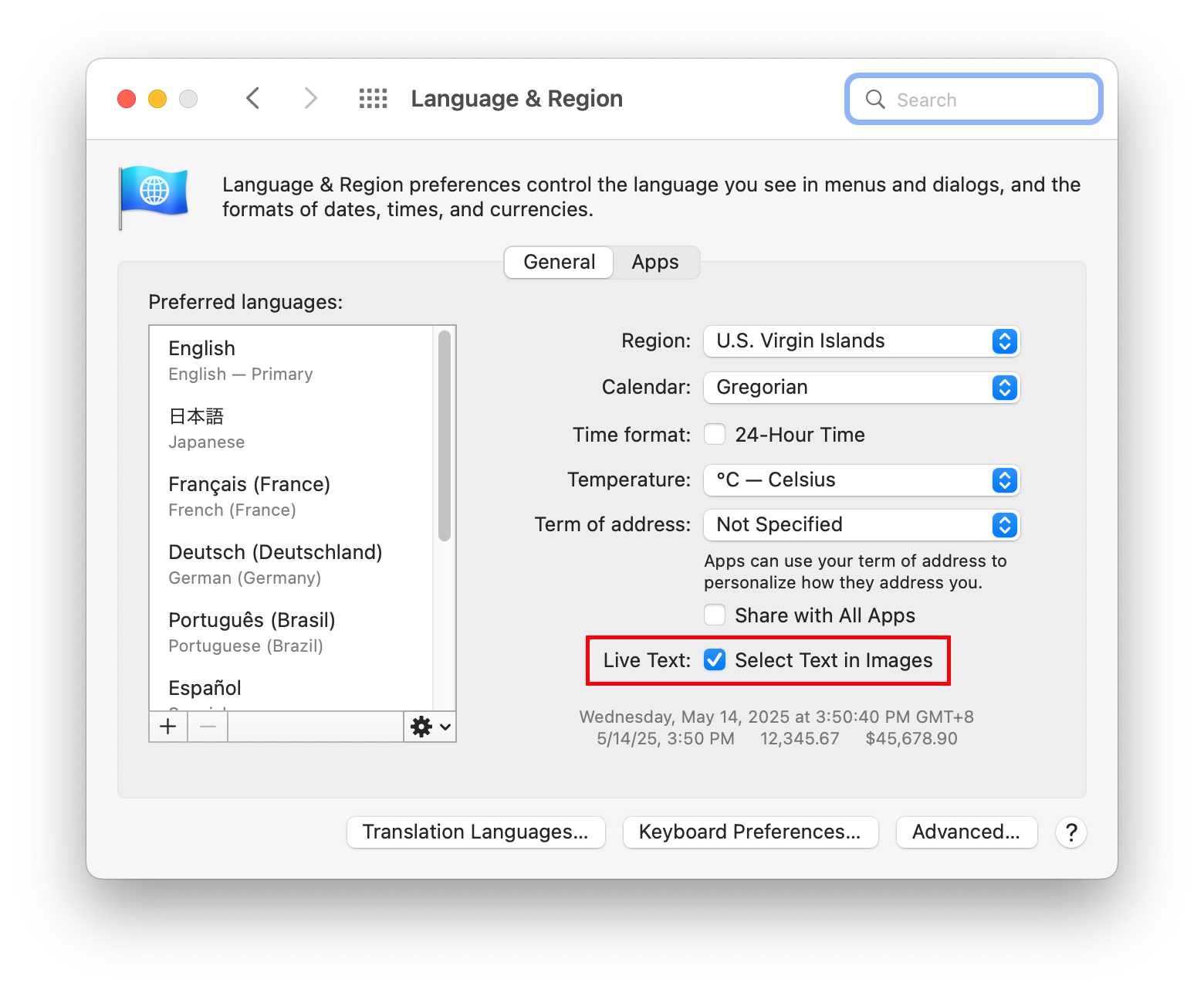
If none of these steps tackle the problem, you can try to reopen Preview or restart your Mac, which often fix temporary glitches and some bugs. Also, you can contact Apple Support for further troubleshooting.
 Cisdem PDF Converter OCR
Cisdem PDF Converter OCR
Trustworthy OCR Software: Accurate & Efficient
- Convert scanned PDF and images into searchable/editable files.
- Extract text from handwritten notes, business cards, receipts, etc.
- Export OCR results as Word, Excel, CSV, PowerPoint, Numbers, etc.
- Support over 50 recognition languages.
- Support bulk OCR and conversion.
- Highly accurate text extraction, original format retained.
- Create and merge PDF from various files.
- High compatible with macOS 10.14 or newer.
 Free Download macOS 10.14 or later
Free Download macOS 10.14 or later
Better Alternatives to Preview OCR on Mac
Preview’s OCR function works well for simple text recognition, but it may not recognize complex images or special fonts accurately. If OCR identification with higher accuracy is required, you’d better use a specialized OCR application or an online OCR service on Mac.
#1. The Easiest OCR for Mac Offline
Cisdem PDF Converter OCR is recommended here as a professional desktop OCR software. It combines the benefits of reasonable price, intuitive design and accurate text recognition. This converter overcomes Preview’s shortcomings for advanced and bulk needs.
Key Features of Cisdem PDF Converter OCR
- Convert multi-page scanned PDFs into searchable PDF.
- Turn handwritten notes and images into editable file formats.
- Support saving OCR results as multiple output format, such as Word, Excel and PowerPoint.
- Support 50+ OCR languages.
- Batch extract text from images and scans.
- Recognize the text accurately, while retaining the original formatting and layout.
- Create PDF from various file formats and merge files into one PDF.
How to Use this Mac Alternative to Preview OCR?
- Download and install Cisdem PDF Converter OCR on Mac.
 Free Download macOS 10.14 or later
Free Download macOS 10.14 or later - Launch it, drag multiple images or scans into the interface. The program will prompt you to download an OCR module for the first time of text recognition.
![mac preview ocr cisdem01]()
- You can customize the page range if necessary, then choose an output format from the extensive list.
![mac preview ocr cisdem02]()
- Hit the Gear icon to tweak the layout settings and OCR settings. If you want to apply the same settings to all the imported files, tick Apply to all option.
![mac preview ocr cisdem03]()
- Continue with the Convert button, the program will auto start the text extraction. Once the green check mark is displayed on the right side of the file, click it to immediately open the exported file.
#2. Free OCR on Mac Online
If you just want to extract text from images and scanned PDFs, and don't care about preserving the original format and layout, online tools are a good choice.
After testing dozens of online tools, the NewOCR site stands out because it offers free service and has no limit on the number of files you can perform OCR on.
Advantages:
- It is totally free and requires no account registration.
- Turn images and scanned documents into searchable and editable.
- You can process unlimited OCR tasks for free.
- Support a wide range of recognition languages.
- Allow previewing and editing the OCR result before downloading it.
Disadvantages:
- You have to OCR files one by one, since batch processing is not allowed.
- Only offer 3 output formats: Text, Word and PDF.
- The original format and layout are not retained.
- It poses a risk of information leakage if the file is important.
- There are annoying ads on the tool page.
How to Use this Free Online OCR on Mac?
- Go to the online site: https://www.newocr.com/.
- Click Choose File to upload a file and hit the Preview button.
![free online ocr mac01]()
- Select a recognition language from the menu list and click OCR to start turning scans into editable.
![free online ocr mac02]()
- The OCRed text will be displayed below. You can edit it at will and export it as your favored format.
![free online ocr mac03]()
Come to Conclusion
Preview has always been the first choice for Mac users when handling PDF documents and images. In fact, it is sufficient to meet basic needs, such as crossing out text, blacking out text and extracting text from images. However, if you are looking for a powerful OCR tool, it is more recommended that you choose a dedicated OCR program rather than preview.

Carolyn has always been passionate about reading and writing, so she joined Cisdem as an editor as soon as she graduated from university. She focuses on writing how-to articles about PDF editing and conversion.

Liam Liu takes charge of the entire PDF product line at Cisdem and serves as the technical approver for all related editorial content. He has deep expertise in PDF and document management technologies and nearly a decade of development experience.