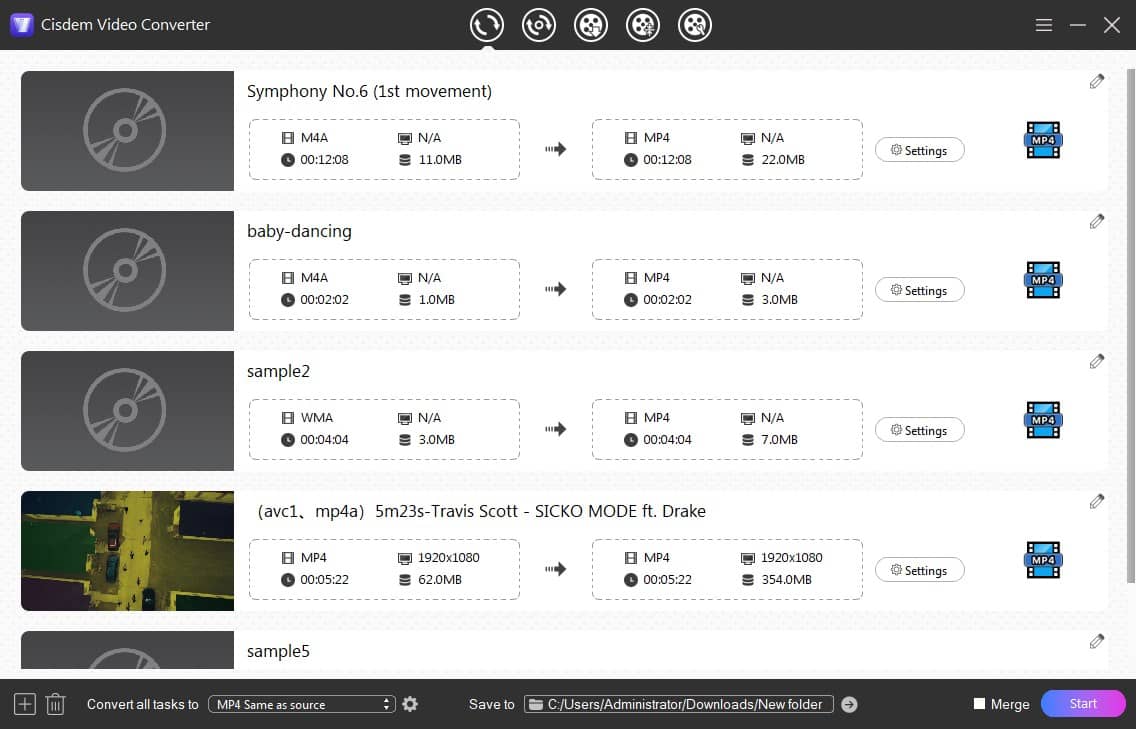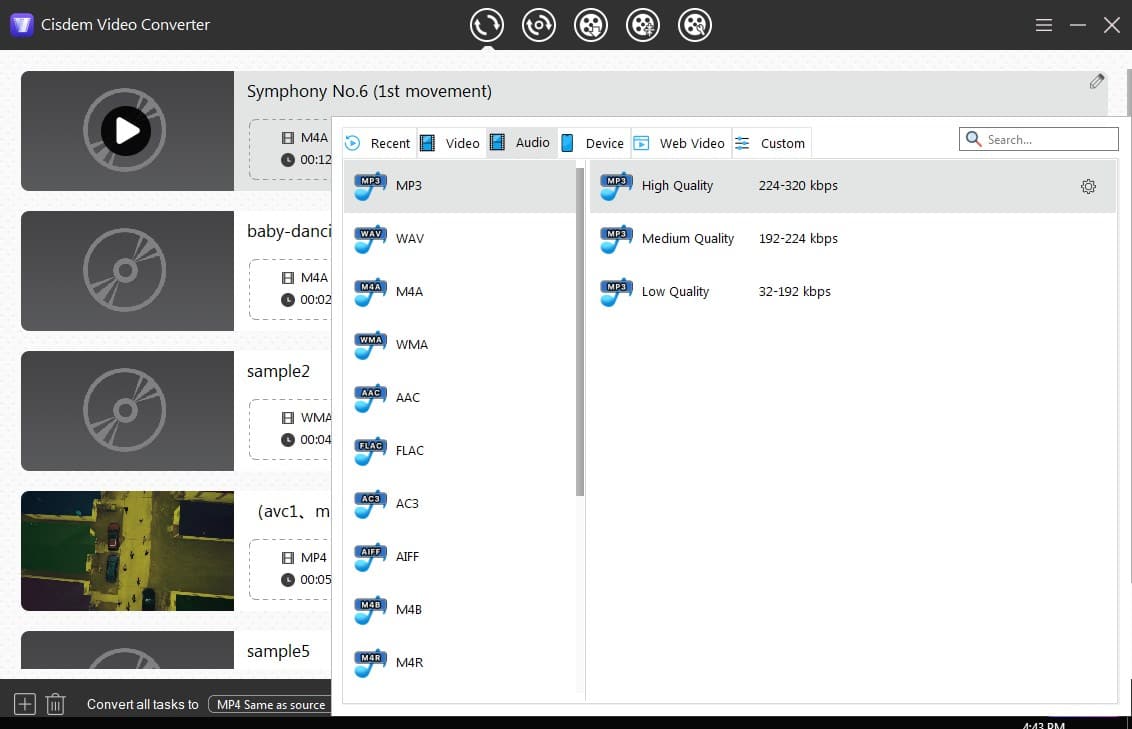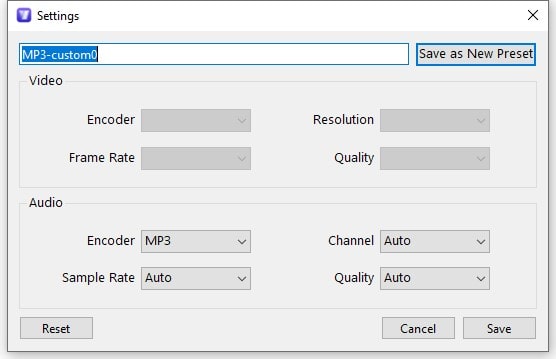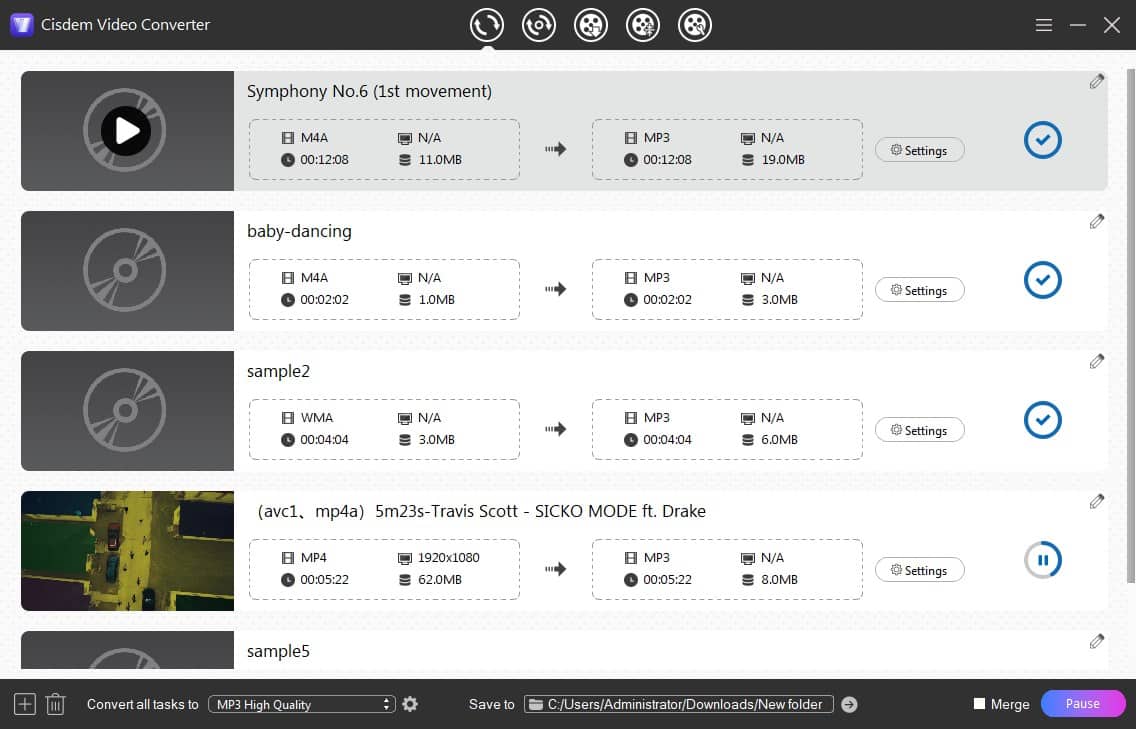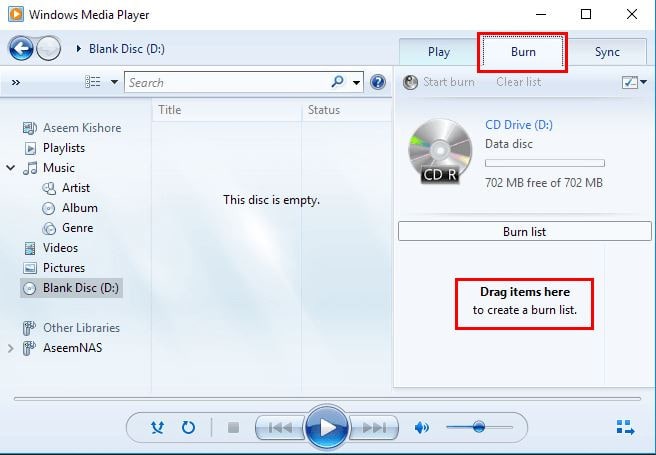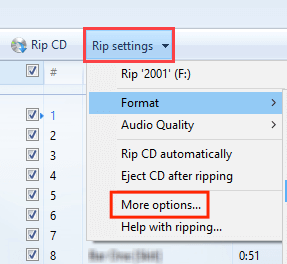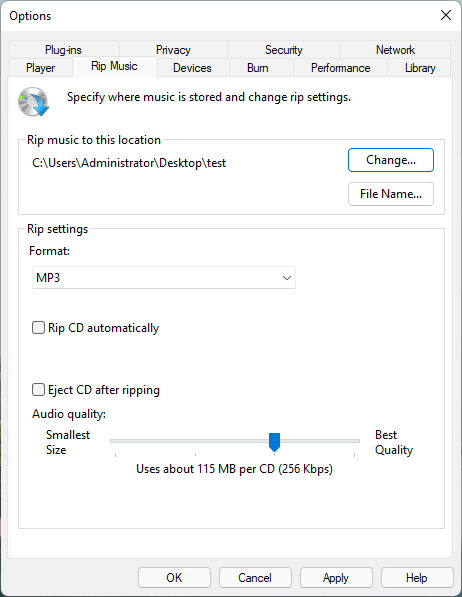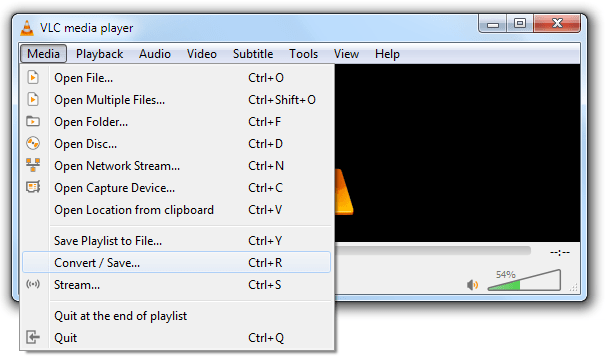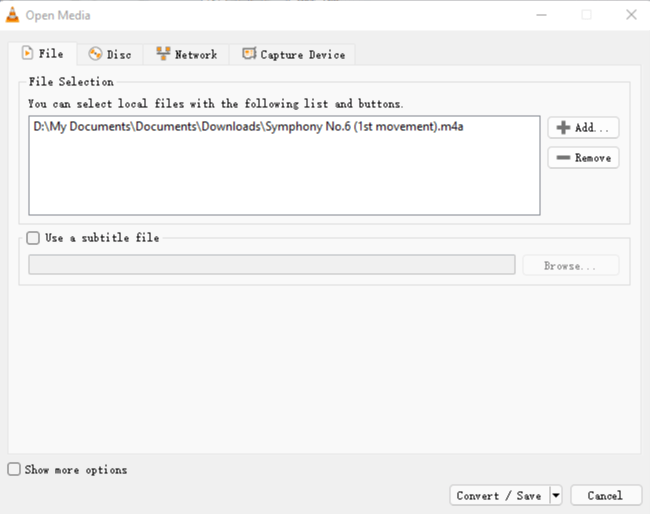How to Convert M4A to MP3 on Windows 10/11 in High Quality
 12.0K
12.0K
 0
0
M4A is Apple's way of distinguishing between MPEG-4 video and audio files, and often appears as a song in the iTunes Store. As the successor of MP3 format, M4A is popular on Apple-based devices such as Mac, iPhone, iPod, etc., because it provides better sound quality than MP3 and also shrink file size.
The bad news is, M4A may not be opened with a Windows computer, especially Windows 10 or later. Here will show 5 ways on how to convert M4A to MP3 on Windows 10 or Windows 11. First, let’s discuss why to do it.
Jump to the tools we used for converting M4A to MP3 in Windows:
 Cisdem Video Converter
Cisdem Video Converter
The Best M4A to MP3 Converter for Windows 10
- Convert M4A to MP3, AAC, ALAC, WAV, M4R, AMR, AIFF, etc., and vice versa
- Batch turn M4A into MP3 with fast speed and high quality
- Merge several M4A files into MP3 format
- Adjust audio codec, quality, sample rate, channel, bitrate, etc.
- Besides audio, support any input and output digital format, like MP4, MKV, FLV, VOB, MPEG2, and more
- Rip audio from music DVD/Blu-ray and save it as MP3 or any audio format
- Offer a built-in audio player, editor, and compressor
- Download music from YouTube, Vimeo, SoundCloud, Facebook, etc. with high fidelity
- Easy to use
- Compatible with Windows 10, 11; macOS 10.13+
 Free Download
Free Download  Free Download
Free Download
Why Need to Convert M4A to MP3 on Windows
| M4A | MP3 | |
|---|---|---|
| Developer | ISO | Fraunhofer Society |
| Codec | AAC, ALAC | MPEG Audio Layer 3 |
| Bitrate | 128kbps, 192 kbps or 256kbps | Range from approximately 96 to 320kbps |
| Quality | Better | Compromised |
| Compression | Lossy | Lossy |
| File size | Smaller than MP3 in the same bitrate | Larger than M4A in the same level |
| Compatibility | Not good. Often used on Apple devices | Support almost all audio devices, apps, HLS and MPEG-DASH streaming protocols |
| Protection | No | No |
From the comparison table above, we can know that M4A has an advantage in sound quality and compression rate, but the compatibility is not as good as MP3. So the root reason to convert M4A to MP3 on Windows is for playing M4A on any version of Windows computer.
Even though MP3 is a lossy audio format, it adopts perceptual encoding compression technology to reduce the file size by removing parts of the signal that are inaudible to humans.
How to Convert M4A to MP3 on Windows 10/11 in Batches Quickly
Cisdem Video Converter lets you convert between wide ranges of audio formats, including converting M4A to MP3 on Windows 10/11. It also allows you to extract audio from video file, DVD, and Blu-ray disc.
In addition to audio, conversion of any video format is supported as well. And to help you choose the most suitable output source, there are lots of preset configurations, like Sony, Samsung, Huawei, PSP, Google phone, iPhone, HTC, Xiaomi, etc.
- Download and install Cisdem Video Converter to your Windows PC.
 Free Download
Free Download - Upload M4A audio files.
Open the software. Drag and drop your target M4A files to the Windows M4A to MP3 converter. A single file or multiple files can be added.![import m4a]()
- Choose MP3 as the target format.
Expand the “Output Format” option. From the “General Audio” tab, pick MP3 and appropriate quality.![choose mp3]()
For experienced users, you can click “gear” to open the “Settings” window, and then manually tweak MP3 parameters.![adjust mp3 parameters]()
- Convert M4A to MP3 on Windows 10/11.
Click the “Start” icon on the bottom right. All M4A files you added will be turned to MP3 simultaneously.
When the conversion is complete, hit the "Success" icon (blue tick) to bring up the folder where your converted MP3 files are stored.![convert m4a to mp3 windows 10]()
How to Convert M4A to MP3 on Windows 10 via Windows Media Player
The main feature of Windows Media Player is to play digital files, burn and rip CDs. It does not have direct audio conversion capabilities. Some guides teach users how to convert M4A to MP3 directly, but this is misleading and will waste your time. To get the job done with Windows Media Player, you can burn M4A to CD first and then rip the CD to MP3 format.
- Launch Windows Media Player, and insert a blank CD-R disc into CD burner.
- Click the “Burn” tab. Then go to “Burn Options”, and choose “Audio CD”.
- Drag–n-drop M4A files you want to burn to the list panel.
![burn m4a to cd]()
- Hit “Start” to burn M4A to CD.
- Insert the burned CD into your PC's CD drive.
- In Windows Media Player, head to “Rip settings” > “More options”.
![more options]()
- Click “Change” to specify the output location.
- Select MP3 as the output format > adjust audio quality > press “Apply” and “OK”.
![rip cd to mp3 settings]()
- Click the “Rip CD” button to extract MP3 from CD.
How to Convert M4A Files to MP3 in Windows 10 with VLC
VLC is not just a free multimedia player but also a converter available for cross-platform, including Windows PC. But it’s convoluted and technical. Novices may get an MP3 without sound, or video with a black screen or frozen image. Hope the following steps can help you convert M4A to MP3 on Windows 10 correctly.
- Open VLC.
- Go to “Media” > “Convert/Save”.
![go to convert and save interface]()
- Click “Add”, browse the M4A file you expect to convert and choose it.
![import m4a vlc]()
- Press the “Convert/Save” button.
- Under the “Settings”, select “Audio – MP3” as the profile.
- Click "Browse" and give the destination filename with the .mp3 extension.
- Hit “Start”.
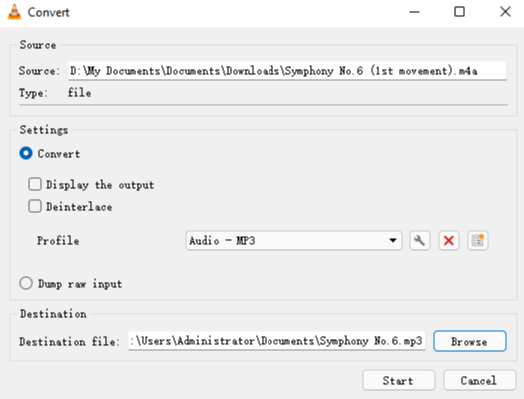
In our first test, the converted MP3 played with no sound in Windows Media Player. So we did a second conversion, this time, we tick the “Keep original audio track” option. On the “Convert” panel in VLC, click the wrench icon > “Audio codec”, and you will find the option.
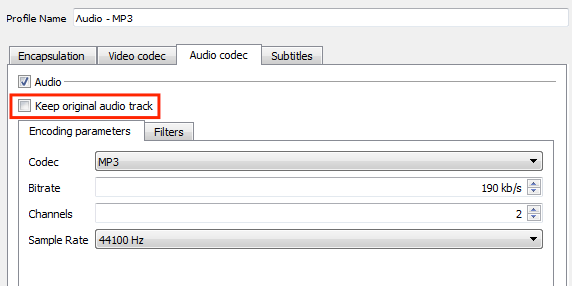
How to Change M4A to MP3 on Windows 10 Using iTunes
Although iTunes no longer supports Catalina or later versions on Mac, it can still be installed on Windows 10 and 11. When converting multiple M4A files to MP3 with iTunes, you need to get the MP3 files manually, because it puts the original and converted files in the same folder.
- Initiate iTunes for Windows.
- In the menu bar, click “Edit” and go down to “Preferences”.
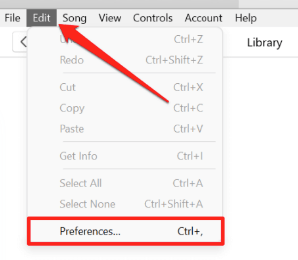
- Go to “General”. You will see “Import Settings”, and just click it.
- By default, iTunes has set “Import Using” to “AAC Encoder”, change it to “MP3 Encoder”.
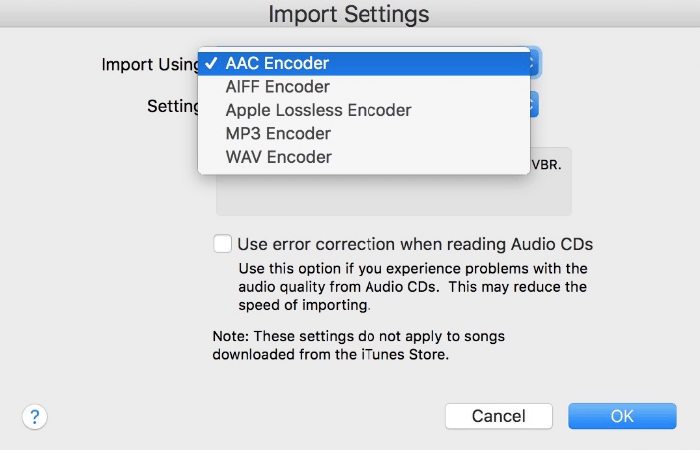
- Pick what quality you want the MP3 to be from “Setting”. Click ”OK”.
- On the main dashboard, highlight by clicking M4A audio files.
- Head to “File” > “Convert” > ““Create MP3 Version”.
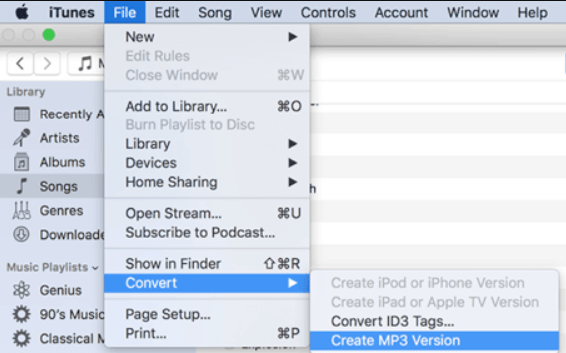
How to Turn M4A into MP3 on Windows 10 without Any Software
For users who don't intend to install or use any software, a browser-based M4A to MP3 converter for Windows 10 is also a good choice.
Among the many online audio converters, convertio.co stands out as it supports 50+ audio output formats, be they popular or uncommon, such as AAC, AC-3, AMR, CAF, DSS, OGA, VOX, M4R, etc.
Free account only allows 2 files to be converted at the same time, and the size of a single file can’t exceed 100MB. If you don't want to be limited by the number and size of files you can convert, you can buy a paid plan.
In addition, online platforms run the risk of leaking your privacy, so don't use it to convert important M4A files.
- Visit https://convertio.co/audio-converter/ in your browser.
- Upload an M4A file from your computer, Dropbox, or Google Drive.
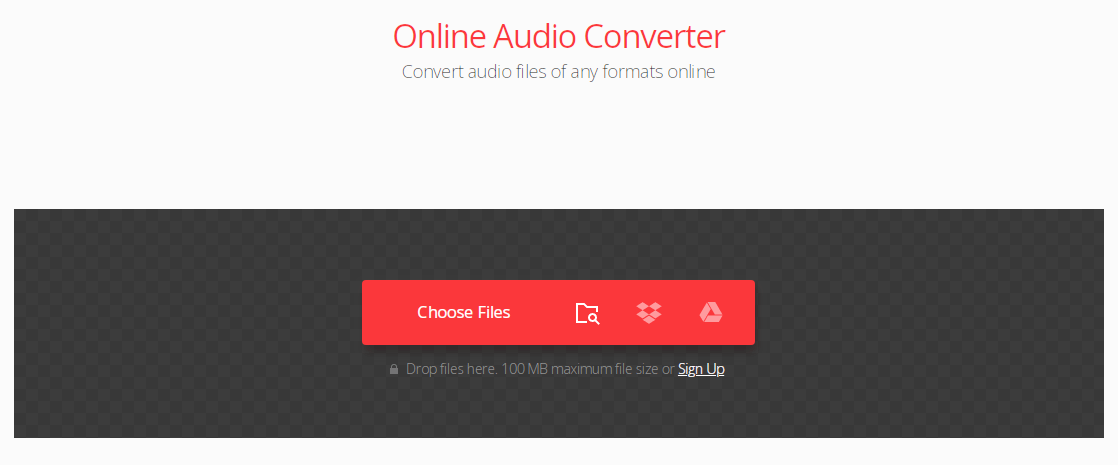
- Choose the resulting format – “MP3”.
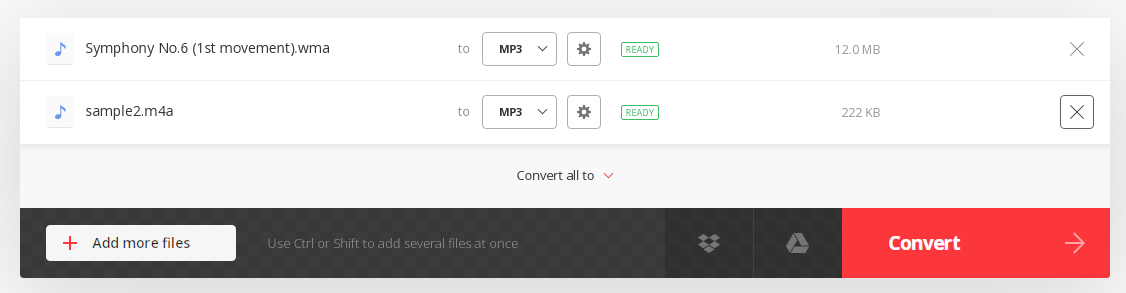
- Click the “Settings” icon, cut the audio and change its parameters.
- Press “Convert” and download the MP3.
Extended: How to Play M4A on Windows 10 or 11
Method one: To straightly play an M4A file on Windows 10, you can try Windows Media Player. If it doesn’t work, install the K-Lite Codec Pack, a collection of encoder and decoder codecs for video and audio playback, to your current operating system.
Method two: Open M4A with Microsoft Groove Music. It’s an audio player included with Windows 10/8.1/8. As for Windows 11 users, Media Player, the successor to Groove Music, might help you.
Method three: Install other free alternatives to M4A players like VLC, Cisdem Video Player, and more.
Conclusion
This article introduces 5 ways to change M4A into MP3. The safest way is to use software. Among all the software above, Cisdem Video Converter can not only handle M4A files in batches, but also provide the faster speed and higher quality than others. Window Media Player is not recommended because the steps are too cumbersome. If you don't want to use software, you can convert M4A to MP3 on Windows 10/11 free online.

Emily is a girl who loves to review various multimedia software. She enjoys exploring cutting edge technology and writing how-to guides. Hopefully her articles will help you solve your audio, video, DVD and Blu-ray issues.

Ryan Li is a senior developer at Cisdem. Since joining the company in 2017, he has led the development of Cisdem Video Converter and now serves as the editorial advisor for all articles related to Video Converter.