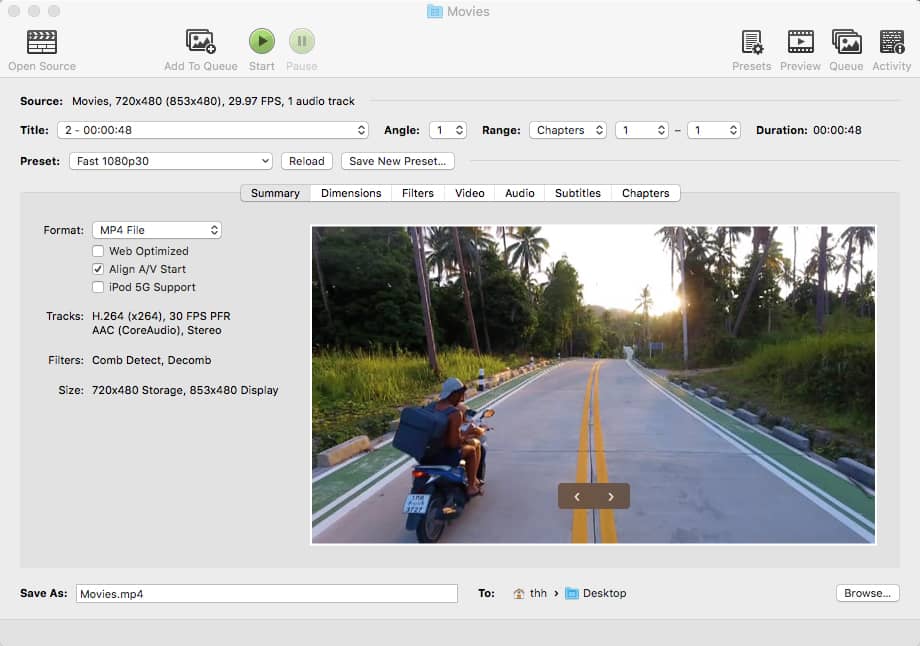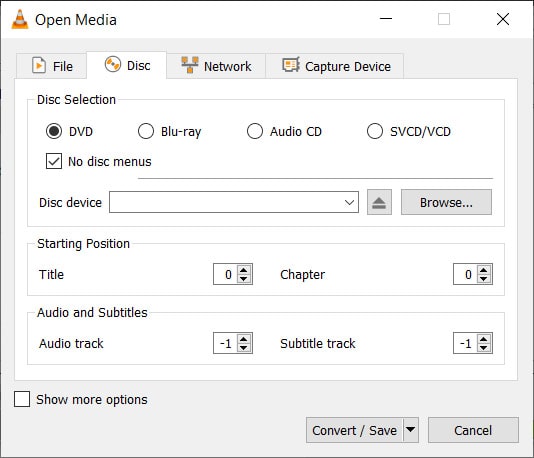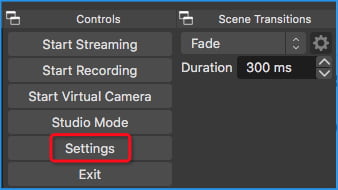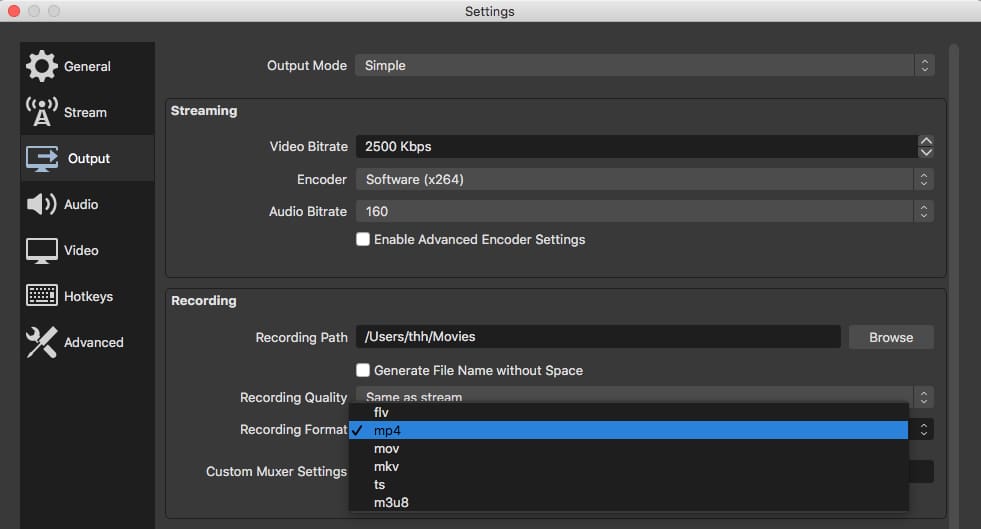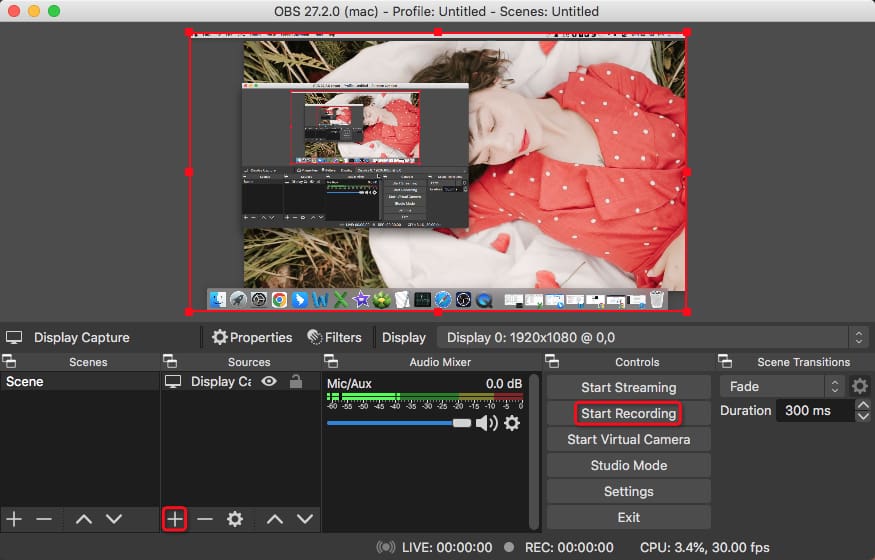How to Upload a DVD to YouTube on Mac and Windows Easily
 9.2K
9.2K
 0
0
In the past, DVD collectors loved to burn their own precious videos to DVD discs. As storage mediums progress, now people tend to digitize DVDs for posting to YouTube, the cloud, or sending to USB drives, etc.
Can I upload DVD to YouTube? The interest in this topic has been increasing among the general public. Besides backup purposes, you may also want to share your DVD on YouTube with a large audience and monetize it. This article will introduce how to upload a DVD to YouTube with YouTube rippers.
 Cisdem Video Converter
Cisdem Video Converter
The Best DVD to YouTube Converter
- Rip DVD to YouTube, MP4, MKV, MPEG, audio, iOS device, etc.
- Compress ripped DVD for quick uploading while keeping perfect 1:1 quality
- Rip multiple videos in DVD at once
- Remove any copy protection for DVD and extract the contents
- Support all types of DVDs
- Support 300+ input and output formats for file conversion
- Crop/trim DVD, add watermarks/effects/subtitles to DVD
- Play or preview output DVD video through built-in player
- Fast ripping speed
- Also rip a Blu-ray to YouTube
- Download videos from 1000+ sites, YouTube included
 Free Download
Free Download  Free Download
Free Download
YouTube Upload Limits
YouTube is a popular platform making it easy to post your own videos online, but it has some restrictions and requirements. Before uploading DVD to YouTube, you should know the types of files, length, content, etc. that YouTube supports.
File format for YouTube uploading
| Supported video container | Supported file codec |
|---|---|
| MP4, MPEG-4, AVI, MOV, WMV, MPEG-PS, FLV, MKV, AVCHD, WEBM, 3GPP (3GP) |
H.264, H.265, VP8, VP9, AAC, Vorbis, Opus, MP3, WAV, PCM |
Important tips:
- The best format for YouTube uploading is an MP4 file type that uses H.264 video codec, AAC-LC audio codec, 15-20 Mbps, and 16:9 aspect ratio.
- YouTube doesn't allow you to post the audio file. You can only create a simple video that contains the audio file you want to upload.
Maximum upload length and size
Generally, YouTube accepts videos up to 15 minutes long. If your DVD video is longer than 15 minutes, you can verify your Google account (become a partnership account) to increase the YouTube video length to 12 hours. Accordingly, the video size will be increased to 128GB as well.
How to Upload a DVD to YouTube from Mac or Windows Quickly
Cisdem Video Converter is regarded as the most effective DVD to YouTube ripper, enabling you to convert DVD to any format supported by YouTube. It's very easy to use. You merely need to drag your DVD disc to the software, choose YouTube format, and make a conversion.
In addition to YouTube, it can also rip DVD to Facebook, Instagram, Vimeo, TikTok, iPhone, and so forth. This YouTube ripper delivers more other features, such as editing, downloading, compressing, etc.
Main features of Cisdem Video Converter:
- Rip DVD and Blu-ray to over 300 formats
With a substantial collection of popular formats, Cisdem Video Converter can rip and convert Blu-ray/DVD to YouTube or any other format you want, including presets for software, devices, game console, and websites.
- Download videos from web sources
Able to download online videos from more than 1000 sources like YouTube, Myspace, Crunchyroll, JW video, Facebook, Twitch, Twitter, etc. and convert them to the file format of your choice.
- Parameter Settings
Adjust output format based on certain parameters, such as resolution, aspect ratio, encoder format, channels, etc. to make it usable for any platform or device.
- Powerful built-in editor
With trimming, cropping, adding effects, adding watermarks, etc., the video can be a special video and more satisfying for your request. For example, you can crop video into several parts to match the length of the YouTube uploads.
- 30X faster-ripping speed and highest quality
Output video with the highest speed and quality. Rip DVD within few minutes without loss, buffering, and breezing.
Steps to Upload DVD to YouTube:
Step 1. Download Cisdem Video Converter and install it.
Download Cisdem YouTube ripper, install and launch it. Go to the second interface.
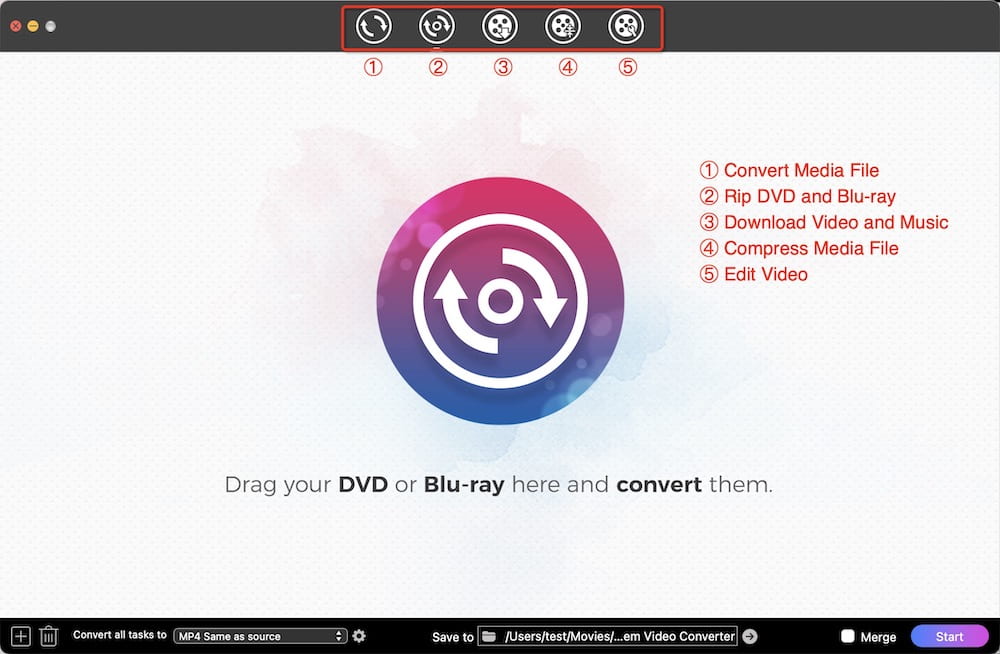
Step 2. Insert the DVD disc into your computer's DVD drive and add the movies into the software.
There are two ways to load DVD:
1) Directly Drag and drop your home DVD into the YouTube ripper.
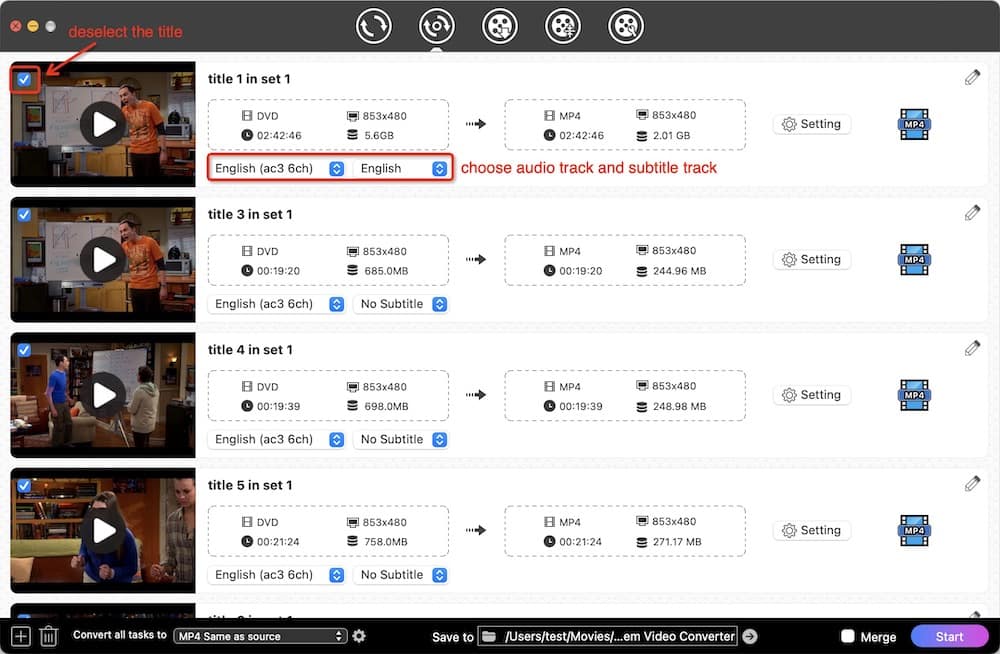
2) Click “File” > “Add DVD” to browser your DVD disc.
Step 3. Click (1).png) and Edit your DVD movie (Optional).
and Edit your DVD movie (Optional).
With editing feature, you can trim & crop your home DVD videos, add effects, watermarks, subtitles, chapters, and more.
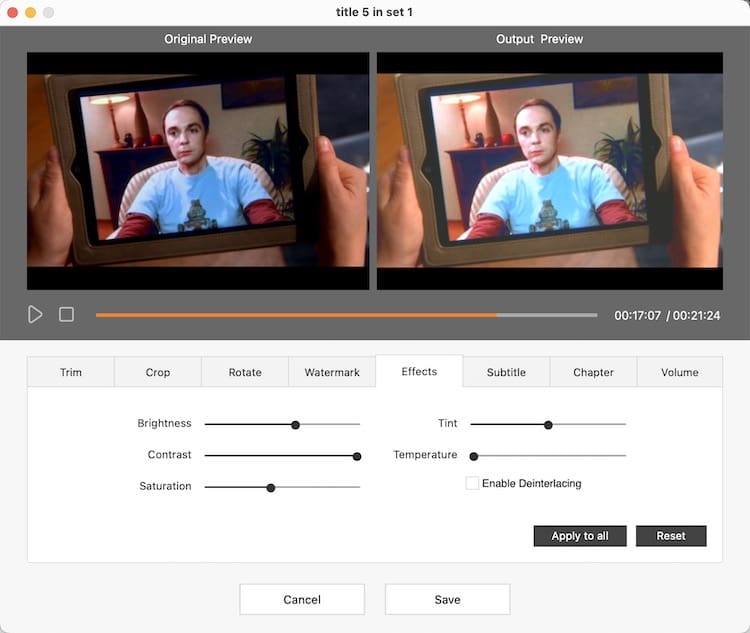
Step 4. Choose the output format.
The software has provided the optimized presets for YouTube. Thus, open the format panel, and choose "Web Video" > “YouTube”.
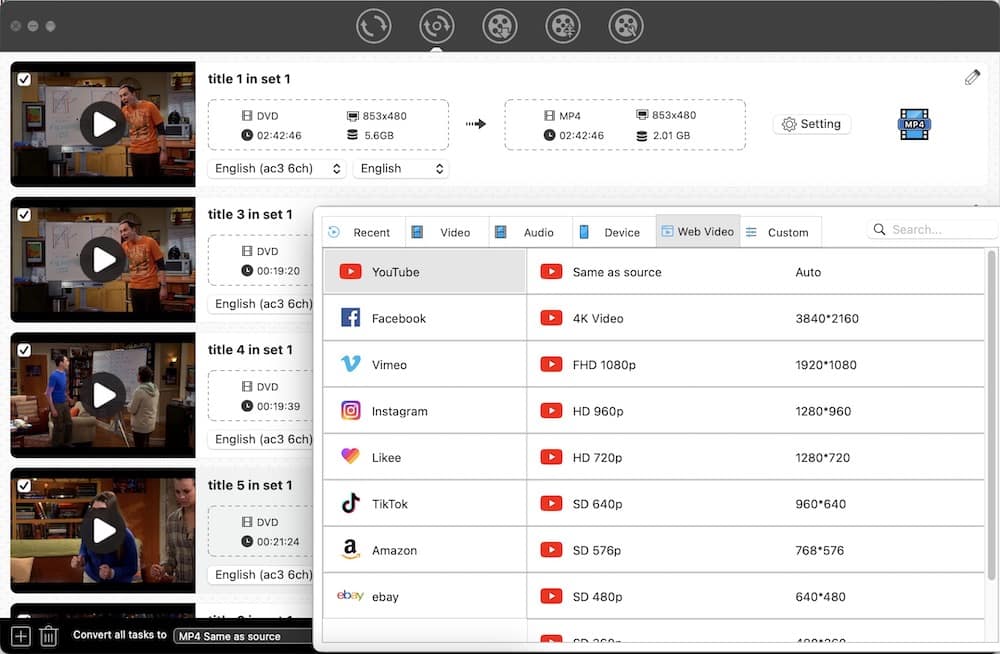
Step 5. Rip a home DVD.
Click  to rip a home DVD. If you want to take several videos into one, you can click the "Merge" button at the bottom left.
to rip a home DVD. If you want to take several videos into one, you can click the "Merge" button at the bottom left.
Step 6. Upload DVD to YouTube.
Once you have finished home DVD ripping, the next step is to upload the ripped DVD to YouTube. Open YouTube, log in to your YouTube account, and start uploading videos.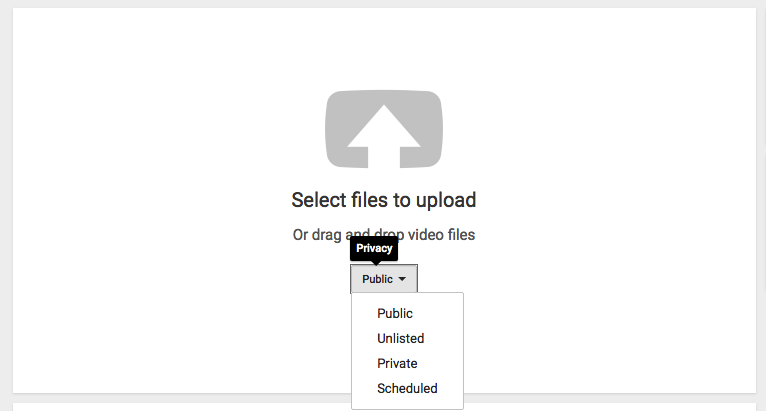
How to Upload DVD to YouTube Free Using Handbrake
HandBrake is a welcomed and open resource program for DVD ripping. It is able to rip DVDs that are unprotected via DRM or AACS to MP4 and MKV (only two formats supported). Plus, this YouTube ripper can remove unnecessary ads and subtitles from a DVD and compress it into a smaller file.
But Handbrake may cause the ripped DVD to be unplayable or of poor quality due to improper decoding, which is not conducive to uploading to YouTube.
- Insert a DVD in your optical drive.
- Run Handbrake, and you'll be asked to locate a source. Select your DVD and click “Open”. Handbrake will scan all the titles your DVD holds.
- Choose the main title from the “Title” menu.
- Select the output format and tweak your settings
- Click the “Start” button towards the bottom of the window to rip DVD.
- Upload a DVD to YouTube.
![upload dvd to youtube handbrake]()
How to Put a DVD on YouTube Using VLC
VLC is a well-known media player for multi-platforms, but few people realize that it can do more than just play files. It merges the function of FFmpeg, enabling you to rip DVD and convert video from one format to another format. It also offers advanced settings for experienced users
But the output quality is not good when ripping DVDs to your YouTube channel with it. There are always some losses and breezing. And actually, VLC can’t read all DVDs.
- Insert a DVD disc into the DVD drive on computer.
- Once your VLC program is installed, open it.
- Unfold the “Media” list, choose “Convert/Save”.
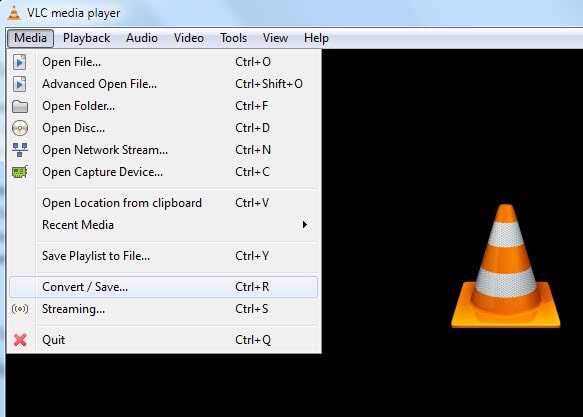
- Switch to the “Disc” tab, and select “DVD” as a disc type.
- Browse your DVD source and click on “Convert/Save”.
![add your dvd vlc]()
- Choose a profile, such as “Video – H.264 + MP3 (MP4)”.
- Specify the output destination and click “Start”.
- Upload your ripped DVD to YouTube.
How to Upload a DVD to YouTube via OBS Studio
Different from tools above, OBS Studio is not a DVD ripper app. The main purpose of it is to record videos and upload them to platforms such as YouTube, Twitch, Facebook, etc. It offers a wide variety of audio and video encoding options, letting you customize the format and quality of the output. You can use it to record a DVD and upload it to YouTube.
- Launch OBS Studio and click "Settings" in the lower right corner.
![settings obs]()
- In the “Settings” window, navigate to the "Output" tab.
![output tab obs]()
- Under "Recording," specify the file path and the output video format.
- Go to the "Sources" tab and add “Display Capture” as the sources.
- Insert the DVD and play it with a DVD player.
- Click on the "Start Recording" button.
![start recording obs]()
- Once finished, click "Stop Recording".
- Post the recorded DVD content to YouTube.
FAQs
Can I put a commercial DVD on YouTube?
No, you can’t, only a home DVD allowed. When you upload a copyrighted DVD to YouTube, you might encounter the following scenarios:
- YouTube directly rejects your upload
- Video gets deleted
- YouTube account gets a strike against it or terminated
- Being sued by a copyright holder
Can I upload a DVD to YouTube online?
No. Web-based tools like Online-Convert.com, Convertio.co, Aconvert.com, etc. only support ripping VOB files in the VIDEO_TS folder to YouTube format. VOB contains the DVD's video, audio and subtitle streams, while VIDEO_TS contains the entire structure of the DVD. They are two different things. Ripping DVD to YouTube usually means ripping the VIDEO_TS folder.
Conclusion
All the information you need on how to upload a DVD to YouTube on Mac and Windows is above. There are two actions: digitize a DVD to video format supported by YouTube and manually upload DVD to YouTube. The software you must use is a DVD ripper or a DVD recorder. In terms of DVD rippers, Cisdem Video Converter outperforms Handbrake and VLC. It supports more powerful functions such as more outputs, editing DVD movies, merging DVD titles, etc.
Copyright Disclaimer:
The above guide is intended to show what is technically possible for educational and personal use. Please note that ripping DVDs without legal ownership or permission may violate copyright laws in your country. Use this information at your own risk and never for illegal distribution.

Jenny is a technology editor who has been blogging since she was a student. Since joining Cisdem, she focuses on writing articles about video software and how-to guides. She loves exploring new tools and techniques.

Ryan Li is a senior developer at Cisdem. Since joining the company in 2017, he has led the development of Cisdem Video Converter and now serves as the editorial advisor for all articles related to Video Converter.