[5 Ways] How to Recover Deleted Call History on iPhone Even without Backup
 7.1K
7.1K
 2
2

Though iOS doesn’t have a configuration to delete call history automatically, it only keeps 100 entries and will erase those old entries when it reaches 100 entries. In addition, you may delete your call logs by mistake. And there comes a challenge with this: how to recover deleted call history on iPhone. Let’s look at 2 different solutions to quickly recover deleted call logs on iPhone, with and without a backup.
Part 1. How to Recover Deleted Call History on iPhone with Backup?
iPhone makes getting through our days much easier than before, it is incredibly powerful for us to keep in touch with our family and friends. We are often recommended to keeping all of the data backed up and updating the backup on a regular basis, but unfortunately, we only realize the importance of a backup when losing data on our iPhone.
Then how can we recover deleted call history on our iPhone without a backup? In this section, we will demonstrate how to restore your iPhone call logs using one of the best iPhone data recovery software tools, also using free tricks or services, it can be much easier than you expect.
#1 Quick Way to Recover Deleted Call History on iPhone without Backup
In the past, we would have to pay dearly for a data recovery service, but today, thanks to professional iOS data recovery tools like UltData, we can recover deleted data from iPhone ourselves in an easy and quick way.
What is UltData?
UltData is a program that helps mobile users in finding lost data on a Mac or Windows PC, it has iPhone and Android versions. The UltData iPhone Data Recovery is designed to restore system data, personal files and third-party app data on latest iOS 17, 16, 15, 14, 13 and earlier.
It has a broad support of data loss situations: mistaken deletion, factory reset, broken, forgot password, jailbreak issue, lost or stolen, virus attack, iOS update or downgrade. There are 3 modes designed for a data recovery process, recovering data from iPhone device without backup, restoring from iCloud backup and recovering from iTunes backup.
UltData also touts itself as an iPhone data recovery solution for over 35+ files, including system data like photos, videos, messages, contacts, call history, notes, calendar, reminders, bookmarks and history in Safari, voice memo, voicemail, also personal data from 3-party apps: WhatsApp, LINE, Viber, Kik, WeChat, Messenger, Instagram, etc.
And it does more, it can fix all iOS system issues, backup and restore data in social apps like WhatsApp, LINE, Viber, Kik, Wechat.
Overview of UltData’s Features
- Recover data from iOS device, from iCloud or iTunes backup
- Recover data in iOS apps, including Photos, Photo Video, Contacts, Voicemail, Notes, Reminders, Voice Memos, Safari, FaceTime
- Recover data from 3rd-party apps, including WhatsApp, Viber, Kik, WeChat
- Recover photos, videos and audios from other apps
- Preview deleted data
- Fix iOS system
- Backup and restore social app, including WhatsApp, LINE, Viber, Kik, WeChat
- Restore data to iPhone or computer
How UltData Recovers Deleted Calls on iPhone without Backup
- You should download its free trial. Once downloaded, install and launch the program.
 Free Download macOS 10.10 or later
Free Download macOS 10.10 or later  Free Download Windows 11/10/8/7
Free Download Windows 11/10/8/7 - Connect your iPhone to the Mac or Windows PC that installs UltData.
- Choose Recover Data from iOS Devices.
![recover delete call ultdata 01]()
- Select the types of data you want to recover, you need to check the box of Call History.
![recover delete call ultdata 02]()
- Go to System Data > Call History, select the deleted calls you want to recover.
![recover delete call ultdata 03]()
- Click Recover to Mac/PC.
#2 Recover by Request from Apple
To give you a full control of your data and privacy, Apple allows you to requesting a copy of the data that is associated with your Apple ID. This includes device information, activities in Apple Media services, Safari bookmarks/readling list, calendar, reminder, iCloud Drive files, mail, notes, photos and so on.
Apple will verify your identity, and prepare your data in file formats, it may take from hours to days, and there are 14 days for you to download data, otherwise, it will be removed and you need to request the copy again.
- Sign into your Apple ID at https://appleid.apple.com/.
- Go to Privacy > Your Data > Manage your data.
![recover delete call apple 01]()
- Choose Obtain a copy of your data > Request a copy of your data.
- Select Other data and click Continue.
![recover delete call apple 02]()
- Choose a maximum file size to download.
![recover delete call apple 03]()
- Then click Complete request.
#3 Recover from Service Provider
Each call on your iPhone will incur fees, you can check your billing history from the network provider to get a list of you call history. Here we take AT&T as an example to show you how to restore the deleted call logs on iPhone.
And you can recover the call logs from other network providers using the similar process or just call them for an instruction.
- Sign into your AT&T account.
![recover delete call service]()
- Enter the verification code.
- Go to See My Bill, and check the deleted call history on your iPhone.
Part 2. How to Recover Deleted Call History on iPhone with Backup?
If you have a backup, recovering deleted call history with backup is the easiest way we can always trust. iCloud and iTunes are amongst the most popular ways for an iPhone user to backup files. For the reason that, since Catalina, iTunes is replaced and divided into Apple Music, TV, Books, Podcasts, Finder app becomes the place where you can manage and sync content on your mobile device via Mac. Therefore, in this part, we will demonstrate how to recover deleted call history on iPhone with Mac backup and iCloud backup.
#1 Recover Deleted Calls on iPhone via Backup on Mac
If you have backed up data on your iPhone to a Mac via Finder app, you can restore the deleted calls from this backup. However this will erase some data on your iPhone and restore it to the state when the selected backup was created.
- Connect your iPhone to the Mac.
- Open Finder app.
- Choose your iPhone from Locations.
![recover delete call mac 01]()
- Then click Restore Backup.
- Choose a backup to restore to this iPhone and click Restore.
![recover delete call mac 02]()
- Click Erase and Restore.
![recover delete call mac 03]()
#2 Recover Deleted Calls on iPhone via iCloud Backup without Computer
iCloud is the built-in cloud storage solution designed for Apple devices, iPhone users can backup and restore data via an iCloud, if you have backed up a copy of your data on iPhone via iCloud, then you can deleted call history on iPhone with this backup. However, same as the way via Mac backup, your iPhone will be erased and restore to the state when the iCloud backup was created.
- Tap Settings > General > Transfer or Reset iPhone on your iPhone.
![restore calls iphone 01]()
- Then tap Erase All Content and Settings and Continue.
![restore call iphone 02]()
- Input your Apple ID password.
- Wait for a while, the device will restart and you will see the Apps & Data screen, then tap Restore from iCloud Backup.
![restore calls iphone 03]()
- Sign into iCloud account.
- Choose an iCloud backup to restore.
Conclusion
Anyone who uses iPhone needs to back up the data onto anther device or cloud storage platform on a regular basis, if the data is so important to your work or life. Doing so ensures that you can begin the recovery process whenever the data is accidentally deleted or lost, it also makes iPhone calls recovery so easy. In the case that you don’t have a backup, calm down, and stop any operations on your iPhone, try to download UltData on your computer and recover the deleted call history directly from your device then.

Zoey shows a great interest in what she does. Although not long with Cisdem, she has possessed a professional understanding of data recovery.




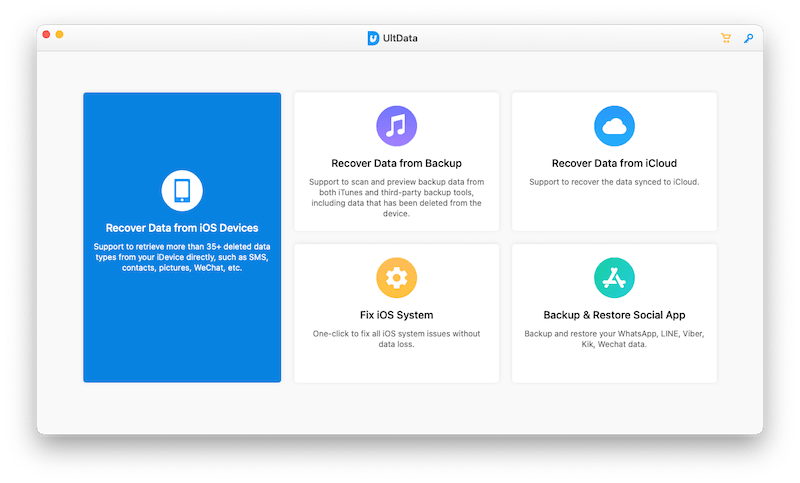
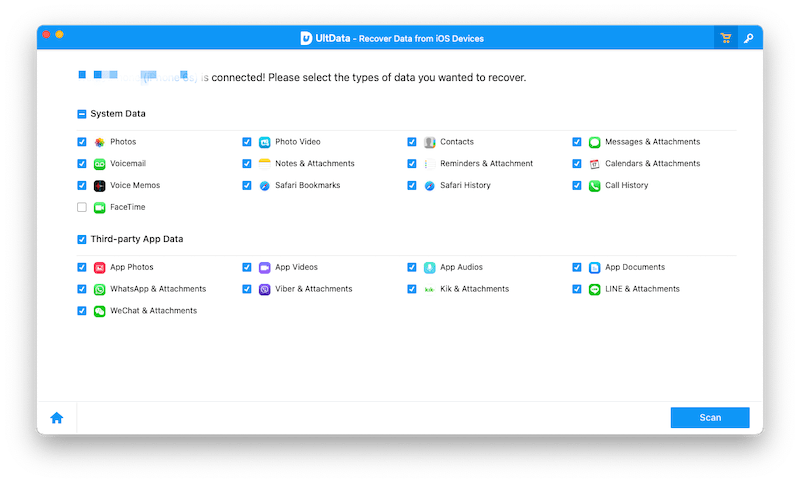
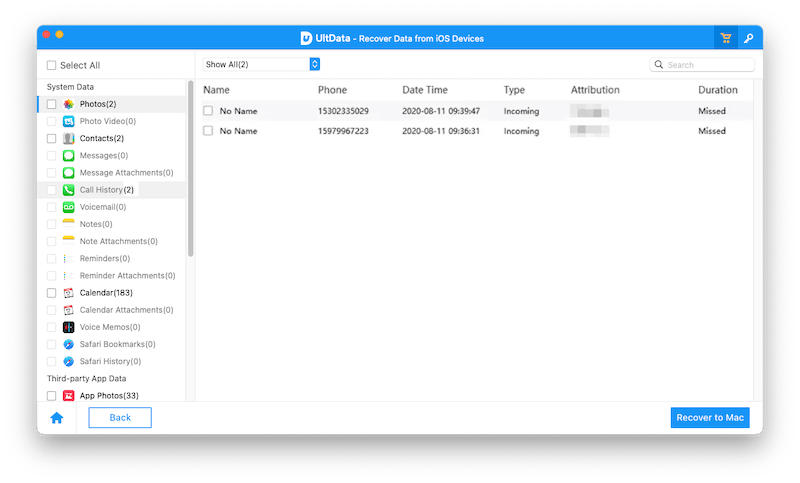
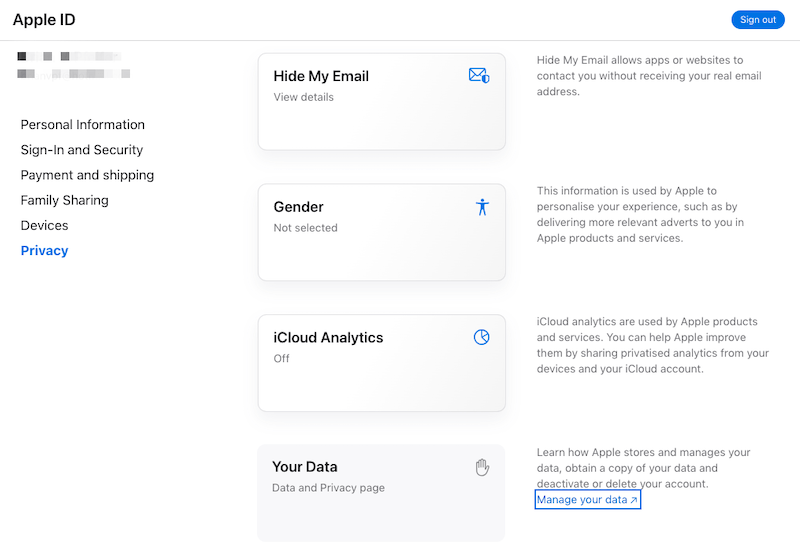
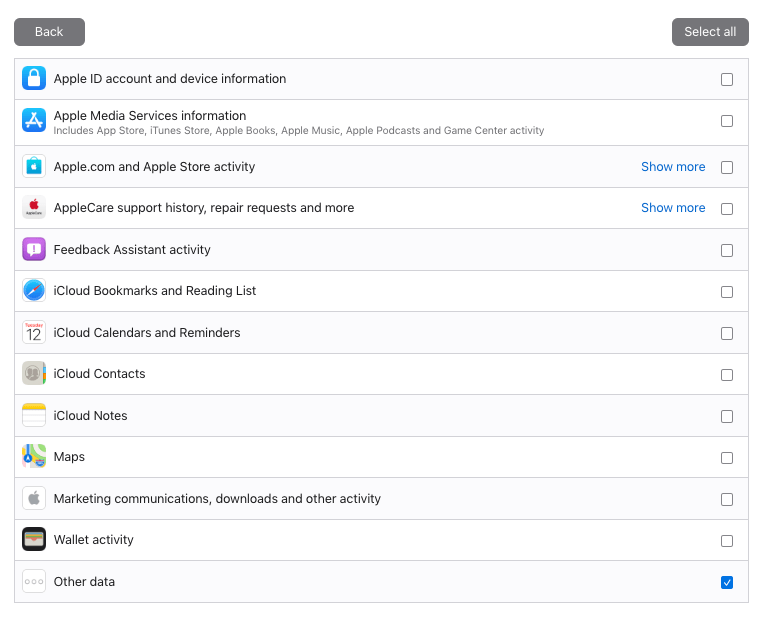

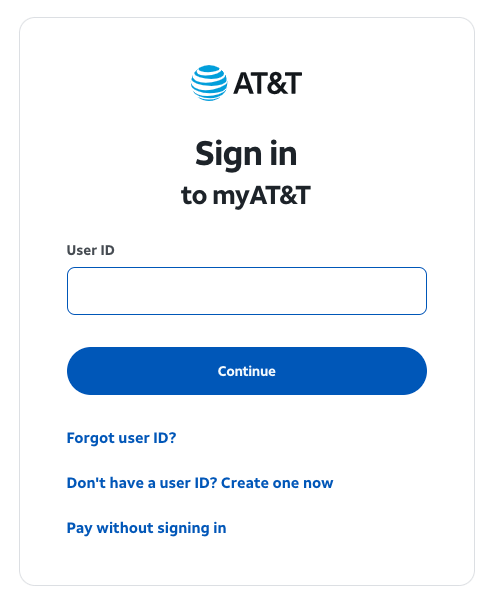

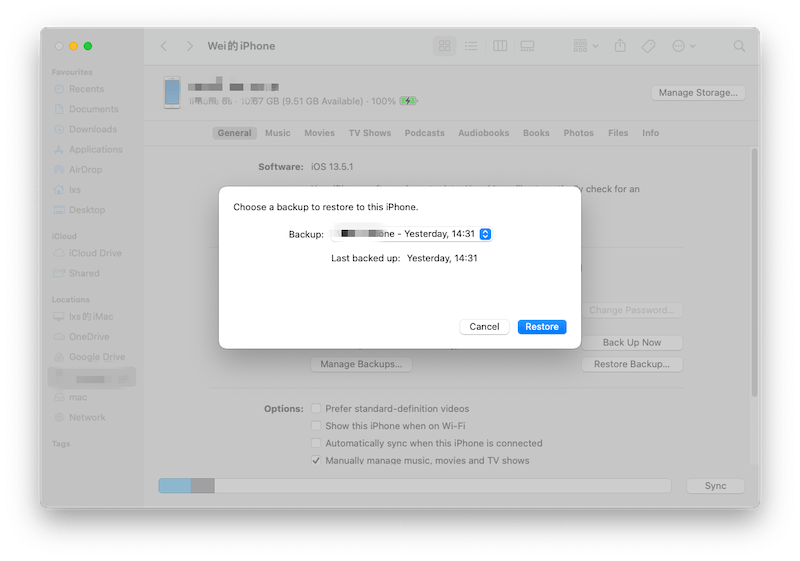
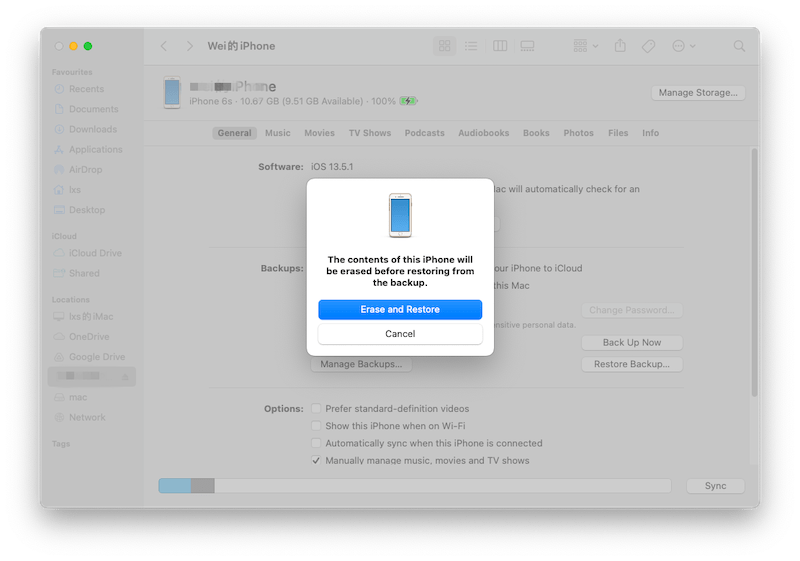
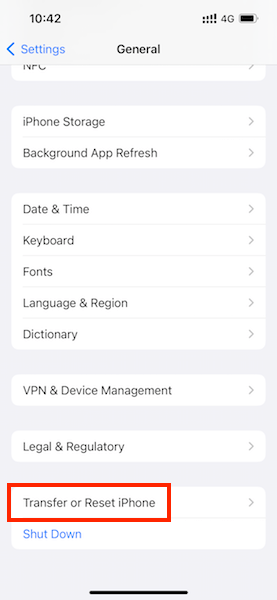
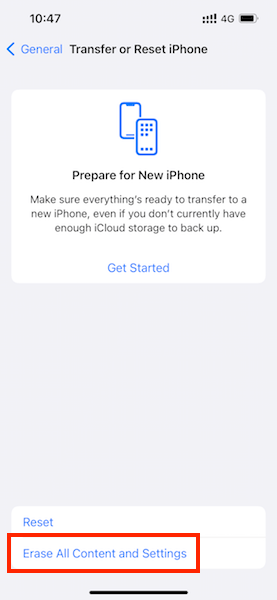
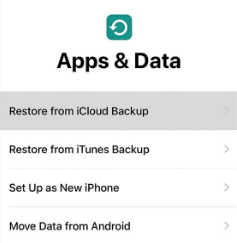
Ternence
Just as Bertram said, the app worked great and got my call history back, this app is a little expensive, wish it could be cheaper
Bertram
Thanks god, I followed the detailed steps to use this tool to recover my call history, it worked perfectly!! I recovered what I thought would gone forever from my iPhone 6. It has really saved my life!