How to Recover Deleted Notes on iPhone (iPhone 13 Included)
 10.8K
10.8K
 4
4

My iPhone notes disappeared. When I was taking a new note, the iPhone stopped to work a few minutes, and then everything seems OK. But all the notes I have taken lost. This has never happened before and I've had some notes in there for over a year. Does anyone know how/ why this happened, and more importantly how to recover deleted notes on iPhone? The notes are meaningful for me, I want to restore them. - A question from discussions.apple.com.
A lot of things can lead to iPhone data loss. Sometimes, when you try to upgrade your iPhone, this could cause data loss. And sometimes, when you download an unknown software and try to install on your iPhone, this may also cause data loss. Our iPhone is powerful but fragile, we have to keep iPhone in safe place and protect our useful data from losing. But data loss always happens, all we have to remedy it is to recover lost data from iPhone. This article will introduce you how to recover deleted notes on iPhone in three effective ways and give you some useful tips to keep your iPhone data safe.
How to Recover Deleted Notes on iPhone Directly
To recover deleted notes on iPhone,you need an iPhone notes recovery tool named UltData iPhone Recovery to help you, it gives two options for iOS users to recover notes on iPhone directly and extract notes from iTunes backup. If you always backup your notes to iTunes, you can use this iPhone Recovery to extract notes from iTunes backup. If not, you can only use this iPhone notes recovery to recover notes on iPhone directly. Download this iPhone Recovery for free and follow below guidance to recover deleted notes from iPhone.
- Connect Your iPhone to Mac or Windows. A main interface as follow will appear. Select the recovery mode of Recover from iOS Device. Connect your iPhone to your Mac and click “Start Scan” to scan your file on your iPhone.
![iphone data recovery 01]()
- Preview and recover notes on iPhone. After the scan, you can check and preview details of your iPhone notes, mark those notes you want to recover and start to recover them by clicking "Recover". If you only want back your deleted ones, you can refine the scan result by using the button at bottom to only display deleted items.
![iphone data recovery 02]()
- Save the recovered notes on your Mac.
How to Recover Deleted Notes on iPhone from iTunes Backup
#1. Recover notes on iPhone from iTunes using FoneLab iPhone Recovery
- Scan Backup File. Select the recovery mode of Recover from iTunes Backup File. Then select the backup of your iPhone and click “ Start Scan” to scan the iTunes backup file.
- Extract deleted notes from iTunes. After the scan, all files will be listed in categories. If you only want to recover your notes, you can select "Notes" category, and click “Recover” to recover deleted notes from iTunes backup.
#2. Recover lost notes on iPhone from iTunes backup directly
Before you do this, you have to keep in mind that the data existing on your iPhone will be completely erased by the backup you've restored. Make sure that you have backed up the important data on your iPhone. Follow below guide to recover deleted notes on iPhone via iTunes:
- Connect your iPhone to Mac and launch iTunes. Then click your iPhone’s name and click “Summary”. Then check “This computer”, and choose“Restore Backup...”.
- After that, you can choose the backup file that you want to restore to your iPhone. Click “Restore” and just wait until it’s done.
![]()
How to Recover Deleted Notes on iPhone from iCloud Backup
- Erase your iPhone: Settings > General > Reset > Erase All Content and Settings.
- Then your iPhone will restart and you need to set it again. When you're in front of the options of "Set Up as New iPhone, Restore from iCloud Backup and Restore from iTunes Backup", choose Restore from iCloud Backup. Then sign in your iCloud account and select a iCloud backup you want to restore it from latest iPhone backups.
![]()
Tips: How to Backup Notes on iPhone
#1. Backup notes on iPhone to iCloud
Before backing up your iPhone notes and other data to iCloud, you need an active account which will be logged-in on your iPhone or other iOS devices. And you should make sure your available storage are enough for you to back up, if not, you have to buy more storage to store your data.Then connect your device to a Wi-Fi network.
On your iOS 10.2 or earlier: Go to Settings, then scroll down and tap iCloud. Tap Backup and make sure that iCloud Backup is turned on.
On your iOS 10.2 +: Go to Settings > [your name], and tap iCloud. Tap iCloud Backup.
Note: iCloud will automatically back up your iPhone data if you turn on iCloud Backup. And you can backup your iPhone data manually by turning on “Back Up Now”.
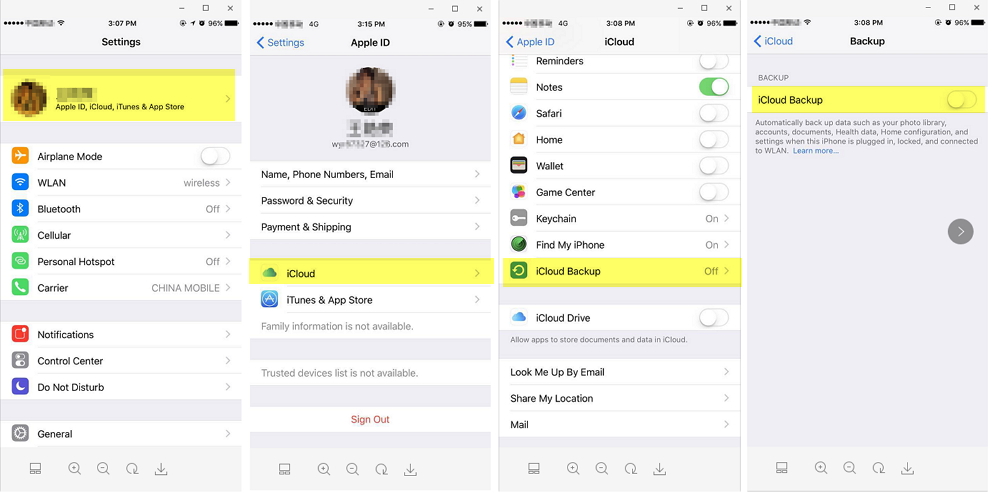
#2. Backup notes on iPhone to iTunes
Backing up data iTunes requires you a USB cable and every time you connect your iPhone to computer, iTunes will automatically back up your data.An iTunes backup includes nearly all of your device's data and settings.
- Launch iTunes and connect your iPhone to your computer.
- Click on the iPhone icon in the menu bar when it appears and right-click on your iPhone's name under the "DEVICES" on the left side. Choose"Back Up".
Note: After the process ends, you can see if your backup finished successfully in iTunes Preferences > Devices. You should see the name of your device with the date and time that iTunes created the backup. If you want to backup activity, health, and keychain data, you'll need to use Encrypted Backup in iTunes.
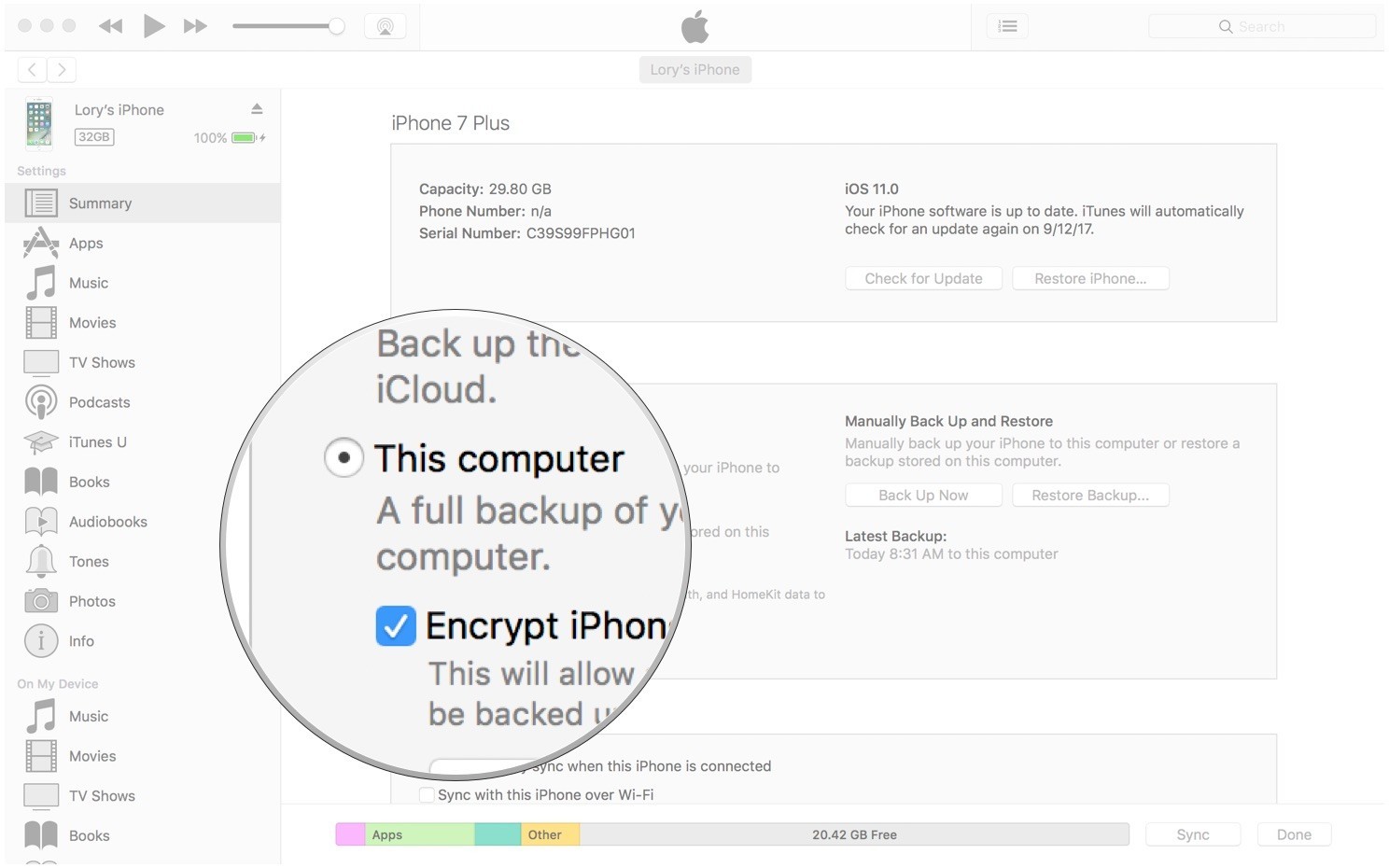
#3. Backup notes on iPhone via app
To backup notes on iPhone, you need an app like Cisdem iPhone Cleaner that offers a backup feature. As the name indicates, Cisdem iPhone Cleaner allows you to clean up iPhone junk files, caches, cookies, and other files. But it also allows you to backup files like notes, messages, contacts, photos, videos, ect. You can download it for free trial and then you can backup iPhone notes to your Mac computer.

Zoey shows a great interest in what she does. Although not long with Cisdem, she has possessed a professional understanding of data recovery.




 Free Download
Free Download Free Download
Free Download

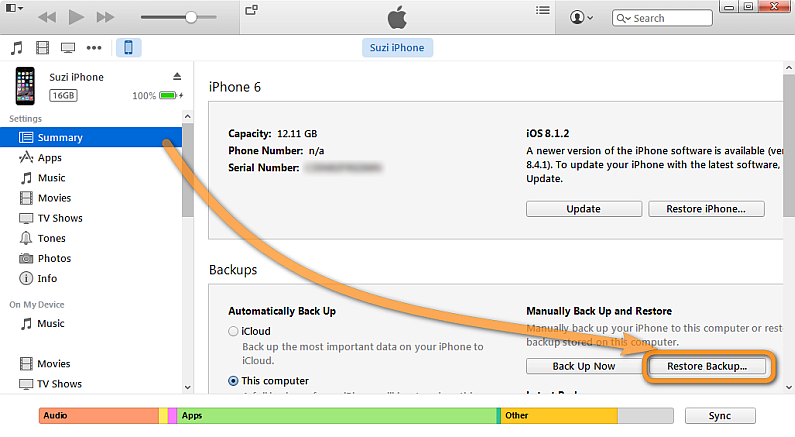
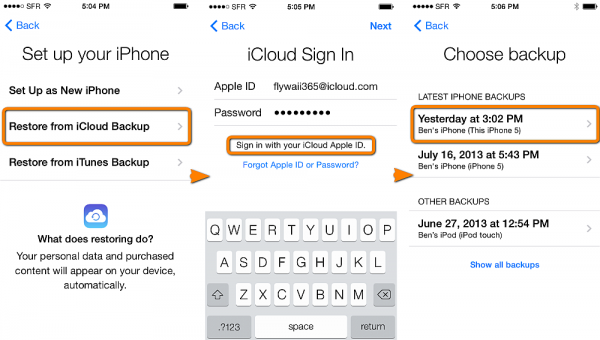
Nora
I really like your post, it is very useful and comprehensive. I will save it as a favorite. Thanks, hope more useful articles will be shared.
Cheney
very detailed, this article recommends serveral methods to recover deleted or lost notes
Andy
very useful tips, i will share with my friends and bookmark this article.
Lane
Practical article,the steps are very detailed. My iPhone‘s screen was broken, but i got all notes and data back by recovering them with the recommended app.