“I forgot iTunes backup password and I need to restore my iPhone 6S with iTunes. The backup file was encrypted so I tried all possible passwords used by myself. However, none of them was correct. For my case, is it possible to recover my iPhone lost data with that password-locked iTunes backup file?”

When you try to restore your iOS device from encrypted iTunes backup, you need to enter the password to unlock your iPhone backup first. But how to restore iPhone data when you forgot iPhone backup password or is there anyway to unlock iTunes backup? Follow this right guide to perform iPhone data recovery and iTunes backup password recovery.
There is no way to restore iPhone data from encrypted iTunes backup if you forget the iPhone backup password, but you can also recover the lost data from your iPhone directly without iPhone backup by using an iPhone data recovery like Cisdem iPhone Recovery.
Cisdem iPhone Data Recovery is one of the best iPhone data recovery software that can recover files directly from iPhone, iPad and iPod Touch. It can recover many kinds of file types including photos, app photos, videos, messages, contacts, notes, voice memos, calendar events, etc. You can download it for free trial before you pay anything. It is only available for Mac users.
Step 1. Connect your iPhone to your Mac and open Cisdem iPhone Recovery.

Step 2. Once your iPhone is detected, select “Recover from iOS Device” option. And tap “Start Scan” to scan for lost data.
Step 3. After scanning, Cisdem iPhone Recovery will show all found files in 10 categories. Click each item to preview the detailed information. At last, select the ones you need and tap “Recover” to recover them.

Cisdem iPhone Recovery is only for Mac users. But for Windows users, here I also recommend you a powerful iPhone recovery tool named 7thShare iPhone Data Recovery. It recovers lost data including contacts, photos, SMS, call history, notes, voice memos, reminders, WhatsApp data, App videos, App photos and more from your iOS devices.
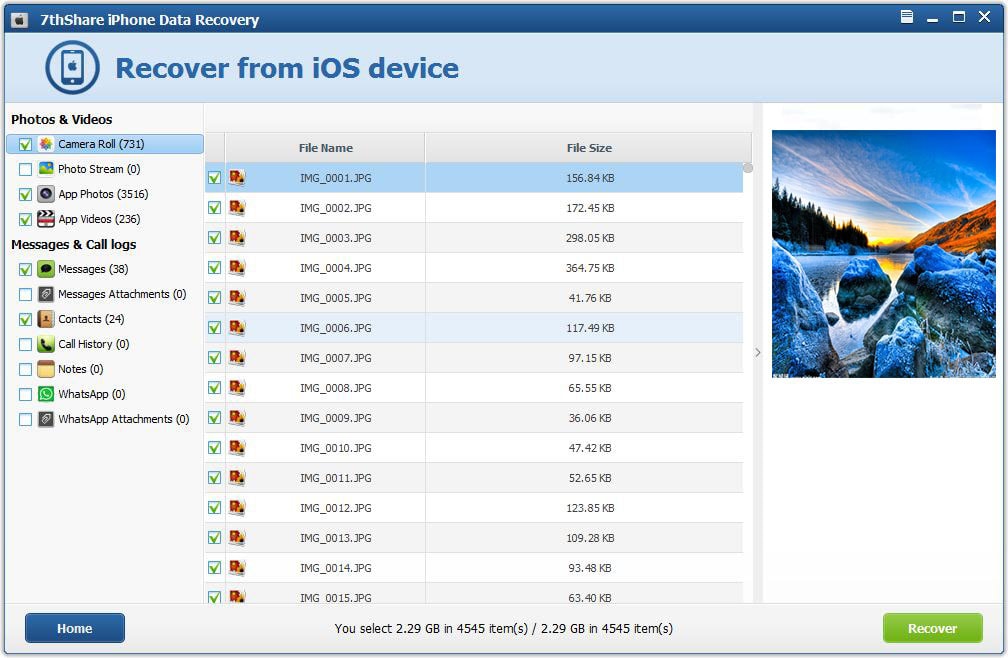
If you’re a Mac user, and saved your iTunes backup password to Keychain before, then you can use Keychain to get back the password easily.
Step 1. Navigate to Application > Utilities > Keychain Access on your Mac.
Step 2. In “Categories”, select All Items. In the upper right search field enter "iPhone" to find a keychain item named iPhone Backup.
Step 3. Double-click the iPhone Backup and tick the Show password checkbox when a new window pops up. Enter your keychain password and click Allow. Then you’ll see your iPhone Backup password.
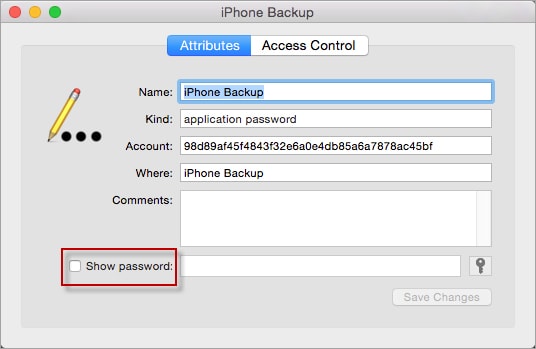
Another effective solution is the utilization of an iTunes backup password recovery tool that is specially designed to recover forgotten iTunes backup passwords on Windows or Mac. Here I will recommend you iSeePassword iTunes Password Recovery.
iSeePassword iTunes Password Recovery can help you recover iPhone backup password by using four powerful password attack techniques. Its built-in NVIDIA-GPU algorithms can greatly accelerate password decryption speed to 30X faster. This iTunes backup password recovery sometimes can’t offer you the right password and it claims to have 86% successful rate.
Step 1. Download and install this iTunes backup password recovery software on Mac or Windows.
Download iSeePassword iTunes Password Recovery for Windows
Download iSeePassword iTunes Password Recovery for Mac
Step 2. Click “Import” button located at the upper corner of the program to load all backup files. Then select the one you want to unlock and tap “Next” to continue.
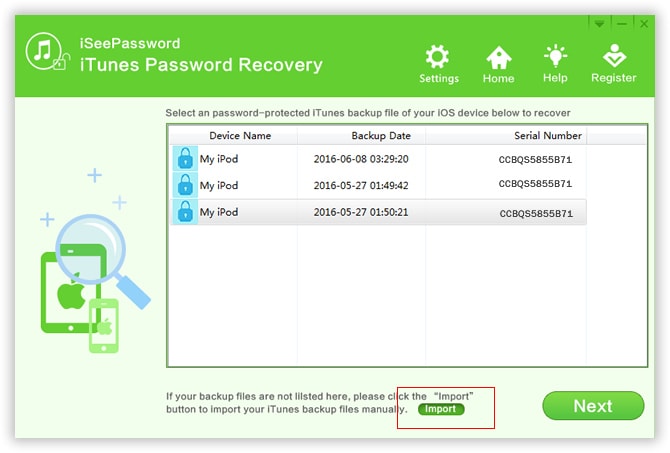
Step 3. It will give you multiple-choices to unlock the iTunes backup password. If you remember part of symbols of your password, choose Brute-force with Mask Attack mode. Otherwise, it's quite smart for you to choose Brute-Force Attack at first. Select the suitable one to continue.
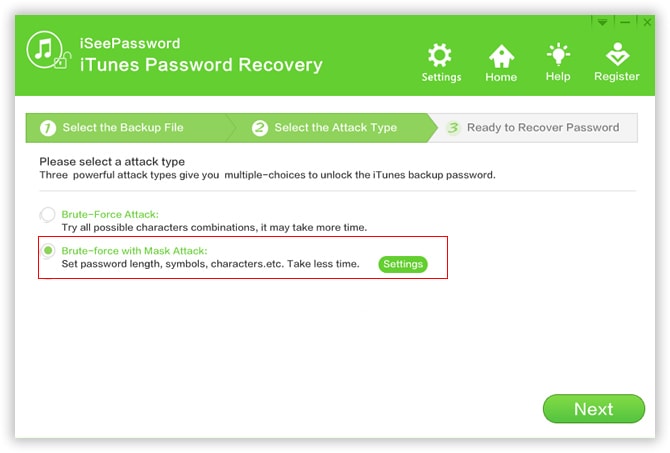
Step 4. Click "Start" button to start the iTunes backup password recovery process. After you successfully recover the iTunes backup password, click "Copy" button and paste the password in the textbox. Then you can enter the password to unlock your iPhone backup files in iTunes. And follow this detailed guide to restore your iPhone from the decrypted iTunes backup files: How to Restore iPhone from iTunes.
If you forgot iTunes backup password and still can’t get back your password, then you won't be able to use previous iTunes encrypted backups, but you can remove the iTunes backup password and back up your current data to iTunes by creating a new backup. This method only works for iOS device running on iOS 11 and later to reset the password.
Step 1. On your iPhone, go to Settings > General > Reset.
Step 2. Tap “Reset All Settings” and enter your iOS passcode. Tap on Reset All Settings again to confirm it.
Step 3. Connect your iPhone to iTunes again. You can create a new backup and set a new encrypt backup password.
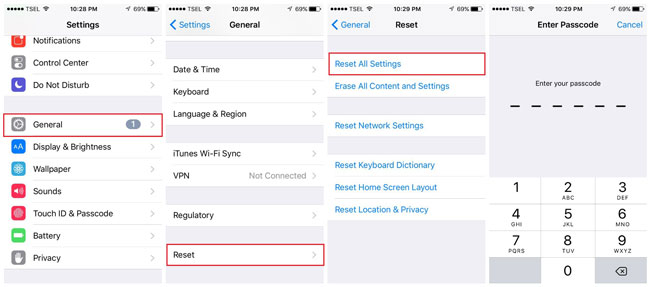
tips: Resetting all settings on your iPhone won't cause any data loss; it will reset settings like display brightness and Home screen layout and also remove your iTunes encrypted backup password.
Always set an iPhone backup password that you can remember easily or you can write down the password note somewhere. For Mac users, it is advisable to save the iPhone backup password to Keychain. And it doesn’t matter when you forgot iTunes backup password and can’t get the iPhone backup password back cause you can quickly recover lost data from iPhone and create a new iPhone backup without the password.

Zoey shows a great interest in what she does. Although not long with Cisdem, she has possessed a professional understanding of data recovery.

