How to Print Contacts from Gmail Easily
 8.2K
8.2K
 0
0
Gmail is used by many people. Users can have contacts in their Gmail account. And to create a hard copy of your contacts, or to avoid losing information, or for other reasons, you want to know how to print contacts from Gmail.

This concise article will show you how to print contacts from Gmail easily with detailed steps. When you finish reading, you will learn several ways that are available to get your Gmail contacts printed out.
Method 1. How to Print Contacts from Gmail via Cisdem ContactsMate
Few people want to keep a physical address book. No matter what the reason you need to keep hard copies of Gmail contacts, there are several ways to print contacts from Gmail.
The most efficient way to print Contacts from Gmail is to use Cisdem ContactsMate, a Contacts management tool. It helps you to print Gmail contacts easily and neatly. This tool is widely used by office workers, business man, and especially those with very long contacts list.
Cisdem ContactsMate can be used to print contacts from Gmail, iCloud, Facebook, Exchange, and Twitter.
Apart from printing contacts, Cisdem ContactsMate has other features:
- Import contacts from CSV, vCard, Excel to Gmail
- Remove duplicate contacts from Gmail, Outlook, Exchange, iCloud
- Add, edit, and organize Gmail contacts easily
- Sync contacts from Gmail, iCloud, Exchange, Facebook, Twitter, LinkedIn, etc.
- Send messages, e-mails, and start a call instantly
- Share contacts to develop relationship at ease
Steps on How to Print A Contacts List from Gmail via Cisdem ContactsMate
Step 1. Download the application, and click on “Add Account” button.
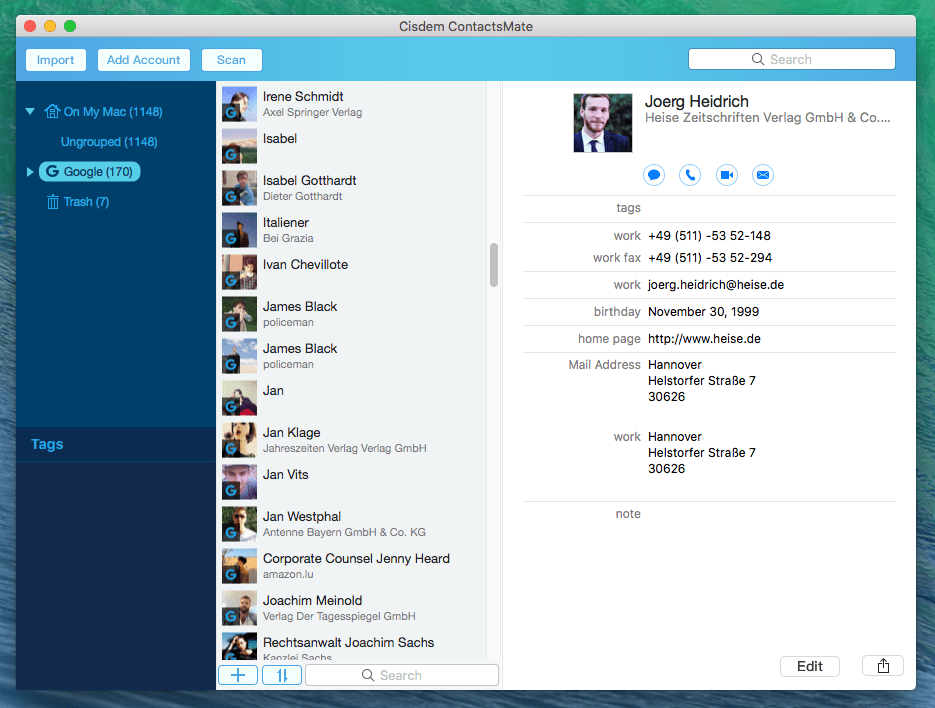
Step 2. Select Google and sign in using your Google account.
And remember to Check the box next to Contacts. Click the  button next to the Updated contacts detected message. And your contacts from Gmail are uploaded to this app.
button next to the Updated contacts detected message. And your contacts from Gmail are uploaded to this app.
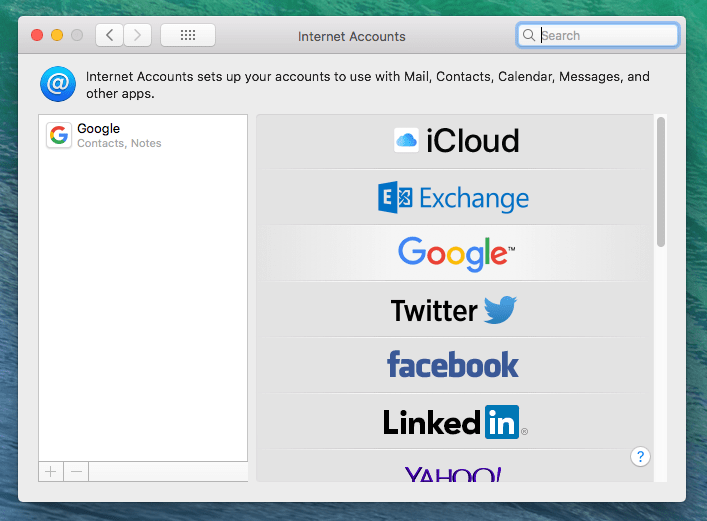
Step 3. Choose to print only selected contacts or the entire Gmail Contacts.
Print multiple contacts from Gmail: Select the contacts you need, right click on these chosen contacts, and go to “Print”.
Print all contacts from Gmail: Click your mouse with Group Google, right click on it, and go to “Print”.
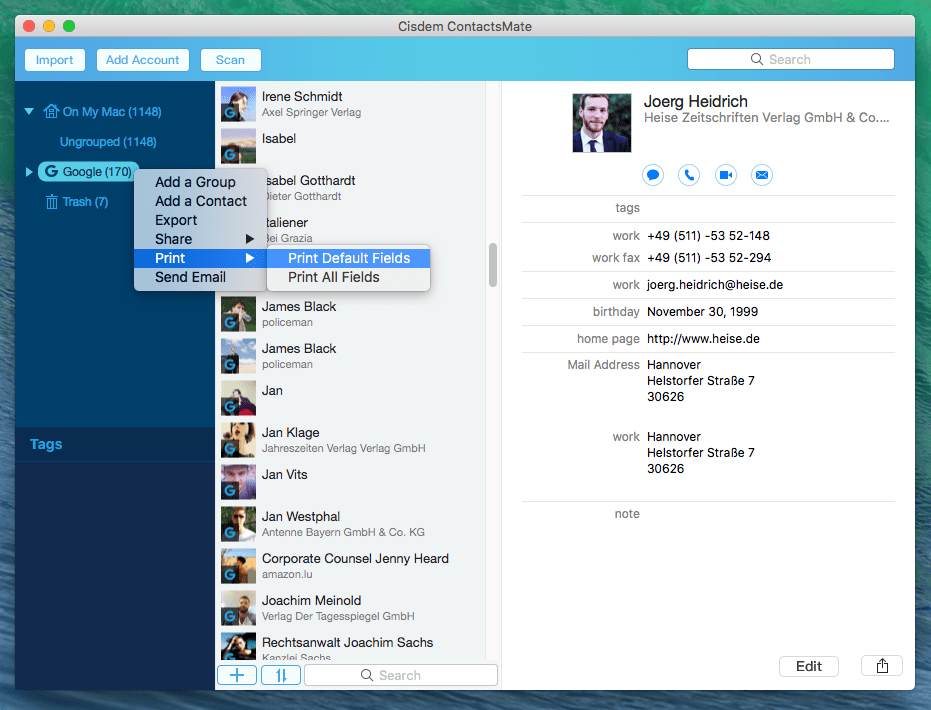
tips:
Select “Print Default Fields”, the contacts information including name, phone number, email and address will be printed.
Select “Print All Fields”, all information of a contact will be printed.
Usually, most people select Print Default Fields, because the printed paper is nicely-formatted.
Step 4. Print a contacts list from Gmail directly.
If your computer is connected to a printer device, click “Print” directly to print out the contacts list. If not, save the file as PDF, and find a printer to print this file.
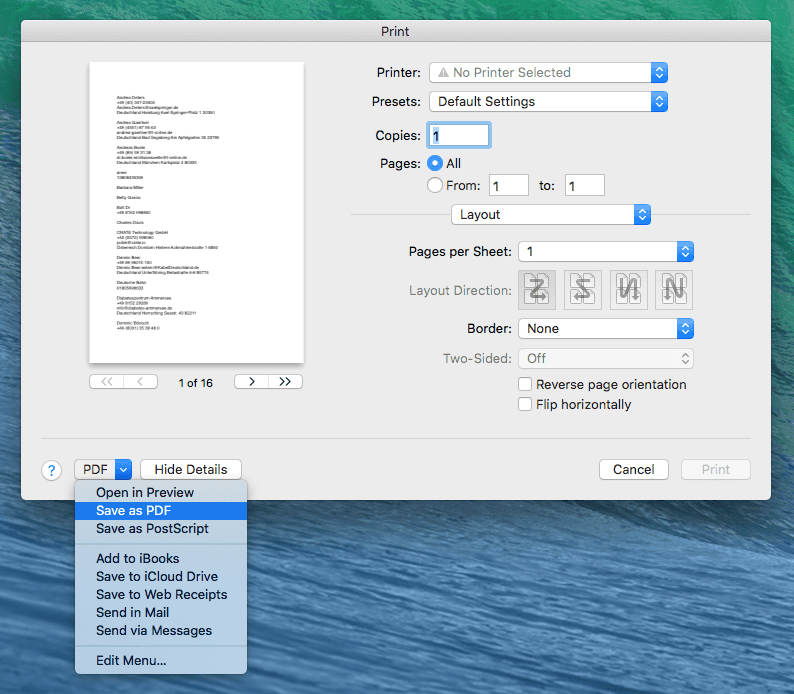
Following the steps above, a full contacts list from Gmail is printed easily with the help of Cisdem ContactsMate.
Benefits of printing contacts from Gmail with Cisdem ContactsMate
Benefit 1. Print a group contact list
Apart from printing a contacts list, Cisdem ContactsMate, the contacts management tool also allows you to print a group contacts list. If you use groups to organize and manage your contacts, it is better to print a group contacts list.
Firstly, add a group and rename the group. Then, right click on the group you need, and print the contacts of the group.
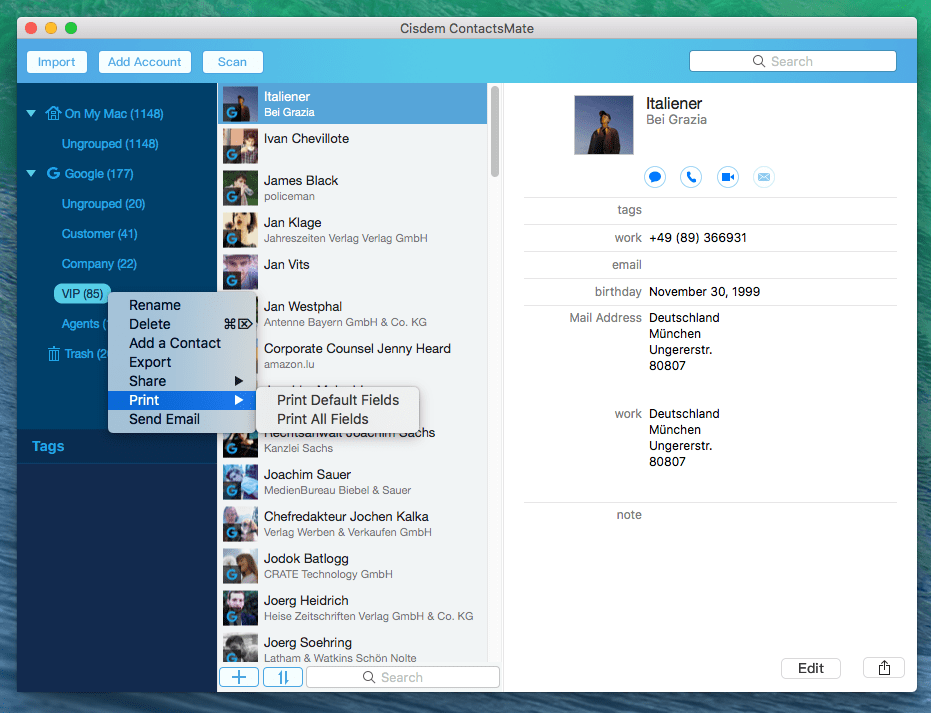
Benefit 2. Print contacts fields as you need
You only want to print Name and Phone number?
For some people, printing all information of contacts (including name, address, birthday, email, work fax, notes, etc) is not what he needs. Sometimes, you only need to print part of the information not all of them.
Cisdem ContactsMate provides a perfect solution. It helps you to print the contacts fields you need and leave out the unnecessary information. That is to say, it can print filtered information according to your needs.
Now let’s look at how to print optional contacts fields with Cisdem ContactsMate.
1. Choose the contacts you need, right-click on them and go to Export.
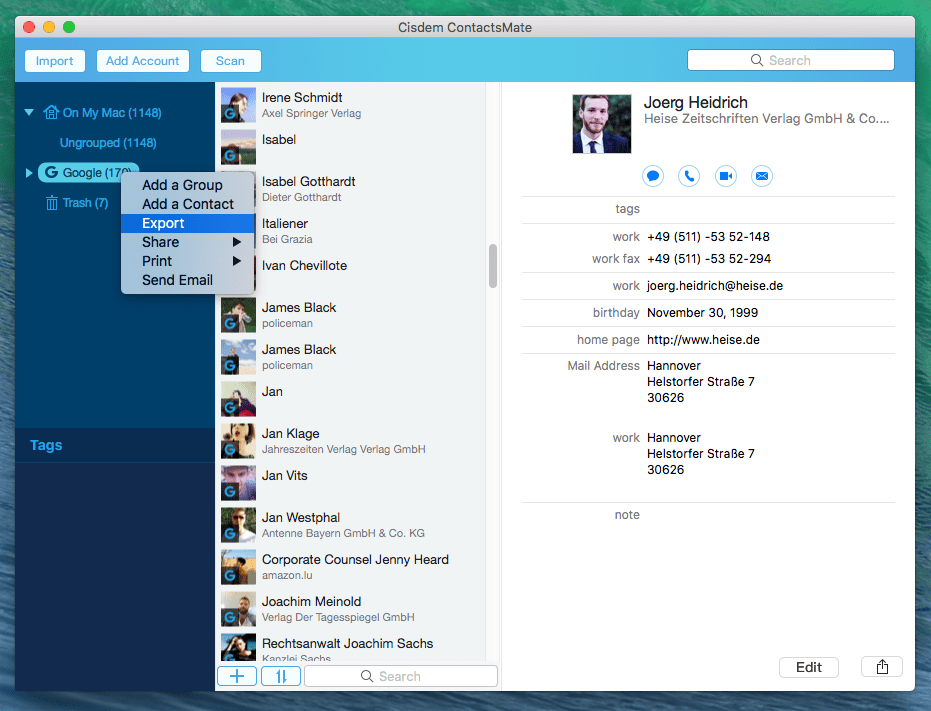
2. Select Custom Fields.
There are three options in fields section: valid fields, all fields, and custom fields. Choose Custom Fields and click on the setting icon on the right.
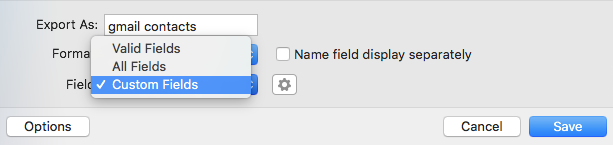
3. Print contacts fields as you like.
Move the item in the left column that you need to the right column. Close the window and click on “Save”. Then, the contacts with customized fields can be saved and printed.
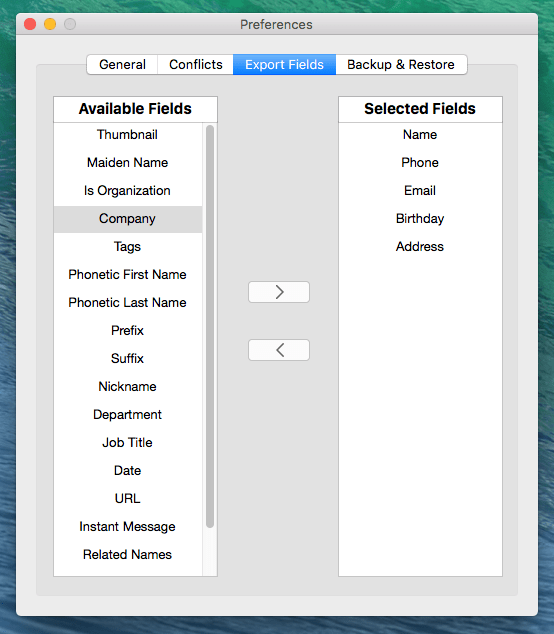
If you only need “Name” and “Phone” as paper backup, just select Name and Phone. Then, a contacts list of Names and Phones can be printed as you need.
This picture is the print display in .html format with filtered fields.
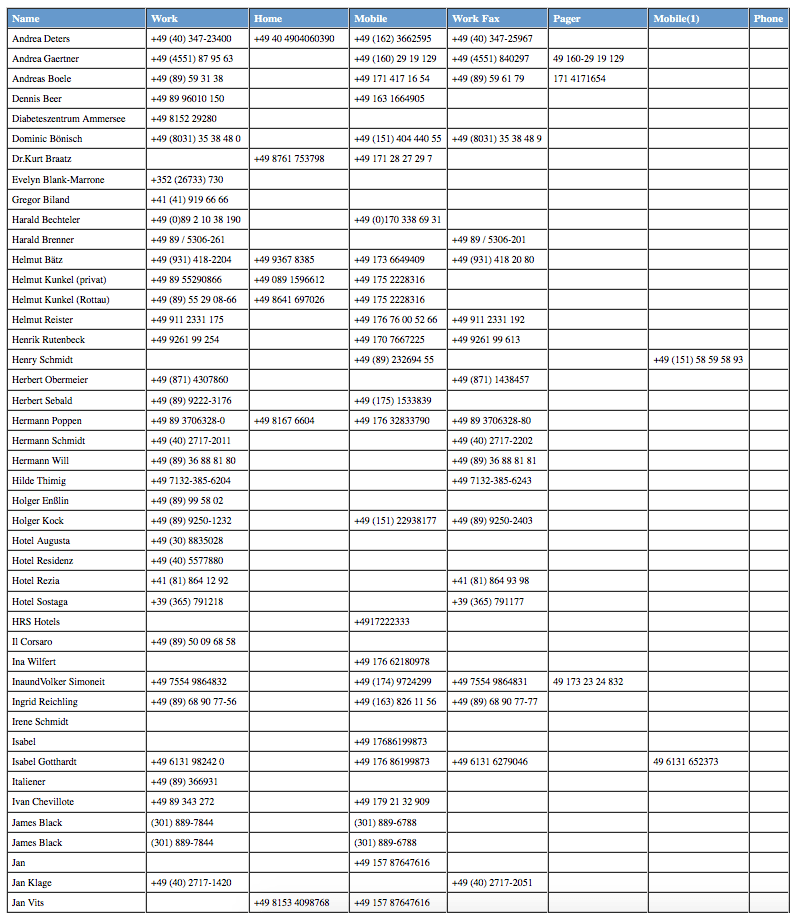
( Screenshot of a contact list with names and phones )
Benefit 3. Print with a good layout
Printing contacts from Gmail is easy, but printing with a good layout is more difficult. Luckily, Cisdem ContactsMate can print contacts with a nice format.
The following two pictures are display of printing contacts, which are neatly typeset and printed.
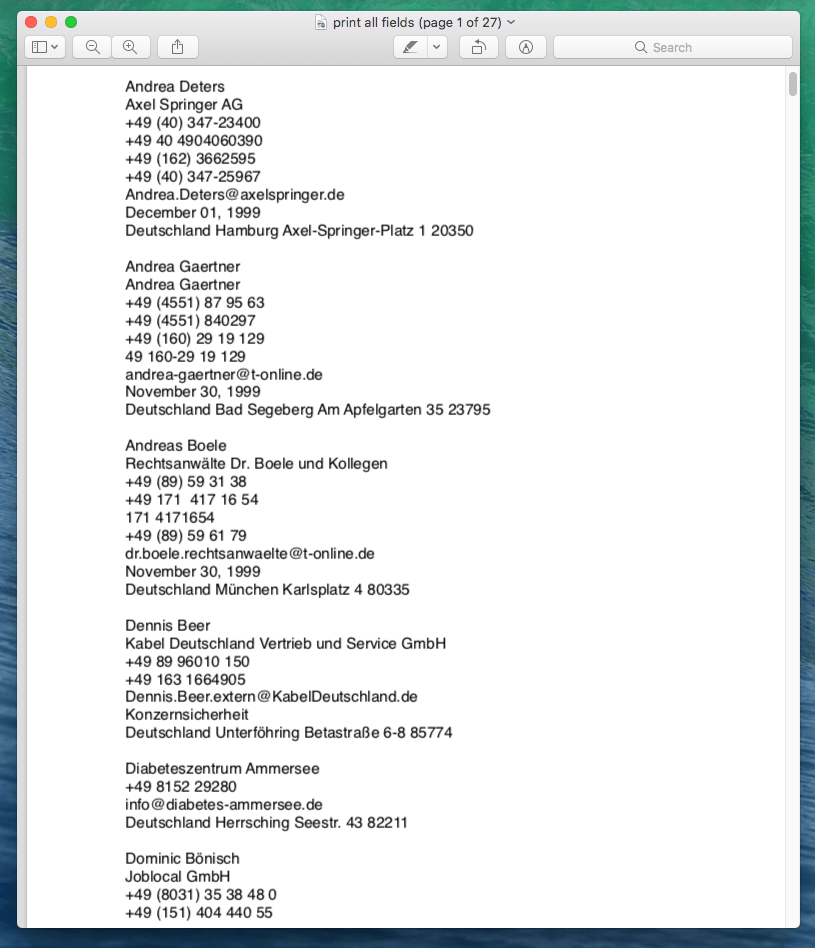
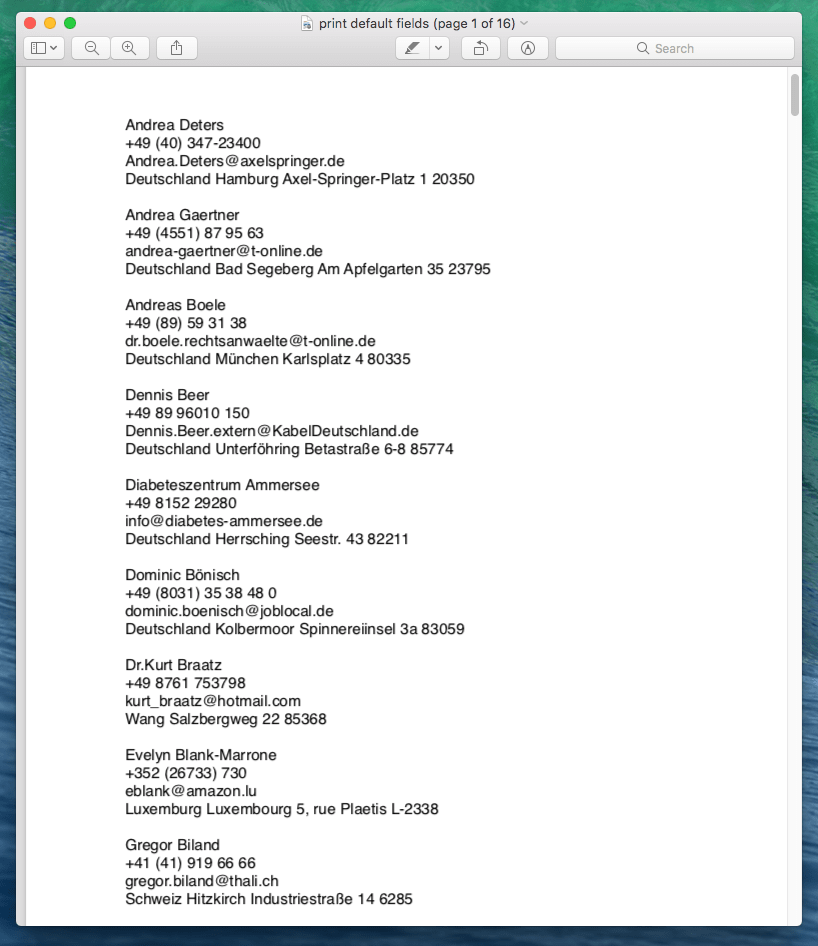
Benefit 4. Print a contacts list as multiple formats
If you are not familiar with PDF format, Cisdem ContactsMate provides other excellent formats for you, including Docx, Excel, Pages, Numbers, TXT, CSV. You must be good at one of these popular file format. All of these formats can be printed tidy and orderly.
The following is instructions on how to print contacts from Gmail as multiple formats.
1. Select all contacts from Gmail or multiple contacts, and right click, and go to “Export”.
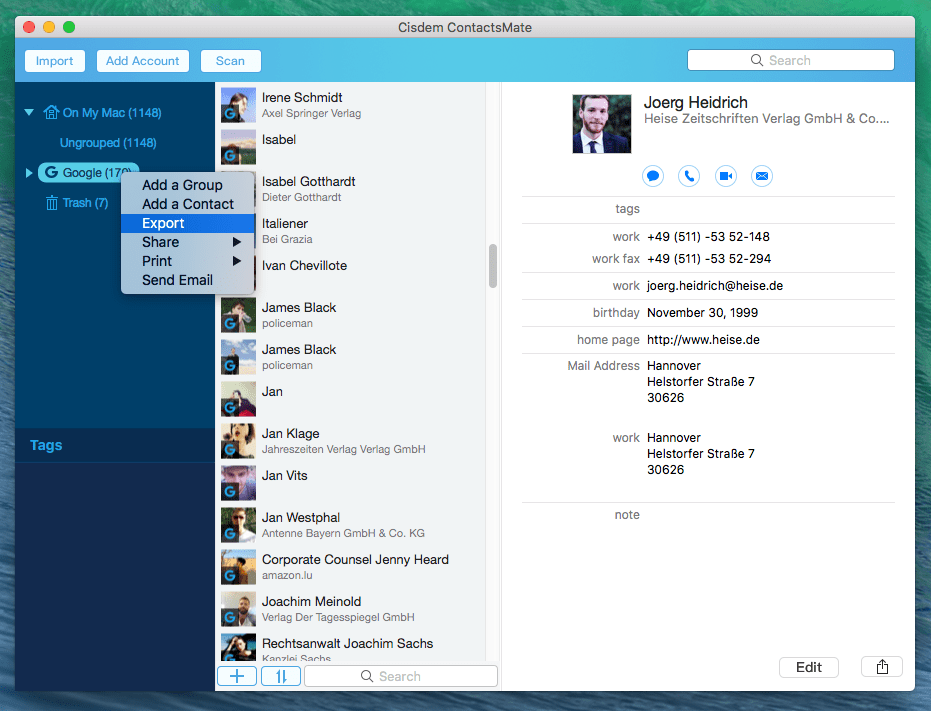
2. In format section, there are several format options in the drop-menu. Select one that you are familiar with, like Excel or Html, save the file, and print it out using a printer.
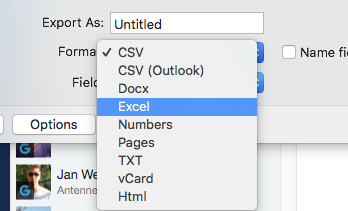
Method 2. How to Print Contacts from Gmail via Google Contacts
Google Contacts provides a way to print contacts from Gmail. Comparing with method 1, this method does not apply to everyone. Google contacts will print all information of a contact, including Email, Phone numbers, Addresses, Birthdays, Department, etc.
In other words, when you print contacts from Gmail via Google Contacts, you may get a stack of papers with densely words and figures. This is probably not what you want.
How to print contacts from Gmail as PDF
1. Sign in to Google Contacts with your Gmail account. All you contacts from Gmail are listed here.
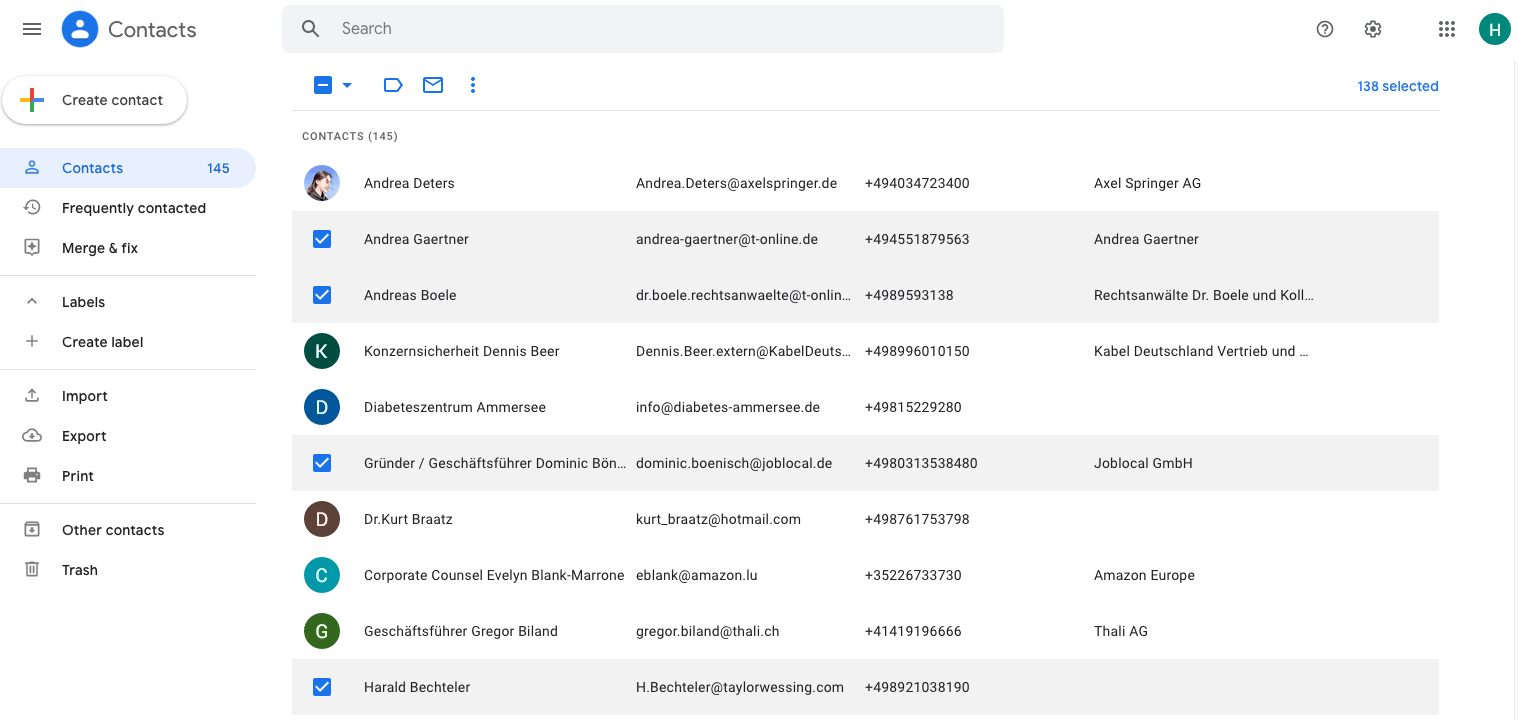
2. Select multiple contacts or select all, and click on “Print” in the left side.
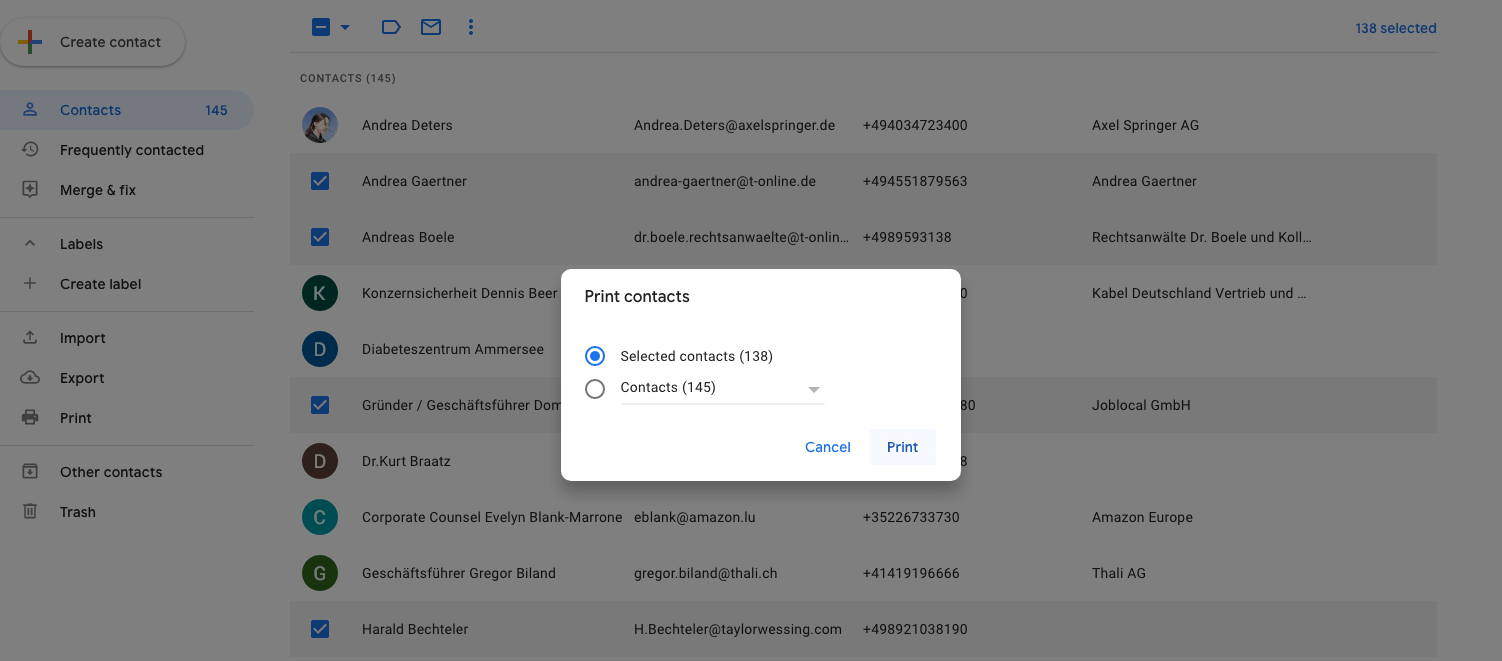
3. Click “Save” and your contacts from Gmail are printed out as PDF.
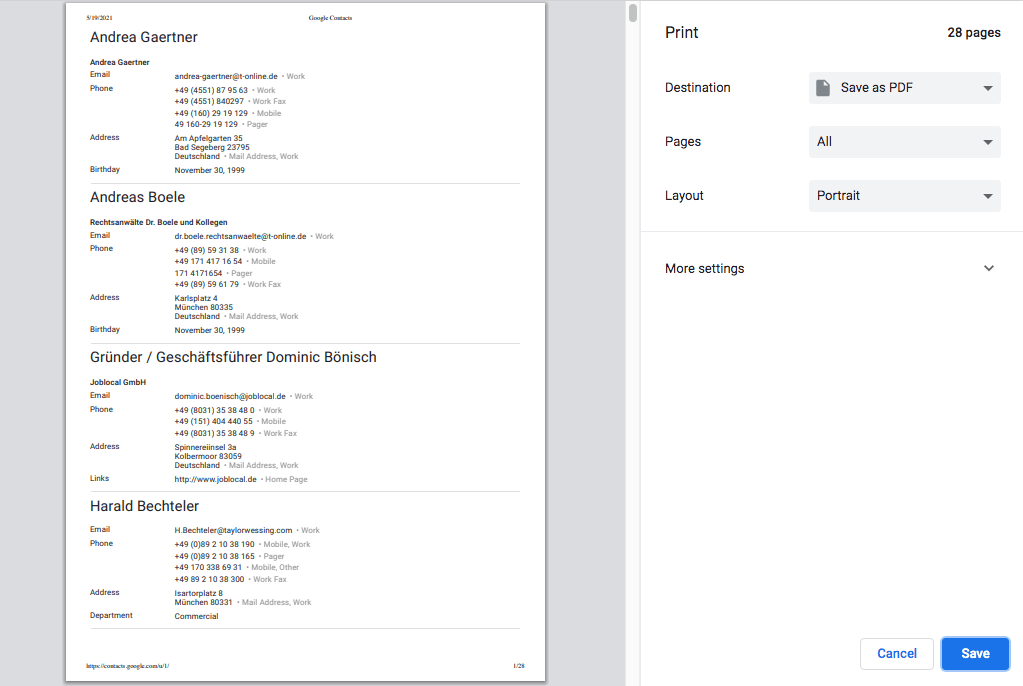
How to print contacts from Gmail as CSV
Apart from PDF, you can print to CSV file format when using Google Contacts to print Gmail contacts. However, few people know about what is a CSV file and how to open CSV file.
CSV, short for Comma-Separated Values, is a delimited text file that uses a comma to separate values. Each line of the file is a data record. Each record consists of one or more fields, separated by commas.
If you are not familiar with CSV, this method is not the best for you.
1. Select the contacts from Gmail and click “Export” in the left side.
In the pop-up window, select Google CSV. Click “Export”. The CSV file will be downloaded to your computer.
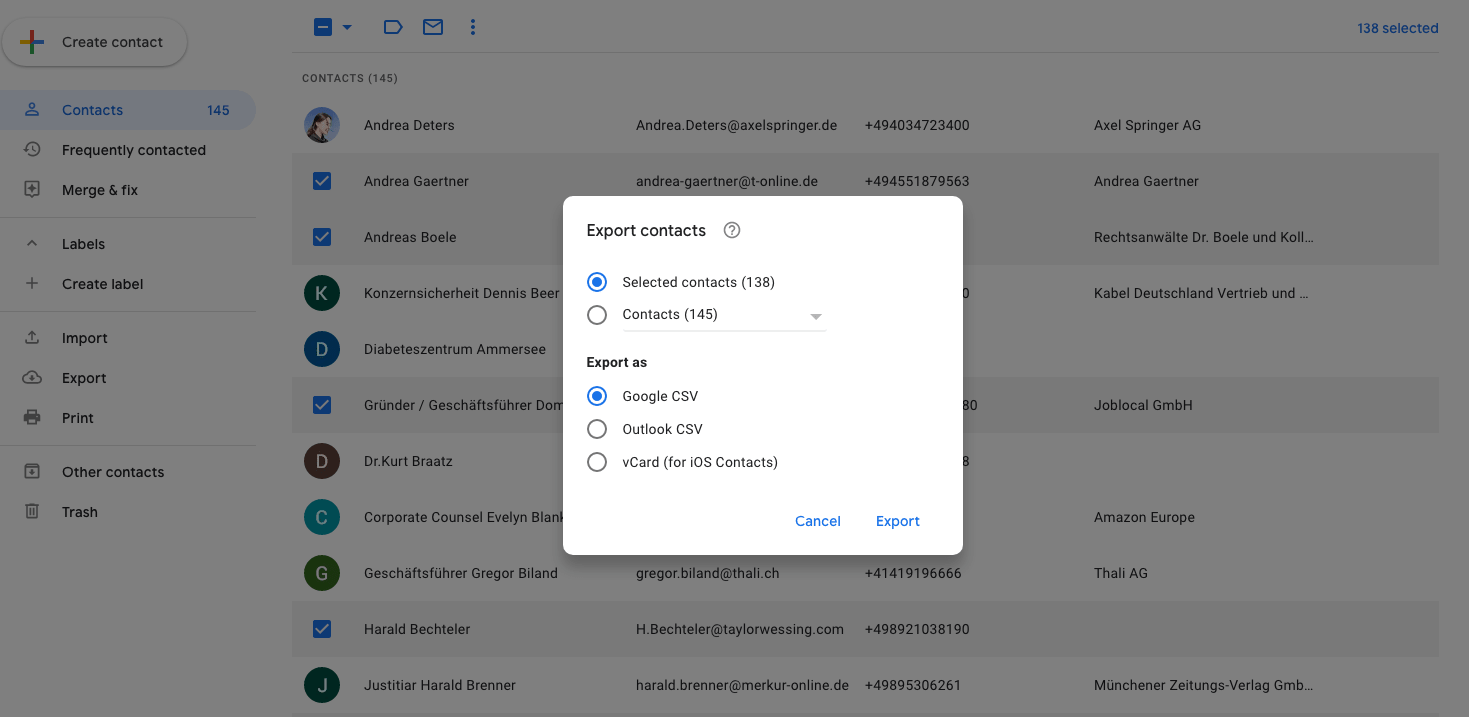
2. Find the CSV file on your computer and open it with Numbers or Microsoft Excel.
When opening it, you will find that there are plenty of items and you have to move your mouse to see the complete form, which is difficult to print out in a good format.
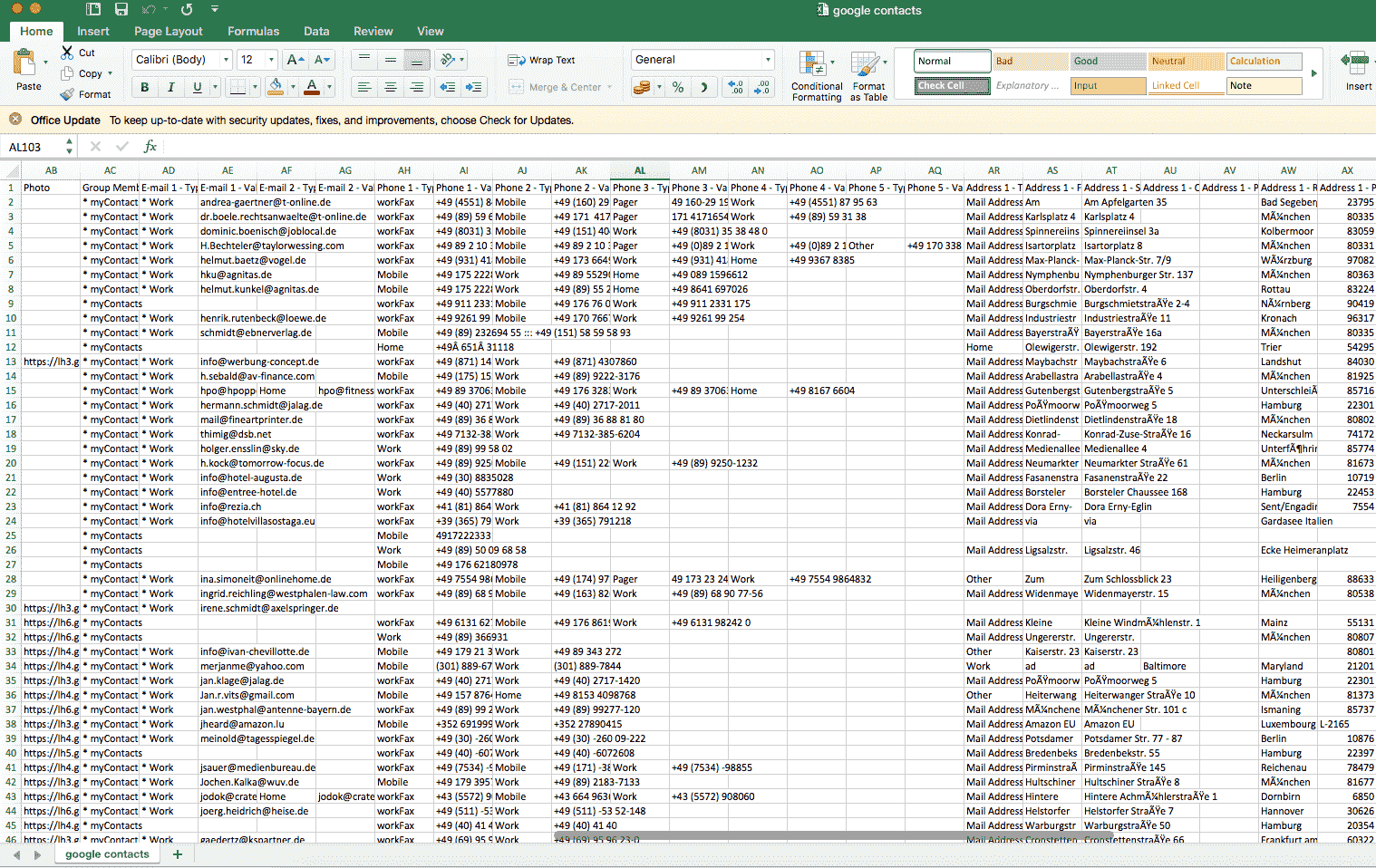
Issues You May Come Across When Printing Gmail Contacts via Google
1. Get a messy stack of papers
When you print contacts from Gmail via Google contacts, what you will get is a stack of papers in mess.
I have 145 Gmail contacts in all. When I try to print them out via Google, I need 30 papers, which is more than I expected. All information of a contact is printed out. You cannot choose the content to print.
The more contacts you have, the more papers you may need. For instance, you have 1000+ Gmail contacts, you may need 100+ papers.
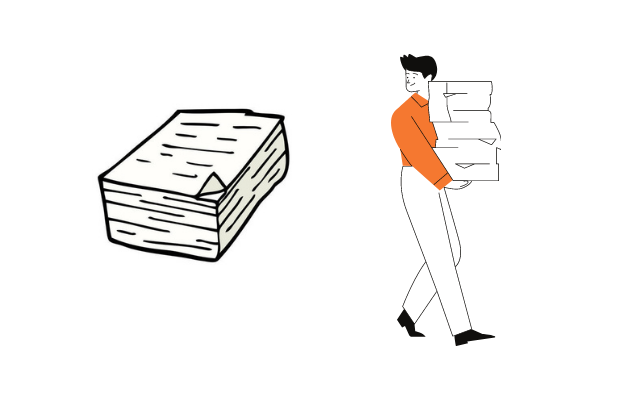
You can imagine there is a stack of papers covered with a mass of figures and words, which makes you frustrated.
I don’t think the information of contacts is all needed. Sometimes, we just simply need name, phone or email. To some extent, printing Contacts from Gmail via Google is a waste of paper resource.
2. Cannot open the CSV file
When you try to open the CSV file, you might find that your computer cannot read the file format successfully. Usually, CSV files can be opened with Numbers or Microsoft Excel.
If there is no appropriate software in your computer, you need to convert the CSV file to other compatible formats.
3. Take hours to adjust the CSV format
After you export Gmail contacts to CSV, you will find the data in the table is very confusing. You need to delete a lot of useless items manually, because there are so many items and blank spaces in one line that you couldn’t print them on a piece of paper.
CSV is a big mess!
It will takes you several hours to adjust and typeset the format.
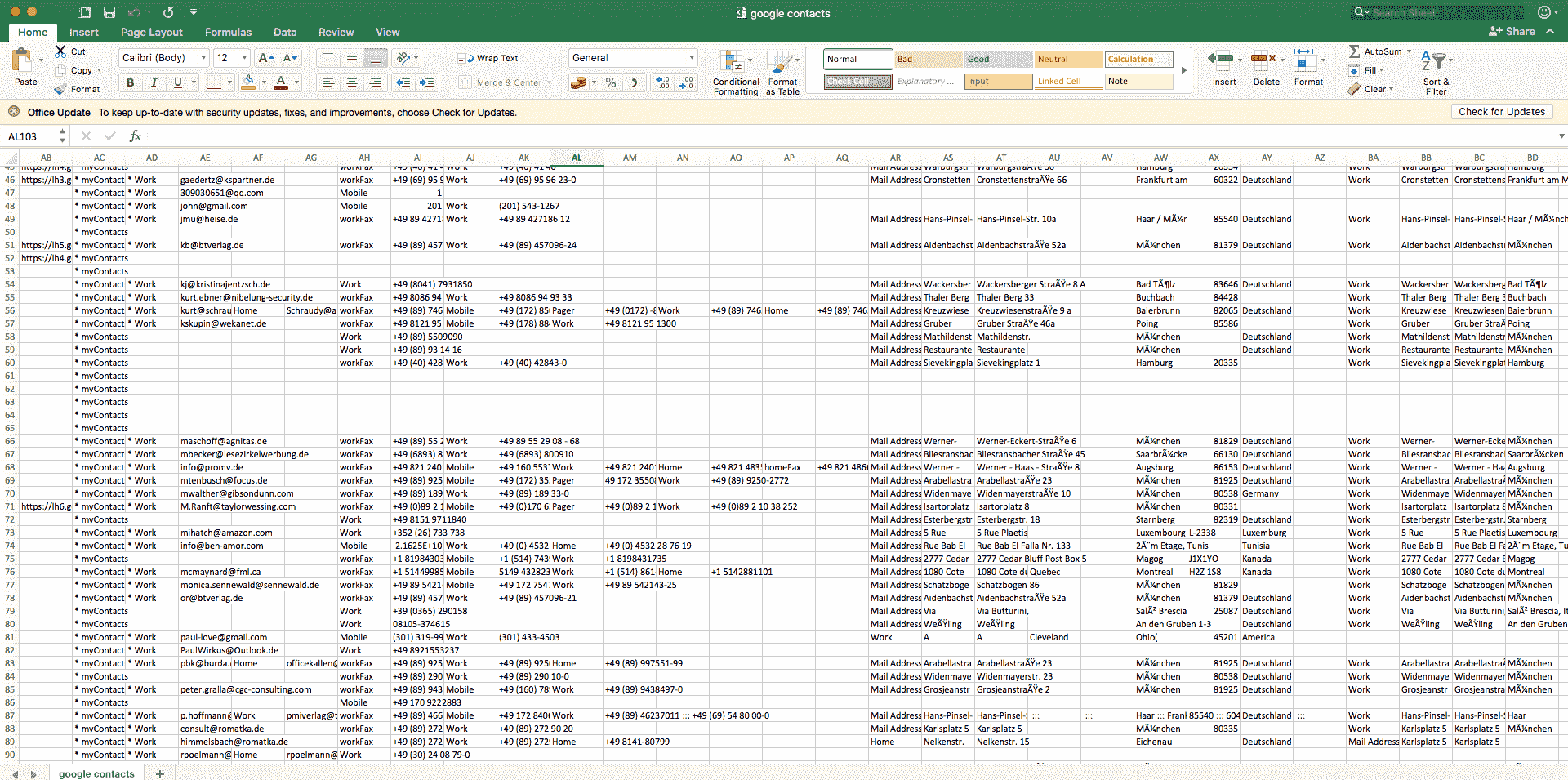
Method 3. How to Print Contacts from Gmail via iCloud
iCloud, a cloud storage and cloud computing service from Apple, provides a indirect way to print contacts from Gmail.
This method is a little more complicated. It involves two major processes: transfer contacts from Gmail to iCloud, and print Gmail contacts in iCloud.
Guidance on how to print contacts from Gmail via iCloud
1. Sign in to Google Contacts with your Gmail account.
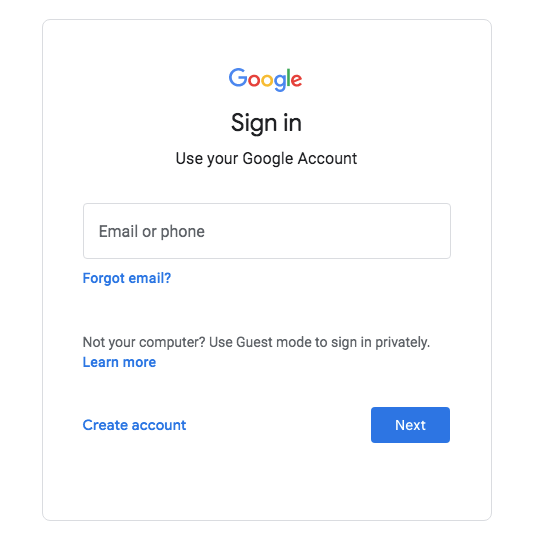
2. Select contacts you want to print or select all.
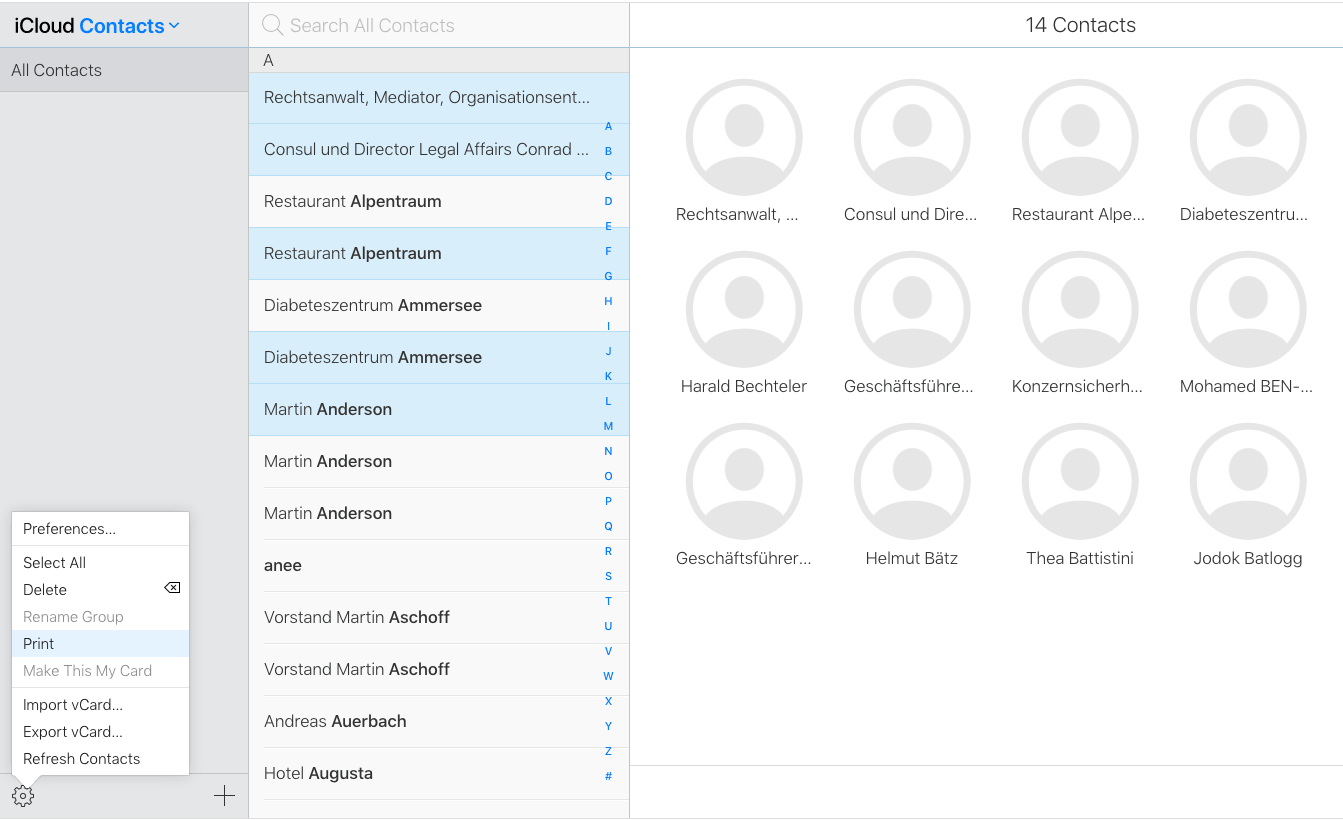
3. Click on “Export” in the left column. In the pop-up window, export them as “vCard”, and click “Export”. Then, these contacts are exported as vCard files to your computer.
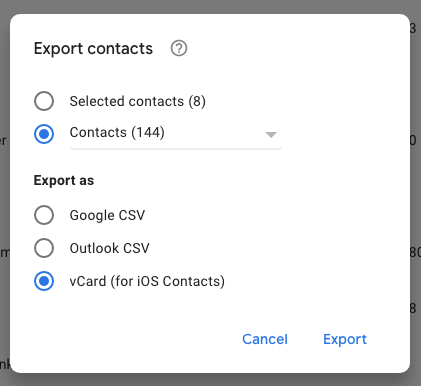
4. Sign in to iCloud.com with your iCloud account.
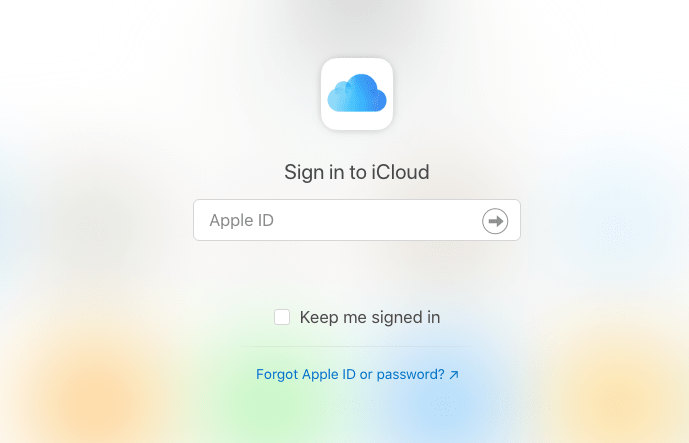
5. Click Contacts icon.
![]()
6. Import contacts from Gmail. Click import to upload the vCard file you just exported. Then, your contacts from Gmail are converted to iCloud.
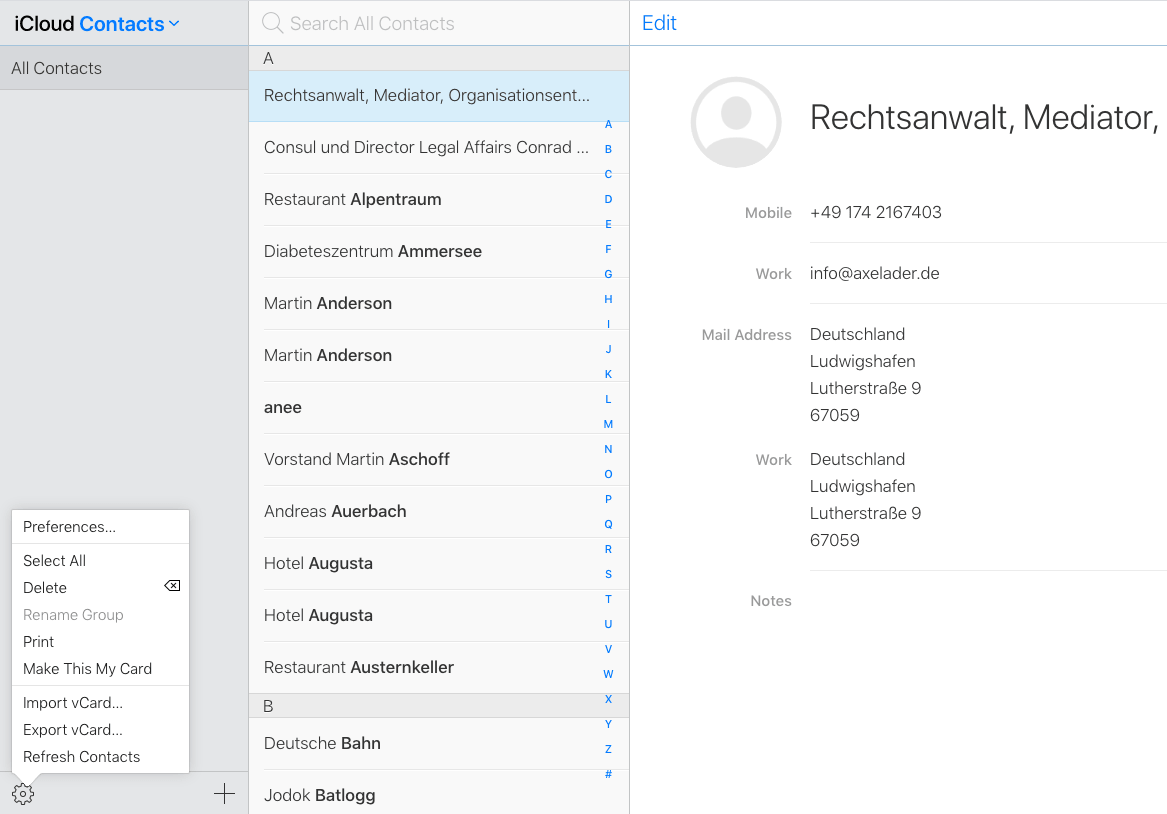
7. Select the contacts you need in the contacts list, and click on “Print” in the setting.
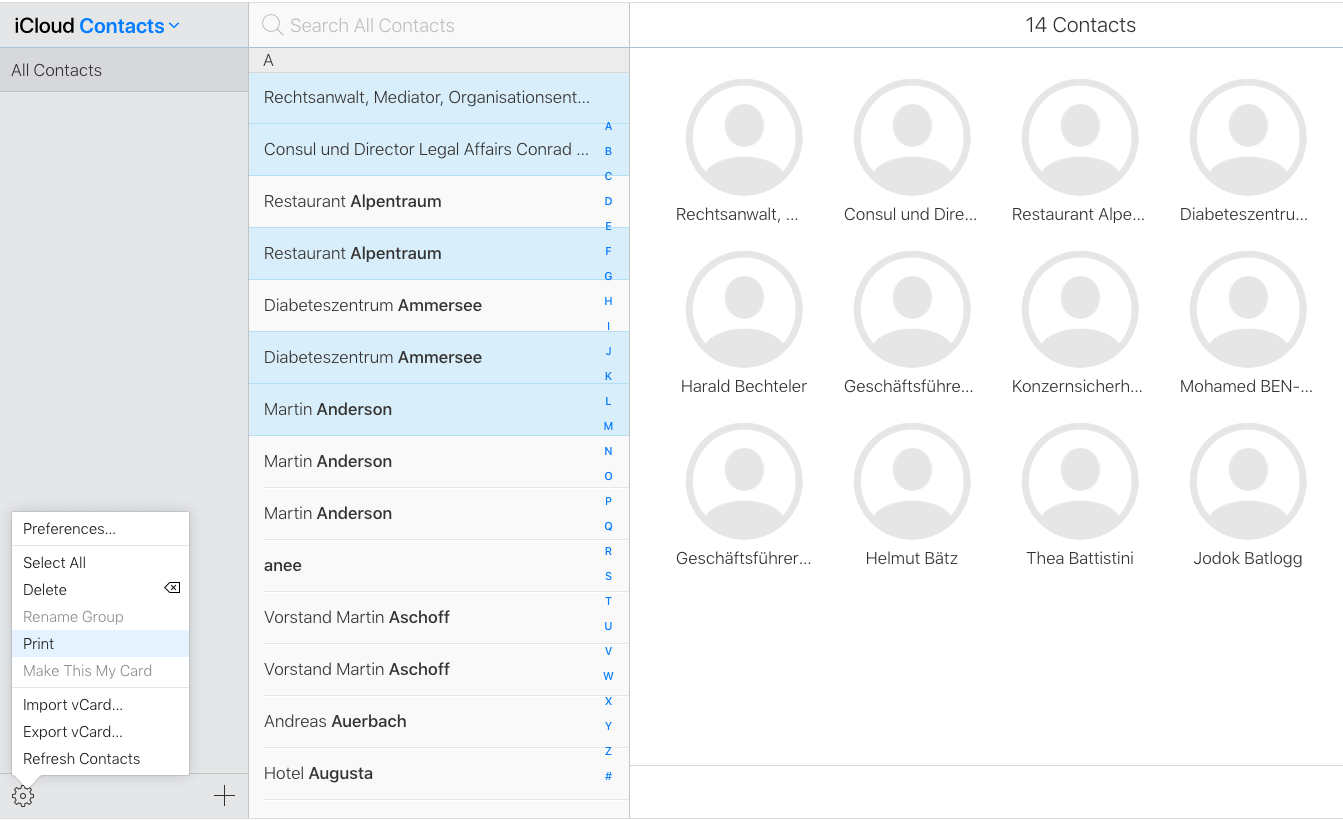
8. In the pop-up window, save the contacts as PDF and then print them out.
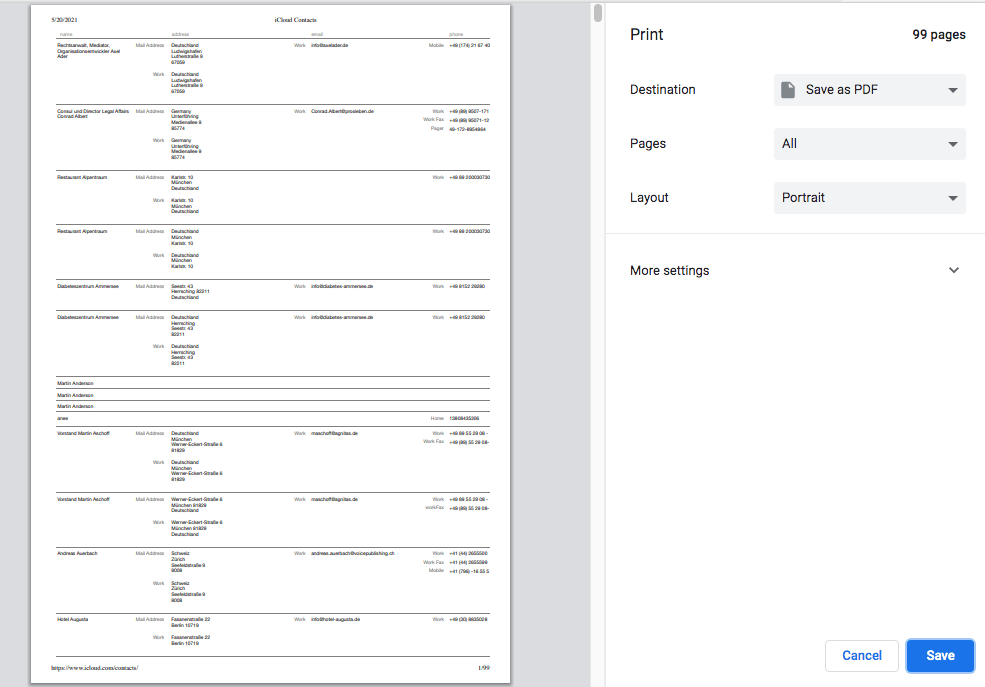
Drawbacks of printing contacts from Gmail via iCloud
- Generate duplicate contacts in your phone or Mac
- The process is relatively complicated
- Easy to miss the contacts and print an incomplete contacts list
FAQs
Can I print a list of Gmail contacts without notes?
Yes, With Cisdem ContactsMate, you can print a list of Gmail contacts without notes or any fields you don't need.
How to get rid of duplicate Gmail contacts before printing them?
The most effective method is to use Cisdem ContactsMate to scan and bulk delete duplicate contacts in your Gmail. After syncing your Gmail account with this app, select the Gmail group from the left sidebar. Click Scan. It will list all detected duplicate contacts for you to delete/merge.
Summary
Now, you have learned three methods of how to print contacts from Gmail. To keep a hard copy of contacts from Gmail, you must prefer to print them with a great layout. Among the three methods I introduced, Cisdem ContactsMate is the easiest one to get Gmail contacts printed out. And it not only helps you to print a group contacts list, but also print contacts fields as you need. I believe this contacts manager will satisfy you with good layout and multiple formats. Don’t hesitate to have a try!

With a passion for tech and writing, Sarah joined Cisdem, where she focuses on creating articles about using utility tools to enhance file management and simplify contact management.

Adrian Li is Cisdem’s Chief Engineer and serves as the editorial advisor for Duplicate Finder and ContactsMate. His work and insights have been featured in leading tech publications such as Fossbytes, TUAW, Redmond Pie, SafetyDetectives, and BestForAndroid.




 Free Download
Free Download