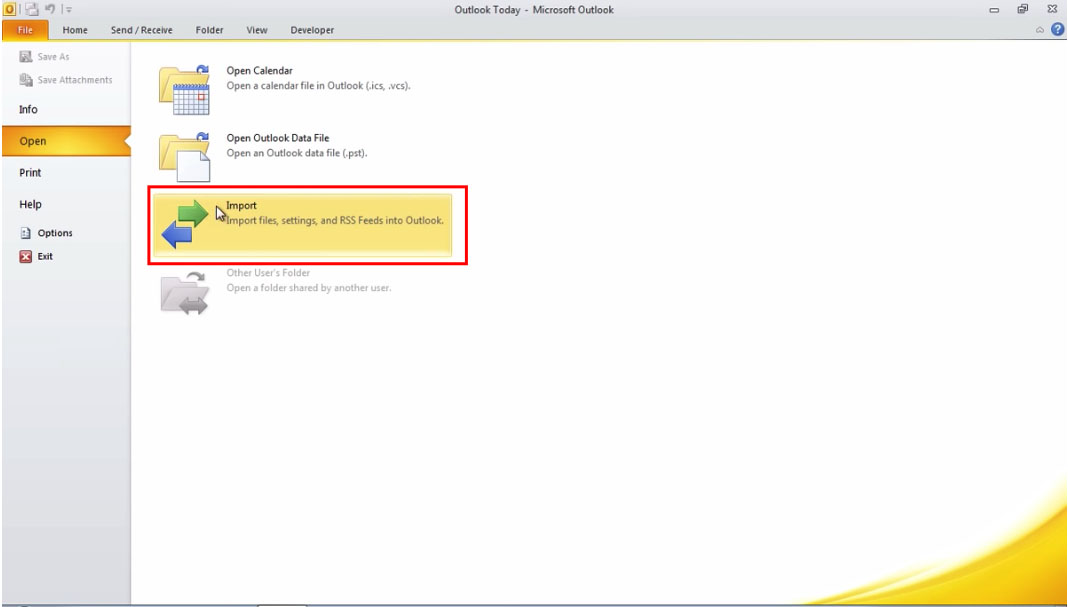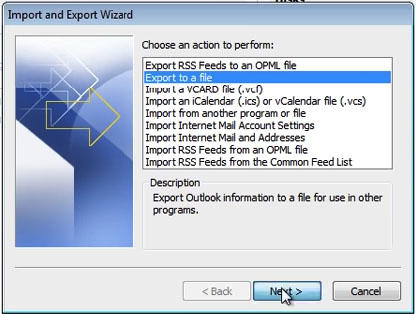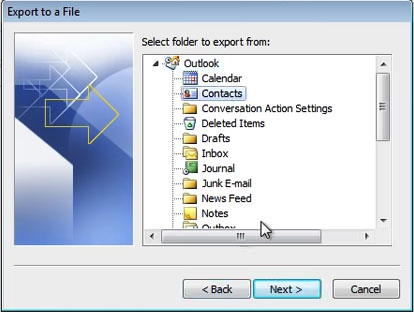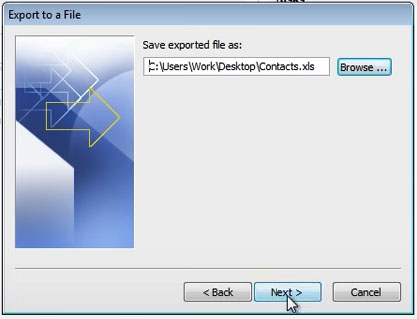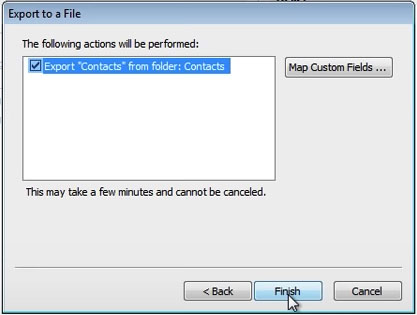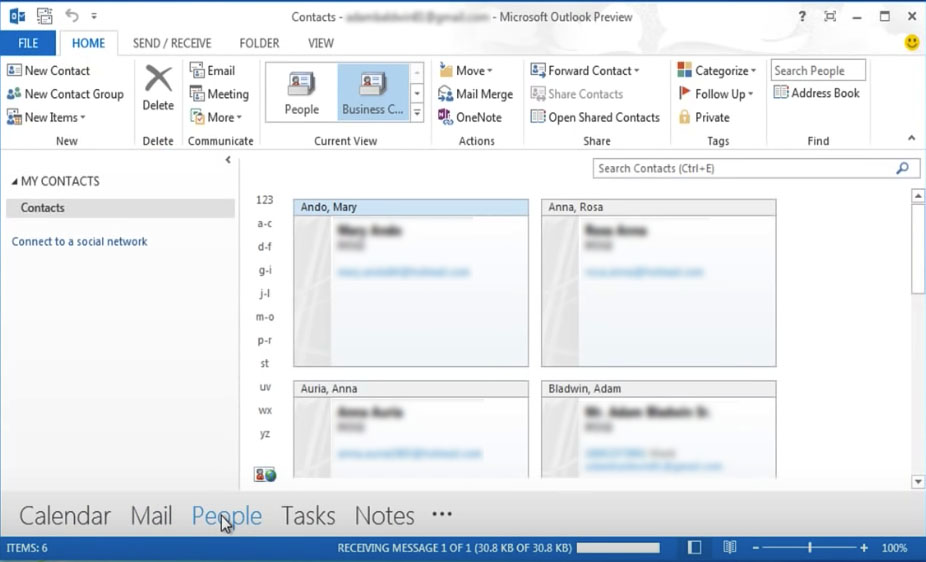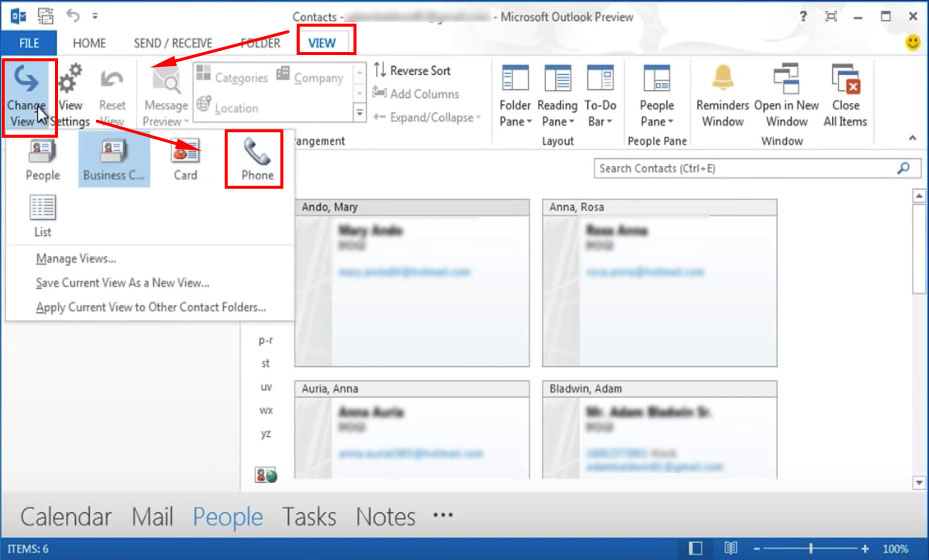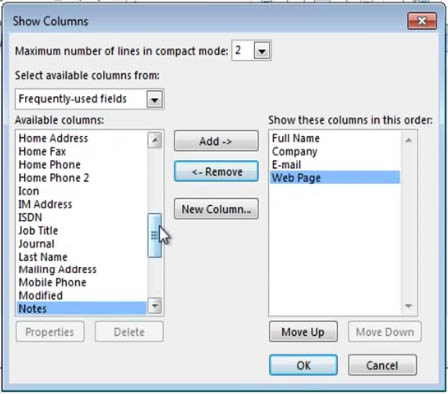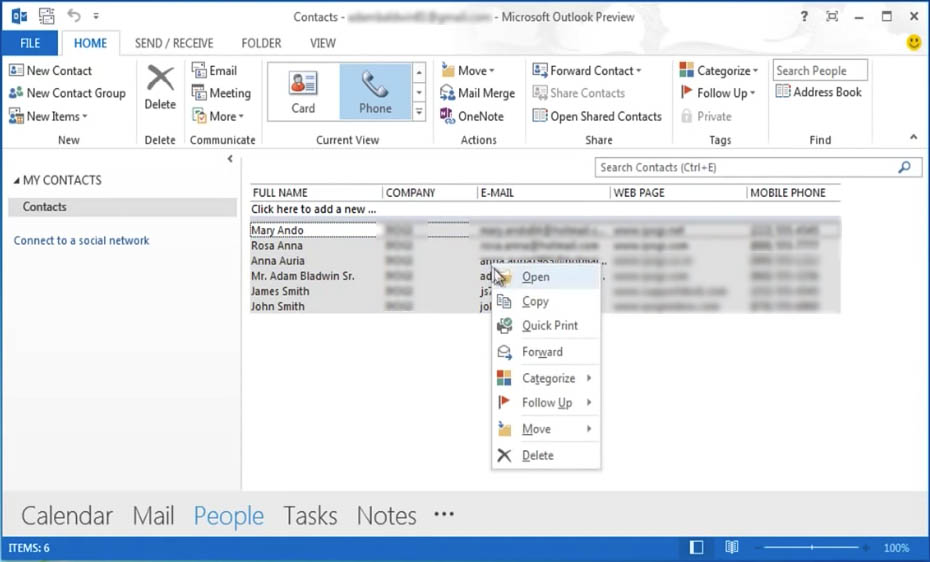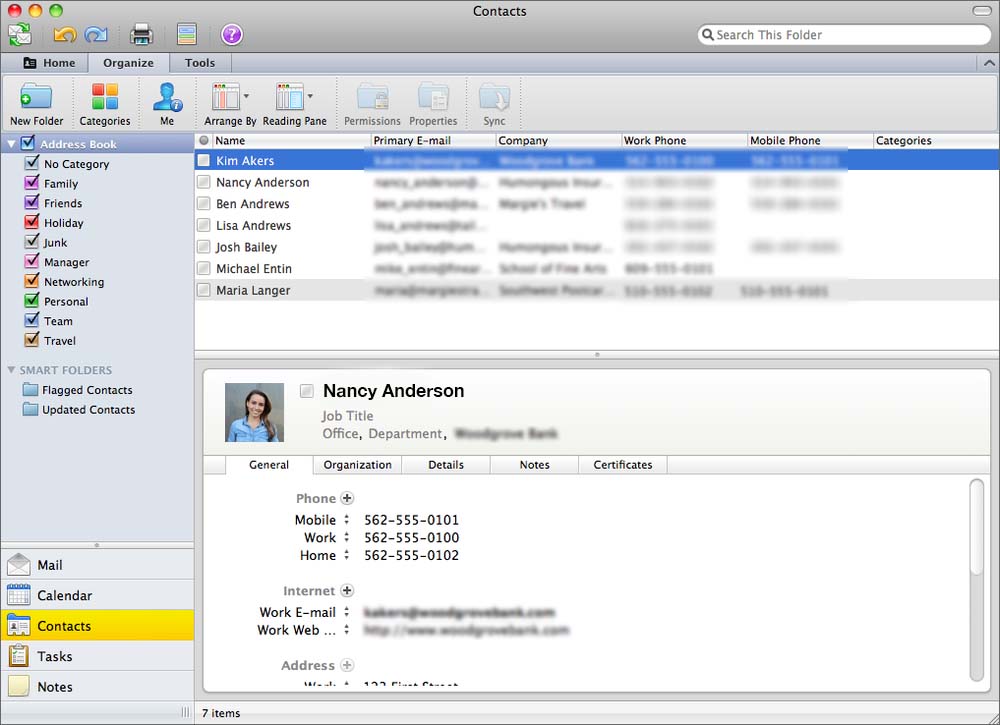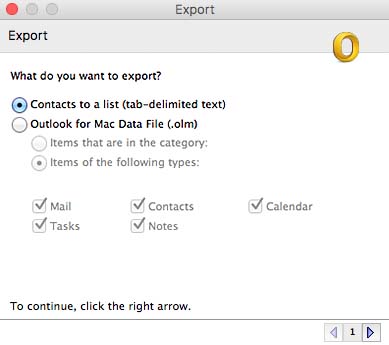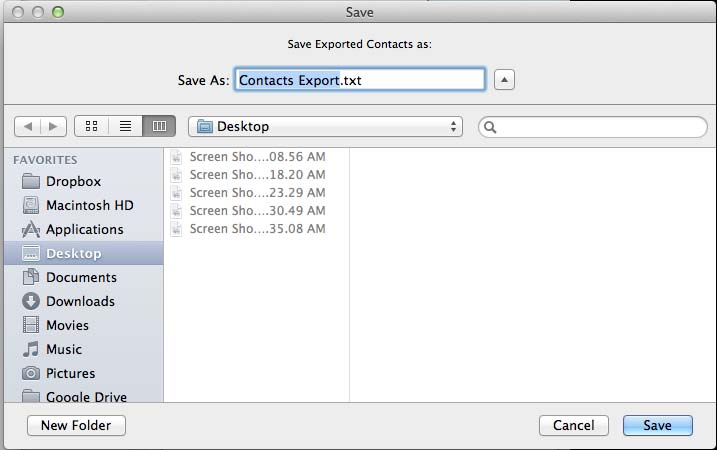[Solved] How to Export Outlook Contacts to Excel on Windows and Mac
 3.6K
3.6K
 0
0
Microsoft Outlook (formerly Hotmail) is a de facto email client used at many offices. Outlook.com is an email service used by numerous people. In this article, we will learn four ways of exporting Outlook contacts to Excel, covering both the email client and email service.
Note
Contacts on Outlook.com are tied to the Microsoft account you are signed into now. Contacts in the Outlook app are from the email accounts you have added to the app. Understanding the difference can help you manage your contacts better.
 Cisdem ContactsMate
Cisdem ContactsMate
Best Tool to Export Outlook Contacts to Excel
- Import contacts from CSV and vCard
- Export contacts to Excel, CSV, vCard, etc.
- Sync contacts from Outlook, iCloud, Mac Address Book, etc.
- Correct formatting errors, dedupe & merge contacts
- Easily filter the contacts & assign multiple tags to each contact
- Edit & add details for each contact, including birthday, job title, etc.
- Feel free to add new groups to manage contacts
 Free Download macOS 10.11 or later
Free Download macOS 10.11 or later  Free Download Windows 10 or later
Free Download Windows 10 or later
How to Export Outlook Contacts to Excel on Windows?
You may export your Outlook contacts to an Excel file to keep a backup or to import them to a certain service or app. Regardless of the purpose, Windows users can follow the steps in this part.
Export contacts from Outlook.com to Excel on PC
ContactsMate is a contacts management app for Windows. It's compatible with Windows 10 or later. With this tool, you can easily export contacts from Outlook.com to Excel, or other popular formats. It also offers some useful features to help you organize all contacts in one place. Such as merge duplicate contacts, teansfer contacts from Outlook to Gmail, etc.
1. Download and install ContactsMate on your PC.
 Free Download Windows 10 or later
Free Download Windows 10 or later
2. Open it. Click Add Account. Enter your Outlook email address and password. Allow it to access your contacts. Click Continue.
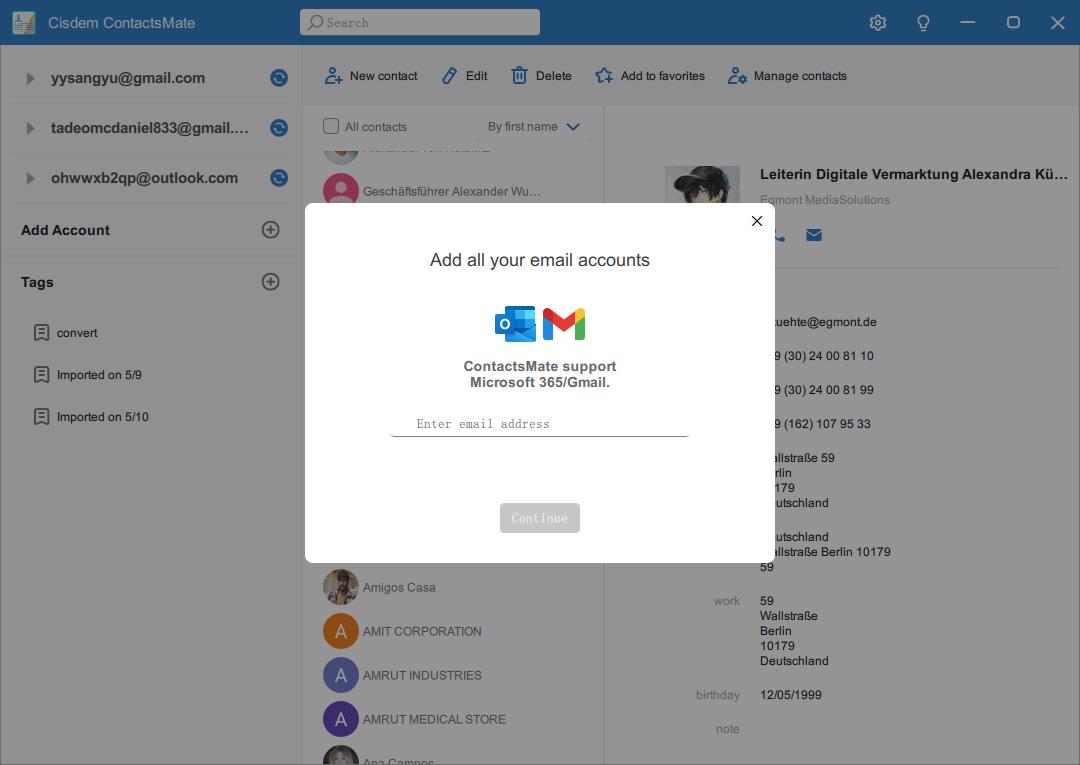
3. Go back to ContactsMate. You'll find your Outlook account in the sidebar. Click it.
4. Click the Manage contacts button. Select Export contacts.
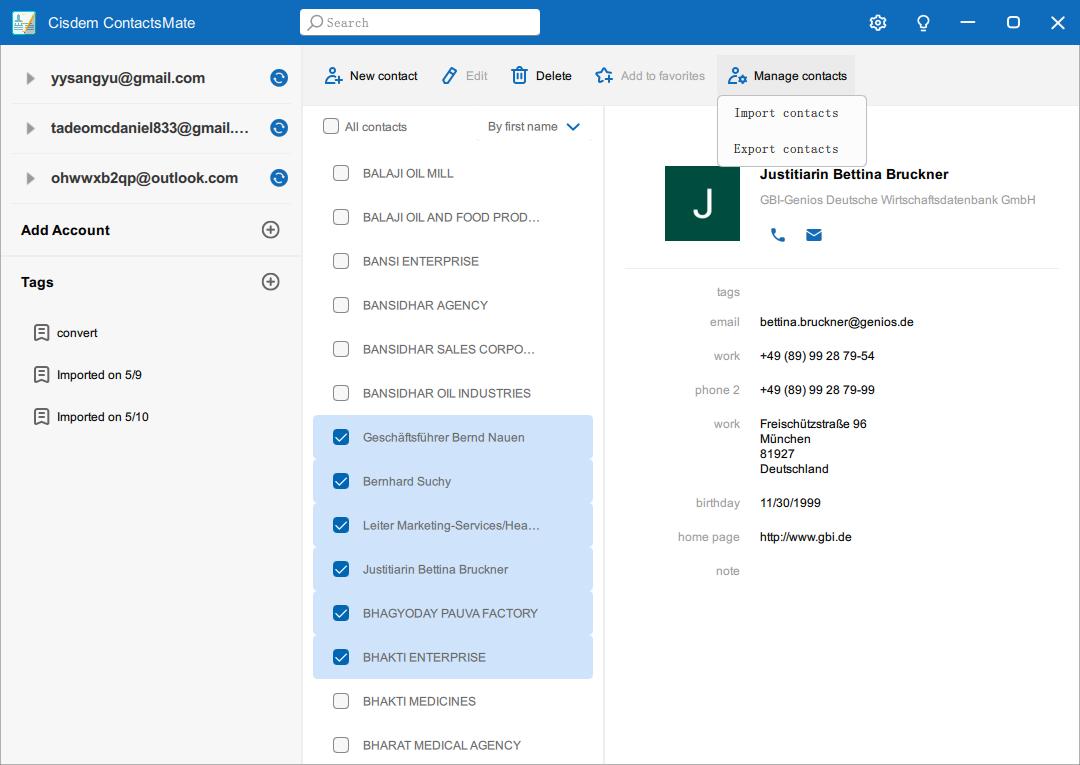
5. Select XLSX as export format. Click Export.
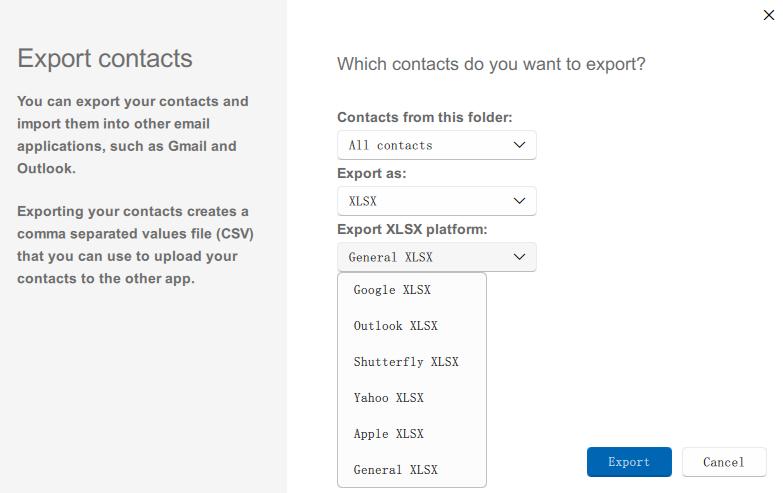
Now the Outlook contacts file are saved on your PC.
Export Contacts Outlook 2010 to Excel
- Launch Microsoft Outlook 2010 on Windows.
- Navigate to the File menu > Open > Import. Alternatively, you can Choose File Options > Advanced > Export. Both of them will take you to the “Import and Export Wizard” window.
![]()
- Select “Export to a file” option in the following window, and press Next.
![]()
- Choose “Microsoft Excel 91- 2003”, and click on Next.
- In the next window, choose Contacts and go on.
![]()
- In the next moment, select Browser.
![]()
- Choose the destination to export, and then type the file name for your contacts file, and then press Next.
- Now you can click on Finish button to complete the export. All your Outlook contacts will be saved as Excel.
![]()
What I want to emphasize is that all the fields of your Outlook contacts will export to Excel through this way, such as Car Phone, Government ID number. Even if your Outlook contacts didn’t add such contents, the Excel spreadsheet will also display lots of empty columns as instead.
It is not a great way to delete superfluous contacts fields in the Excel spreadsheet after export, as sometimes we may delete the important information by mistake.
Thus, you can click the "Map Custom Fields" button and go to clear all unnecessary fields before step 8 is executed.
Export Contacts Outlook 2013 & 2016 to Excel
- Open the Microsoft Outlook 2013 or 2016 on your Windows PC
- Click on People in the bottom column, and then you will be able to access your Outlook contacts.
![]()
- To change your view to a table view, go to the View menu. In Current View menu group, click on Change View > Phone option.
![]()
- Click on View Settings, choose Columns under “Advanced View Settings: Phone” window. And select available fields from the drop down list. In this step, you can remove or add fields you would like to export. Once finished, click OK and then click OK button again.
- Press Ctrl + A key to select all of your Outlook contacts. Copy the same contacts you just selected.
![]()
- Launch Excel on your Windows, and the paste all your copied Outlook contacts, and save them as Excel .xlsx format.
![]()
Note: You can export Outlook contacts to Excel on all Outlook versions with the second method, including on Outlook 2003 and 2007. But the first way only works with Outlook 2010 or earlier. Because starting with Outlook 2013 version, “Microsoft Excel 91- 2003” was changed into "Comma Separated Values (Windows)", which only lets you export Outlook contacts to CSV.
Can We Export Outlook Contacts to Excel on Mac?
The answer is yes. And below you can find step-by-step instructions.
Export contacts from Outlook.com to Excel on Mac
Cisdem ContactsMate is an awesome app to export Outlook (any version) contacts to Excel, TXT, CSV, VCF, Word, HTML, Numbers and Pages.
The software empowers you to keep contacts updated from various personal accounts, like Outlook, LinkedIn, Gmail, Facebook, etc. Also, it will update the contact details of the accounts along with addresses, phone numbers, profile photos and more.
Step 1.Add Outlook Account
Run Cisdem ContactsMate on Mac. On the main dashboard, click Add Account button.
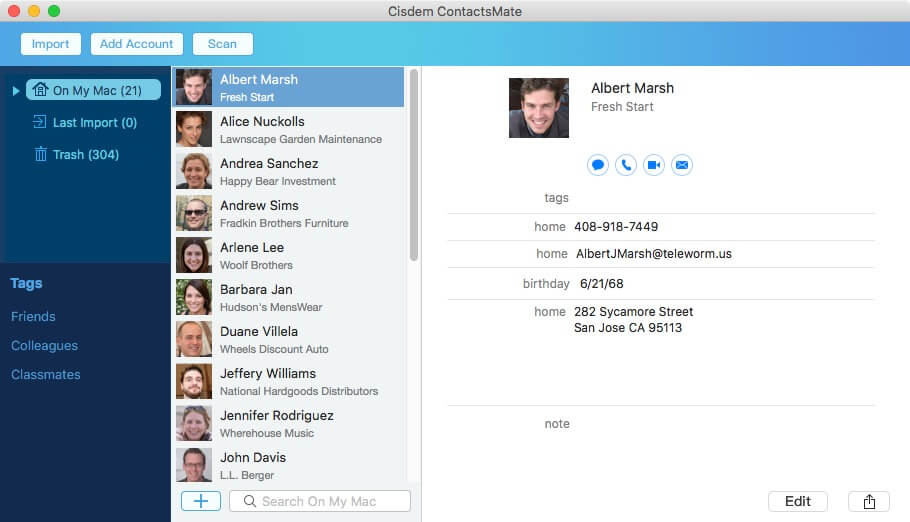
Step 2.Sync Outlook Contacts
An Internet Accounts window appears, choose Exchange from the list. To get started, put your name, Outlook email address and password to the blank box. And then sign in your account.
After that, all your Outlook contacts will be synced and added to the contact management software.
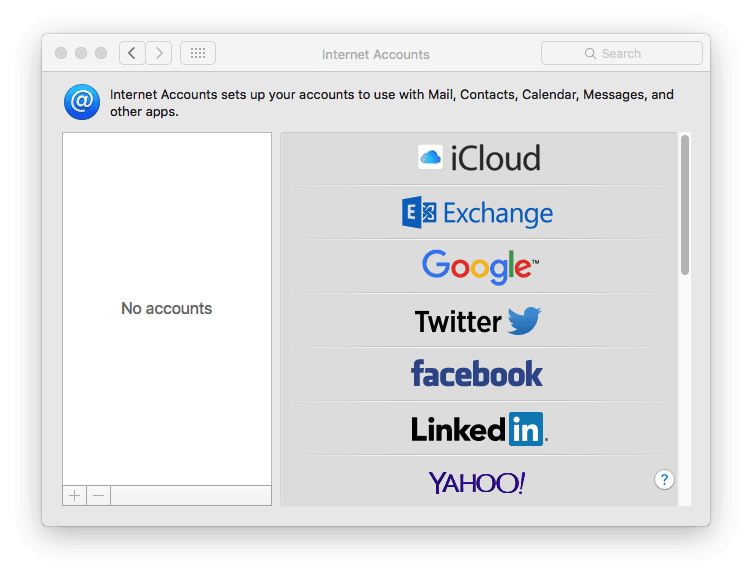
Tips: Normally, you can log in your Outlook email in the Exchange option straightway. If failed, read this tutorial to connect Outlook for Mac to the Exchange server: https://kb.intermedia.net/Article/35616.
Step 3.Fix the Conflict (Optional)
Back to the main interface and click on Scan button, all the conflicts from Outlook contacts will be detected. You can click Fix All button to delete & merge duplicate contacts and repair formatting errors.
.png)
Step 4.Export Outlook Contacts to Excel
Click on Export button in the upper left corner. In the new pop-up box, select Excel from Format. Give a name to your contacts file and save it on Mac.
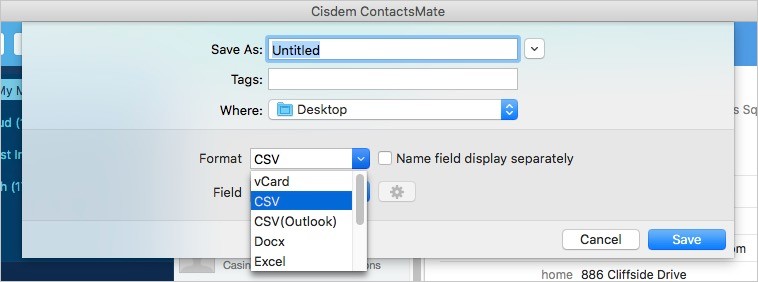
Unlike Windows, Outlook for Mac only supports exporting Outlook contacts to .txt and import them into excel for handling. If you need complete the whole process once for all, a third-party contacts management tool would address your issue thoroughly.
Export Contacts Outlook 2011 to Excel
One. Export from Outlook for Mac
- Open Outlook 2011 for Mac.
- Click on Contacts at the lower left corner.
![]()
- Go to File menu > Export.
- A small window pops up. You should choose the first option- “Contacts to a list (tab-delimited text)”. Then press the right arrow to continue.
![]()
- A Save box appears. Create a name for your file and select a path to save.
- Export your Outlook contacts to .txt on Mac.
![]()
- Click the Done button.
Two. Import to Excel
- Launch Microsoft Excel app on Mac.
- Go to File menu > Open.
- An open box shows up. You should pick “All Readable Documents” option from Enable drop down list.
- Find and click the .txt contacts file you exported from Outlook, and try to open it in Excel.
- You will get the “Text Import Wizard” window. Choose Delimited as the file type > click Finish > your contacts open up automatically in Excel.
- To export Outlook contacts to excel format, go to File menu > Save As > choose Excel Workbook under Format.
Conclusion
4 workable solutions of exporting Outlook contacts to Excel have been introduced step by step above. You see, it is simple to export Outlook contacts to Excel on Windows. As for Mac, if you’re searching for a long-term way to export, import, sync, edit, tag, share and update your contacts across all your email or social media accounts, take a look at the Cisdem ContactsMate.

With a passion for tech and writing, Sarah joined Cisdem, where she focuses on creating articles about using utility tools to enhance file management and simplify contact management.

Adrian Li is Cisdem’s Chief Engineer and serves as the editorial advisor for Duplicate Finder and ContactsMate. His work and insights have been featured in leading tech publications such as Fossbytes, TUAW, Redmond Pie, SafetyDetectives, and BestForAndroid.