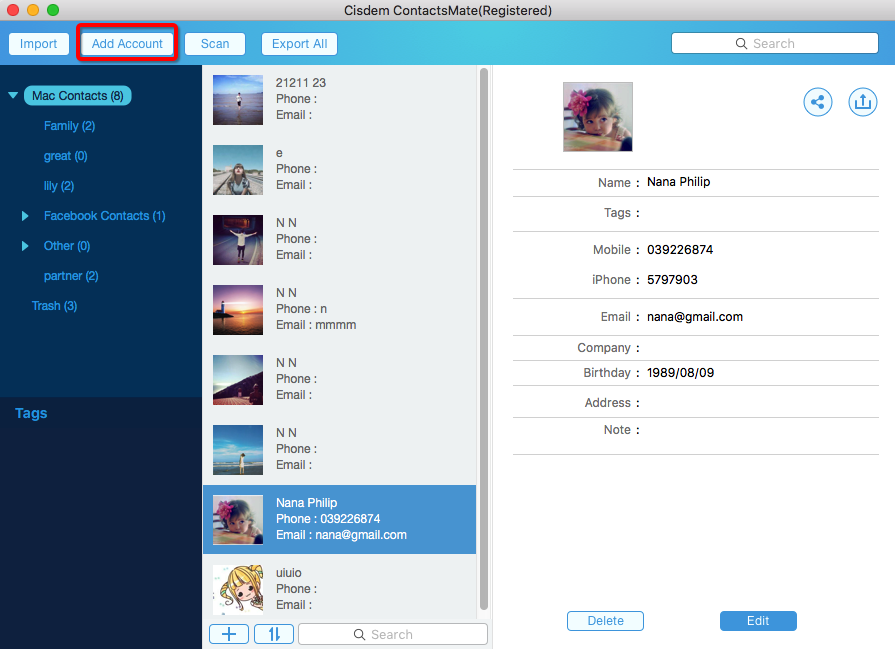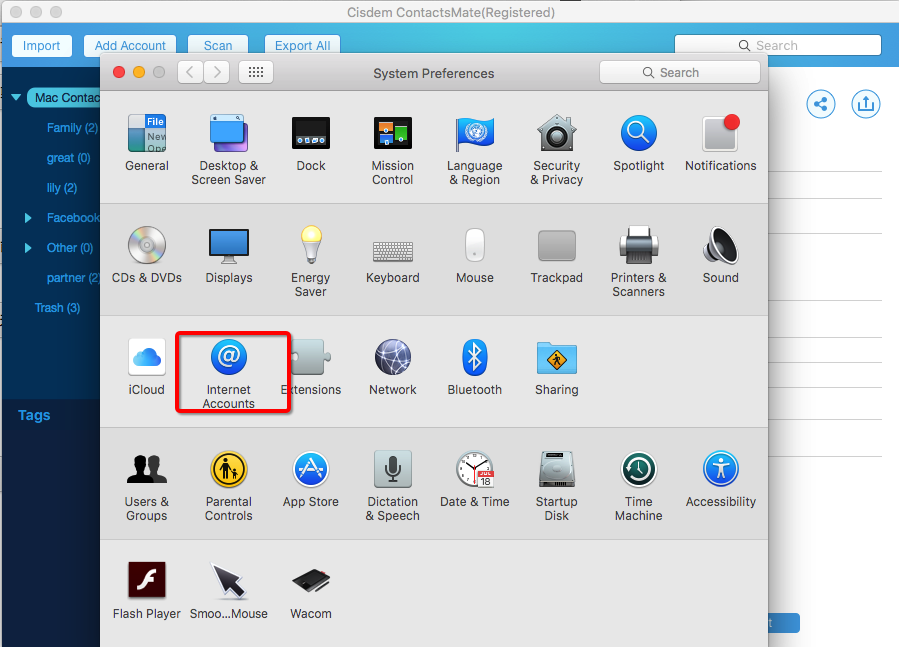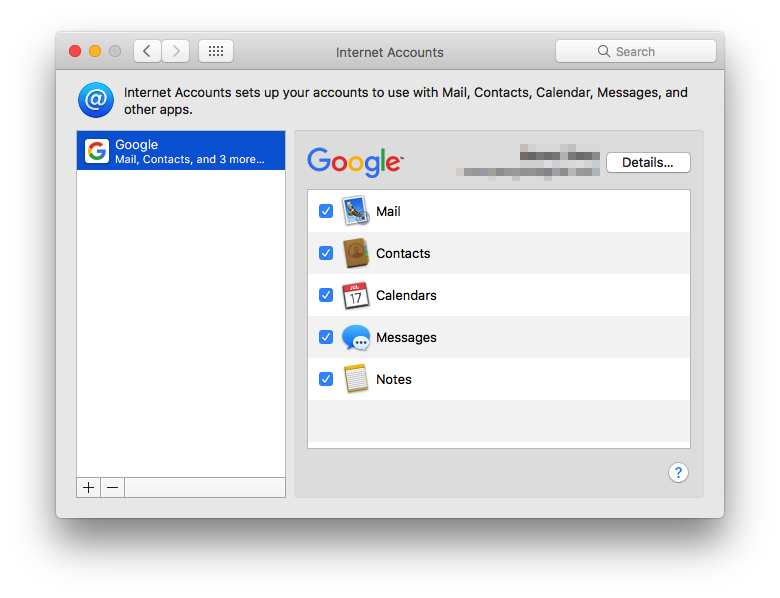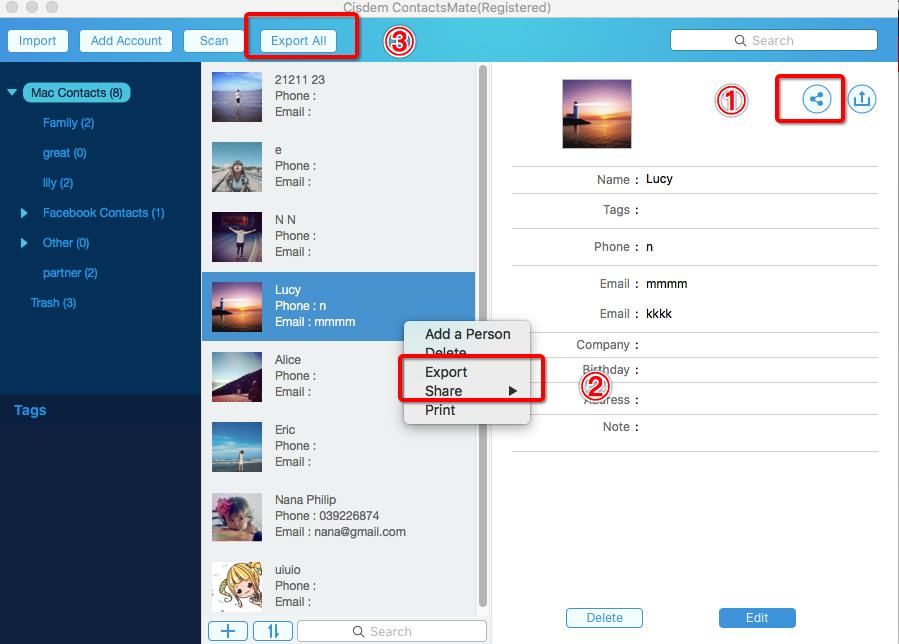How to Export Your Google Contacts
 5.2K
5.2K
 0
0
If you have many contacts in Google account, you might need import them to another address book, or export Google Contacts for backing up, or perhaps manage them in Excel. To complete these tasks, all you need to do primarily is exporting your Google Contacts to Excel, vCard or other formats. How to export Google Contacts? Here we will show you the solving method.
How to Export Google Contacts with Google App
As a separate server and a part of Google’s business-oriented suite of Web apps, Google Contacts becomes one of the greatest contact management tools today. The steps below describe how to export Google Contacts to CSV and vCard, which means that you’ll be able to view and import the exported Google Contacts in multiple apps and platforms.
- First of all, you need sign into your Google account. Next Select Google apps and scroll down to find Contacts.
![Export Google Contacts with Google App One]()
- Make sure you are using the old version of Google Contacts. If not, click lower left quarter to go to the old version.
![Export Google Contacts with Google App Two]()
- In the old version of Google Contacts, you should click “More” button then choose “Export” from the drop-down menu.
![Export Google Contacts with Google App Three]()
- Finally, it will pop up a Google Contacts exporting window. Click “Export” and be bound to save your file to an easily acquired location.
![Export Google Contacts with Google App Four]()
Note: There are two options. The first one is quite simple. You can consider whether you intend to export a group of Google Contacts, or all of them. When it comes to the second option, I think, I should explain each supported format to you at length.
Google CSV format: It’s mainly for importing the contacts into Google account. And it ‘s also excellent for backup purpose.
Outlook CSV format: If you want to import the exported Google Contacts file to Outlook or another application, you can choose this exported format.
vCard format: vCard is the format faultlessly suited to Apple products. Select this format if you desire to import the contacts to an Apple Address Book or another application.
How to Export Google Contacts on Mac via Third-party App
Making a general survey of today’s market, you will find Cisdem ContactsMate is the most inclusive and highly effective solution for exporting Google Contacts on Mac and Windows. It can assist you to create, search, group and manage contacts on Mac. So if you have to hop among Google Contacts, Outlook, Mac Contacts app, etc. to keep an eye on everything that could happen to your personal orbit, to use Cisdem Contacts Manager will be more convenient for your life.
For Mac
Key Features of Contact Management Software on Mac
- Find and merge contacts with duplicate phone, email or address
- Import contacts from CSV or vCard files
- Sync contacts from Google, Exchange, iCloud, etc.
- Export contacts to CSV, vCard, Html, Docx, Pages, Numbers, Excel, etc.
- Share and backup contacts with one click
Steps to export Google Contacts on Mac with Cisdem ContactsMate
- Click the “Download” button above to install the program. Then Run it on your Mac.
- There are four options on the top left corner. Choose the second one “Add Account”.
![Export Google Contacts on Mac via Third-party App 2]()
- In System Preferences, you should choose “Internet Accounts” in the third row.
![Export Google Contacts on Mac via Third-party App 3]()
- Find Google in the right side. Afterwards, type your e-mail account and password to add Google to the column.
- Click Google in the left-hand window, then some options will show on to you. Tick Contacts for syncing Google Contacts to Cisdem ContactsMate and Mac Contacts app.
![Export Google Contacts on Mac via Third-party App 5]()
- In this step, you have three choices to export Google Contacts. The first choice is exporting single Google Contacts. The second one is export partial Google Contacts. Just long press Shift on the keyboard to select contacts that you intend to export, and then right click to choose “Export”. The last choice is exporting all Google Contacts.
![Export Google Contacts on Mac via Third-party App 6]()
Finally, you can export your Google Contacts to CSV, vCard, Html, Pages, Numbers, Excel, TXT, Docs formats.
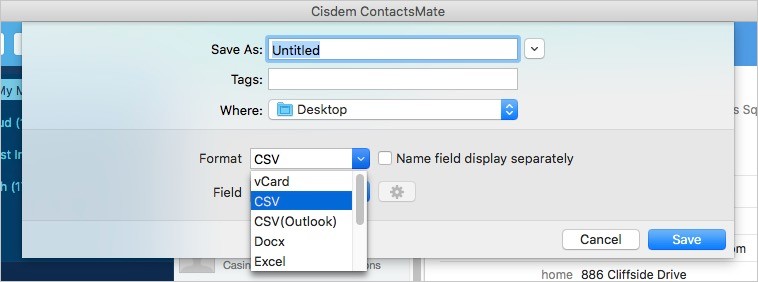
For Windows
Cisdem ContactsMate for Windows allows you to export contacts to CSV, vCard, or XLSX format.
1. Download and install it on your PC.
 Free Download Windows 10 or later
Free Download Windows 10 or later
2. Open it. Click Add Account. Enter your Google email address. Click Continue. Allow this tool to access your Google contacts. Click Continue again.
3. Now you can view, edit, export, add, delete, and email your Google contacts in ContactsMate.
To export Google contacts, click your Google account in the sidebar. Select contacts you wish to export. Click Manage contacts > Export contacts.

4. Choose a desired export format: CSV, vCard, or XLSX. Click Export.
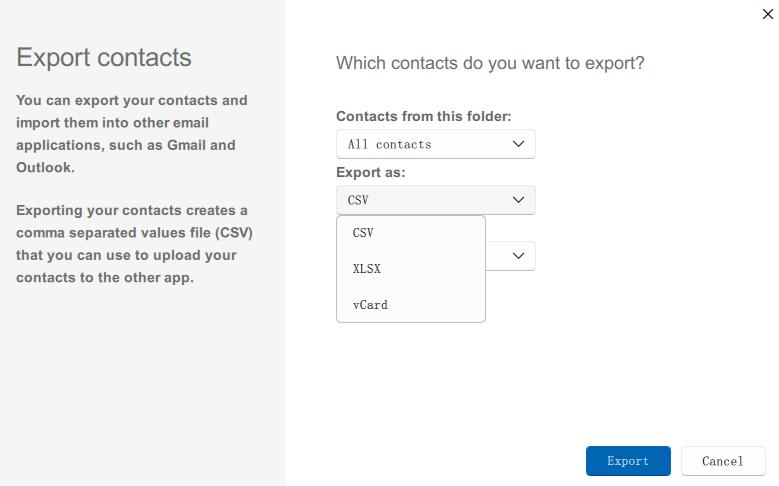
FAQs
Can Google Contacts be exported to Excel?
With the Google Contacts app (method 1 of this article), you cannot export Google contacts to Excel. But with Cisdem ContactsMate, you can easily export your Google contacts to Excel or other formats.
Can I export only a specific group of Google contacts?
Yes. You can choose to export specific groups of contacts, selected contacts, or all contacts at once.
Conclusion
Obviously, exporting Google Contacts is not a formidable task. Using Google app to export contacts will be of great help. But if you would like to get a professional program to manage and export Google Contacts on Mac, you will need to try out Cisdem Contacts Manager for several days. I believe this piece of software will not let you down.

With a passion for tech and writing, Sarah joined Cisdem, where she focuses on creating articles about using utility tools to enhance file management and simplify contact management.

Adrian Li is Cisdem’s Chief Engineer and serves as the editorial advisor for Duplicate Finder and ContactsMate. His work and insights have been featured in leading tech publications such as Fossbytes, TUAW, Redmond Pie, SafetyDetectives, and BestForAndroid.




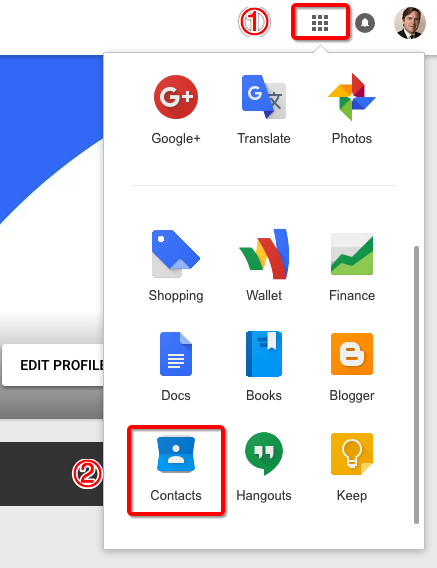
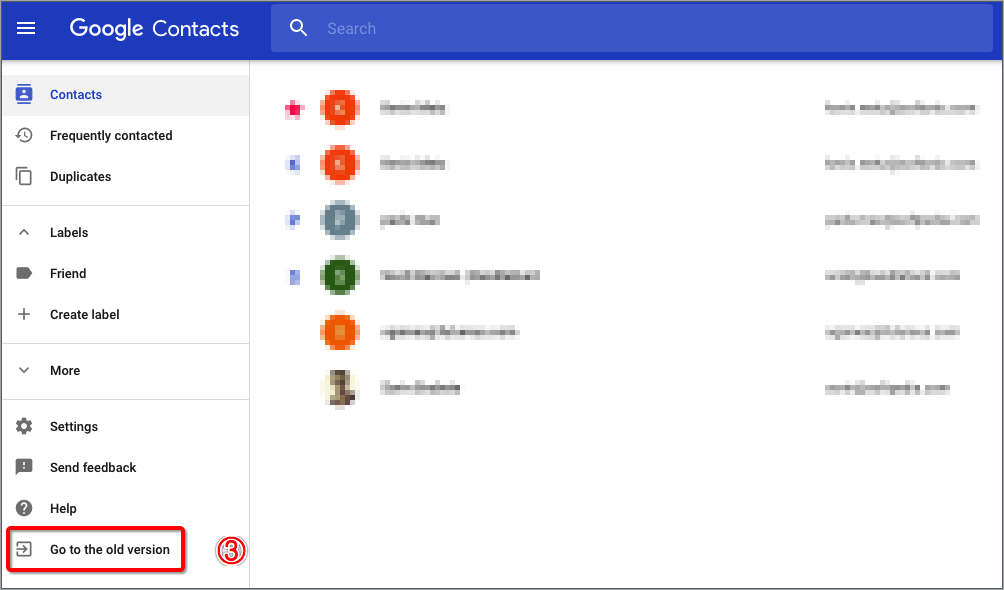
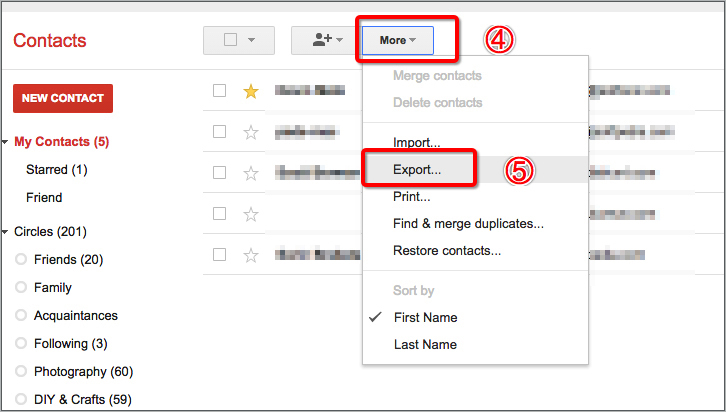
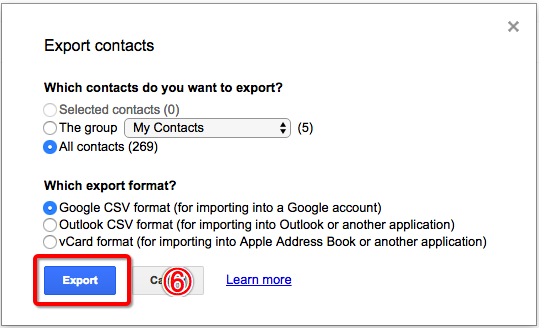
 Free Download
Free Download