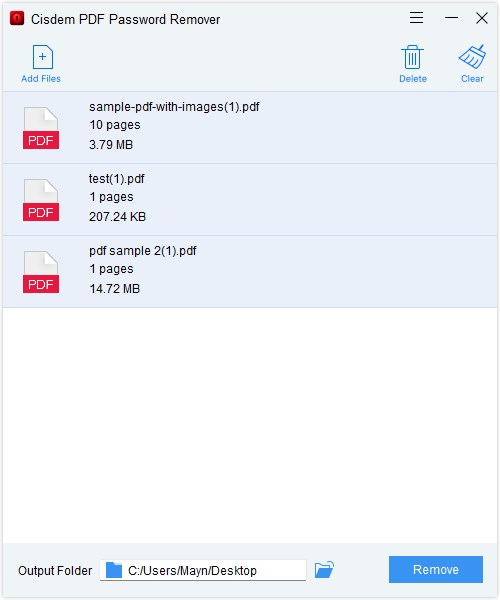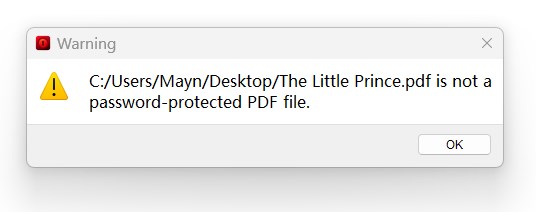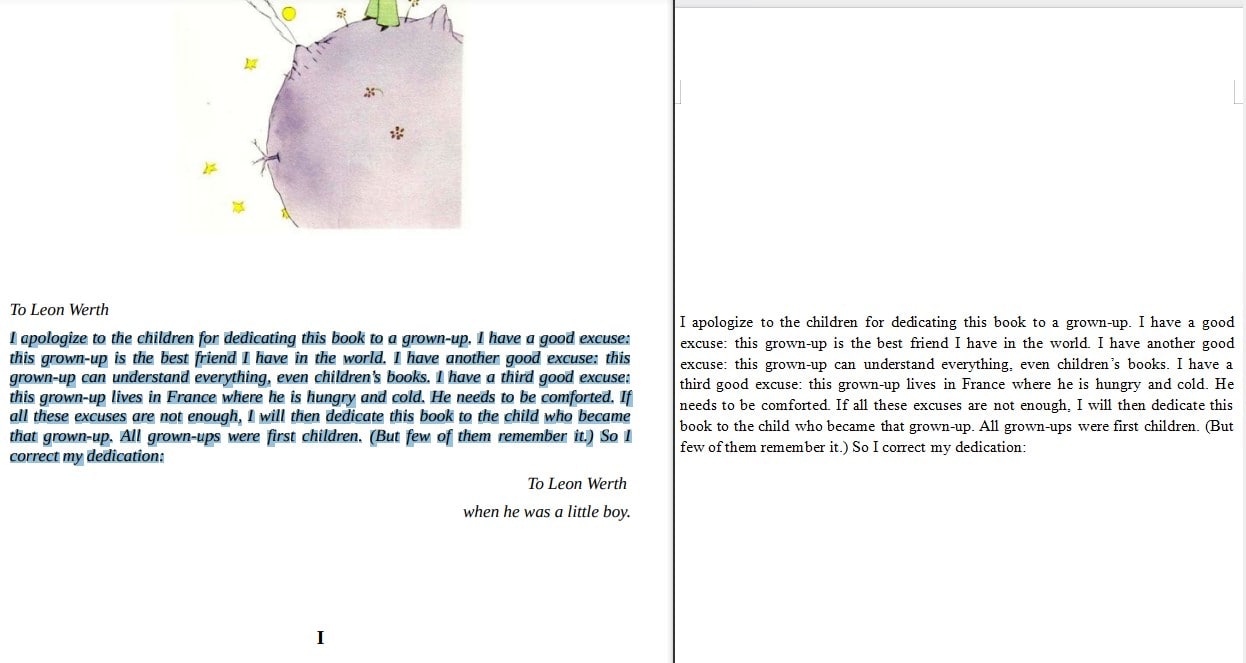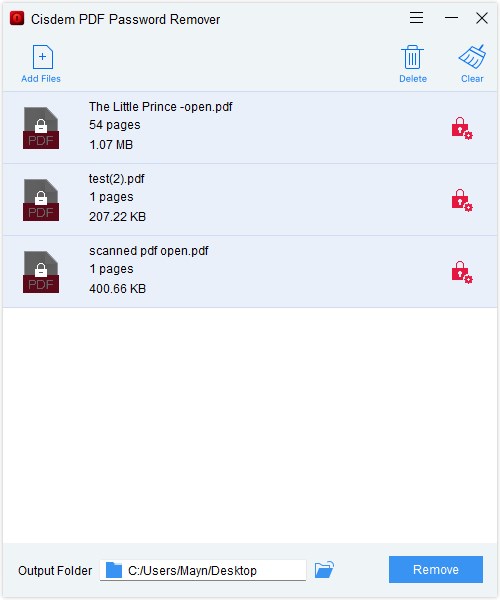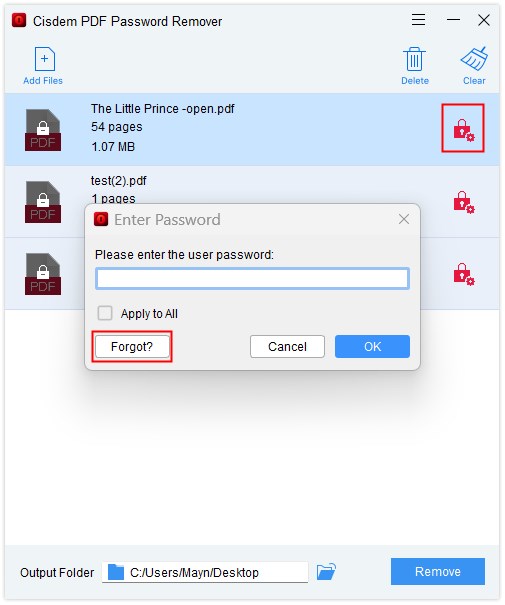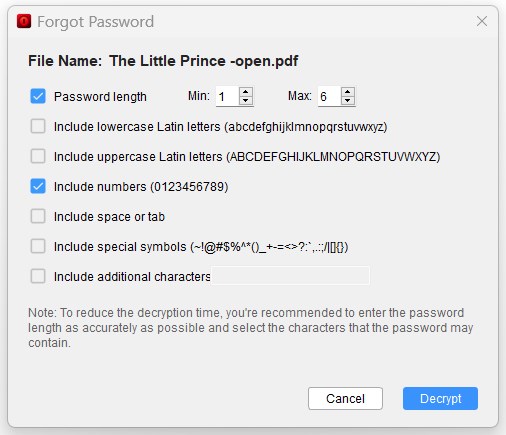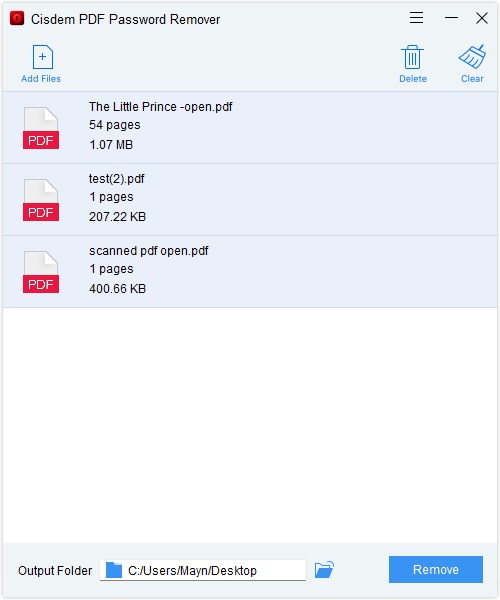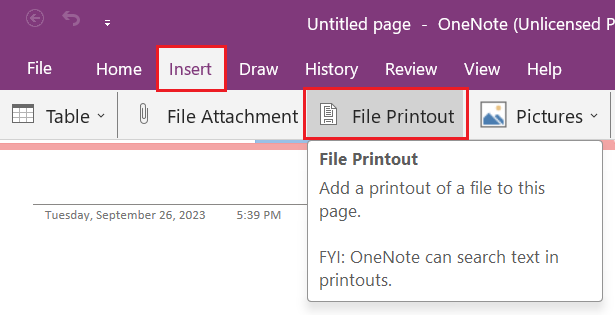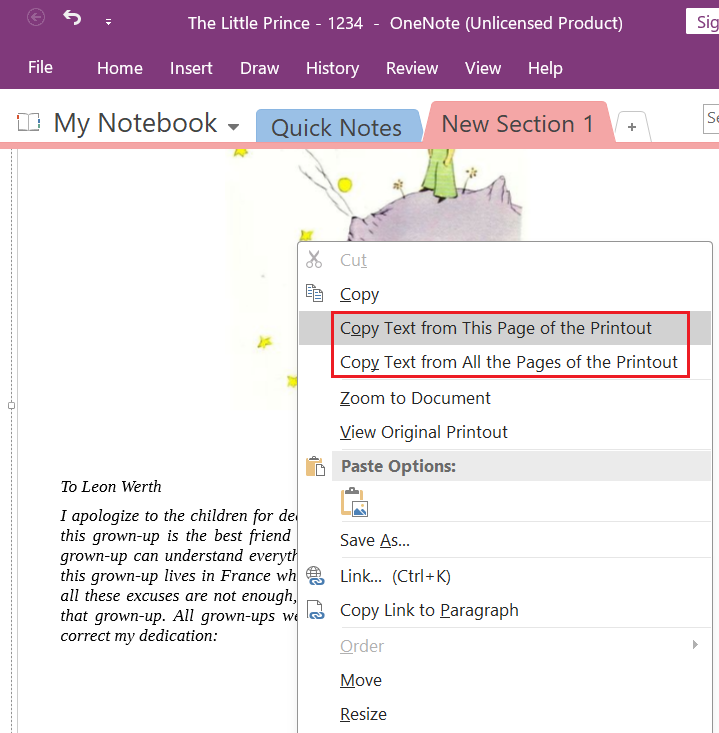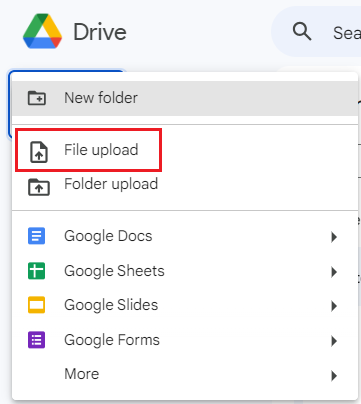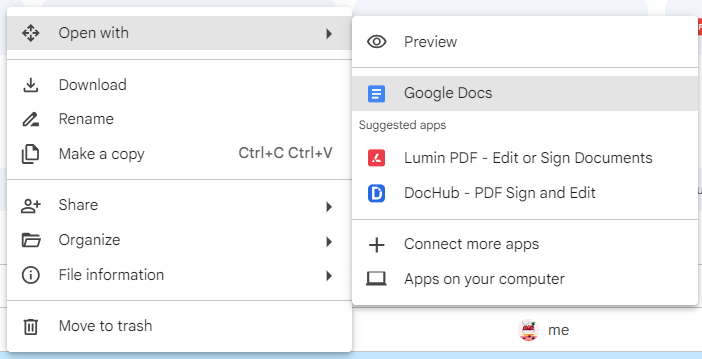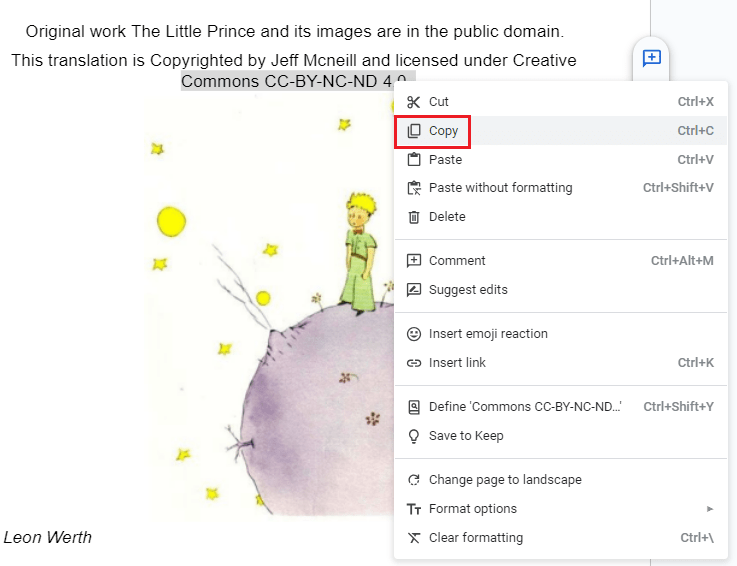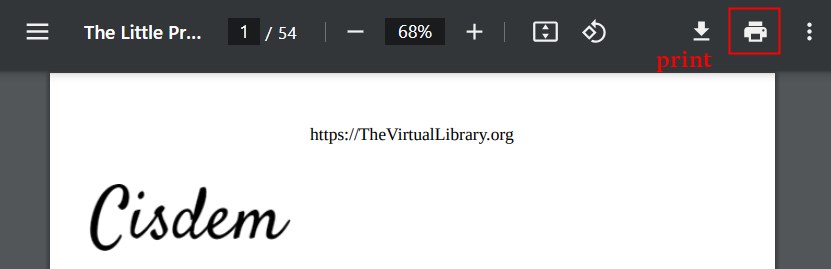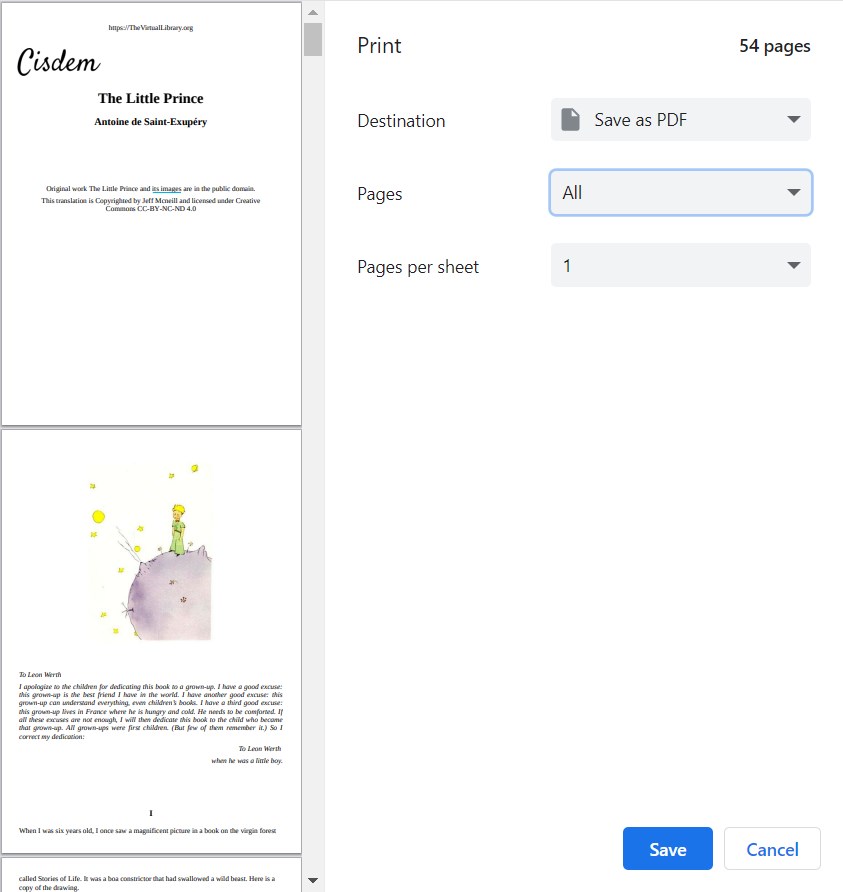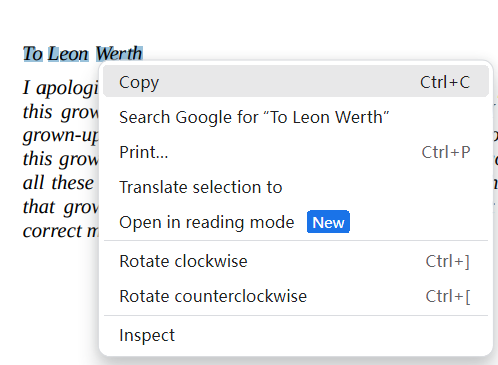How to Copy Text from Secured PDF? 4 Tools Provided
 192
192
 0
0
Notice: The content provided in this post is for informational purposes only. It is intended to help users handle PDFs that they are the rightful owner, or have explicit, written authorization from the owner to modify the security settings. Copying copyrighted PDFs without persmission from the copyright owner is illegal, we do not encourage or support any unauthorized access controls.
Suppose you're searching for references, and you finally find the desired data or content in a downloaded PDF file. But to your disappointment, the PDF is secured with passwords and refuses to copy and edit its content. So you desperately want a solution to copy text from secured PDF. Here is exactly the right place where you can know how to copy text from secured PDF.
 Cisdem Password Remover
Cisdem Password Remover
Copy Text from Secured PDF, No Password Needed!
- Help users copy text from secured PDF with any password type.
- Unlock open password protected PDF without entering the password.
- Remove permission passwords on copying, printing, editing easily.
- Batch protection removal is allowed.
- Keep the original content in PDF after decryption.
- User-friendly design and simple to remove.
- Available for Windows and Mac users.
 Free Download Windows 10 or later
Free Download Windows 10 or later Free Download macOS 10.13 or later
Free Download macOS 10.13 or later
Password Protected PDF Files
Generally, the passwords applied to secure PDF files include two types of passwords, open password and permission password.
Open password is used to prevent users from opening the PDF file, let alone editing or copying text from PDF. When trying to open such a secured PDF, the PDF viewer will prompt you to enter the right password. If you forget it, a robust PDF password cracker is necessary to get rid of it. But make sure that you have the right to access the PDF file.
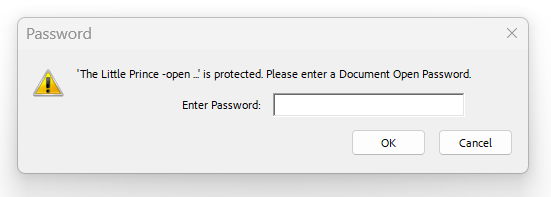
Permission password is a restriction set on files to stop users from printing, copying, modifying, etc. That means, you can open the PDF successfully, but fail to do some changes on this file. This type of password is less secured than open password, since it is easier to bypass even without knowing the password.
How to Copy Text from Secured PDF: Use a PDF Unlocker
Though there are numerous tools enabling you to copy text from secured PDF, few of them can really provide you with an effective way to open a PDF without typing the open password. In this case, you’ll need a PDF unlock tool to crack the password by brute force. Cisdem PDF Password Remover is such a program that helps users unlock password protected PDF and enables you to copy text from these files.
Standing out from the average PDF unlockers, this app has a powerful brute force ability to remove any password protection from PDF files, even without knowing the password. Meanwhile, it won’t damage the quality of the original file. By removing the password from PDF, you’ll be able to open the PDF file without restriction next time, also edit, print or copy PDF content effortlessly.
Some Attractive Features You May Like
- Identify the PDF password type, open password protected PDF will be marked with a lock icon, while permission password protected PDF will not.
- Batch remove permission passwords from multiple PDF files within seconds.
- Remove open password from PDF by brute force, no matter how complex it is.
- The removal will maintain the contents in your PDF safe and secured.
- It is designed to be intuitive and simple to use, friendly to new users.
- The software is highly compatible with both Windows and Mac.
Case 1: Copy Text from Permission Password Protected PDF
- Download and install Cisdem PDF Password Remover.
 Free Download Windows 10 or later
Free Download Windows 10 or later Free Download macOS 10.13 or later
Free Download macOS 10.13 or later - Drag and drop your secured PDF files into the program.
![copy text from secured pdf02]()
- If your PDF file is not a password-protected PDF, the app will give you a prompt.
![copy text from secured pdf cisdem02]()
- Choose an output folder and click Remove to start processing.
- Open the unlocked PDF in your desired PDF viewer, drag your mouse to select the text, press Ctrl+C (Windows) or Command+C (Mac) to copy them. Now you can paste them to a new place by pressing Ctrl+V (Windows) or Command+V (Mac).
![copy text from secured pdf cisdem03]()
Case 2: Copy Text from Open Password Protected PDF
- Open Cisdem PDF Password Remover.
- Drop open password protected PDFs into the program. A lock icon will appear on the file thumbnail.
![copy text from secured pdf cisdem04]()
- Hit the lock icon on the right, choose Forgot? in the dialogue box.
![copy text from secured pdf cisdem05]()
- Then a pop-up window will appear, provide some clues about the original password to accelerate the decryption.
![copy text from secured pdf cisdem06]()
- Click Decrypt to crack the password.
- When decryption is successful, the lock icon will disappear. Click Remove to delete the password permanently.
![copy text from secured pdf cisdem07]()
- Now you can copy the text from this secured PDF easily.
How to Copy Text from Secured PDF: Use an OCR Program
If your PDF is only secured with permission password, you will have more choices to copy text from it. For example, some OCR programs allow users to import such secured PDF files into the program directly, and auto convert them to word or text. Here are two commonly-used programs helping you copy text from secured PDF without a hitch.
#1. OneNote
The first one is OneNote, a well-known note-taking application. It is designed to be organized and cross-functional, satisfying all your note-taking needs. Actually, it comes with an OCR technology that supports recognizing the text in the PDF or images, so you can copy and paste the text to anywhere you want.
How to Copy Text from Secured PDF with OneNote
- Open OneNote app on your computer.
- Go to Insert and choose File Printout to import your secured PDF into the program.
![copy text from secured pdf onenote01]()
- The PDF will be shown on the screen as a printout. Right click on the page and choose Copy Text from This Page of the Printout or Copy Text from All the Pages of the Printout according to your needs.
![copy text from secured pdf onenote02]()
- Open a new document and paste the extracted text to it.
#2. Google Docs
Another one is Google Docs, a part of Google Drive suite to create, edit and share documents, based on web. It has a built-in OCR engine that helps open native PDF, scanned PDF and even secured PDF in the program as Word format. It means Google Docs performs PDF-to-Word conversion automatically.
How to Copy Text from Secured PDF Online Free
- Log in to Google Drive.
- Click +New > File upload to upload your secured PDF into Drive.
![copy text from secured pdf google01]()
- Right click on the PDF and open it with Google Docs.
![copy text from secured pdf google02]()
- The program will auto convert this PDF into word, now you can select the text you need, right click to copy it to a new place.
![copy text from secured pdf google03]()
How to Copy Text from Secured PDF: Use a Browser
Most browsers are also capable of copying text from secured PDF. They do this job with their print feature. That is to say, this method only works if the secured PDF is not locked for printing. Here we take Google Chrome as an example to share you how to copy text from secured PDF using a browser.
How to Copy Text from Secured PDF Online Free
- Open Google Chrome and drag your secured PDF into it directly.
- Click Print icon at the top right.
![copy text from secured pdf browser01]()
- In the Print window, choose destination as Save as PDF, continue with Save.
![copy text from secured pdf browser02]()
- Open the printed PDF in Google Chrome and now it enables you to copy its text by right clicking.
![copy text from secured pdf browser04]()
Choose an Once-and-for-All Approach
After reading the whole article, you should have a good grasp of how to copy text from secured PDF. All methods mentioned above can do this job efficiently when it comes to permission password. But if you are looking for an once-and-for-all solution to all your secured PDF problems, only Cisdem PDF Password Remover can fill the bill.

Carolyn has always been passionate about reading and writing, so she joined Cisdem as an editor as soon as she graduated from university. She focuses on writing how-to articles about PDF editing and conversion.

Liam Liu takes charge of the entire PDF product line at Cisdem and serves as the technical approver for all related editorial content. He has deep expertise in PDF and document management technologies and nearly a decade of development experience.