How to Export Outlook Contacts to vCard on Mac Easily and Quickly
 2.8K
2.8K
 0
0
vCard is a format for storing contact information and is particularly popular in the Apple ecosystem. For example, it's the only format that iCloud supports. If you want to transfer your contacts from Outlook to a service or app like iCloud, you need to export your Outlook contacts to a vCard first.
In this article, I will show you export contacts from Outlook (both the Outlook app and Outlook.com) to vCard.
 Cisdem ContactsMate
Cisdem ContactsMate
The Best App to Export Outlook Contacts to VCF
- Support contacts from various places: Outlook, iCloud, Mac, Gmail, etc.
- Let you transfer contacts between supported places in a click
- Directly export (or convert) contacts to 8 formats: VCF, Excel, CSV, etc.
- Import contacts from vCard and CSV files
- Let you easily view, search, edit, group, tag, share, print, and sync contacts
- Find and remove/merge duplicate contacts
- Let you backup/restore contacts in a click
- Easy to use and powerful
- Customizable, letting you take control
 Free Download macOS 10.11 or later
Free Download macOS 10.11 or later
How to export Outlook contacts to vCard
The Outlook app is an email client app developed by Microsoft. (If you are a Mac user, you will find that the app is called Outlook for Mac on your Mac.)
Outlook provides an Export tool for users to export contacts. However, this tool doesn't have an option to export them to vCard.
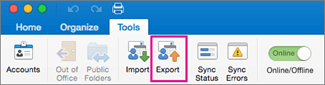
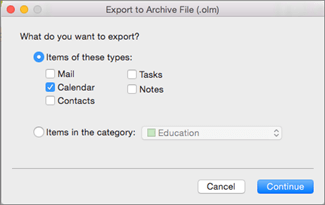
Don’t worry. There is actually a native method to effortlessly export contacts to the format you need. And below you will find the steps for Mac and Windows respectively.
For Mac
1. In Outlook on your Mac, go to the People window by clicking the People icon in the bottom left corner.
![]()
2. Create a new folder on your Mac, for example, on Desktop.
3. To export multiple Outlook contacts to vCard, select them in the People window. To export all contacts, select them all.
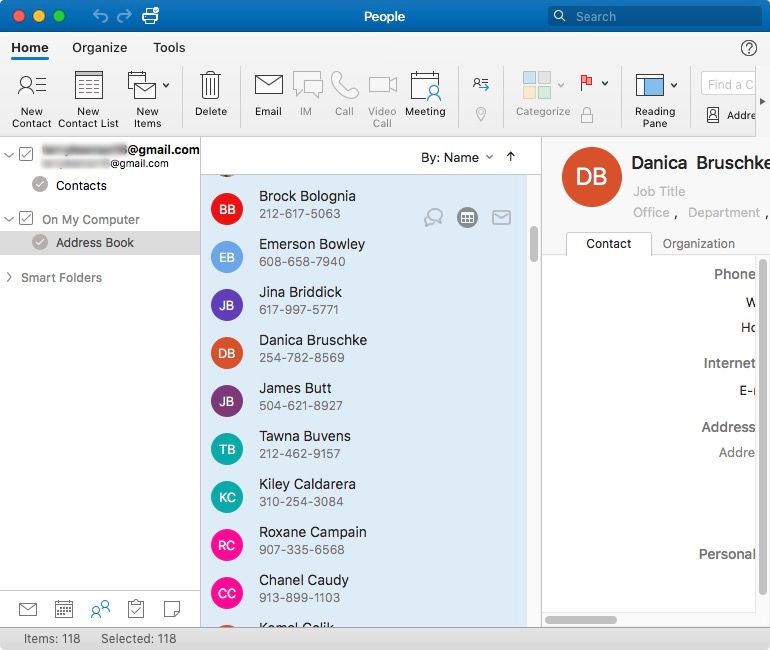
4. Drag the selected Outlook contacts into the newly created folder.
Now your Outlook contacts are exported as individual VCF files.
For Windows
1. Open the Outlook app on your Windows PC and navigate to People.
2. There, select all the contacts that you wish to export.
3. Under the Home tab, choose Share > Forward Contact > As a Business Card. This will automatically create a new message and attach all your selected Outlook contacts.
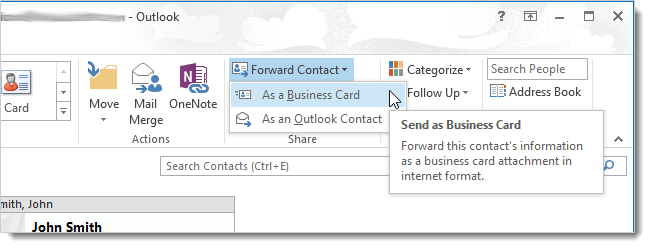
4. Right-click the Attached box in the new message and choose Select All.
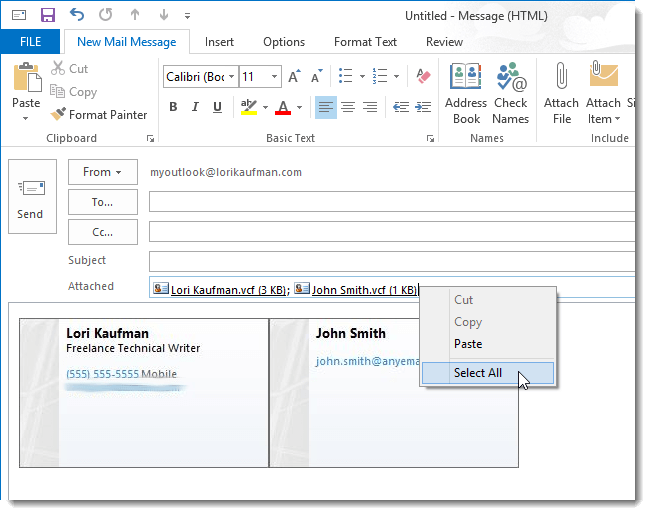
5. Open a folder where you want to save the exported vCards and then drag all selected contacts to this folder.
Now these Outlook contacts are saved as individual vCards on your PC.
How to export Outlook.com contacts to vCard
In addition to Outlook the email client app, there is Outlook the email service. Your Outlook.com account allows you to export contacts, but there is only one export format, namely CSV. If you need a VCF file, then a conversion is required.
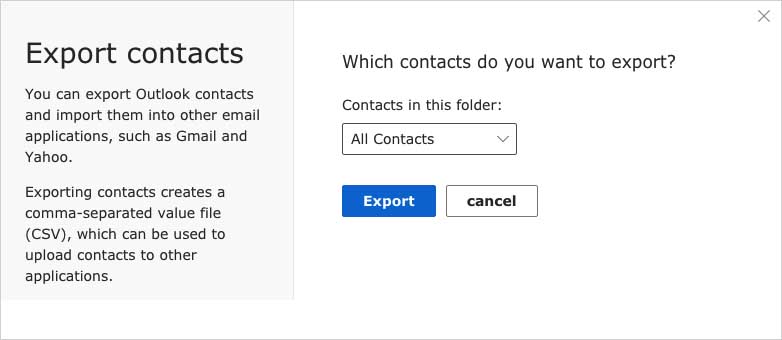
Here’s the good news. With Cisdem ContactsMate, Mac users can directly get the job done without conversion.
ContactsMate is the best contact manager for Mac. It works with contacts from various sources such as Mac, Outlook.com, iCloud and Google Contacts and allows you to directly export contacts from a supported source to vCard (and seven other formats).
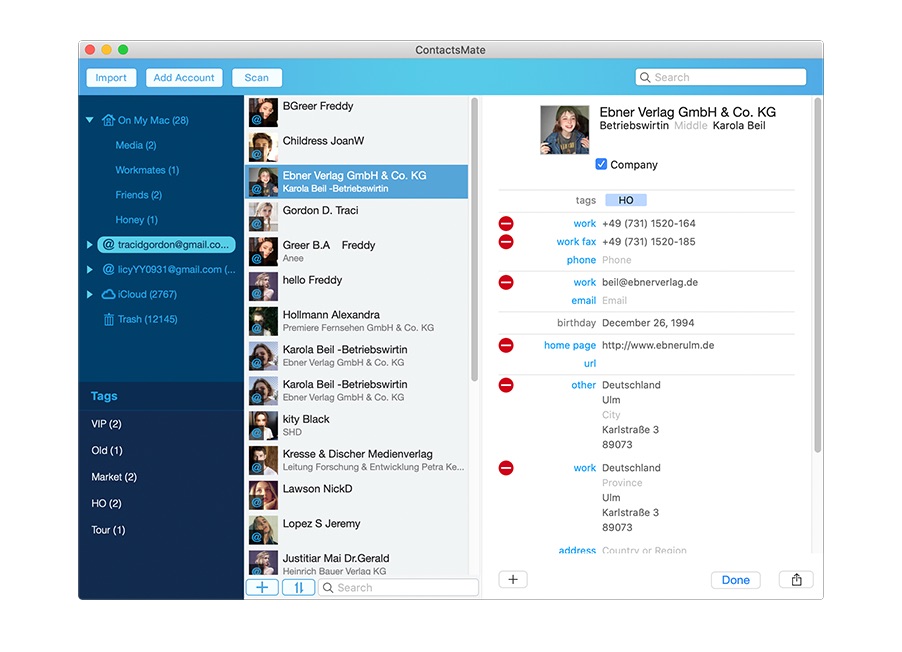
1. Download and install ContactsMate. Open it.
2. Choose Add Account in the toolbar.
3. In the Internet Accounts window that appears, choose Exchange. Sign in with your Outlook account.
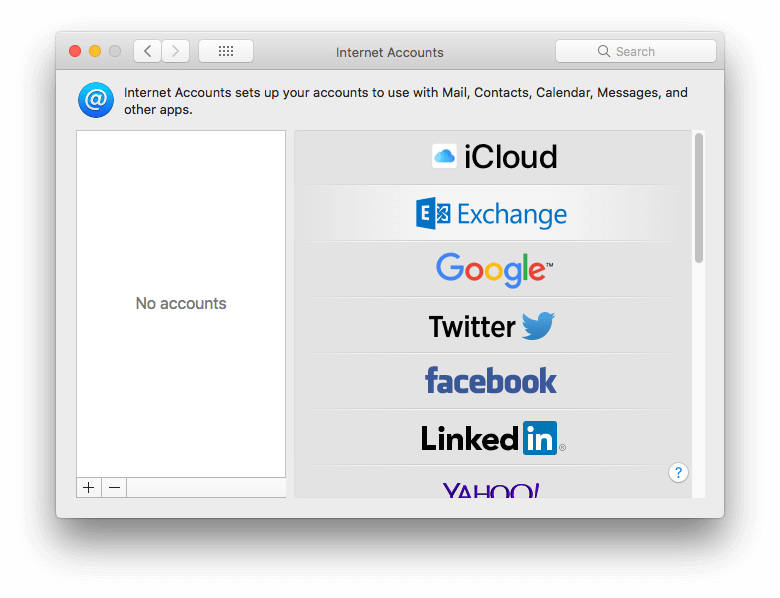
4. Select the Contacts checkbox.
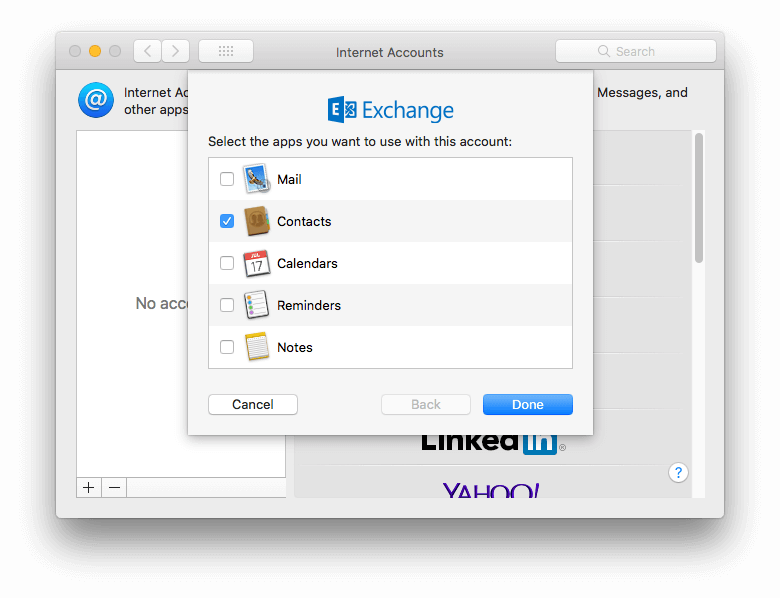
5. In ContactsMate, click the refresh icon  next to the Updated contacts detected message. Now all your Outlook contacts are synced.
next to the Updated contacts detected message. Now all your Outlook contacts are synced.
6. Control-click Exchange in the left sidebar and choose Export.
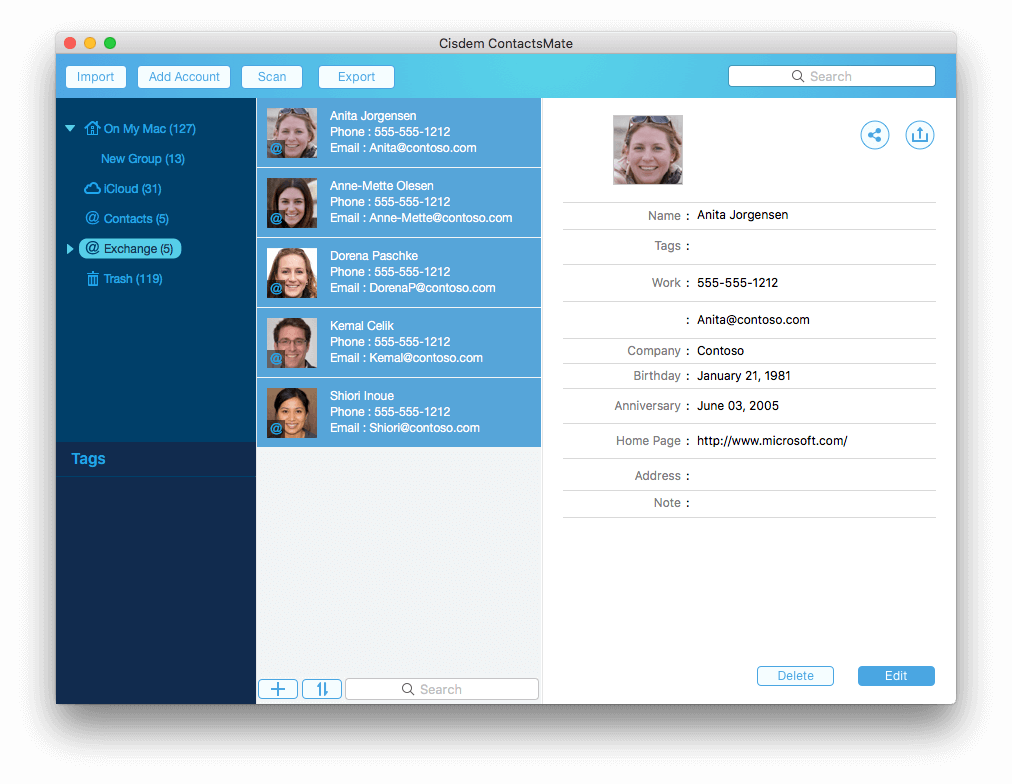
7. In the Format dropdown list that appears, choose vCard and click Save.
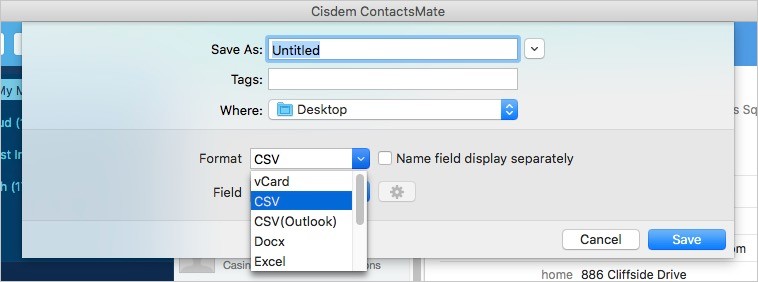
Now your Outlook contacts are exported to a VCF file.
FAQ
Can I export Outlook contacts to a single vCard?
If you export them from the Contacts app on your computer, there is not direct way to export to a single vCard. You can either merge these exported vCards to a single one, or try exporting contacts to OLM and then converting OLM to a vCard.
How do I export specific contacts only?
It's quite simple. Just make sure that you only select the specific contacts you need during the process.
Conclusion
If you are one of people who want to backup your Outlook contacts I dare to say it’s good idea to save them as vCard. Because vCard is a great format for storing contact information and is particularly compatible with Apple devices such as Mac. This article talks two easy ways to export Outlook contacts to vCard. I hope it’s helpful.

With a passion for tech and writing, Sarah joined Cisdem, where she focuses on creating articles about using utility tools to enhance file management and simplify contact management.

Adrian Li is Cisdem’s Chief Engineer and serves as the editorial advisor for Duplicate Finder and ContactsMate. His work and insights have been featured in leading tech publications such as Fossbytes, TUAW, Redmond Pie, SafetyDetectives, and BestForAndroid.



