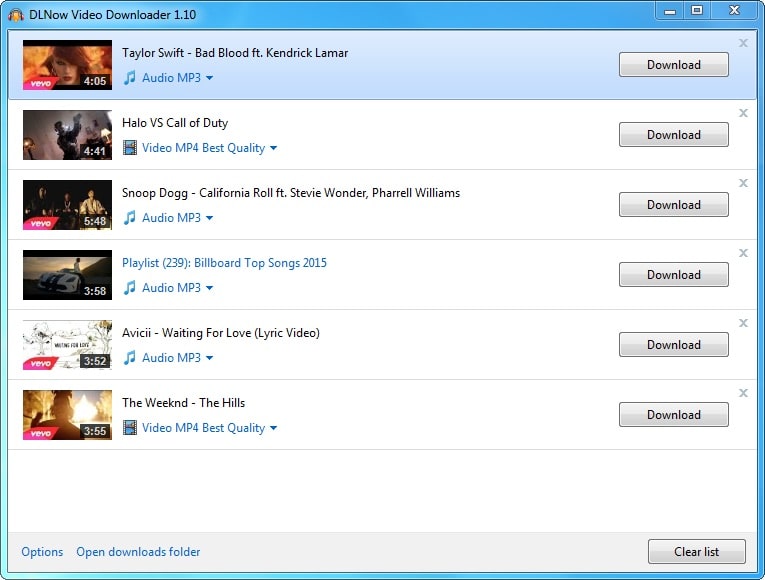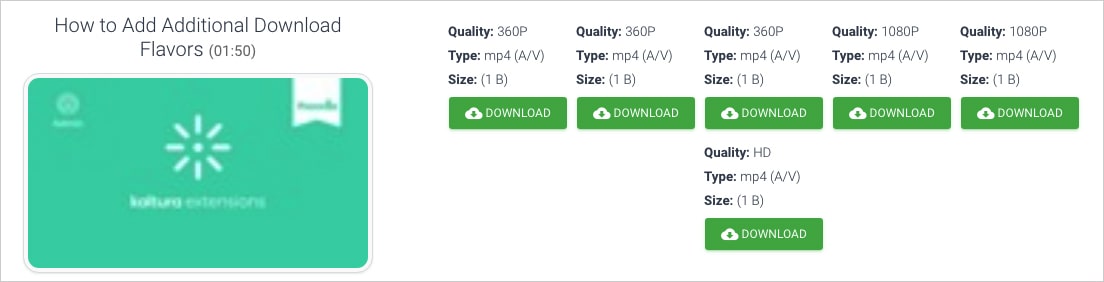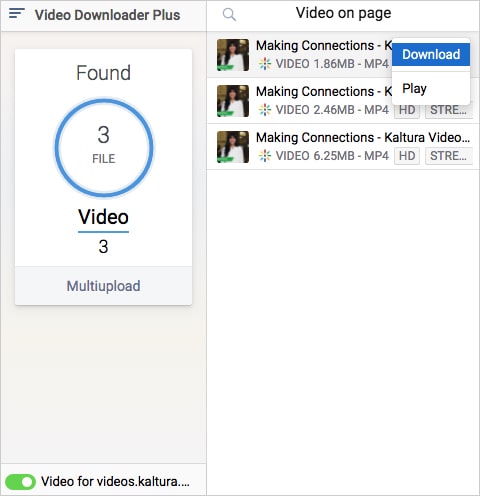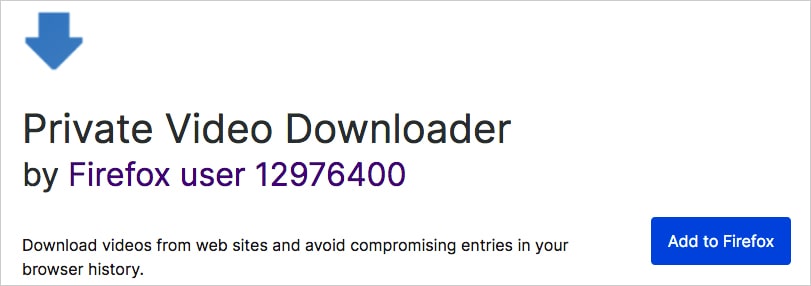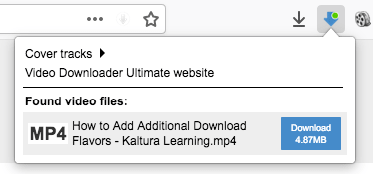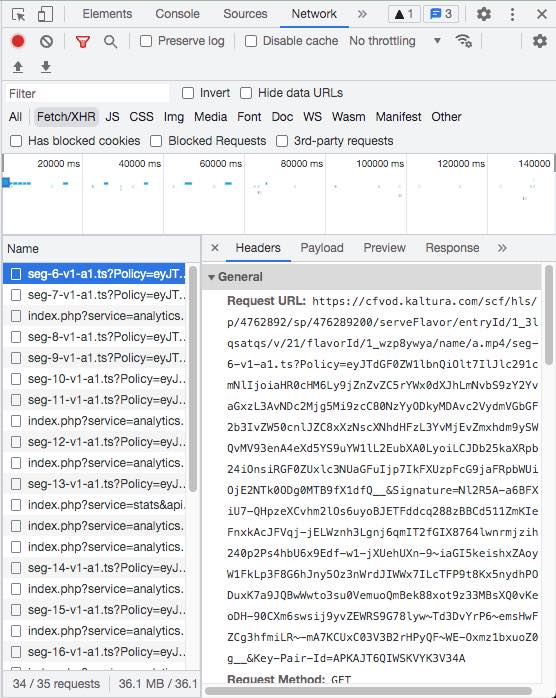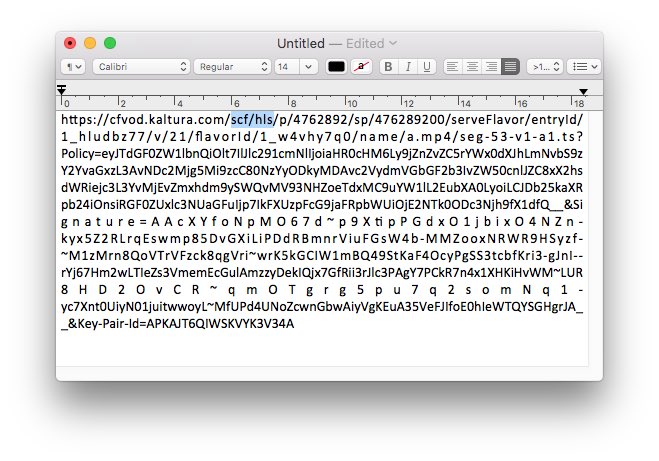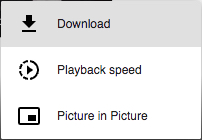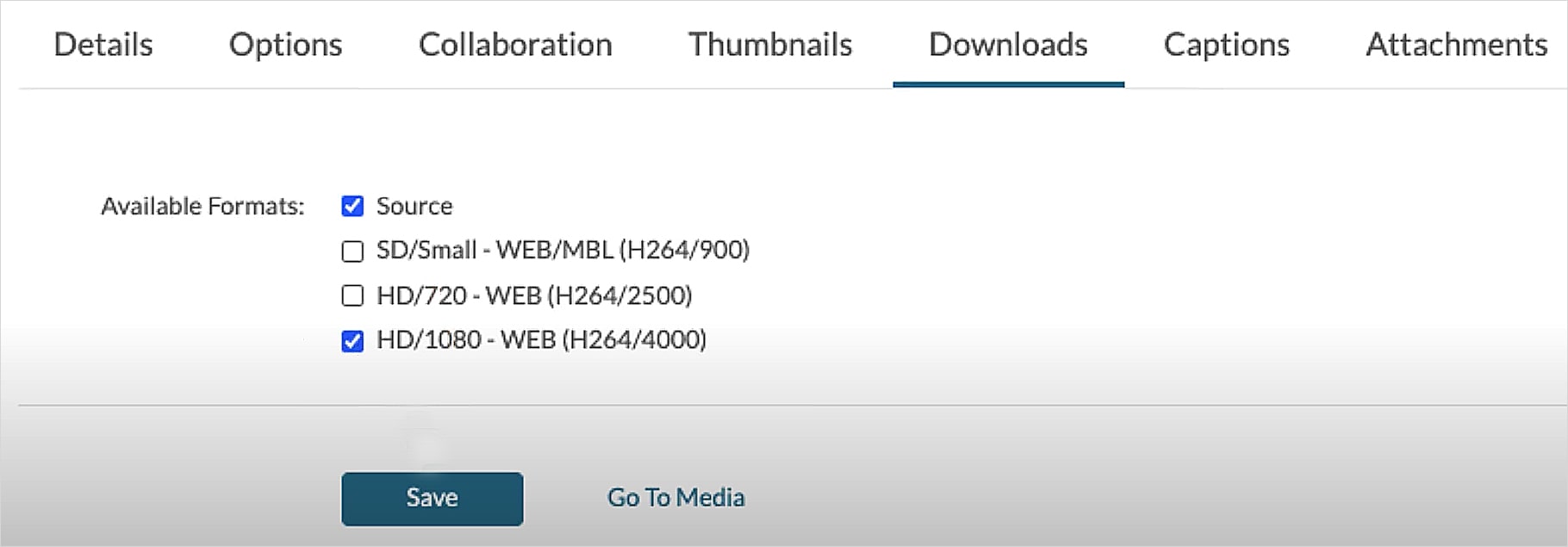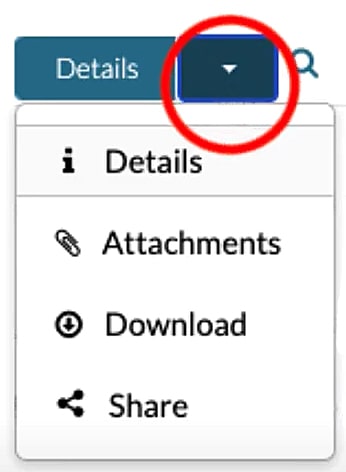6 Ways to Download Kaltura Videos from Websites on Mac/PC
 16.5K
16.5K
 0
0
Similar to Brightcove and Ooyala, Kaltura is an excellent open-source video platform to upload, manage and publish videos. It has been widely adopted by corporate clients, government agencies, academic institutions, media companies, etc. What if you want to save videos from Kaltura to your computer? Read on to learn how to download Kaltura video on Mac and Windows.
 Cisdem Video Converter
Cisdem Video Converter
The Best Kaltura Video Downloader for Mac
- Download someone else’s Kaltura videos with original quality
- Save music and movie videos from over 1000 websites
- Bulk and fast process videos from Kaltura
- Play Kaltura videos in the program after downloading
- Convert Kaltura to MP4, MKV, MOV, audio formats, iPhone, Android, etc.
- Trim & crop Kaltura videos, apply effects
- Add external subtitles and textual watermark or a logo to Kaltura videos
- Merge multiple downloaded Kaltura videos into a large file
- Download Kaltura videos with embedded subtitles
- Rip store bought or rented DVDs and Blu-rays to digital files
- Compress video and audio without sacrificing quality
 Free Download macOS 10.13 or later
Free Download macOS 10.13 or later  Free Download Windows 10 or later
Free Download Windows 10 or later
The Quickest Kaltura Video Download Solution
Some Kaltura videos are authorized to be downloadable by everyone. You just need to check if there is a download button in the upper right corner of the video. If so, click it to download the current video.
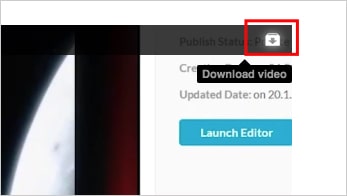
Download Kaltura Videos to Computer with Desktop Apps
#1 For Mac
Cisdem Video Converter is a full-fledged app to save all people's Kaltura videos to Mac, including yours and others. It also supports downloading videos from Facebook, YouTube, IG, Twitch, JW Player, Brightcove, BitChute to name a few. With it, you can download embedded Kaltura videos to MP4 in up to 8k resolution, and you can also download any Kaltura videos safely and quickly.
Additionally, this Kaltura downloader serves the function of a video converter that helps you convert Kaltura videos to all sorts of popular formats you want to, not just MP4. And it also helps you download Kaltura video with the original built-in subtitles. If needed, it even allows you to upload additional subtitle files.
Steps to download Kaltura videos on Mac:
Step 1. Copy video link
Find a video from videos.kaltura.com, learning.kaltura.com, or anywhere that covers embedded Kaltura videos. Copy the video URL from the address bar.

Step 2. Paste the link to Cisdem Video Converter
Launch Kaltura downloader for Mac. Switch to the “download” interface. Paste the link into the input space, and click the + icon to analyze it.
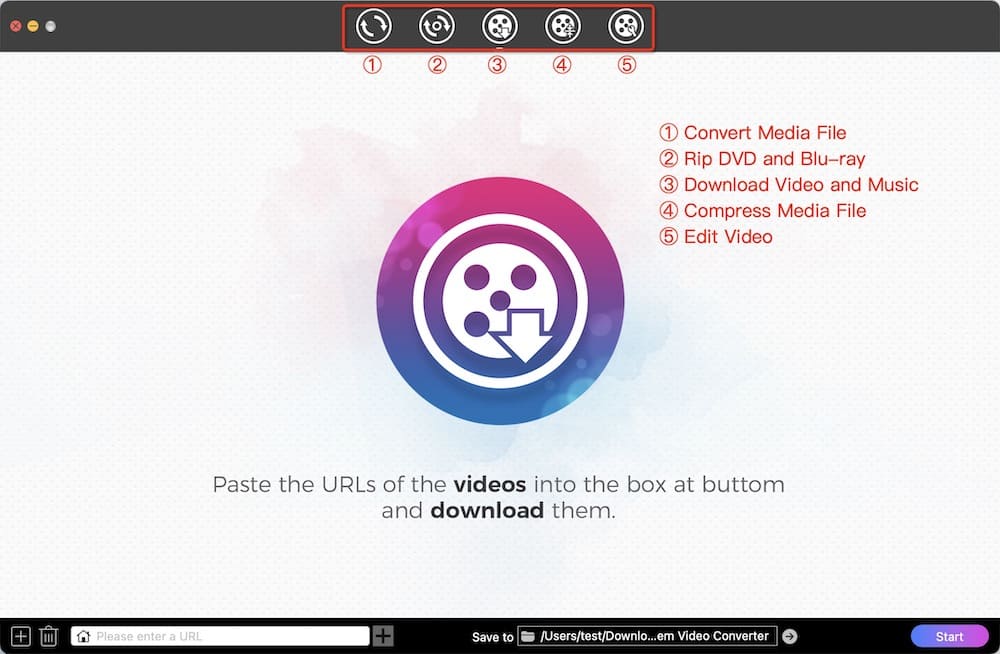
Step 3. Save Kaltura video to Mac
When the video is loaded, you can choose a quality from the Format list. Then hit the "Start" button. The Kaltura video will be processed immediately.
Cisdem Video Converter is able to download multiple Kaltura videos at once. So you can add more video links to the software. Click the Add icon at lower left corner, then you can simply add all URLs to the box and click “OK” to parse all URLs simultaneously.
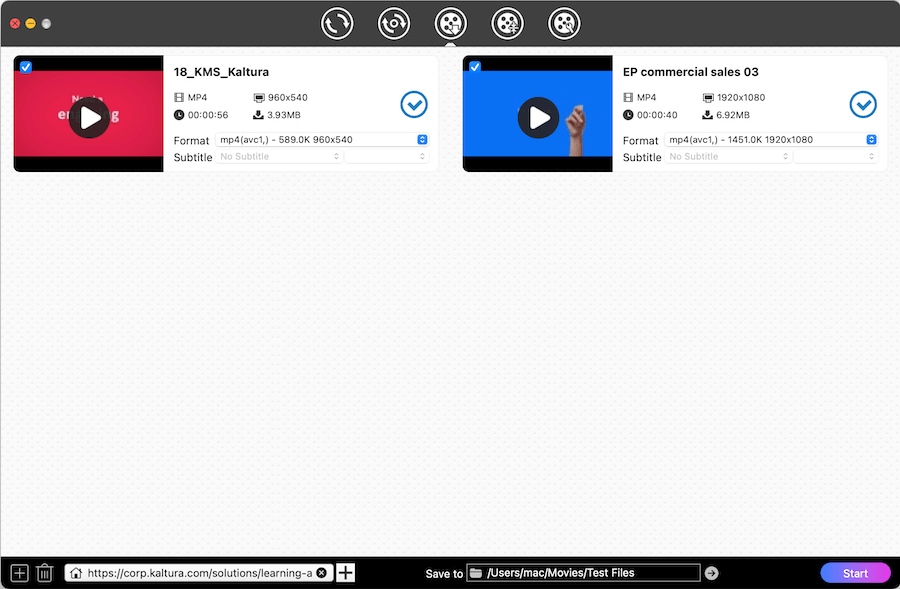
Pro tip: Convert Kaltura videos to desired formats
Click ![]() to locate the downloaded Kaltura videos. They are saved in MP4 format by default. Drag-n-drop them to the first interface for conversion, 300+ output formats supported.
to locate the downloaded Kaltura videos. They are saved in MP4 format by default. Drag-n-drop them to the first interface for conversion, 300+ output formats supported.
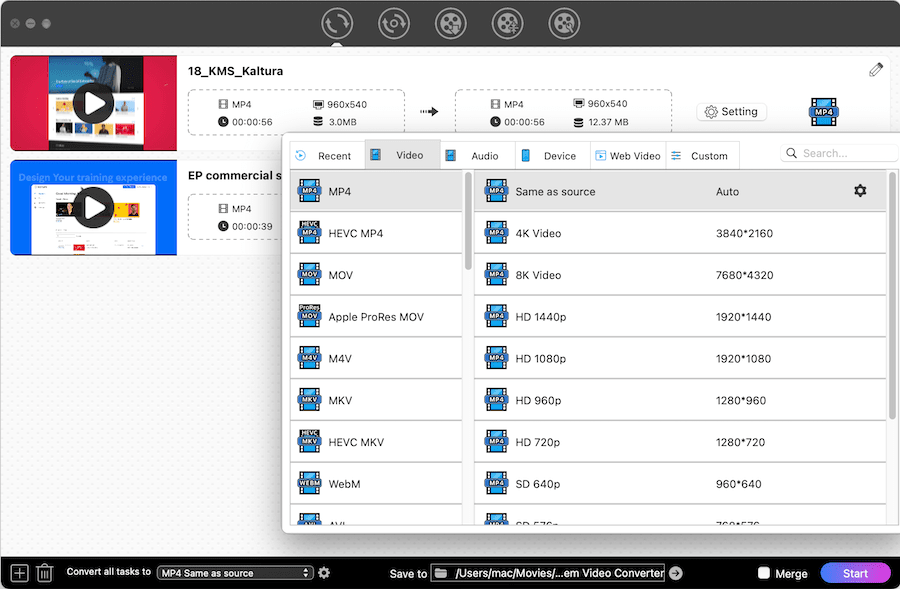
Furthermore, you can click the ![]() icon to edit the downloaded Kaltura video according to your liking, such as trimming the video download from Kaltura, cropping/rotating the video, adding watermarks/subtitles/chapter markers, adjusting the volume, etc.
icon to edit the downloaded Kaltura video according to your liking, such as trimming the video download from Kaltura, cropping/rotating the video, adding watermarks/subtitles/chapter markers, adjusting the volume, etc.
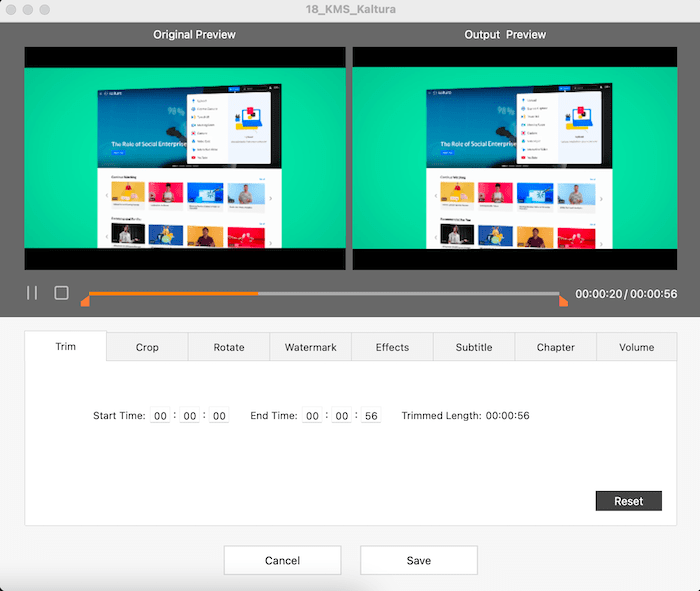
#2 For Windows
DLNow Video Downloader is a highly intuitive app designed for Windows systems. It can download video from Kaltura, YouTube, Vine, Vimeo, BBC, Yahoo, ESPN, Niconico, Crackle, GoogleDrive, etc., which lists 570+ sites on the homepage.
DLNow Kaltura video downloader empowers you to download playlists, live streams to MP3 and MP4. You can tweak the quality of the output videos, ranging from 240p to higher value, 4k included.
- Install DLNow Video Downloader to your Windows computer, and run it.
- Directly drag and drop Kaltura videos or video links into the program.
- Choose the video quality.
- Click the “Download” button to initiate the process of downloading Kaltura video on Windows.
![kaltura downloader for windows]()
Download Kaltura Videos from Websites Using Online Tool
Unlike YouTube, Kaltura videos don't provide a direct link to the video. Kaltura video downloaders can only fetch the video through the page link. But online tools are not as powerful as downloader software. Most of them fail to grab videos through page links, including the famous online downloader - savefrom.net and keepv.id.
I tested 20+ online services and none of them can download video from Kaltura online free successfully. Only pastedownload.com can download embedded Kaltura videos. This online downloader lists all the streaming websites it supports on the main page. Kaltura is not among them, indicating that Pastedownload.com is not compatible with Kaltura very well.
The online solution doesn't require a software download, thus you can also give it a try.
- Open https://pastedownload.com/ in your web browser.
- Copy and paste a Kaltura video link to the specified text field. PasteDownload will automatically analyze the link you input. Note: the progress is very slow.
![paste and analyze url]()
- When the analysis is over, choose the quality you like, and right-click the green “Download” button.
![download video from kaltura online]()
- Click “Save Link As”, name the video, and export the video as MP4. Some Kaltura videos can be fetched in FLV or MP3 format.
Download Video from Kaltura via Web Browser Plugins
#1 Extension for Chrome
Video Downloader Plus by Skyload, a very neat Kaltura downloader for Chrome, has attracted 10,000+ users. You can enable the "MultiUpload" function to download all or several Kaltura videos from a web page.
When you are downloading music files from SoundCloud or others, you can also separate directories, and the files will be saved to the destination folder labeled [artist-album].
However, this website doesn't display the quality level, making you unsure which one to choose. To get the highest possible quality Kaltura video, I recommend you pick the largest size one.
tips: Due to Youtube and Google policy, all Chrome video downloaders can't download YouTube videos, including Video Downloader Plus by Skyload.
- Head to Chrome web store to find Skyload Kaltura video downloader and add it to Chrome. You can also download it from its official website - http://skyload.io/.
![add skyload on chrome]()
- Open a Kaltura video, and Skyload will detect it.
- Click Skyload's icon placed on the top right of the browser to call up its panel.
- Select one of the videos, click on the three dots on the right, and then download Flash videos from Kaltura on Chrome.
![download kaltura video chrome]()
#2 Add-on for Firefox
Video Downloader Plus by Skyload originally had a Firefox version. But it may be that the developer or Mozilla removed it, and now it is no longer found in Firefox. You have to install the alternative plugin.
Private Video Downloader is a decent add-on to download Kaltura videos on Firefox. It is provided by Firefox user 12976400 and has not been updated for many years. And it can automatically split the whole Kaltura video into several small clips.
Although it’s not beautifully done but also packed with some effective functions. You can use the tool to save videos from many websites (e.g. Daylimotion, Vimeo) besides Kaltura. Plus, Private Video Downloader is capable of deleting private or all cookies with one click.
- Search for Private Video Downloader in addons.mozilla.org and add it to Firefox.
![add private video downloader]()
- Play the Kaltura video you wish to download, and the Firefox Kaltura video downloader will grab it.
- Click on the Private Video Downloader icon next to the address bar.
- Simply hit "Download" to save the found video file.
![download videos from kaltura firefox]()
Download Kaltura Video Directly Without Any Software/Tools
In order to look for the way on how to download Kaltura video without any tools, I visited many forums, and tested countless solutions and finally found an effective method provided by a netizen. This method can help you download almost all embedded Kaltura videos in MP4 format without download permission. However, it can only download one video at a time and doesn’t provide multiple quality options.
- Open any Kaltura video that you want to save.
- Right-click anywhere of the video, and go to the “inspect” page.
- On the inspect information page, click “Network” and choose “Fetch/XHR”.
- Make sure the video is playing, hover your mouse over the popped-up files to find the URL with “https://cfvod.kaltura.com/scf/hls/p/...” and copy it.
![look for the needed URL]()
- Open any text editor on your computer, paste the just copied URL, change “scf/hls” to “pd”.
![change the url]()
- Then, copy and paste the new URL to the browser. And you will get a video.
- Click the three-dots icon on the bottom right corner of the video, tap on Download button on the popped-up window to download Kaltura video immediately.
![download kaltura video without any software]()
Download Your Own Videos from Kaltura
Media owners and co-editors have the ability to download Kaltura videos that you already own from Brightspace, Canvas, Moodle, Blackboard, MediaSpace, etc. If the video is created by Kaltura Capture, the downloaded Kaltura media will merely contain the screen and voiceover audio without a camera.
Kaltura disables the download feature by default. You should change the setting to enable it. Only you and your co-editors can download your own videos unless you give others permission to download your existing media. Meanwhile, you can download your own Kaltura videos on Chrome and Firefox, Safari not included.
Besides, the Kaltura website offers you some extra features to help you create a desired video before downloading Kaltura videos, for example, you can download the according transcripts or caption files in Kaltura to get the default subtitles for smooth viewing, even you can use the caption editor to make a more accurate captions. And you are also allowed to trim or crop the video in Kaltura to cut off the unwanted part of the video.
- Visit “My Media” page.
- Hit the pencil icon on the right to open the video for editing.
![click edit]()
- Under the “Download” tab, select the available formats. The best option is to tick “Source”.
- Press “Save” enable downloading Kaltura video content, then “Go to Media”.
![choose available formats]()
- Access to the “Details” button and choose the “Download” option.
![expand details]()
- Click the Download button under Actions to download Kaltura video from website.
Note that the format of the downloaded Kaltura video may can’t be played on computers sometimes, the easy solution for it is to change the file extension to .mp4 manually.![download your own video]()
tips: Kaltura's course media player only allows students to view content. In order for students to download Flash videos from Kaltura, Instructors can use the Course Player with Student Download Option.
Conclusion
The above explains how to download Kaltura videos on Mac and Windows in 6 different ways. It’s very rare that a video comes with a download button. Therefore, when downloading other people's Kaltura videos, you need to use tools or view inspect page to download the videos directly. Online downloaders, browser plugins and the direct download method have shortcomings in terms of security and video output quality. To enjoy a wonderful video downloading and viewing experience, a Kaltura downloader app is considerable.
Copyright Disclaimer
The video/audio download methods provided in this article are for personal and educational use only. Sharing or commercial use is not allowed unless you get permission first. The website fully respects copyright laws and will act upon any valid removal request.

Emily is a girl who loves to review various multimedia software. She enjoys exploring cutting edge technology and writing how-to guides. Hopefully her articles will help you solve your audio, video, DVD and Blu-ray issues.

Ryan Li is a senior developer at Cisdem. Since joining the company in 2017, he has led the development of Cisdem Video Converter and now serves as the editorial advisor for all articles related to Video Converter.