6 Quick Solutions to Download Blob Videos (Tested and Free)
 114.7K
114.7K
 1
1
HTML5 offers a <video> tag to embed video content in web documents. In the tag, there is a "src" attribute that points to the real video link. Once you got the link, you can directly download the video without any hassle.
To prevent video download, however, many websites like YouTube and Facebook use a blob URL to encrypt the video link. Can we download blob videos? Here walks you through several solutions to blob video downloads as fast as possible.
 Cisdem Video Converter
Cisdem Video Converter
All-in-one Blob Video Downloader
- Download blob videos from over 1000 video sharing sites
- Support download the entire playlist in one click
- Download 720p/1080p/4k blob videos
- Convert video to 600+ video/audio/presets (iPhone 15 included)
- Edit blob videos: merge, trim, crop, add watermark/subtitles, and more
- Compress video into smaller size without losing quality
- Digitize and backup DVDs/Blu-rays to any format
- Batch download, convert and compress videos
- Easy to use with the simple interface
 Free Download macOS 10.13 or later
Free Download macOS 10.13 or later  Free Download Windows 10 or later
Free Download Windows 10 or later
Facts You Need to Know about Blob Video
What is Blob Video?
When you use a crawler to crawl some videos or search for "src" of a video tag on Vimeo, Dailymotion, Twitter, YouTube, Facebook, etc., you might find blob video URLs in Inspect Element.
These URLs can't be opened and return "404", "Your file couldn’t be accessed", “This page isn't available”, “Link may be broken”, or other errors.
Blob: https is not a protocol, but a string of tags generated by the blob object in HTML5. The browser will parse the data contained in the blob object internally.
How to Find a Blob URL?
- Open a blob video.
- Right-click the page.
- Choose "Inspect".
- In the "Element" tab, Ctrl + F and search the keyword "blob".

Can I Still Download Video Blob Free from Inspect?
It depends on website codes. Some websites support blob video download, others may not.
The most common way recommended in the forum: open a blob video > go to "Inspect" > "Network" tab > download video in .m3u8 or .ts format.
However, I don’t think it’s a good way to download blob videos from “Inspect":
- Blob videos on different websites have different codes. You need to spend a lot of time studying them separately.
- The codes of blob videos are keeping updating, hence the solution doesn’t always work.
- A bit complicated for non-programmers.
- The blob videos in “Inspect” are broken down into many small clips in .m3u8 or .ts format, which are not easy to play.
How to Download Blob Videos on with URLs
Each blob video has both a blob URL and a regular URL. For example:
- Blob URL: blob:https://www.youtube.com/e2f70957-e151-40c3-8582-65ac22bc3bbb
- Normal URL: https://www.youtube.com/watch?v=BfXWsabC-54
-
Blob URL: blob:https://twitter.com/b68eadeb-21be-4e78-8516-03ed37c066d1
-
Normal URL: https://twitter.com/i/status/1778231962244907292
- Blob URL: blob:https://geo.dailymotion.com/a3472b30-57ff-4c7e-bd5c-0a520c5bbb5f
- Normal URL: https://www.dailymotion.com/video/x7b56dr
You can't download video via a blob URL but via a regular URL with the help of video downloader tools.
#1 Cisdem Video Converter (Best)
Cisdem Video Converter is a highly praised blob video downloader, capable of downloading blob videos from Facebook, YouTube, Vimeo, JWPlayer, Dailymotion, Livestream, and other 1000+ video sharing websites. It ensures super good quality without data loss.
Main features:
- Download Blob videos to to an array of popular formats like MP4, MKV, FLV, MP3, WebM, etc.
- Convert between any video/audio format
- Customize the video appearance through editing tools
- Reorganize the inner encoding parameters
- Merge several files into a large one with or without original format
- Rip DVD and Blu-ray
- Batch process multiple files without limitation
To get the blob downloader, click the blue download button below. Once the downloading process is finished, install it.
 Free Download macOS 10.13 or later
Free Download macOS 10.13 or later  Free Download Windows 10 or later
Free Download Windows 10 or later
Step 1. Open the “download” tab.
Run the software on computer. It will open to the “convert" tab (the first tab). You should switch to the "download" tab (the third tab).
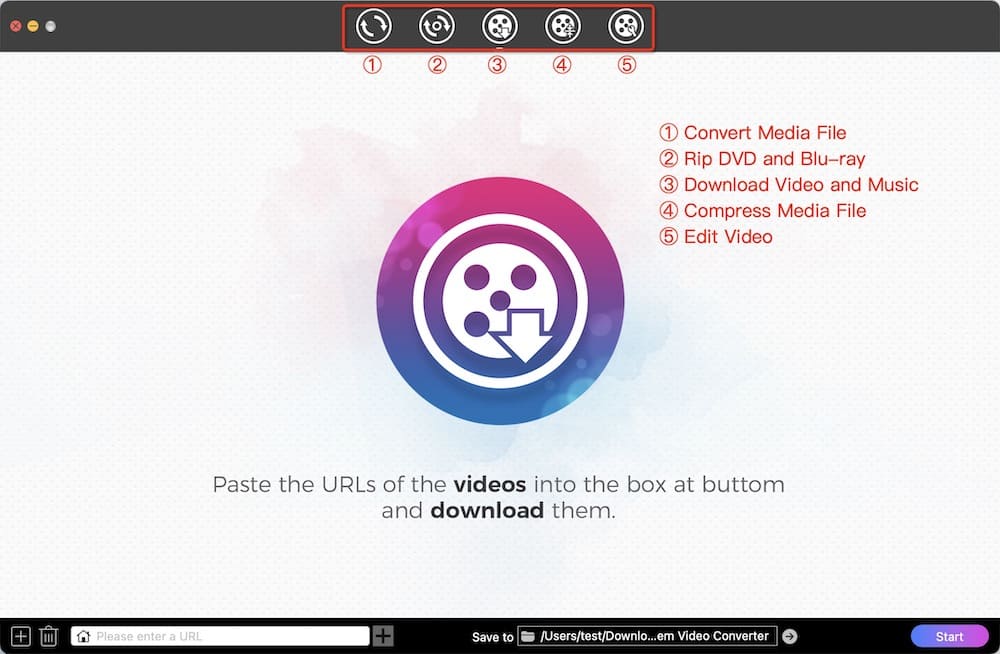
Step 2. Copy & paste the video URL in the software.
Locate to a blob video and copy its normal URL (from the address bar or right-click the video to get the URL).
.jpg)
Back to Cisdem Video Converter, and paste the URL of blob video in the white download box at the bottom.
Step 3. Download blob video on Mac or Windows
Click ![]() to the parse the blob video, choose a format, then press the "Start" button to save it on your computer.
to the parse the blob video, choose a format, then press the "Start" button to save it on your computer.
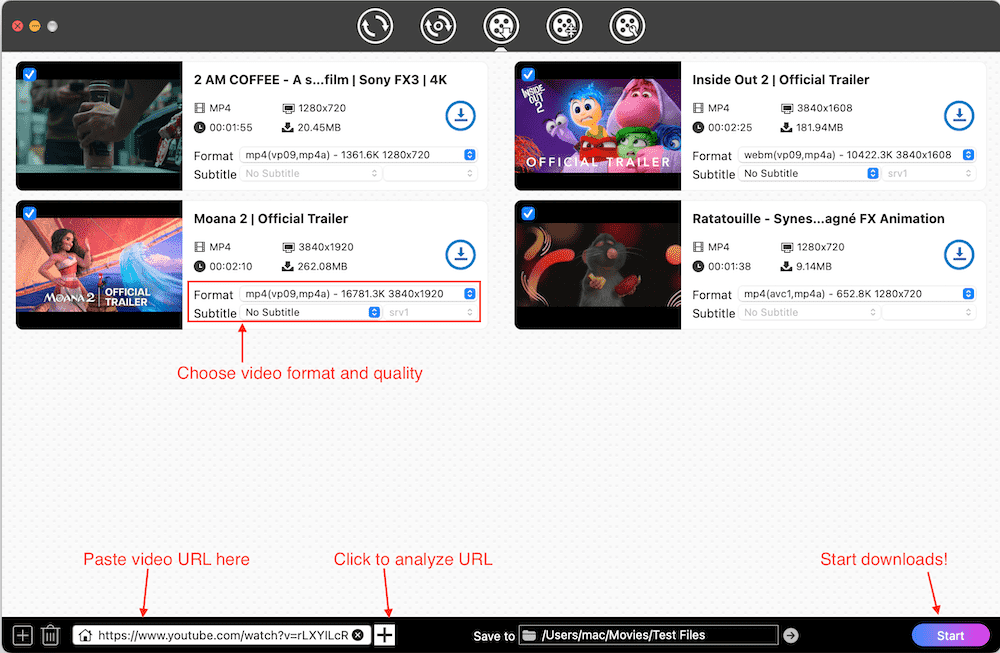
Click the ![]() icon to bring up the folder named Cisdem Video Converter on Mac or Windows, in which you can see the downloaded blob videos.
icon to bring up the folder named Cisdem Video Converter on Mac or Windows, in which you can see the downloaded blob videos.
Tip: You can parse and download multiple blob videos in batches. Just click the add  icon at lower left corner or go to “File” > “Input URLs” (Mac).
icon at lower left corner or go to “File” > “Input URLs” (Mac).
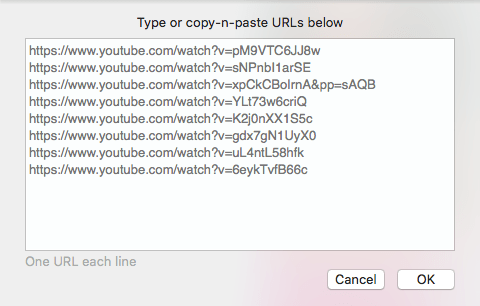
Step 4. Convert blob video to desired formats (optional)
Go to “convert” tab > drag the blob videos to it > open up the format library > select any of the formats > click the  icon to tweak the quality, bitrate resolution, etc. of the output files if needed.
icon to tweak the quality, bitrate resolution, etc. of the output files if needed.
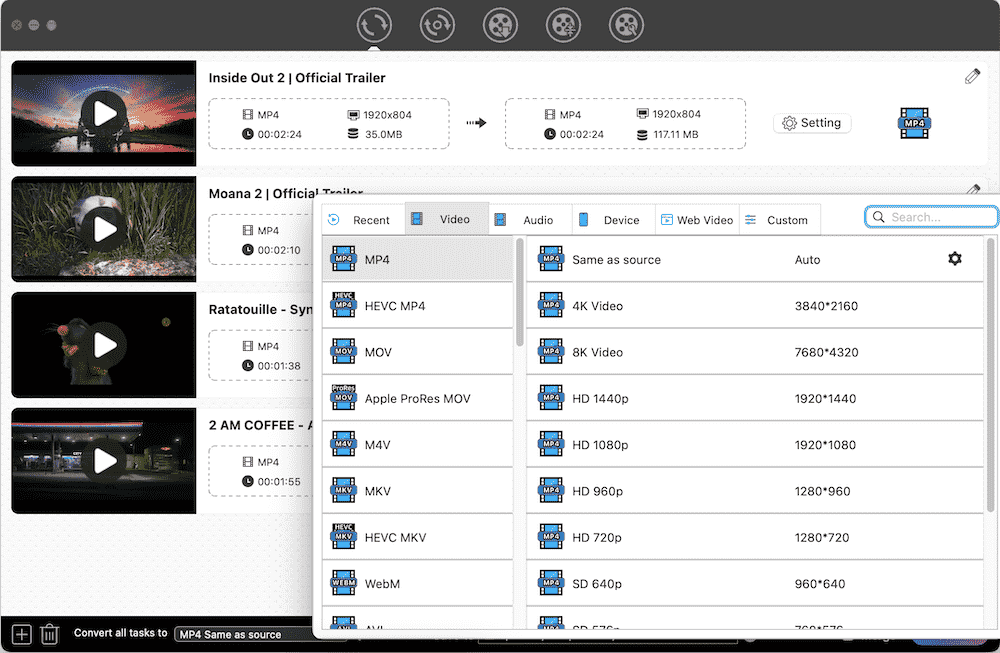
When all are settled, click the Start button to convert blob videos to your desired format.
#2 VLC Media Player (Free)
As the name indicates, VLC is a preeminent open source player to play almost all videos and audios smoothly. Moreover, it is equipped with various potential features for more purposes, and downloading online videos is one of them. If you want to download blob video for free, VLC is a great option, which works with various websites and is able to download and convert them to some other formats, like MP4, WebM, TS, MP3, OGG and more.
Pros:
- Free and open source
- Multipurpose software
Cons:
- Fail to read or grab the video sometimes
On Mac
Step 1. Open the downloaded VLC on your Mac.
Step 2. Click “File > Open Network” on to top toolbox to call up the window for downloading.
Step 3. Visit a media website on browser, copy the normal URL of a blob video.
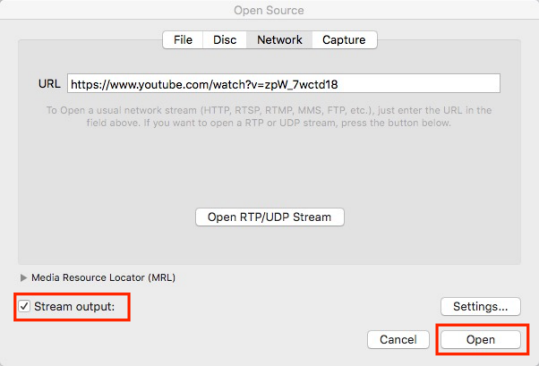
Step 4. Back to VLC, locate to “Network” tab, paste the copied URL into the blank box, tick out the “Stream output” box and then click the appearing “Settings” button to make output settings. Once done, click “OK” and then “Open” to play the video.
Step 5. Once playing the video, click “Window > Media Information” on the top toolbox to view the codec information, copy the URL at the bottom “Location” field.
Step 6. Paste the copied URL in to a new tab on browser and press “Enter” to load the video. Finally, right-click on the playing video and choose “Save Video as” to download the video.
On Windows
Step 1. Open VLC on your PC.
Step 2. In the toolbar, click Media > Convert/Save > choose Network tab. Or you can directly choose Open Network Stream from the drop-down list.
Step 3. Please copy and paste the real blob video url to VLC. And click “Convert/Save” > “Convert” on the bottom to continue.
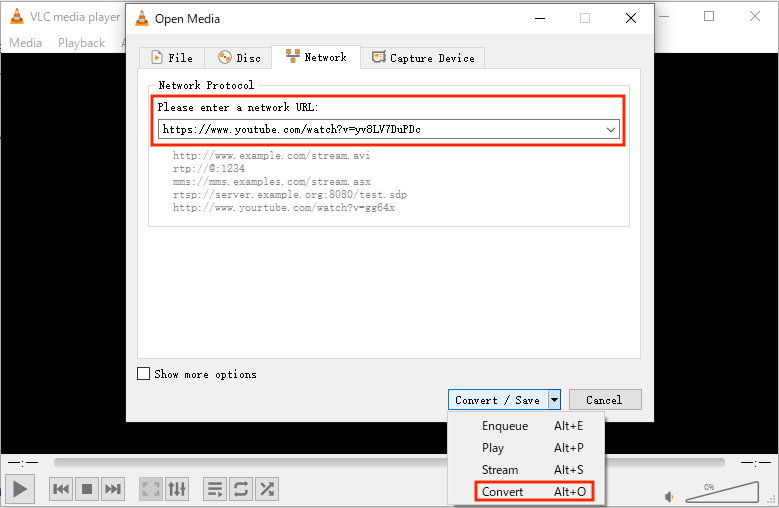
Step 4. In the pop-up window, choose MP4 or other video formats you like, and click Browse button to select a suitable destination.
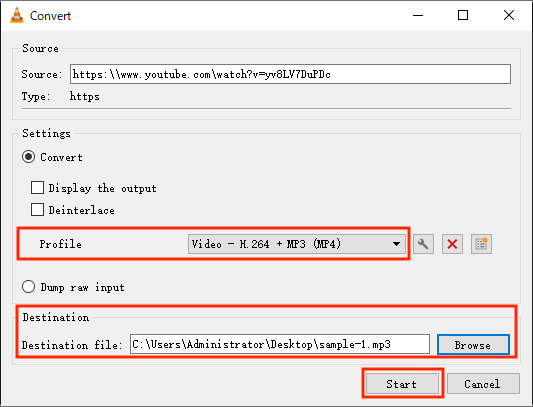
Step 5. Click Start and VLC will begin downloading blob videos.
#3 SaveFrom.net (Online Blob to MP4 Converter)
SaveFrom.net captures blob video from site the moment you enter the video link. It helps you download videos from YouTube, Odnoklassniki, VK, Threads, Reddit, etc., and save them as MP4, WEBM, or audio format. Aside from the online version, this blob video downloader also provides an Android version and a browser extension known as SaveFrom.net helper.
Pros:
- Download blob videos online free without installation
- Support 12 media streaming sites
- Can detect M3U8 files, and all videos will be downloaded and merged into MP4
Cons:
- Can’t download 4k blob videos
- No more selectable output formats and quality
- Can’t bulk download videos
- Not accessible in the United States
Step 1. Visit https://en.savefrom.net/391GA/.
Step 2. Copy the link of blob video and enter your URL in the form box.
Step 3. Choose an output quality.
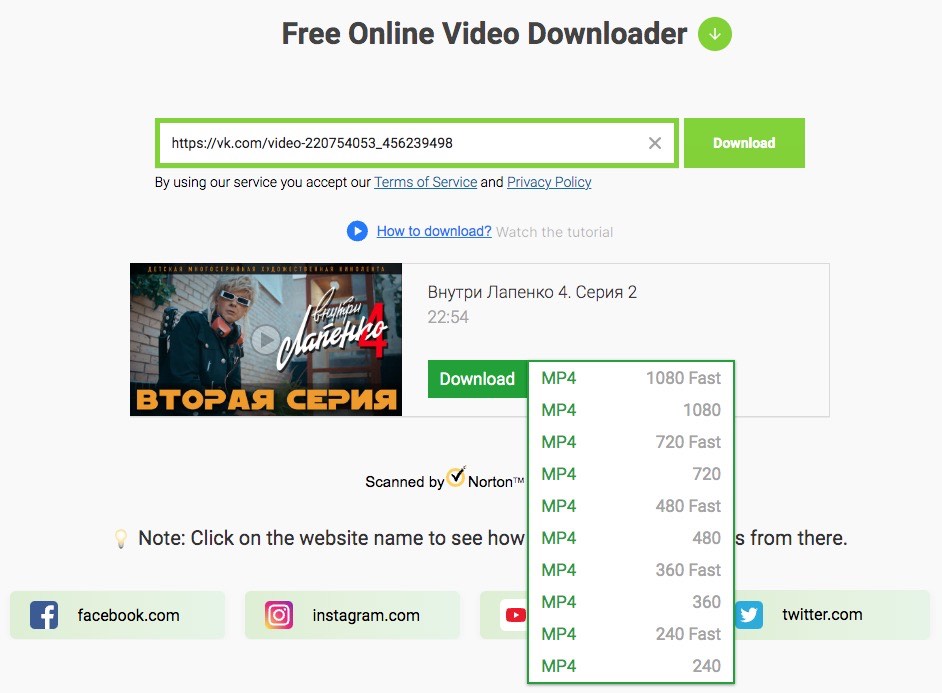
Step 4. Click the green “Download” button, and it will start blob video download immediately.
How to Download Blob Videos with Browser Extensions
#1 Video Downloader Professional for Chrome
Video Downloader Professional, powered by www.startpage24.com, is considered as one of the best blob downloaders extensions for Google Chrome. It works on most mainstream blob video websites and downloads videos in various resolutions from 240p to 1080p.
Pros:
- Easy to use
- Support many websites
- Can detect .m3u8 links
Cons:
- Can only read the videos links on YouTube, Twitter, etc., but cannot download
- May fail to detect blob videos playing on the screen (No videos found)
- May divide blob video into too many 100 kb small segments
Step 1. Install Video Downloader Professional from Chrome web store. Just search its name and add the extension to Chrome.
Step 2. Open a blob video you need to download on the website and play the video to help the extension detect it. You will see a red dot appear in the icon of this Chrome Blob video downloader.
Step 3. Click on the extension icon, and the blob video that is playing will be displayed in the pop-up dialog with sizes.
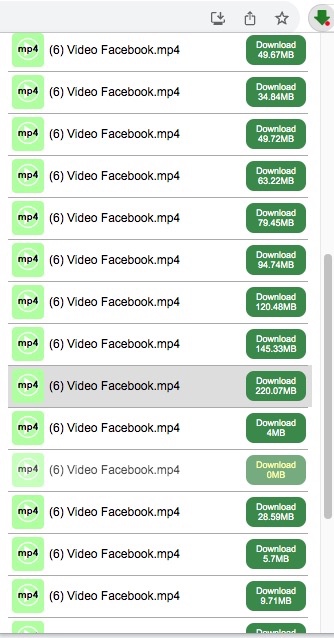
Step 4. Choose one with the largest size and click the “Download” button to start to download blob video Chrome.
#2 OFFMP4 Blob Video Downloader for Firefox
OFFMP4 Video Downloader gives you the ability to download blob videos and embedded videos in Firefox for free. It supports several types of streaming like Dailymotion and Bilibili. With this clean blob video downloader, you are able to capture the complete browsing sessions on Firefox and generate videos out of them.
Pros:
- No ads
- Fast blob video download with a few clicks
- Support massive websites
- Offer video and audio options for people to choose
Cons:
- Need the help of a third-party online tool (9xbuddy) sometimes
- The speed becomes slow when dealing with a large video at high quality
- Only offer MP4 or MP3/M4A as the output format
Step 1. Open Firefox browser and navigate to the OFFMP4 Video Downloader addon page, and click "Add to Firefox".
Step 2. Click "Add" to confirm the installation, and then pin the icon of OFFMP4 to make it show up beside the address bar.
Step 3. Visit a blob video and wait for Firefox addon to detect it.
Step 4. Click the add-on icon to save the video offline. But it will randomly show you two situations.
Situation #1 It pops up a window with different quality options for you to download. In this case, just click the according "Download" button.
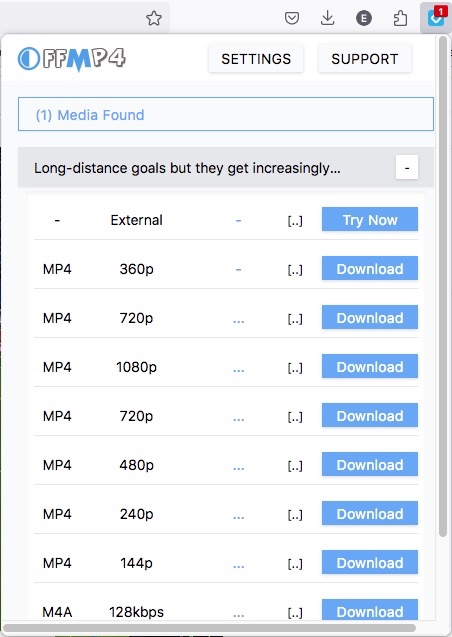
Then it prompts a new small window for you to write down a suitable output name and destination. Once done, click "Save".
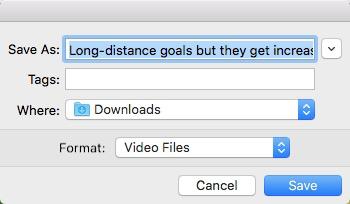
Situation #2 It shows you the video link with Download button. In this case, click the Download button.
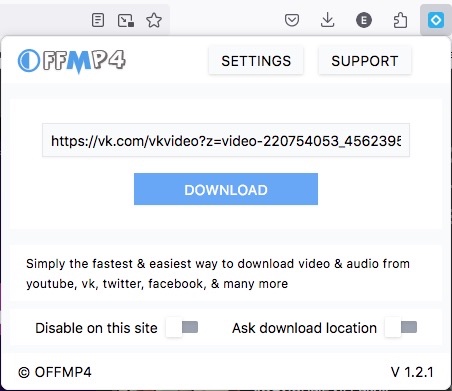
It will then take you to 9xbuddy.com, an online video downloader, which analyzes the link automatically and shows you the available download options when finished. Click the "Download Now" button of the desired video quality and it will be saved to your computer right away.
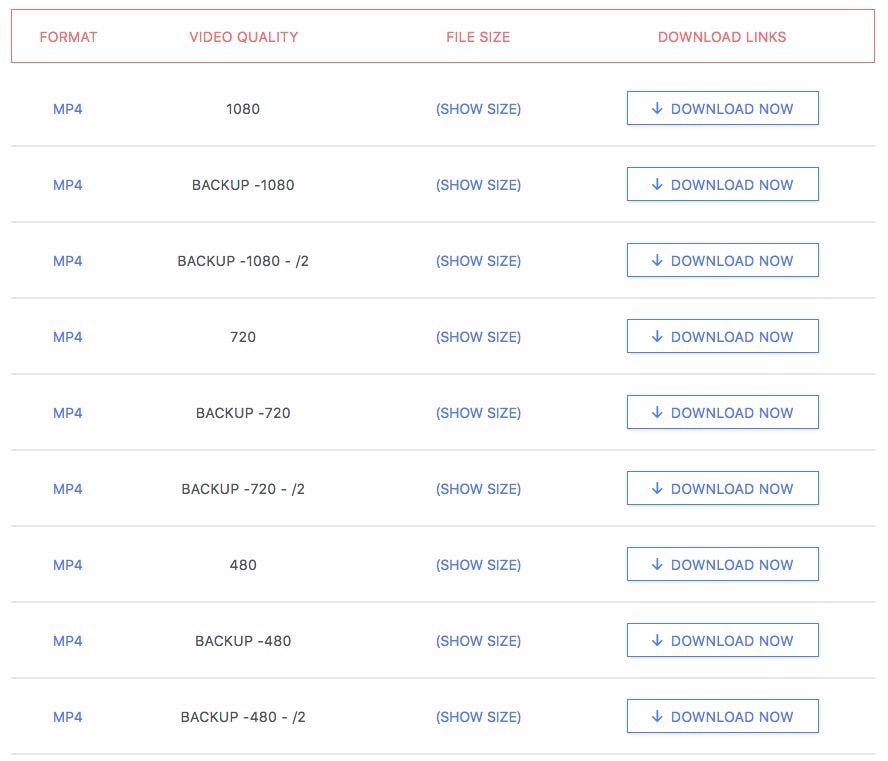
#3 MeddleMonkey + SaveFrom.net Helper for Safari
Prior to Safari 6, there is a hidden feature to download a blob video on Safari. People can go to menu bar, click "Windows" > “Activity” to use it. But for later version, you should install a Safari extension. It is usually available in the App Store or included with the relevant Mac app.
Pros:
- Support 7 well-known media hosting websites
- Suitable for Mac users
Cons:
- Can merely download up to 720p blob video
- More difficult to install than Chrome and Firefox plugin
Step 1: Find and get MeddleMonkey from the App Store. Open it.
Step 2: Click the “Quit and Open Safari Extensions Preferences...” button.
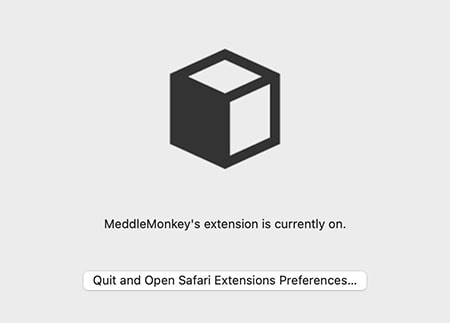
Step 3: Check the “MeddleMonkey” option, then click “Preferences”.
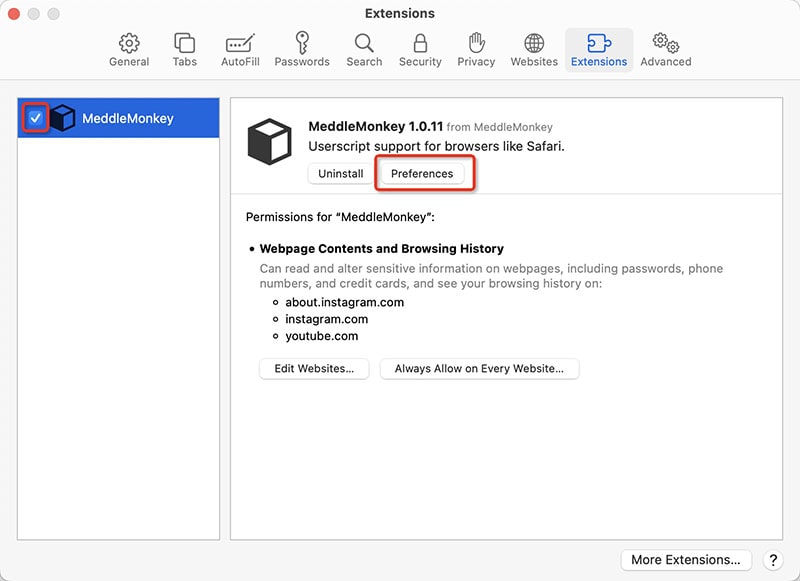
Step 4: In the left side navigation, hit “Script Library”.
Step 5: In the top area, right-click and copy the installation address of Savefrom.net Helper. Note: If you straightly click the “Install” button, it won’t work.
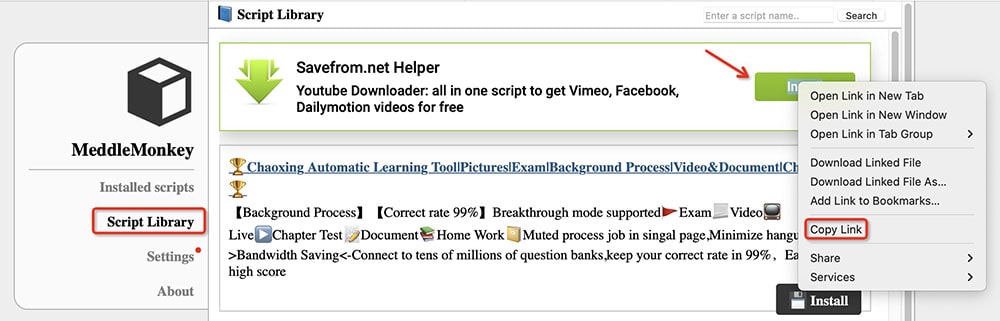
Step 6: Head towards to “Install scripts” > “Install from URL”. Input your copied URL. Press “OK”.
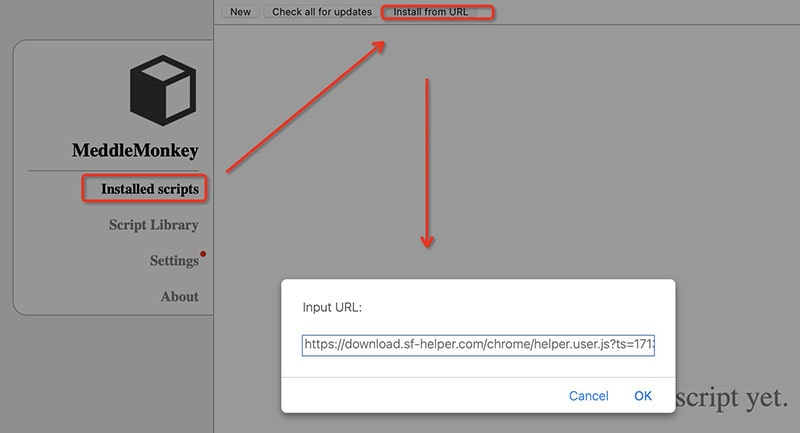
Step 7: In the pop-up page, click "Confirm Installation" to add SaveFrom.net Helper user script to your library.
Step 8. Open a blob video, e.g. Instagram video.
Step 9: Go to Safari toolbar. Press the MeddleMonkey icon > choose “Manage scripts”. Enable MeddleMonkey to access youtube.com.
Step 10: Eventually you will see a download button in the upper right corner of the video. Hold “Option” and click to download Instagram blob.
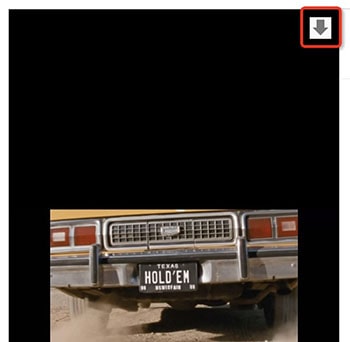
Is there any Blob video downloader designed for Safari?
Yes. Airy YouTube downloader integrates with Safari browser to help catch and download Blob videos on Safari. It works on macOS and Windows. You need to install the .dmg or .exe file from https://www.airy-youtube-downloader.com/. Then, pay $19.95 for personal license to active it.
Final Thought
These are our solutions to download blob videos on Mac and Windows. We believe it really helped you in blob video download from YouTube, Facebook, Instagram, JWplayer, Twitter, and other websites. The free online tool and extensions come with limited functionality while third-party software such as Cisdem Video Converter offers more powerful features (batch download, edit, many output options, etc.). So if you need to download videos very often, using a professional tool is your best choice.
Copyright Disclaimer
The video/audio download methods provided in this article are for personal and educational use only. Sharing or commercial use is not allowed unless you get permission first. The website fully respects copyright laws and will act upon any valid removal request.

Emily is a girl who loves to review various multimedia software. She enjoys exploring cutting edge technology and writing how-to guides. Hopefully her articles will help you solve your audio, video, DVD and Blu-ray issues.

Ryan Li is a senior developer at Cisdem. Since joining the company in 2017, he has led the development of Cisdem Video Converter and now serves as the editorial advisor for all articles related to Video Converter.




Merlytheeunicorn
So many sites are using Blob urls now. The first tool works well, thanks.