Why there are so many duplicate documents on computer? To prevent the documents from being accidentally deleted or destroyed, many people will back up when making documents, and these backups will form a lot of duplicates. In addition, clicking the download link of the same documents multiple times will create a lot of duplicate documents on the computer too. Some software will also automatically generate duplicate documents.
After the computer is used for a long time, it is inevitable to appear all kinds of useless duplicate documents. PDF, HTML, TXT, RTF, Word document are common document formats on computer. In this article, I’ll introduce 3 quick ways to find and delete duplicate documents on Mac and Windows computer.
 Cisdem Duplicate Finder
Cisdem Duplicate Finder Free Download macOS 10.11 or later
Free Download macOS 10.11 or later Free Download Windows 11/10/8/7
Free Download Windows 11/10/8/7
Duplicate documents scattered all across our computer will take up hard disk space. In addition, it can be inconvenient for users to find certain documents. Manually organizing or cleaning up all duplicate documents on computer is an insurmountable task.
Using Cisdem Duplicate Finder-a professional duplicates detection and cleaning tool, can help you easily maximize computer space. Its 2 scan modes allow you to scan for duplicate documents based on their content, regardless of filenames. Also detect duplicate document names. Read on to know how to find duplicate documents on Mac and Windows with it.
1. Download and install Cisdem Duplicate Finder on your computer.
2. Click the plus icon on the main window. Add one or more folders and drives to scan.
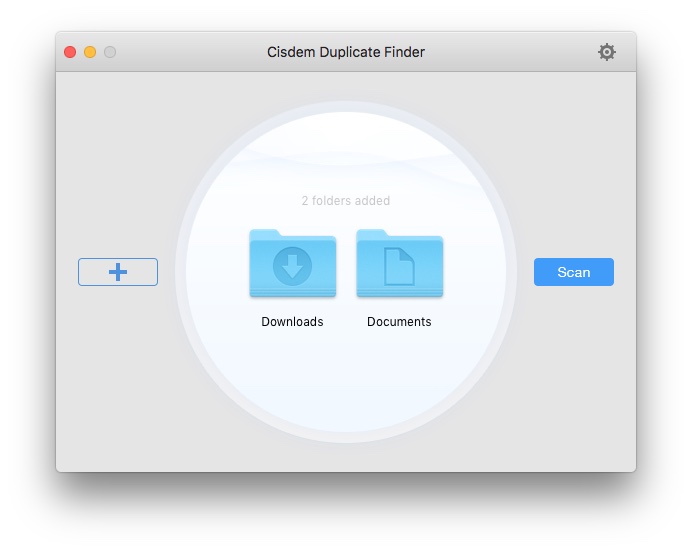
3. The scan result window will pop up immediately. You can find all duplicates under All tab. Cisdem Duplicate Finder has sorted all found duplicates by type, including Documents, Images, Music, Video, Archive, Folder and others.
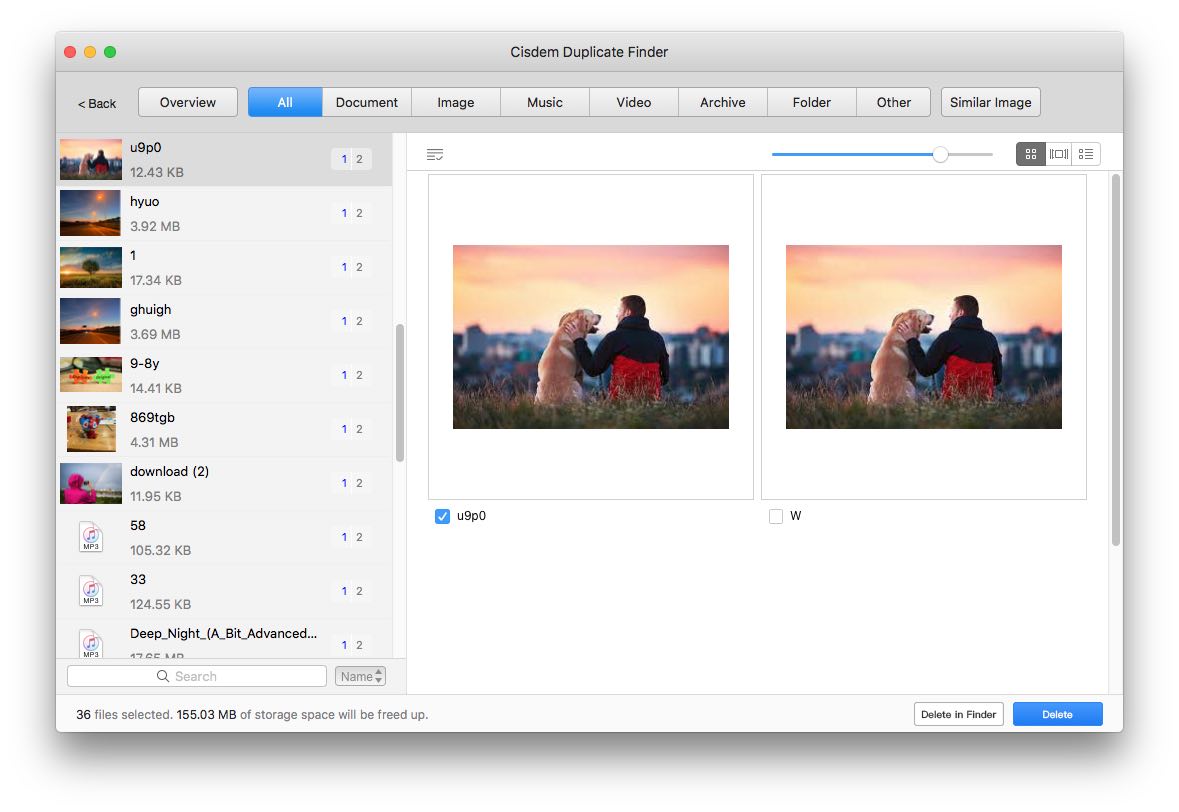
4. Go to Documents tab. All your duplicate documents including Word documents, TXT, RTF and others will be listed here. There’re 3 preview modes. The first (default) one let you compare 2 dupes side by side. If you want to see details of the documents, you can choose the second preview mode on the top right.
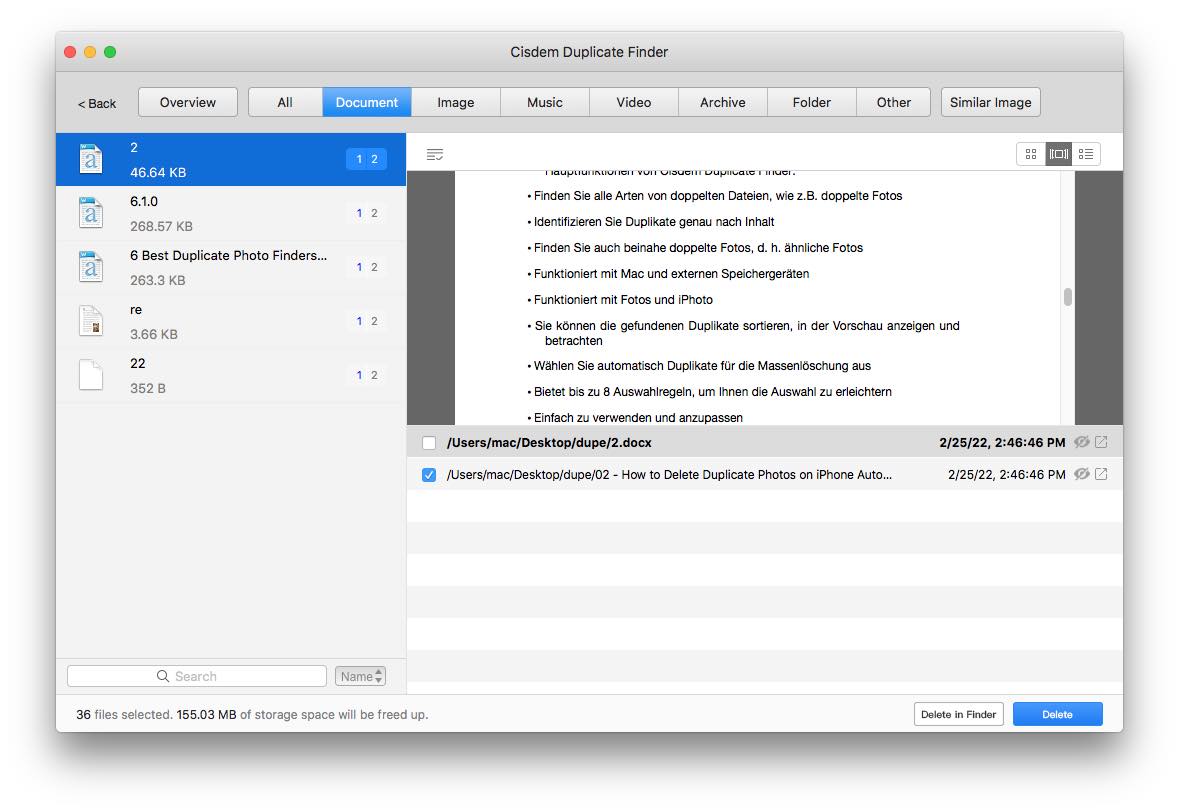
5. This tool will auto-select duplicates for you to delete with 1-click. If you are unhappy with it’s choice, you can choose a desire selection rule to change the files you want to keep. You can also select or deselect dupes manually.
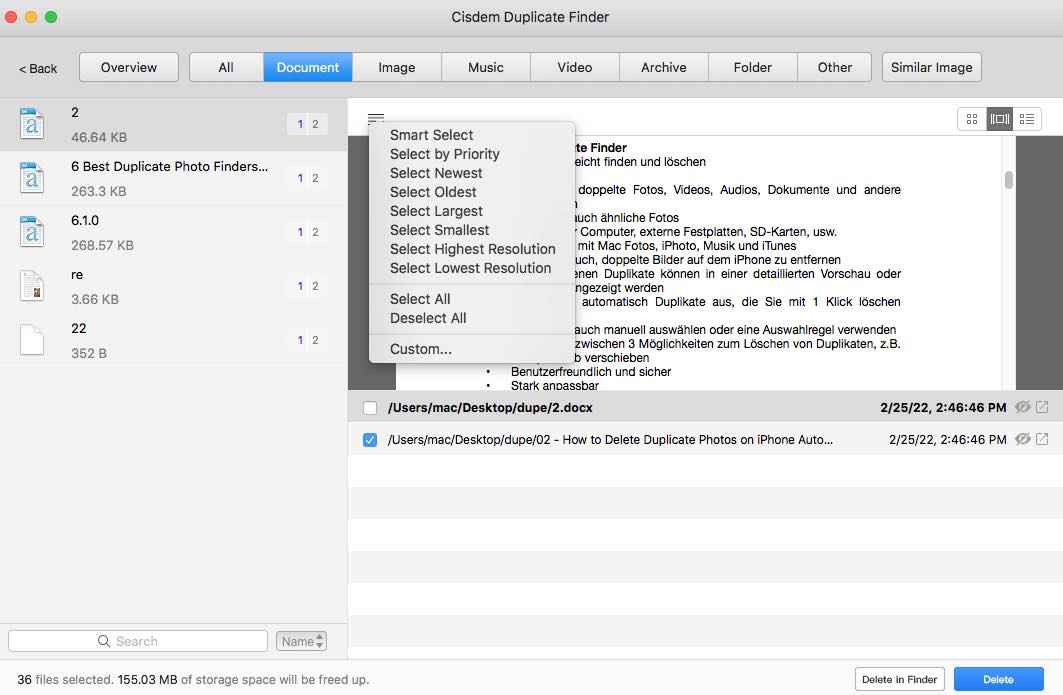
6. After previewing and making sure the selected duplicates, click Delete in the bottom right corner to perform a removal.
Ignore certain folders and files from scanning. Some people have the habit of keeping their backup in computer. Storing the copy of some important documents in certain folder to prevent data loss. So we must ignore this backup folder when scanning. Fortunately, Duplicate Finder supports ignoring certain folders and files from scanning. Before scanning, click the Settings icon on the top-right of main window. Go to “General” tab. Put the backup folder to the ignore list.
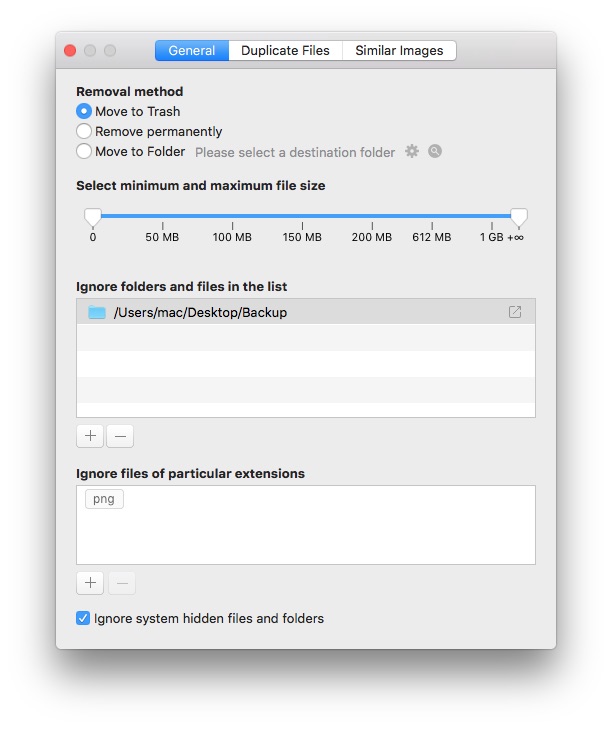
There’s another way to delete duplicate documents on Mac-using Smart Folder. Without installing third-party app, you can do it yourself just in Mac Finder. Smart Folder is a special folder in Mac computer to help you organize and find files. You can create a smart folder and specify your own rules in it, and the files on computer will be automatically grouped together according to the rules. A Smart Folder isn't actually a folder. It's a saved search. Using it to categorize all documents by name, then you can easily find duplicates.
But this method may be a little time-consuming, and can only find duplicate documents with the same names. If you prefer this harder way, read on to know how to find duplicate documents on mac with Smart Folder.
1. Open Finder. Click on File > New Smart Folder.
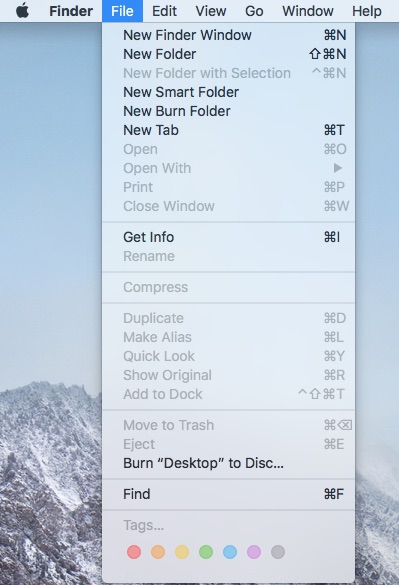
2. Click the plus icon on the top-right corner to create a new smart folder.
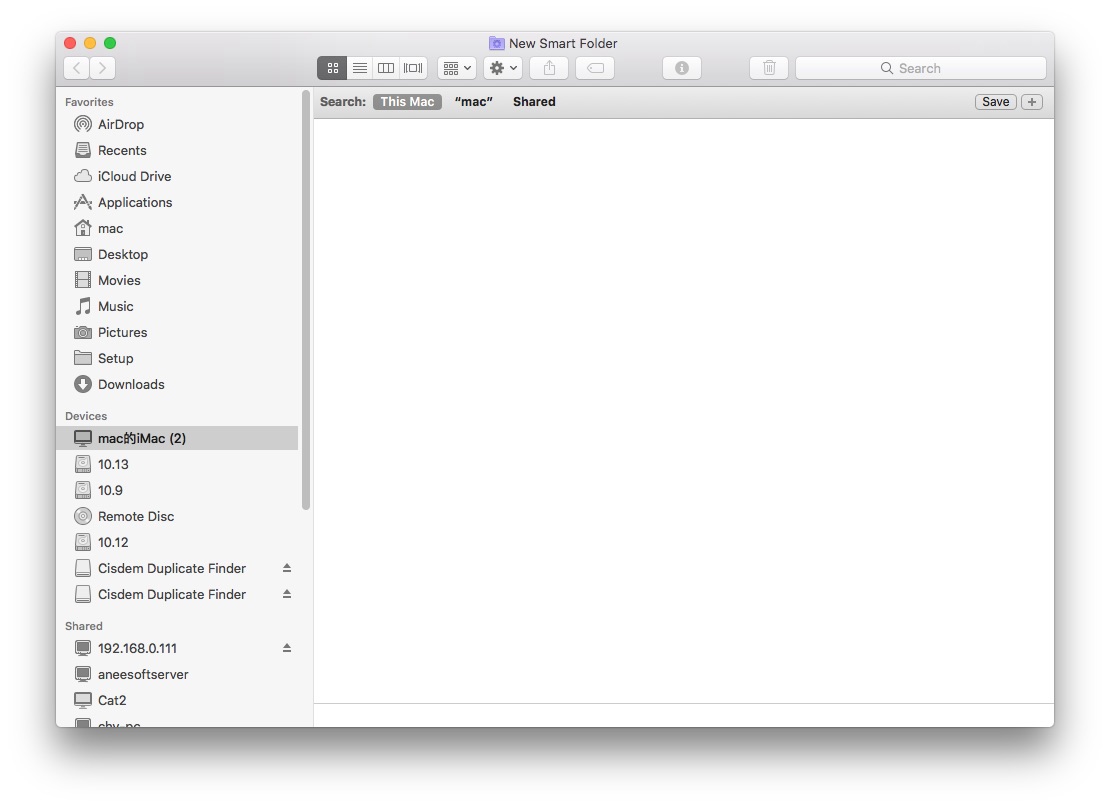
3. Below Search, choose Kind for the first condition. Then choose Document for the second one. Now here are all the document files on your Mac.
Since most of duplicate documents are with the same names, right-click the window and choose Arrange By > Name to arrange the documents by their names. This can help you find duplicates easily.
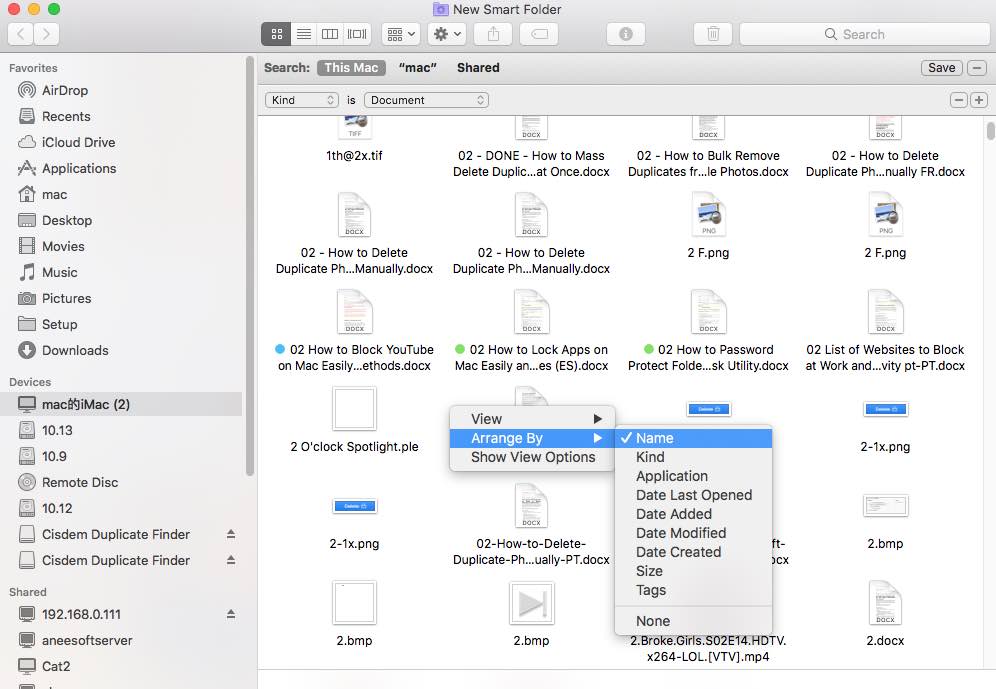
4. When you find two or multiple documents with duplicate names, you can highlight them then press Space to preview them one by one. After making sure the duplicates, right-click the document and move to trash.
Similar to Mac Smart Folder, Windows computer also has built-in tool to sort files. It’s called File Explorer. We can use it to look for duplicate documents on Windows too. Here’s how:
1. Press the Windows logo key + E on your keyboard to open File Explorer.
2. In the left menu pane, go to the location you want to find and remove duplicate documents.
3. Go to the View tab at the top of the window. Select Preview pane, then click on Details at the Layout section. Choose Large icons to preview duplicates more easily.
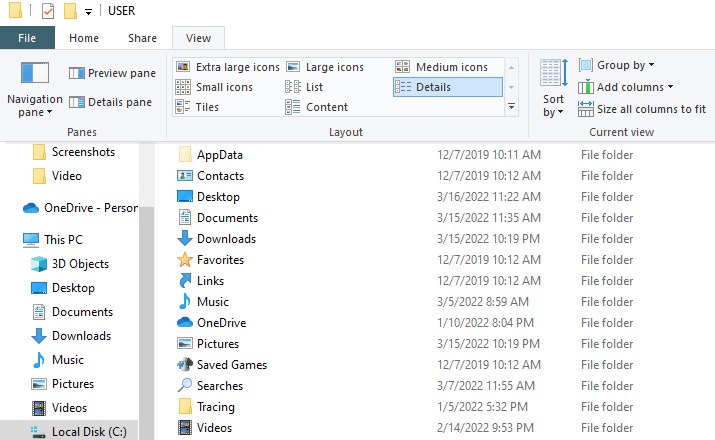
4. Go to Current view section. Choose Group by > Name > Ascending.
5. Go to the Search bar in the top-right corner of the screen, type in the documents extension in the search box.
Here’re the most common document file extensions:
.txt
.doc and .docx
.html
.xls and .xlsx
6. Now you can identify and manually delete duplicates on Windows one by one.
Cleaning up useless duplicate documents on computer can free up space and improve search efficiency. You can try looking for duplicates manually. Using third-party software to scan and delete duplicate documents with in bulk will be quicker, especially when you have many files. This article shows you how to find duplicate documents on Mac and Windows manually or automatically. Hope it helpful.

With a passion for tech and writing, Sarah joined Cisdem, where she focuses on creating articles about using utility tools to enhance file management and simplify contact management.

