How to Directly Convert Secured PDF to Word on Mac or Windows?
 13.8K
13.8K
 1
1
When you get a secured PDF from others, but you want to convert secured PDF to word so that you can copy and paste texts from it, what would you do? Well, the solution depends on which password is protecting your PDFs.
There are 2 types of PDF password, the owner (permission) password and user (open) password. An owner password is used to protect the file from being copied, edited, printed, and modified, etc. And a user password is used to restrict others from opening your files.
Whether you can directly convert a secured PDF to Word, it depends on following conditions:
- There is only an owner password protecting the file, no matter you know or forgot the owner password, you can directly convert it;
- There is an open password protecting the file and you know the correct password.
Otherwise, you will need to unlock the PDF first, then convert to Word.
Directly Convert Secured PDF to Word
How to convert secured PDF to Word directly? In one word, you just need a PDF Converter supports working on encrypted PDFs. But this converter only applies to PDF files with only an owner password (no matter known or unknown owner password), and to files with known open password. If your file is protected with an forgotten PDF open password, go to Part 2 for the solution.
#1 Convert Secured PDF to Word on Windows/Mac with Cisdem
It is a PDF OCR software, allowing users to convert native, scanned, even secured PDFs to Word, and other 10+ formats. Unlike Adobe Acrobat, it supports batch converting PDF to Word format. What’s more, it can preserve the original file quality, such as image resolution, format and layout in the converted files.
 Cisdem PDF Converter OCR
Cisdem PDF Converter OCR
Why Cisdem PDF Converter OCR?
- Convert native PDF to 10+ formats
- Support secured PDF
- OCR scanned PDF and image, export as searchable PDF, Word, Excel, etc.
- Batch convert PDFs
- High quality conversion
- Create PDF from Word, Powerpoint, ePub, etc.
 Free Download macOS 10.14 or later
Free Download macOS 10.14 or later Free Download Windows 10 or later
Free Download Windows 10 or later Steps to Convert Secured PDF to Word on Windows/Mac
- Import single or multiple PDFs into the program by drag and drop.
![]()
- Input the correct password to unlock the PDF for converting (optional).
If your file is only protected with an owner password, just move on to the step 3; if your file is protected with an open password, click the lock icon and input the password to unlock for conversion.![]()
- Choose the output as Word. You can select page range.
Then choose output as Word. If you are working on scanned PDFs, turn them to searchable or editable file with the OCR feature.![]()
- Click “Convert” to convert secured PDF to Word on mac.
#2 Convert Secured PDF to Word with Adobe
As a powerful PDF Editor, Adobe Acrobat also supports exporting PDF to multiple formats, including Word, Excel, and PowerPoint. If your file is only protected with an owner password, you can directly export the secured PDF to Word; if your file is protected with an open password, you need to input the correct open password to open the file in Adobe, then export the secured PDF to Word.
Steps to Convert Secured PDF to Word with Adobe
- Open the secured PDF in Adobe. If an open password is required, input it to open the file.
- Go to File>Save As>Microsoft Word. Steps to export PDF to Word in different Adobe versions may vary, but still similar, just check the navigation tools carefully.
- Save the Word file. Now your secured PDF is converted Word format.
![convert secured pdf to word]()
Convert Secured PDF to Word with Unknown PDF Open Password
But it you have lost or forgot the PDF open password, you will have to unlock the PDF first, then export PDF to Word format.
Step 1. Unlock PDF with a PDF Password Remover.
As for removing security from PDF, a PDF password remover is essential. Here, for both Mac users and Windows users, we offer following recommendations.
Unlock Secured PDF before Converting to Word on Mac and Windows
Cisdem PDF Password Remover is a PDF unlocker designed to removes both owner and user password protection, also allow users to decrypt the PDF file when you forgot the PDF open password.
- Add your secured PDF files to Cisdem PDF Password Remover by drag and drop. If there is a lock icon appearing on the right side with your PDF, it indicates your PDF is user password protected from opening. Click the lock icon, either enter the user password if you know or directly decrypt the password if you forgot it.
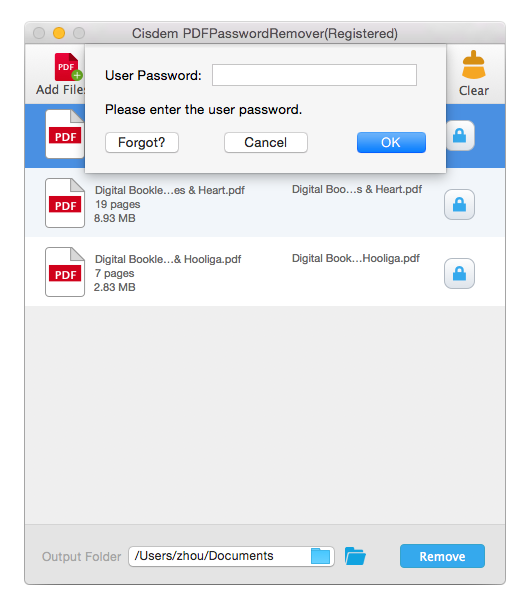
- Click “Remove” to get an equivalent PDF file without any password protection.
![How to Convert Secured PDF to Word on Mac step 3]()
Alternative to Unlock Secured PDF before Converting to Word on Windows
It is a Windows program enables users to remove PDF securities, also allows users to decrypt and recover forgotten PDF password in 3 search methods.
- Install and run the program on your computer.
- Import the secured PDF to the program.
- Choose “Decrypt” or “Recover” mode to unlock the PDF file.
![convert secured pdf to word on windows]()
Step 2 Convert PDF to Word
Now you can use Adobe or Cisdem PDF Converter OCR to convert PDF to Word. Also, there are abudant online PDF to Word Converter for your choice if you are not working on highly private and complicate PDF files.
 Free Download macOS 10.14 or later
Free Download macOS 10.14 or later Free Download Windows 10 or later
Free Download Windows 10 or later

Carolyn has always been passionate about reading and writing, so she joined Cisdem as an editor as soon as she graduated from university. She focuses on writing how-to articles about PDF editing and conversion.

Liam Liu takes charge of the entire PDF product line at Cisdem and serves as the technical approver for all related editorial content. He has deep expertise in PDF and document management technologies and nearly a decade of development experience.




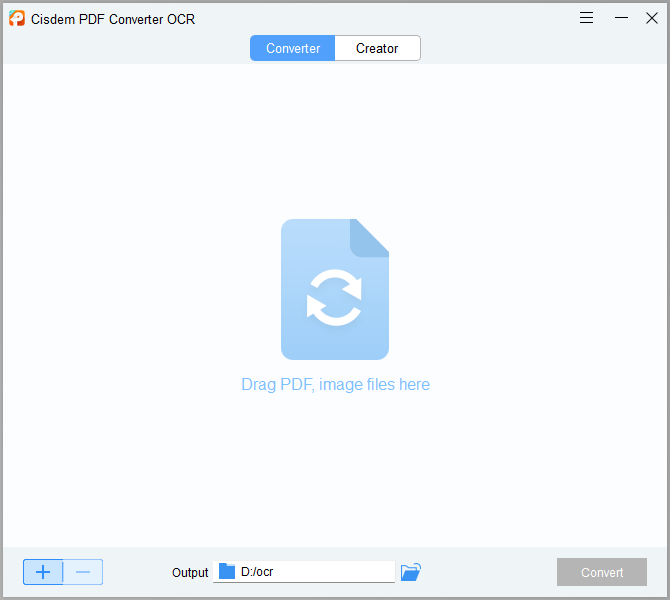
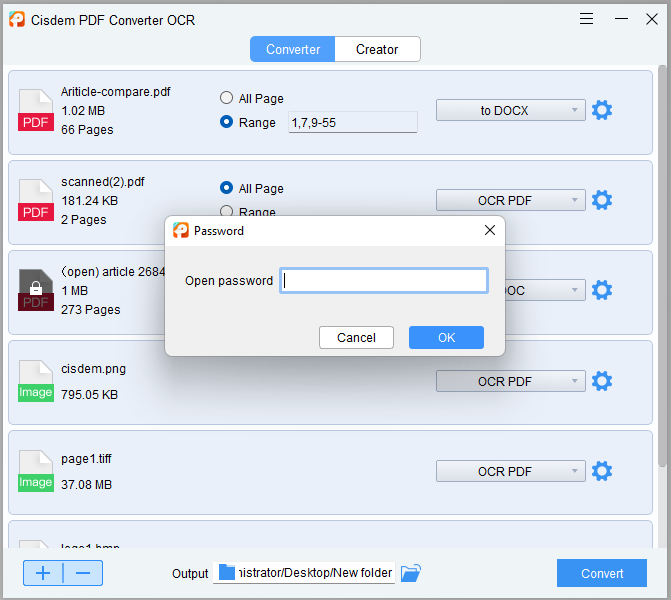
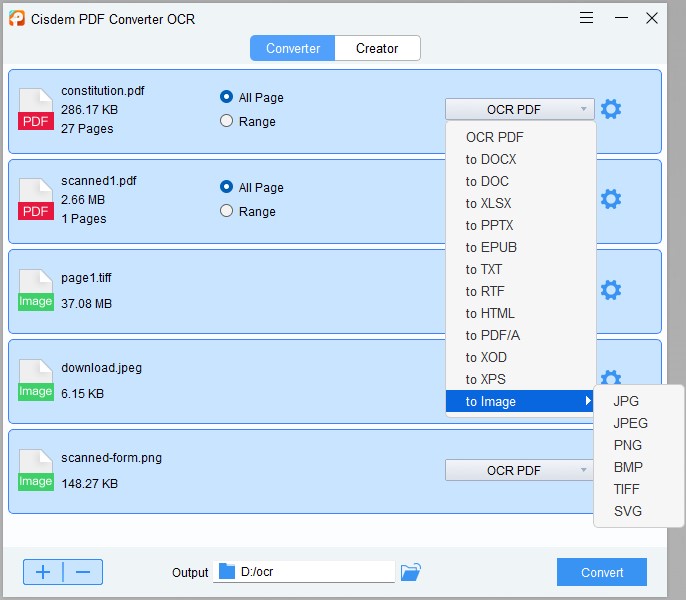
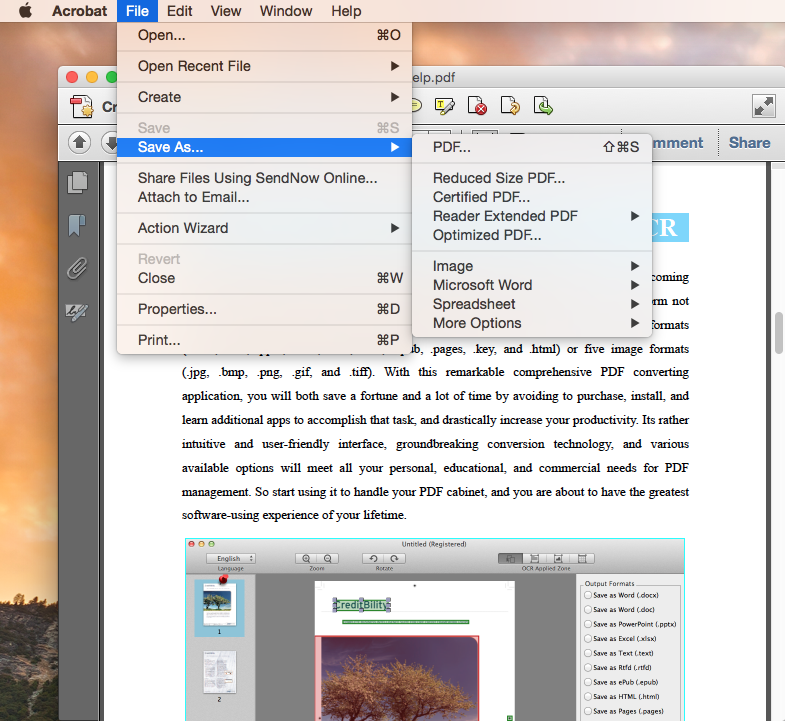
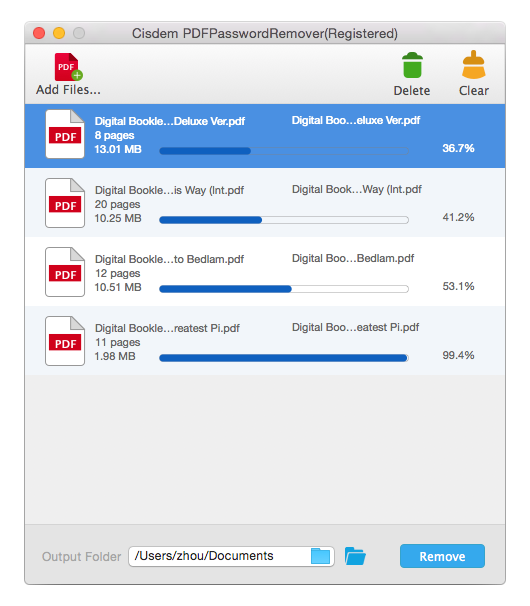
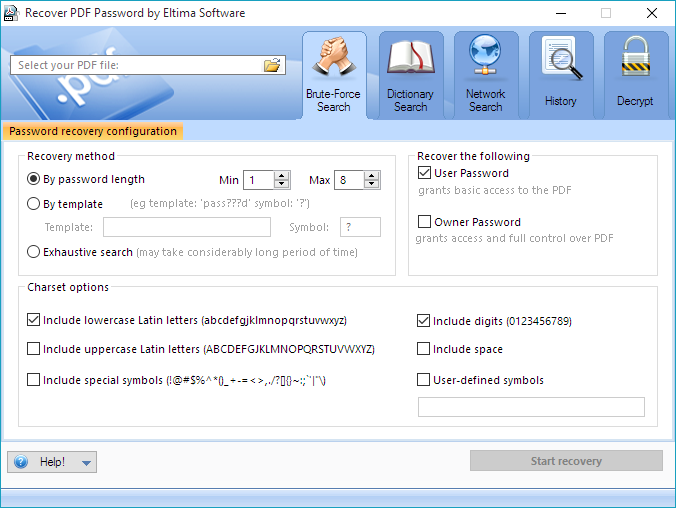
Crandi
It is cool, but if you can combine the decryption and conversion functions within this single tool, that would be perfect.