How to Delete Box Duplicate Files Automatically or Manually - 4 Ways
 309
309
 0
0
Box is a cloud content management tool that enables users to manage, collaborate and share files with others on any device. It is able to connect to over 1500 apps such as Office 365, Google, Zoom, etc. Free version users have 10 GB of storage space. Sometimes, however, duplicate files take up a lot of storage and we have to upgrade the plans. In this article, you’ll learn several different ways on how to delete Box duplicate files, automatically or manually.
 Cisdem Duplicate Finder
Cisdem Duplicate Finder
The Best Box Duplicate File Finder for Computer
- Identify duplicate documents, photos, videos, audios, and all other duplicate files
- Find duplicate files on Mac, PC, external hard drive, SD card, etc.
- Find duplicates in Box and other cloud storage
- Help you find duplicate files across multiple folders/drives
- Display duplicate files for you to preview side by side
- Automatically select all duplicates for you to delete with a click
- Let you select manually
- Also offer selection rules (like select oldest) to help you mass select
- Easy to use
- Compatible with computers and phones
 Free Download Windows 10 or later
Free Download Windows 10 or later  Free Download macOS 10.11 or later
Free Download macOS 10.11 or later
Why does Box have duplicate files?
Multiple users can collaborate on the same file in Box. And when more than one people edit the same file and save it separately, duplicate files will appear. When you or anyone else uploads the same file to Box and put them in different folders/names them differently, the duplicates will not be detected.
The best Box Duplicate finder to delete duplicate files in Box automatically
Duplicate files in Box are redundant and confuse us when searching for certain files. You can use Cisdem Duplicate Finder-the best Box duplicate finder to find and remove duplicate files in Box quickly and easily. This tool helps in finding:
- All types of duplicate files in Box, including documents, images, music, videos, and more.
- Duplicate files in Box with the same content but different filenames.
- Box duplicate files in one folder or across multiple folders.
- Box duplicate files with the same filenames but located in different folders.
- Similar images in Box, like those shot at slightly different angles, or images that look the same but different in file sizes, resolution, file formats.
1. Download and install Box app on your Mac/Windows computer. Sign in with your Box account.
Then you can access all your Box files directly from your Mac Finder/Windows Explorer. When you are online, Box content from your desktop will automatically sync with Box website.
2. Download and install Cisdem Duplicate Finder.
 Free Download macOS 10.11 or later
Free Download macOS 10.11 or later  Free Download Windows 10 or later
Free Download Windows 10 or later
3. Launch it. Drag and drop the Box folder into this tool. Click Scan.
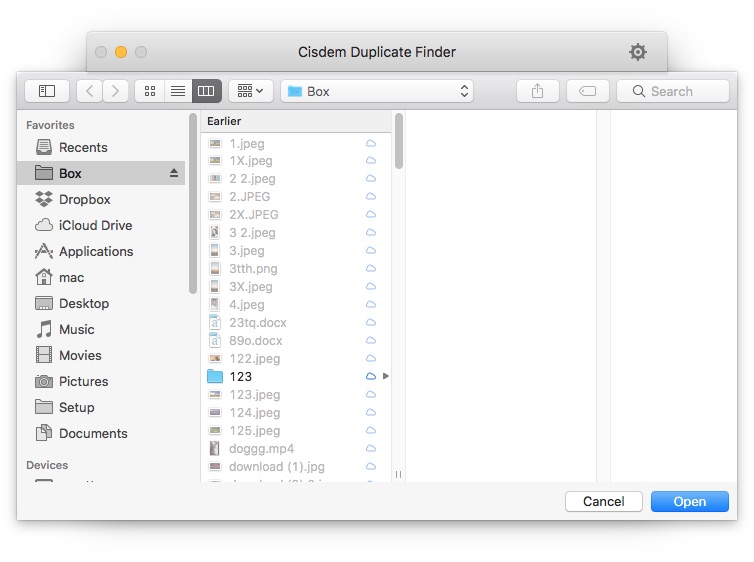
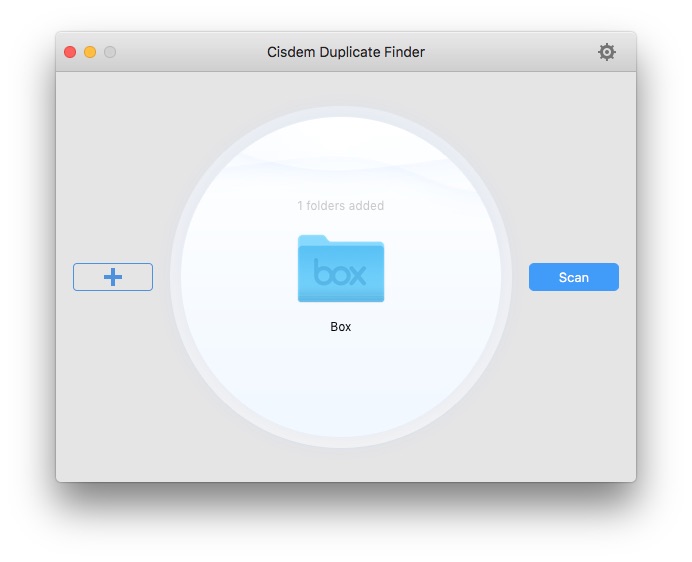
4. After a few seconds, you’ll get the scan results of duplicate files in Box. All Box duplicate files are listed in groups and categorized by file type, including Documents, Image, Music, etc.
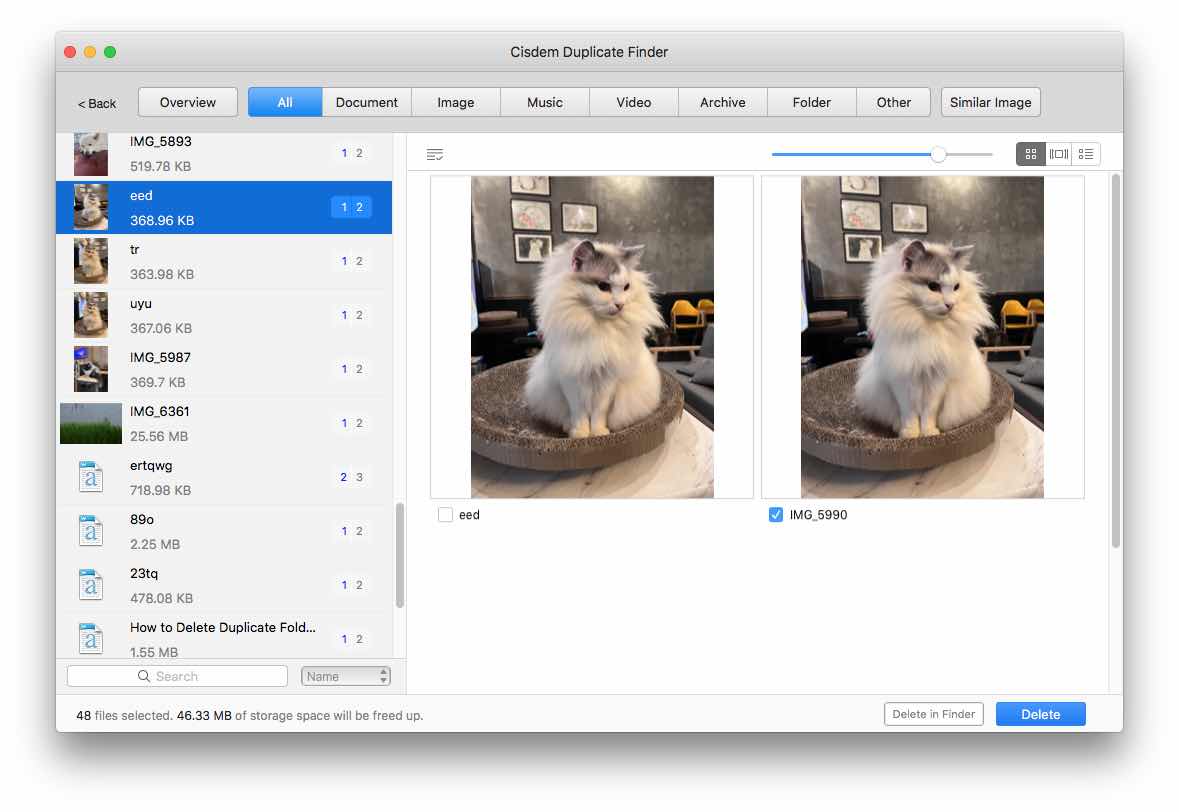
By default, files are arranged in order of alphabets of their names. You can also select other criteria to arrange the duplicates in the lower left corner of the window, like Size, Count, and Type.
To view files’ detail like date, size, path, and more, you can change to the Info preview mode in the upper right corner.
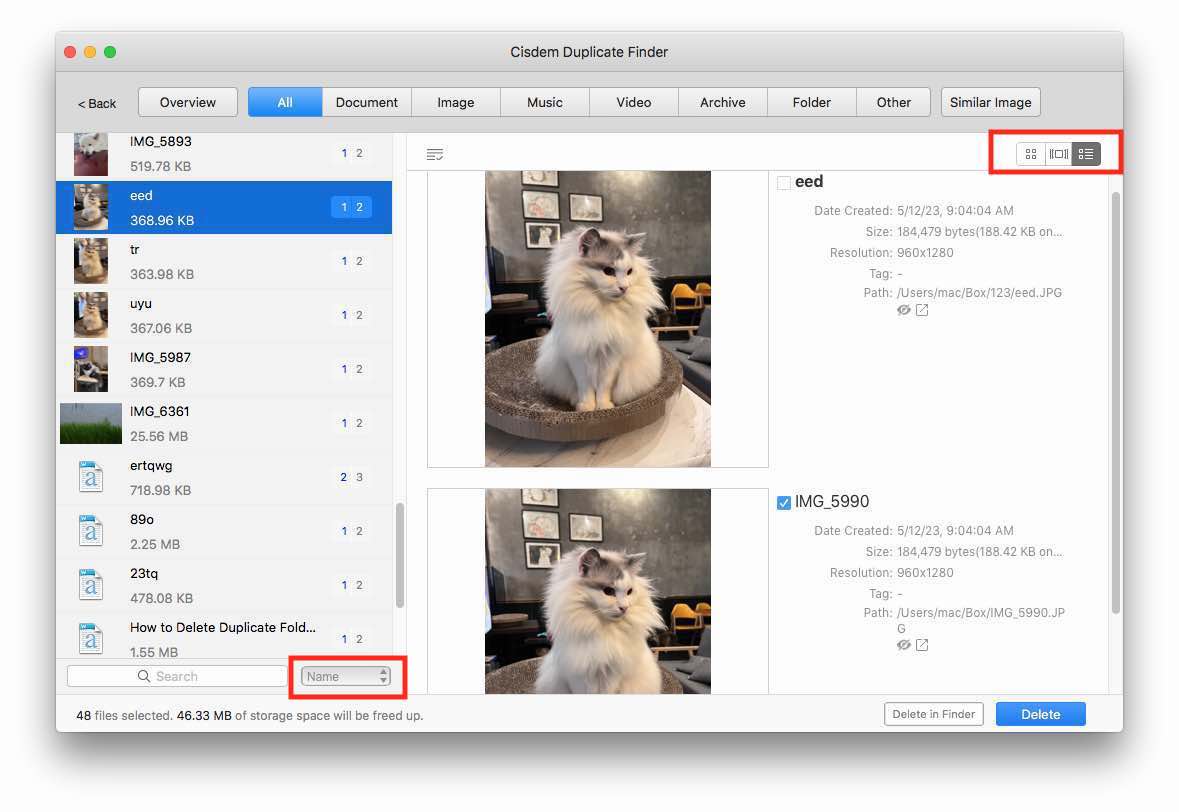
5. This Box duplicate finder will automatically select duplicate files for you to delete after scanning. Also, you can select files that you’d like to delete by hand. Or, choose a desired selection rules to help you mass select.
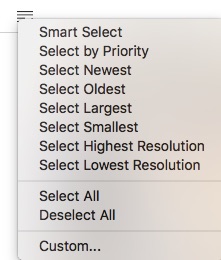
6. Click the Delete button.
Go to box.com, you’ll find that the Box duplicate files are moved to Trash. And they will be permanently deleted after 1 month.
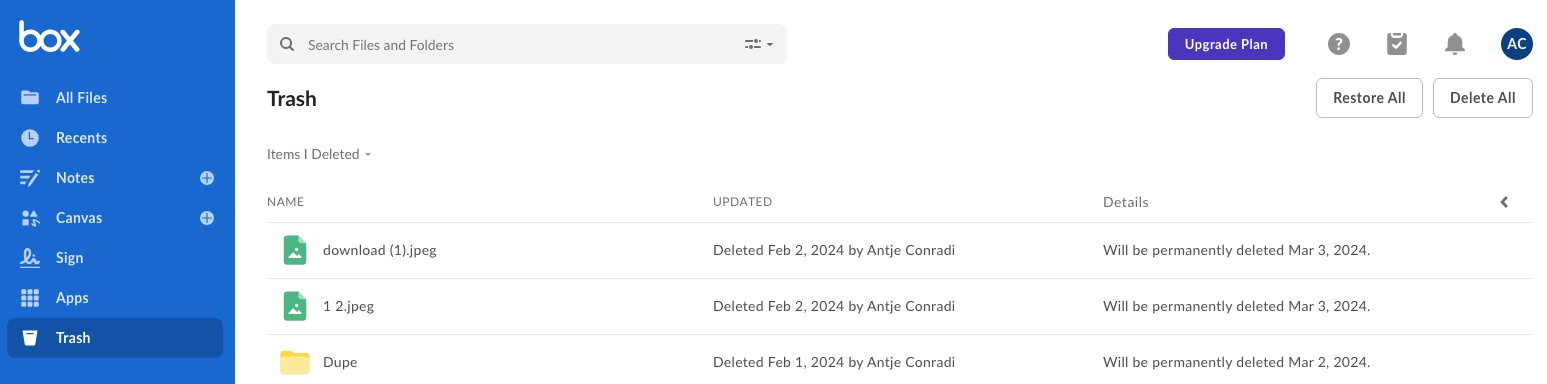
Tip:
This Box duplicate finder also helps in finding similar images. After scanning, you can view all found similar images under the “Similar Image” tab. It allows you to compare images side by side and select the ones you want to delete. If you are not satisfied with the scan results, you can go to the Settings menu. Click Similar images. Adjust the similarity level according to your needs. Then start a new scan.
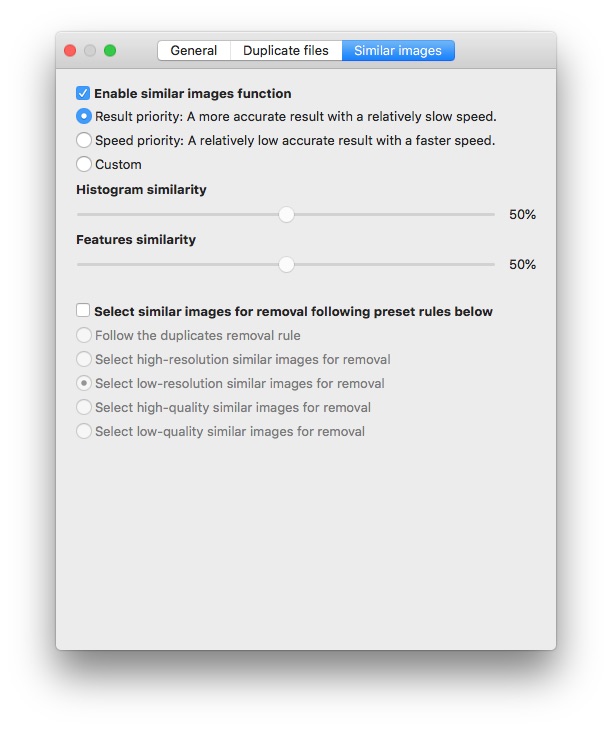
How to delete Box duplicate files in Mac Finder manually?
If you have Box app installed on your Mac, you can also find and remove Box duplicate files manually through Mac Finder. This method is only suitable if there are not many files in Box. Otherwise it will take a lot of time and cannot find all duplicates.
1. Open your Mac. Make sure Box drive is running and you’ve signed in.
2. Open Finder. Click Box from the left column under Favorites.
3. In the Finder tool bar, choose the second view button to show items in a list.
4. Sort items by Size or Name to help you easily spot Box duplicate files.
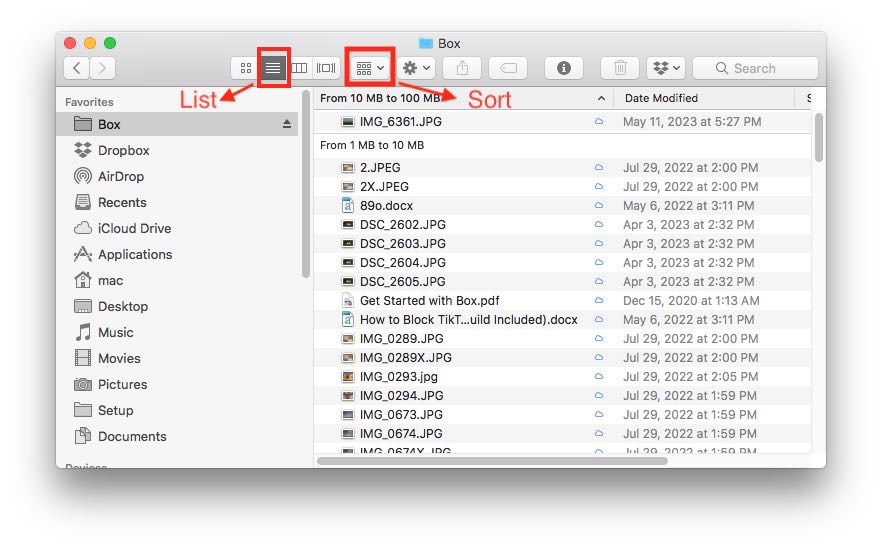
5. Manually select duplicate files that you want to delete. Click the Trash icon on the upper right.
6. Click Delete from the pop-up window.
How to delete Box duplicate files from Windows File Explorer manually?
Windows users can manually delete duplicate files in Box Drive by opening Explorer and navigating to the Box folder.
1. Open your Windows PC. Make sure the Box drive is running and you’ve signed in.
2. Open File Explorer. Click Box from the left column.
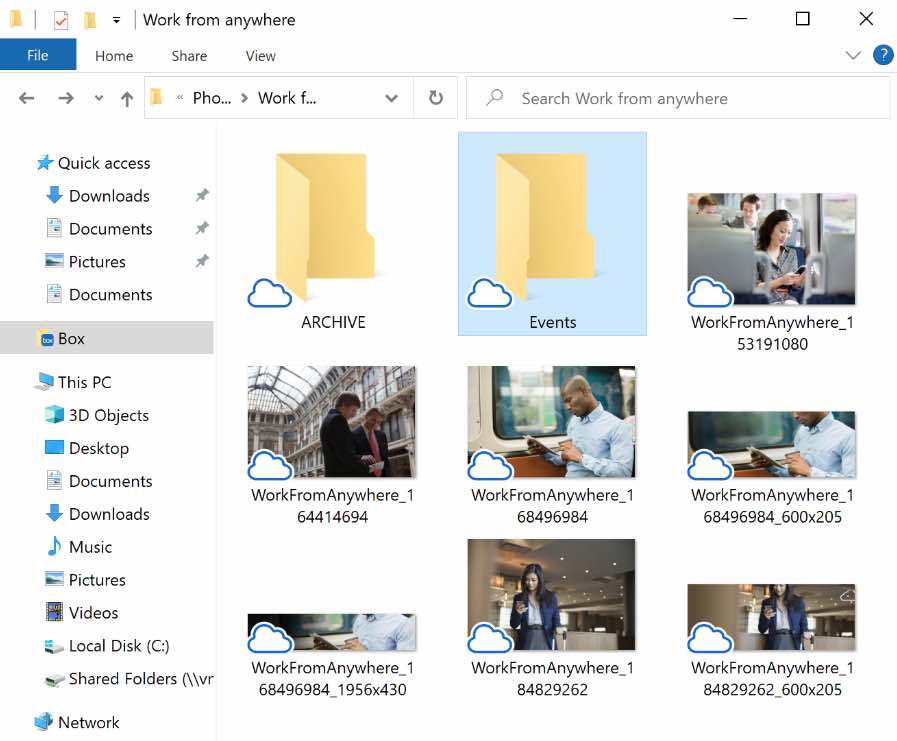
3. Click the View tab on the top. Select Details from the Layout section.
4. Click on Sort by > Size. Select Ascending or Descending order and the files in Box Drive will be sorted accordingly.

5. You can double-click on a file to open it with the associated application and view the file contents.
6. Right-click on the Box duplicate file you want to delete. Click Delete.
How do I identify and remove duplicate files from Box web?
Here’s a way to remove duplicate files from box.com without download the Box app. This method only helps in finding Box duplicates with the same file size. And they need to be in the same folder.
1. Open a web browser on your computer/phone. Visit box.com.
2. Sign in with your Box account.
3. Click on All Files, or navigate to the folder that you want to find duplicates in.
4. Click Size on the top to sort files in Box website by size.
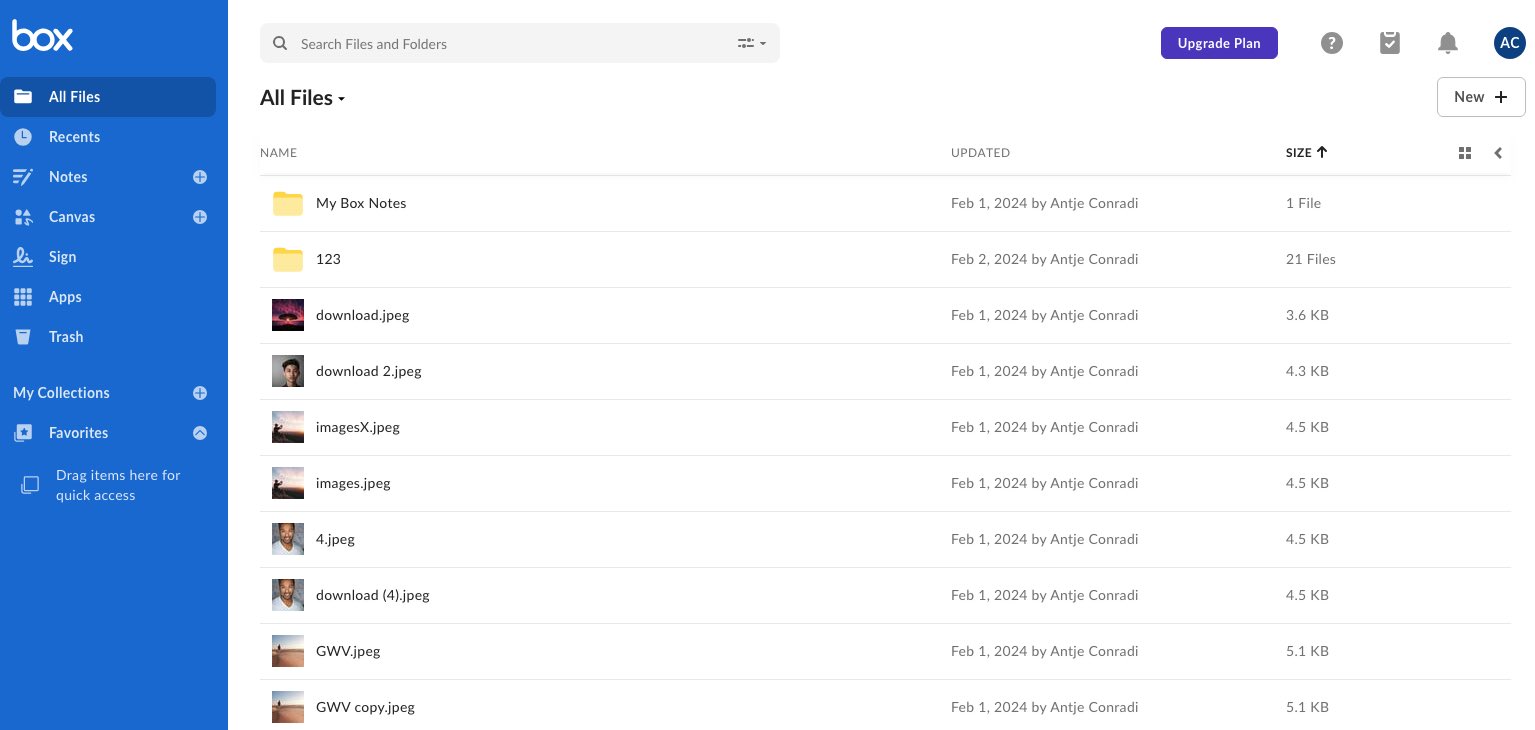
5. Now you can find and delete duplicate files in Box one by one. Pay attention to files with the same file size or similar file names.
To view more details of a file, click the 3-dot icon next to the file. Choose Properties from the drop down menu. Click on File Information.
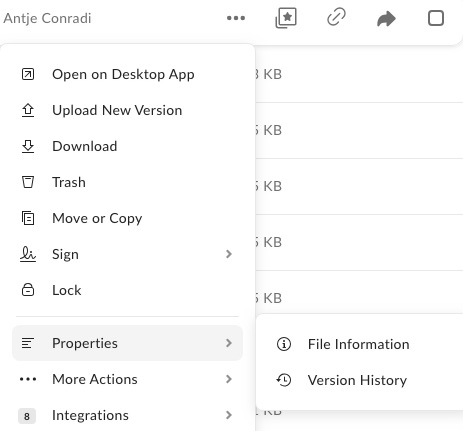
6. Check the boxes next to the duplicate items. Click the Trash button.
7. Click Okay.
Conclusion
Getting rid of Box duplicate files helps reclaim valuable storage space and keeps you Box files organized. If you don’t want to waste too much time looking for duplicate files in Box and deciding which ones to keep/delete, then using Cisdem Duplicate Finder is the best option. The manual method is also fine if you don't have many files in Box.

With a passion for tech and writing, Sarah joined Cisdem, where she focuses on creating articles about using utility tools to enhance file management and simplify contact management.

Adrian Li is Cisdem’s Chief Engineer and serves as the editorial advisor for Duplicate Finder and ContactsMate. His work and insights have been featured in leading tech publications such as Fossbytes, TUAW, Redmond Pie, SafetyDetectives, and BestForAndroid.





