How to Block Valorant on Computer or from Router - 3 Ways
 1.6K
1.6K
 0
0
Valorant is a 5v5 multiplayer first-person tactical shooter game for Riot Games. Released in 2020, this game set a platform viewership record within 24 hours of its first public live test, second only to the League of Legends World Championship the previous year. And according to Tracker Network, the number of its players exceeded 16 million in November 2023.
Why does Valorant attract so many users? As a fast paced video game, Valorant offers exciting sound effects and interactive visuals. The combination of tactical shooting and teamwork also gives every player an exciting gaming experience. Players, especially young children and teens can easily become addicted to it. If you or your child has a Valorant addiction, read this article to learn how to block Valorant.
 Cisdem AppCrypt
Cisdem AppCrypt
The Best Valorant Blocker for Computer
- Lock any apps on computer with password
- Block websites on browsers, including Chrome, Edge, etc.
- Block specific sites/pages, URLs with certain words, and categories of sites
- Let you lock apps and block websites permanently or at scheduled times
- Require password to enter/quit/uninstall AppCrypt
- Easy to use and hard to bypass
- Help stop Valorant addiction
- Avoid spending too much time on Valorant and other games
- Help with parental controls, productivity, and privacy protection
- Compatible with Windows, Mac, Android and iPhone
 Free Download Windows 10 or later
Free Download Windows 10 or later  Free Download macOS 10.12 or later
Free Download macOS 10.12 or later
 GET IT ONGoogle Play
GET IT ONGoogle Play  Download on theApp Store
Download on theApp Store
Are there parental controls in Valorant?
Unfortunately, there are no parental controls in Valorant. But parents can set some security settings on child’s account. Such as disable blood display, disable corpses, and disable mature content, etc. Also you can disable voice chat to prevent child from communicating with strangers. However, it doesn’t provide password protection for these settings, which means kids can easily bypass these security settings.
The most effective way to block Valorant on Windows PC
Valorant is supported on Windows only. Some children have their own computers and can access Valorant at any time, even staying up late playing it. The most effective way to block Valorant is using Cisdem AppCrypt-an easy to use and reliable parental controls tool. You can use it to block Valorant game on computer with password. Or limit the time your child can access this game.
1. Download and install Cisdem AppCrypt on computer.
 Free Download Windows 10 or later
Free Download Windows 10 or later
2. Launch it and set a password. Tick the box next to Launch at System Startup.
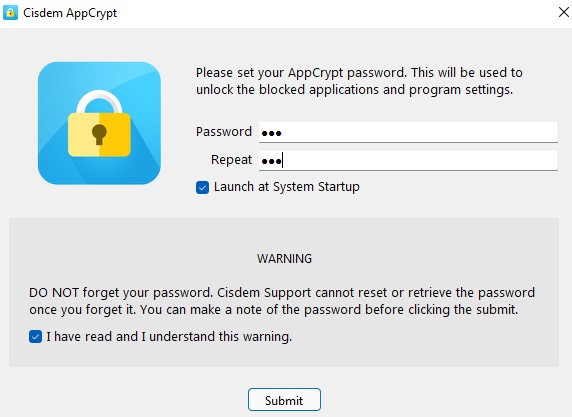
3. Right-click the lock icon on the task bar. Select Open Main Window.
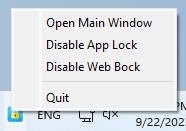
4. Enter the password to access this Valorant blocker.
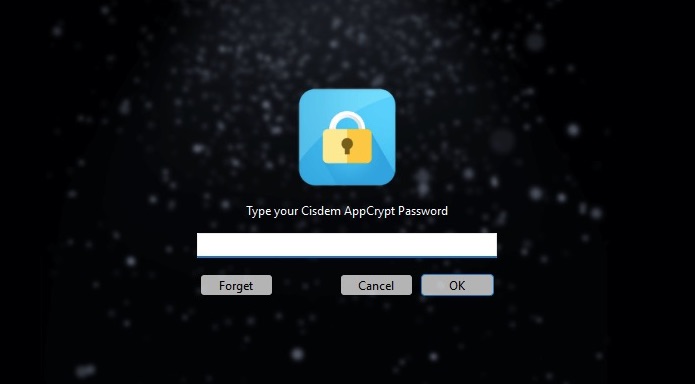
5. Now you are in the main window. To block Valorant on computer, go to the App Lock tab. Add the .exe file of Riot Client into the block list.
(Valorant is a game that can only be played through the Riot Games launcher. When you install Valorant, it also requires you to download Riot Client on your PC, which is used to launch the game. This means, to block Valorant on computer, all you need to do is find and block its launcher.exe.)
Right-click the Valorant app. Select Open file location. Navigate to the following path: Riot Games > Riot Client > UX. Find the file RiotClientUX.exe. Drag and drop it into AppCrypt.
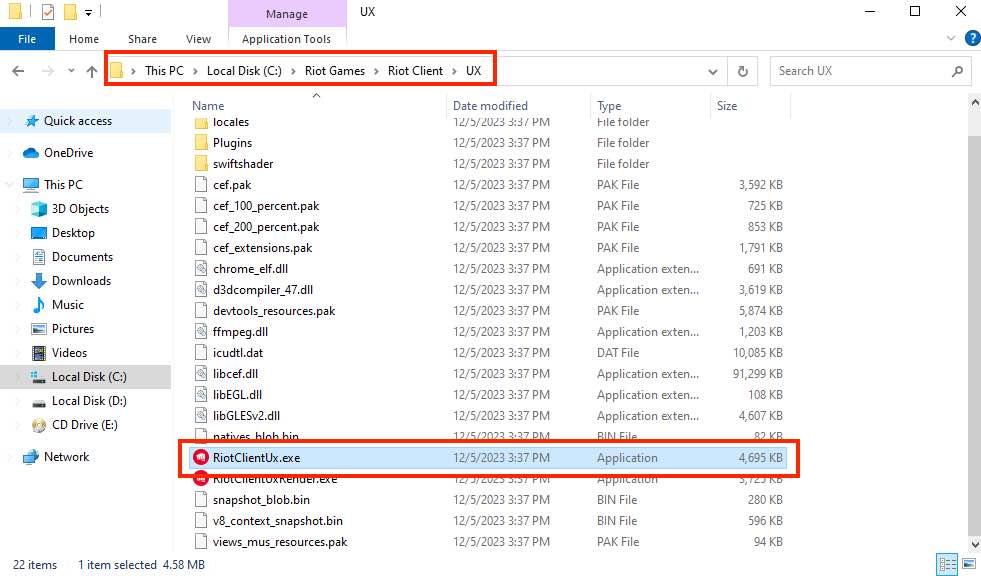
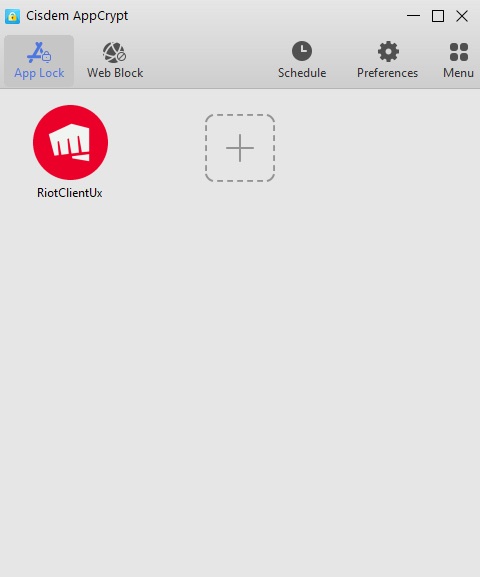
Now Valorant is blocked. Every time you or your child tries to access this game, a window will pop up asking for the password.
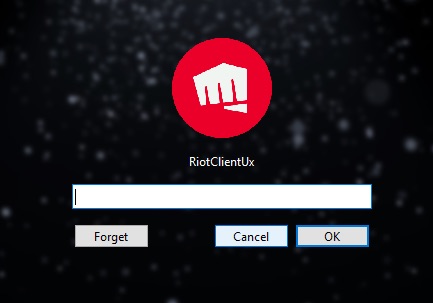
Tip 1: How to set screen time limit on Valorant?
You can prevent your kids from spending too much time in Valorant through AppCrypt’s schedule feature. Click RiotClientUx from the block list. Click on the clock icon that appears. Enable “Custom Schedule”. Click “Add Schedule” on the bottom right corner. Then you can set daily/weekly time limit for Valorant.
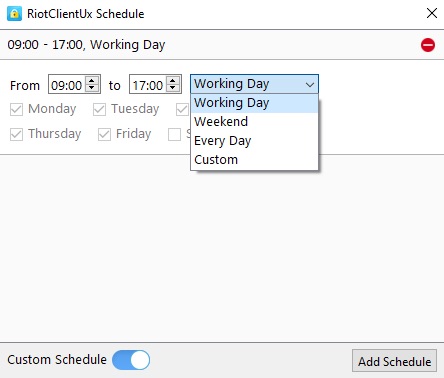
Tip 2: How to block all popular online games sites on child’s computer?
Online games become popular with the increasing availability of the Internet. To help parents control their kids’ game usage, this Valorant blocker also provides the function of blocking all popular games sites on the Internet with 1-click. Go to the “Web Block” tab. Click “Import”. Then select “Games Sites” from the drop down menu.
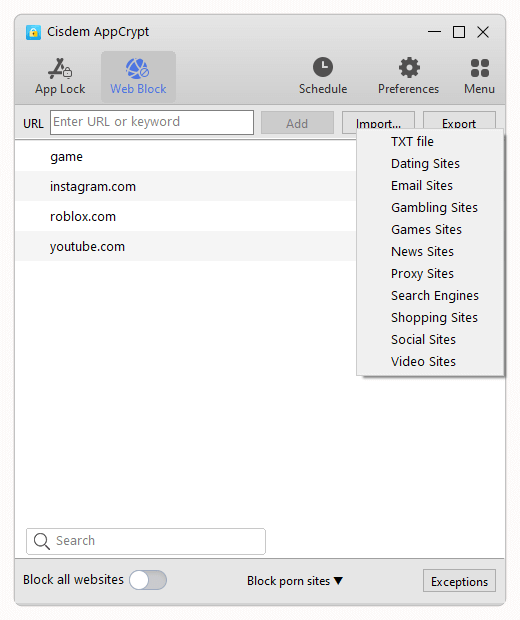
How to block Valorant on router?
This method only works if your child always plays Valorant over a Wi-Fi connection. If he turns off the Wi-Fi or leaves home to play the game, the blocking will not work. Now most routers have built-in firewall for blocking IP addresses, domain names, etc. To block the Valorant app, you need to find out the domain names that Valorant is connecting to and put them on the block list. Below are how to block Valorant on router. Depending on the router models, the setup process may be slightly different. Here’re steps on TP-Link Wi-Fi router:
1. Open a web browser and enter the your router’s IP address. Sign in.
You can usually find your router’s default IP address on the back of the router. If not, type cmd in the Windows search bar. Type ipconfig at the prompt window and press Enter. Scroll down and you can see Default Gateway. The number next to it is your router’s IP address.
2. Navigate to Access Control > Target. Select Add New.
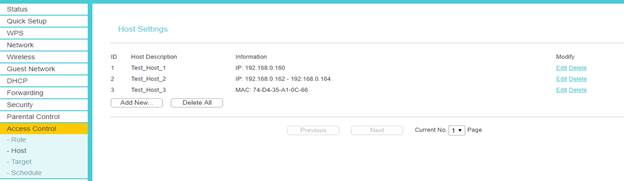
3. Select Domain Name as the Mode type.
4. Enter a short description for the setting in the Target Description field.
5. Enter the domain names of Valarant in the Domain Name field.
Here is a list of Valorant app domain names that you need to enter:
playvalorant.com
playvalorant.net
playvalorant.org
playvalorant.info
valorant.scd.riotcdn.net
valorant.secure.dyn.riotcdn.net
Click Add.
6. Click Save.
How to block Valorant with Microsoft Family Safety?
You can limit your child or other family members access to Valorant with the help of Microsoft Family Safety. Microsoft Family Safety is a set of parental controls settings on Windows PC and mobile. It allows you to set screen time limit, filter inappropriate apps and games on your family’s Microsoft devices. To block Valorant on child’s computer with Family Safety, first you need to make sure your child has a Microsoft account, and that he can only log in to his own account. Below are steps on how to block access to Valorant with Microsoft Family Safety on Windows 10:
1. Search Family Options in the Windows search bar. Click Open.
2. Click View Family Settings. This will open the Microsoft Family Safety official site.
3. Click Sign in to Family Safety. Sign in with your Microsoft account.
4. Go to Your family section. Click Add a family member.
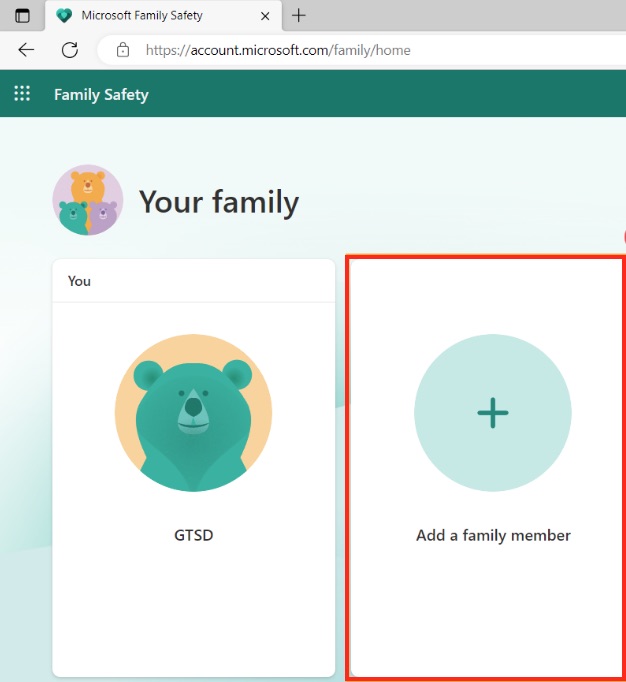
5. Enter your child’s phone number or email address. Click Next.
6. Select Member. Click Next.
7. Let your child accept the email invitation.
8. Then go back to Microsoft Family Safety website. You’ll see your child has successfully joined your family group.
9. Tap your child’s name. Click More options > Screen Time.
10. Go to the Apps and games section. Turn on the App and game limits toggle.
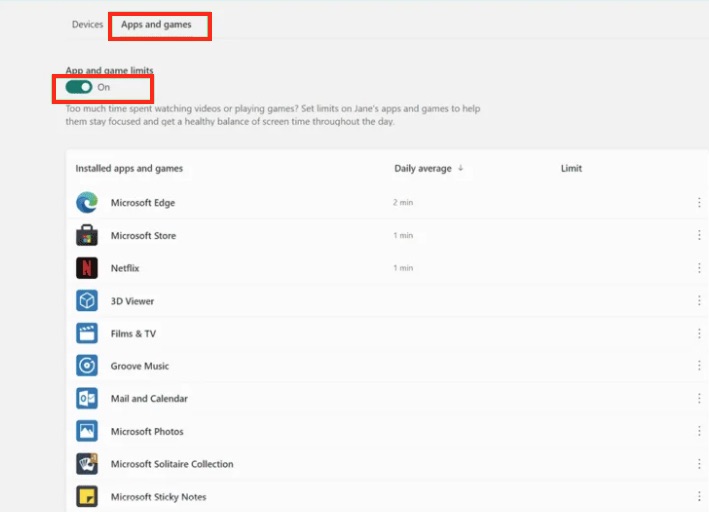
11. Find and tap Valorant from the installed apps and games. Set the amount of time you allow your child to access this game.
Conclusion
Valorant is a popular video game. It’s also addictive. There’re several tips may help you or your child control Valorant addiction:
Hang out with friends and communicate with them. Watching movies, eating together, etc. These activities can increase your connection with reality and prevent addiction to games.
Try other activities to relieve stress. Video games produce a release of dopamine, which may help you reduce negative emotions and stress. But you can find some healthier ways to relieve stress, like hiking, swimming, meditation, etc.
Remove computer from bedroom. Valorant is only available on the PC. In order to prevent children from staying up late playing Valorant and affecting their health, you can remove his computer from bedroom.
If it still doesn't work, block Valorant. This article talked about several ways on how to block Valorant, at router level or at devices level. Hope they are helpful for you.

Norah Hayes likes to share her tips on how to improve focus and stay motivated at work. She believes it is essential to eliminate all online distractions during work hours.

Ethan Long joined Cisdem in 2015 as a developer and now serves as the editorial advisor for Cisdem AppCrypt. He actively tests and uses Cisdem AppCrypt and other screen-time management tools to ensure AppCrypt meets its promises in real-world scenarios.



