How to Find and Remove Amazon Photos Duplicates All at Once
 37.7K
37.7K
 3
3
Deleting duplicates in your Amazon Photos account can help free up storage space and make the photo viewing experience better. This article discusses two methods for removing duplicate photos and videos from Amazon Photos. Whether your account has hundreds, thousands or more duplicates, or only dozens of them, you can find this article helpful.
 Cisdem Duplicate Finder
Cisdem Duplicate Finder
The Best Amazon Photos Duplicate Finder
- Identify duplicate images, videos, audio, documents, and others
- Identify similar images as well
- Find duplicate files in OneDrive and other cloud drives, PC, Mac, etc.
- Let you view found duplicates in 3 ways, with side-by-side photos previews
- Automatically select all but one file for deletion in each set of duplicates
- Allow you to select by hand
- Also offer rules (e.g., Select Newest) to help you mass select
- Help you eliminate all duplicates in Amazon Photos at once
- Easy to use for everyone
Method 1. How to mass remove duplicates from Amazon Photos automatically
This method automatically finds the duplicate photos and videos in Amazon Photos and allows you to effectively delete all unwanted duplicates with one click. It helped me successfully removed my Amazon Photos duplicates, including non-exact ones.
Here’s how the method works. Sync your Amazon Photos to your Windows PC or Mac via the official Amazon Photos desktop app, use duplicate photo finder software to find and delete the duplicates in the local Amazon folder, and then the deletion of duplicates will be automatically synced to Amazon Photos, making your account duplicate-free.
Note:
This very method isn't available anymore because Amazon Photos removed the Sync feature from its desktop app completely in June 2024. That being said, the recommended software is still helpful for managing duplicate files in other places, such as your computer or an external hard drive, and you may still find the steps in Part 2 helpful.
The instructions will be broken into two parts.
During Part 1 and Part 2, make sure that your computer is on and not in sleep mode, the Amazon Photos app is open (after you install it), and the internet connection is good.
Part 1. Sync Amazon Photos to computer
1. On your Windows PC or Mac, download the official Amazon Photos desktop app by clicking the button below or going to the official website.
2. Install the Amazon Photos app. Open it.
3. Sign in to the service.
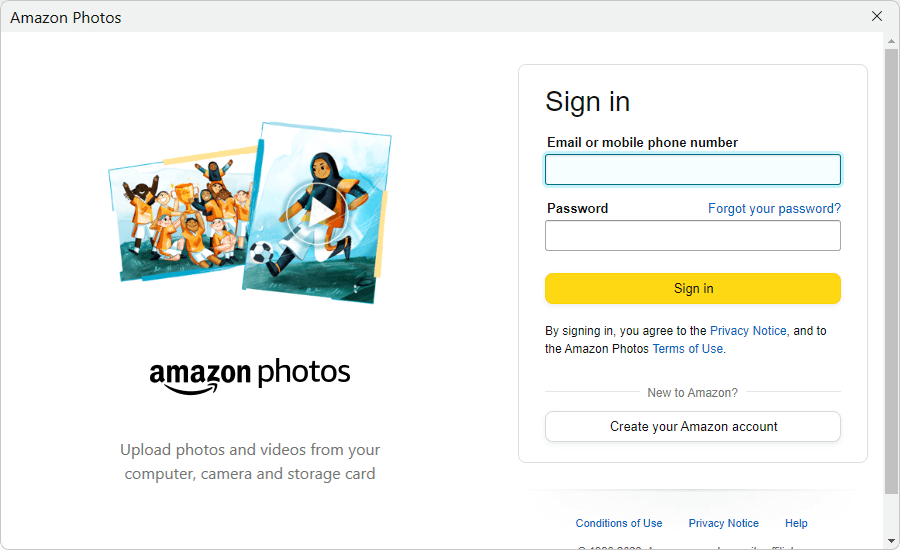
4. Go to Preferences.
In the top right corner of the Amazon Photos window, click the account icon ![]() , then choose Preferences. Alternatively, click the cloud icon
, then choose Preferences. Alternatively, click the cloud icon ![]() in the taskbar (on PC) or top menu bar (on Mac), then click the account icon there.
in the taskbar (on PC) or top menu bar (on Mac), then click the account icon there.
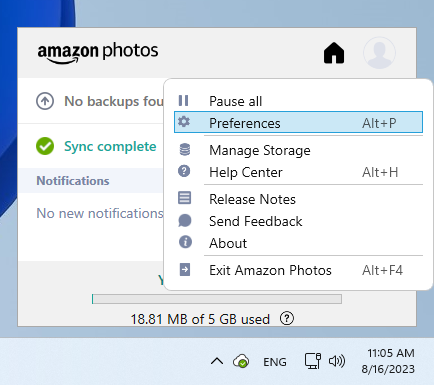
5. Under the Sync tab, click Enable sync. Click Yes in the message that appears, and the app will restart.
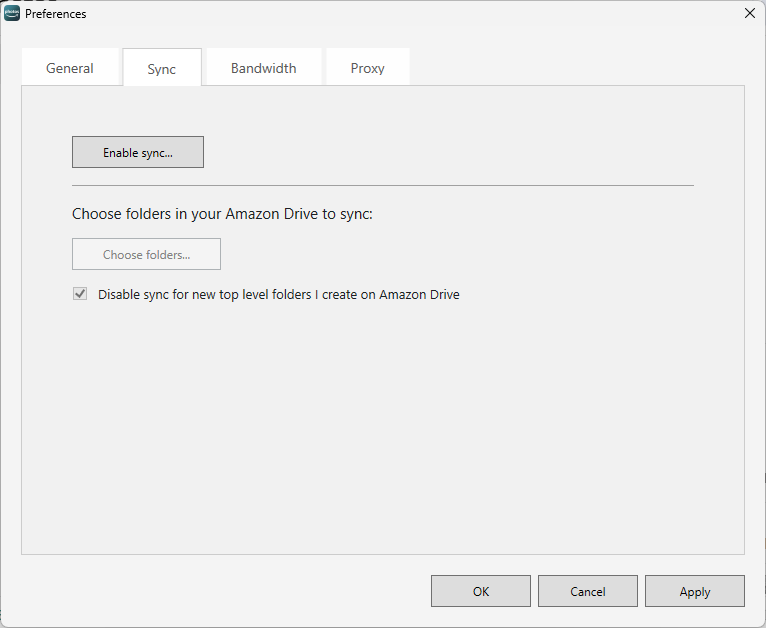
6. You will see the Sync your folders window.
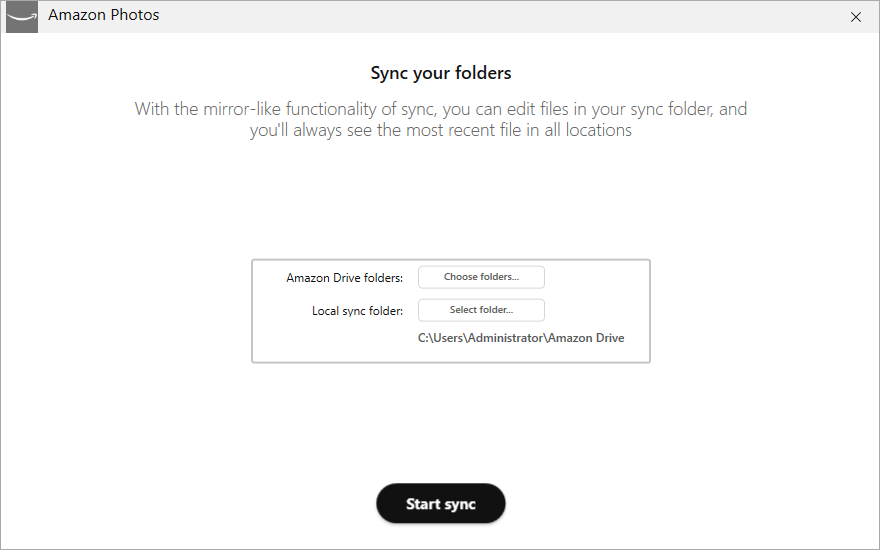
Click Choose folders, then click Select All in the window that appears. Click OK (on PC) or Sync (on Mac).
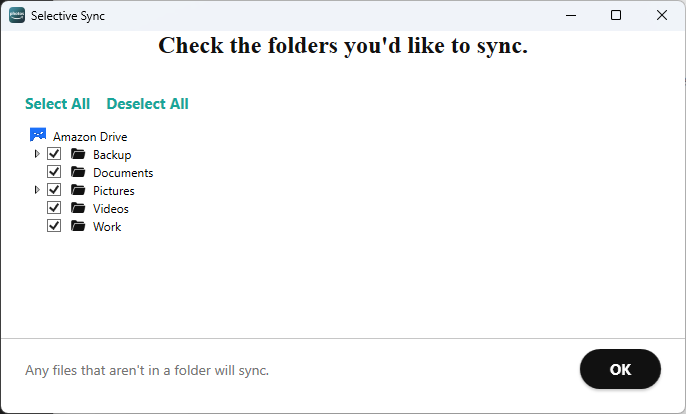
When it comes to Local sync folder, it is recommended to stick to the default one, which is C:\Users\Administrator\Amazon Drive on PC and /Users/your name/Amazon Drive on Mac.
7. Now click Start sync.
Amazon Photos will start syncing selected folders to your computer. You can click the aforementioned cloud icon ![]() to check the sync status.
to check the sync status.
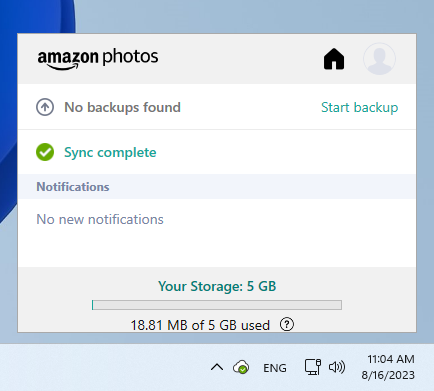
After the sync is complete, go to File Explorer (on PC) or Finder (on Mac), and you will see the Amazon Drive folder on the left. (The Amazon Photos service and the Amazon Drive service use the same desktop app so the folder you see is called Amazon Drive. Although Amazon Drive has been shut down, the folder is still called Amazon Drive so far.)
If you can’t see Amazon Drive on the left, just go to C:\Users\Administrator\Amazon Drive (on PC) or /Users/your name/Amazon Drive (on Mac).
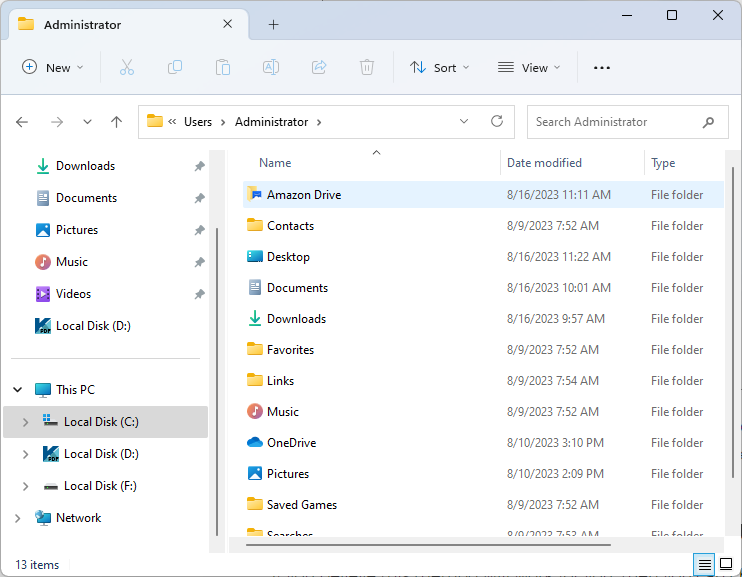
Now check if files do sync properly. For example, go to the Amazon Drive folder on your computer, open Pictures > Web, and delete a photo in Web. The Amazon Photos app will automatically detect and sync the change. Go to https://www.amazon.com/photos to see if the deletion is successfully synced. Sometimes you may need to wait for a while and reload the page to see the synced change.
Note:
If all the files in the selected folders can be synced to your computer and local changes can also be synced to Amazon Photos, then this method should work for you, and you can continue with Part 2. If not, it won’t work.
Part 2. Find and remove Amazon Photos duplicates
If you believe this method will work for you, then start Part 2.
The Amazon duplicate photo cleaner software I use is Cisdem Duplicate Finder. It’s a powerful, easy-to-use app to identify and eliminate duplicate photos, videos, audios, documents, archives and other duplicate files. It can automatically and accurately find duplicates in Amazon Photos.
The software is available for both Windows PC and Mac. I use Windows PC in the steps below. The steps are basically the same for Mac.
1. Download and install Cisdem Duplicate Finder. Open it.
 Free Download Windows 10 or later
Free Download Windows 10 or later  Free Download macOS 10.11 or later
Free Download macOS 10.11 or later
2. Click the Add icon +. Select the Amazon Drive folder and click Select Folder.
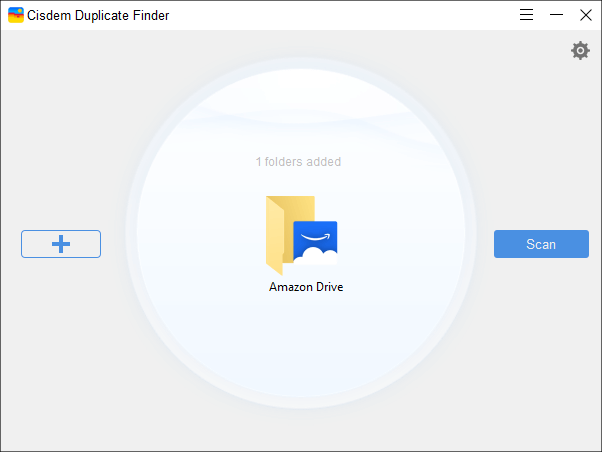
3. This step is optional. To also find non-exact duplicate photos (and similar photos), click the Settings icon ![]() , choose the Similar images tab, select the Enable similar images function checkbox. Please see the details.
, choose the Similar images tab, select the Enable similar images function checkbox. Please see the details.
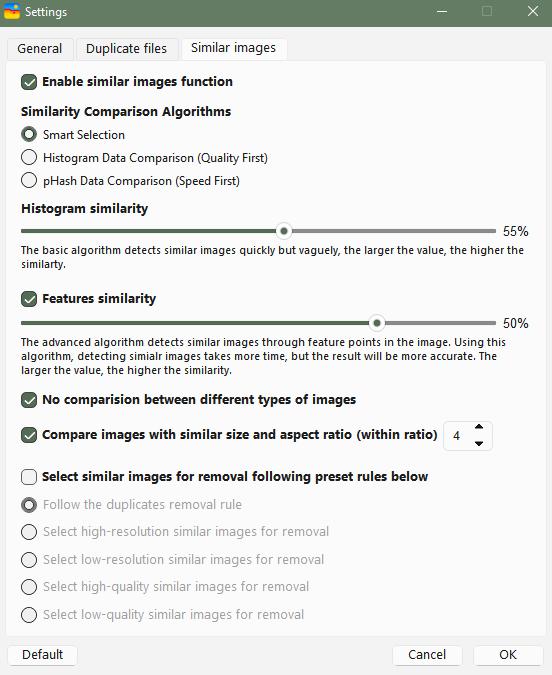
4. Click Scan.
5. After the scan is complete, the results window will appear. It displays all the duplicate images and videos found in Amazon Photos and allows you to preview them.
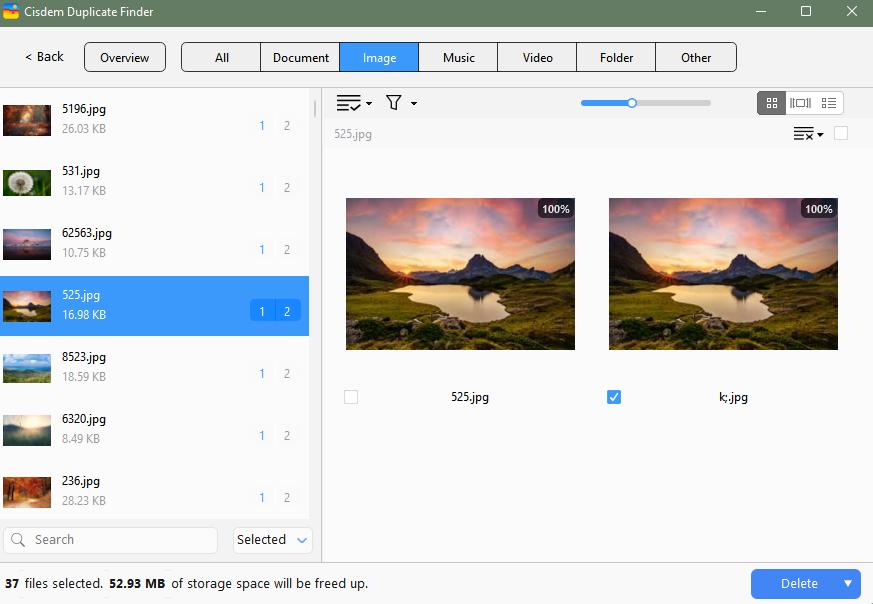
6. Duplicate files are already automatically selected for removal. You can also select by hand or use a selection rule. Make sure all unwanted duplicate files are selected.
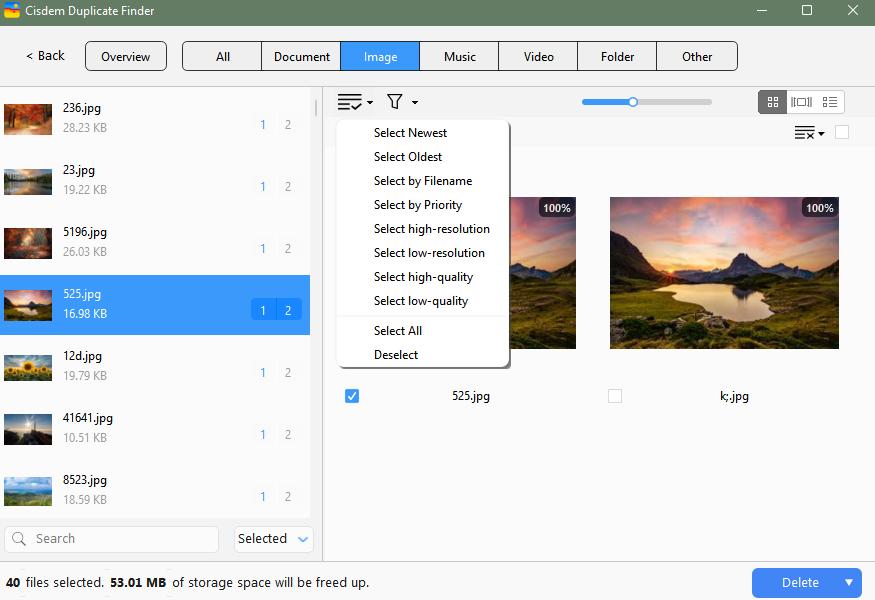
7. Click Delete to remove duplicates in Amazon Photos all at once. Confirm the deletion.
Amazon Photos desktop app will automatically detect and sync the removal to the cloud. Once the sync is done, your Amazon Photos should be duplicate-free! If you check Amazon Photos on your iPhone or Android phone, you will find that duplicate photos and videos are gone. Note that the deleted files go to Trash (https://www.amazon.com/photos/trash).
A tip for finding non-exact duplicate photos in Amazon Photos
After selecting the said checkbox in step 3, you can customize the settings if needed.
The Image tab in the results window will also display the non-exact duplicate photos and similar photos found in your account. If you’re not satisfied with the results, you can customize the Similar images settings again and scan again. You can experiment with different settings.
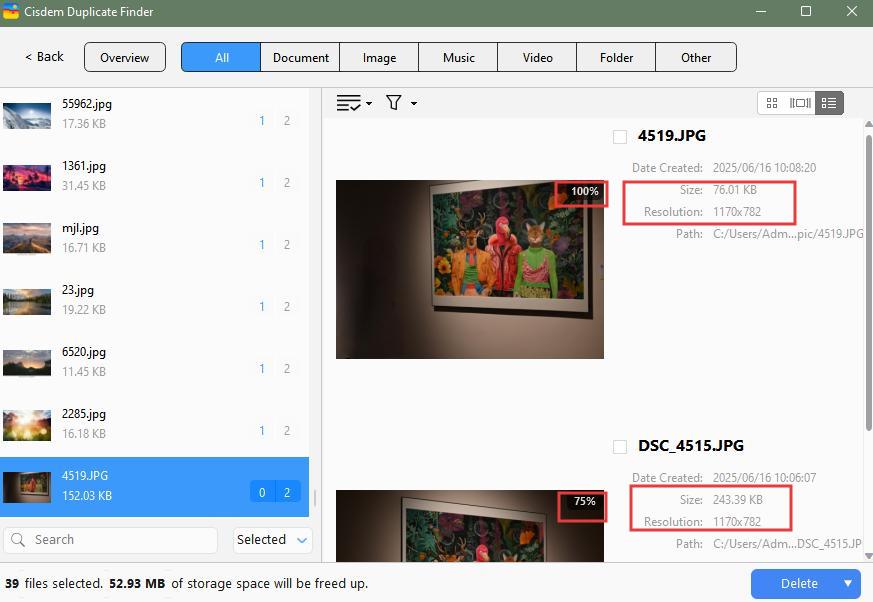
Automatic selections that apply to duplicate files don't work with non-exact duplicates. Therefore, manual selection is needed, which makes sense, because you are the one knowing which are the best shots to keep and unnecessary versions to remove.
Method 2. How to delete Amazon Photos duplicates one by one manually
It’s also possible to manually look for and eliminate those duplicates in your account. If there aren’t many files and hence not many duplicates in your Amazon Photos account, the manual method can be a choice.
1. Visit the Amazon Photos web app online. Log in to your account.
2. In the sidebar on the left, click the Photos tab. Now thumbnails of your Amazon Photos items are displayed on the right.
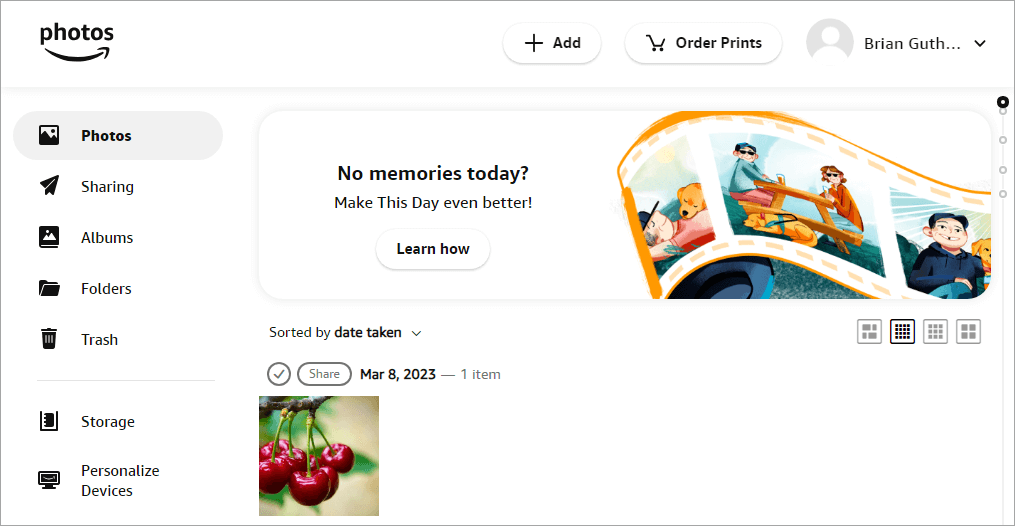
3. There are totally four views available. It’s recommended to choose the second view, which allows you to see as many thumbnails as possible.
4. Click the Sort by dropdown menu. Choose the sorting option that allows you to discover duplicates more easily.
5. Browse through the thumbnails and identify duplicates by comparing thumbnails. If a thumbnail is too small, click it to view it in full size.
6. Hover your mouse over the thumbnail of an unwanted duplicate photo or video. Then, select the tick symbol that appears to select this item. Likewise, you can select multiple items.
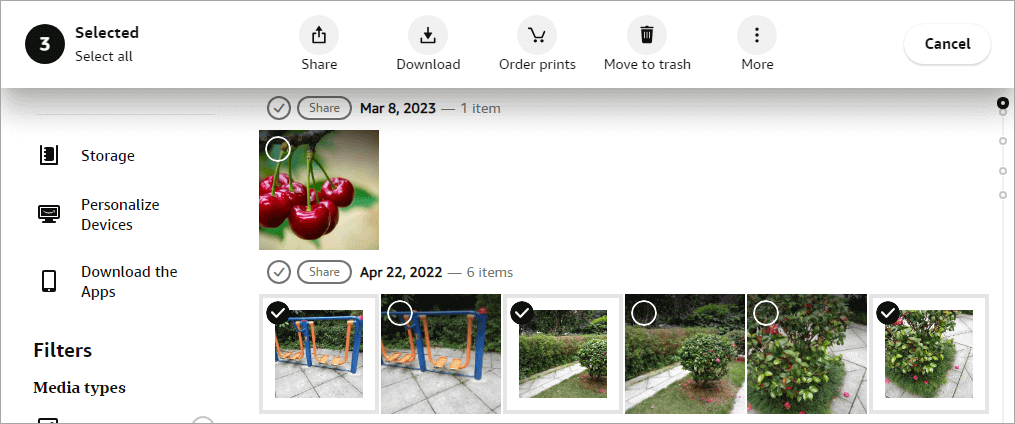
7. In the toolbar that appears, choose Move to trash. Click Delete in the message that pops up.
Below are some tips.
- In the sidebar on the left, there’s a Filters section. There, if you select Photos (or Videos), the Photos tab will only display the thumbnails of photos (or videos), which may help you improve efficiency.
- Once the duplicate items in Amazon Photos are moved to Trash, Trash will automatically and permanently delete them after 90 days. During this period, it’s very easy to restore them. If you want to get rid of them immediately, select all items in Trash and click Permanently Delete.
- If you are a Prime Member, you can use Amazon Photos’ image-recognition feature to group photos of the same people or places or things together. This may help you identify duplicates more easily.
FAQs
Can Amazon Photos detect duplicates?
Yes, Amazon Photos can detect duplicates during upload.
Will Amazon Photos upload duplicates?
As mentioned, there’s duplicate detection when you upload files to Amazon Photos. However, is it effective enough? Let’s take a closer look.
In the past, the detection was not that smart. It was totally possible for Amazon Photos to upload a set of duplicate photos - photos that are exactly identical (regardless of name).
The detection has been improved. Now Amazon Photos almost doesn’t upload duplicates. When you try to upload a photo that already exists in your account, you’ll see a “1 item uploaded” message, but the photo is actually not uploaded. Even if you rename the photo before this reupload, Amazon Photos will still recognize it. (But it’s still possible to have duplicates in an Amazon Photos account. One of the possible causes is file backup.)
But it is totally possible for Amazon Photos to upload non-exact duplicate photos (photos that look the same but have different formats, resolutions, or file sizes) because the detection can’t recognize them.
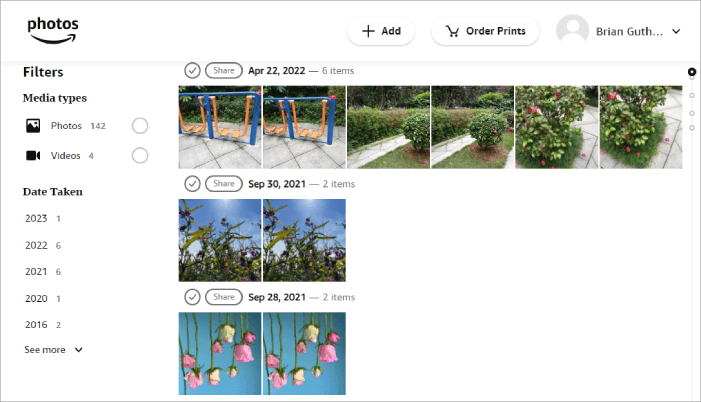
Does Amazon Photos remove duplicates?
No, Amazon Photos can’t find and delete the duplicate photos and videos that already exist in your account.
Conclusion
You don’t need duplicates, triplicates or even more versions of the same photos or videos in your Amazon Photos account. To make photo browsing more efficient and enjoyable, it’s a good idea to remove Amazon Photos duplicates. The duplicate file finder used in the first method uses smart algorithms to automatically recognize duplicate items in seconds and group them together for one-click elimination. It can also help you delete all kinds of duplicate files from internal or external storage.

With a passion for tech and writing, Sarah joined Cisdem, where she focuses on creating articles about using utility tools to enhance file management and simplify contact management.

Adrian Li is Cisdem’s Chief Engineer and serves as the editorial advisor for Duplicate Finder and ContactsMate. His work and insights have been featured in leading tech publications such as Fossbytes, TUAW, Redmond Pie, SafetyDetectives, and BestForAndroid.
















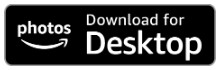
canadian pharmacy online
Hello mates, how is all, and what you desire to say concerning this article, in my view its really remarkable in support of me.
Christine Poppenhusen
I tried, some duplicates in my account had different names, but this tool found them quickly. Super helpful for me!
Gregg
Thank you. It worked! I had a lot of duplicates in my account. And it's just not a good idea to go through all my photos to look for duplicates. I tried your method, and the duplicates were gone.