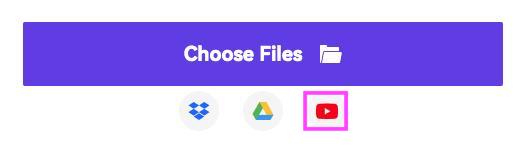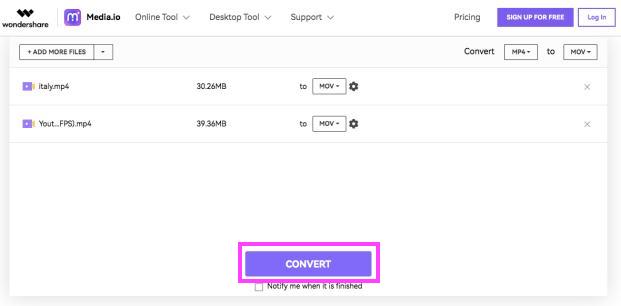8 Best YouTube to iTunes Converters for Mac and Windows
 32.3K
32.3K
 0
0
YouTube is a brilliant space for personal use such as discovering things and sharing videos. But it doesn't support saving videos/audio for offline enjoyment unless you are a Premium subscriber.
iTunes, now called Apple Music in macOS Catalina or later, is one of the best media players. It's closely tied to the world's largest music store and brings much convenience to you. But it only accepts a few input formats.
If you wish to convert YouTube to iTunes library, you have to download YouTube videos first and then convert them to the formats supported by iTunes. Follow the guides below to pick out the best YouTube to iTunes converter for Mac and Windows.
 Cisdem Video Converter
Cisdem Video Converter
Download & Convert Music from YouTube to iTunes
- Download videos/songs from YouTube and other 1000+ sites
- Support downloading entire playlists or artist channels
- Convert YouTube to iTunes-supported formats like M4A, MP3, MOV, MP4, M4V, AAC, WAV, ALAC, AIFF, etc.
- Batch download, convert, and compress YouTube videos
- 4K UHD, Full HD support
- Keep video and audio in high quality
- Acceleration engine ensures lightning-fast downloads and conversions
- Easy to use with just a few steps
- Offer senior editing tools like Merge, Crop, Trim, Watermark, 3D Effects, Volume, etc.
- One click to rip personal or encrypted DVDs/Blu-rays
 Free Download macOS 10.13 or later
Free Download macOS 10.13 or later  Free Download Windows 10 or later
Free Download Windows 10 or later
iTunes Compatible Formats
If you place YouTube videos into iTunes, you can manage them properly, as well as transfer videos and songs to your iPhone, iPad, iPod, Mac, or Windows computer. What if the downloaded files from YouTube can't be imported into iTunes? First, make sure the file format is compatible with iTunes.
| Video format for iTunes | MP4 (MPEG-4, H.264, AAC); MOV (DV, MPEG-2, MPEG-4, H.264, AIC); M4V (H.264, AAC) |
|---|---|
| Audio format for iTunes | AAC (M4A, M4B, M4P), Apple Lossless, Standard MP3, MP3 Variable Bit Rate, WAV, AA (audible.com spoken word, formats 2, 3, and 4), AIFF |
| YouTube original format for iTunes | MP4, M4A |
| Best in compatibility | M4V (best for Apple devices), MP4 (best for cross-platform), MP3 |
3 WHYs to Know Before Converting YouTube to iTunes
Why can't I put YouTube video to iTunes even though it's a compatible format?
If you having trouble transferring YouTube to iTunes in MP4, MOV, or M4V format, the video container may wrap a codec that is not compatible with iTunes. For example, MP4 can be encoded with H.265, H.264, MPEG-4, Xvid, H.263, AAC, AC3, etc. But iTunes merely accepts MP4 using MPEG-4 or H.264 video codec and AAC audio codec.
Why can’t I move YouTube M4A to iTunes?
M4A is the original audio codec of YouTube and a widely used format for importing or purchasing tracks on iTunes. Choosing the original bitrate is crucial when downloading YouTube music to M4A. If the compression ratio is too high, the low-bitrate M4A can't be transferred to the iPod, which is why iTunes bans it. Another plausible scenario is that the file became corrupted or damaged.
Why can’t I add YouTube MP3 to iTunes?
iTunes can detect and reject audio downloaded from some online YouTube to MP3 converters. In this case, you can only convert MP3 to other audio formats, or use other YouTube downloaders.
Top 8 Best YouTube to iTunes Converters
1. Cisdem Video Converter
Among the plethora of YouTube to iTunes converters for Mac and Windows available, Cisdem Video Converter may be the best in its category. The app makes downloading YouTube music, 4K/1080p videos, albums, and playlists to iTunes really easy.
It provides 100% safe and reliable downloads from Vimeo, Twitter, Dailymotion, TikTok, Bandcamp, etc., not just YouTube. Also, it incorporates an array of features for video editing, merging, compressing, playing, and so on.
Compared to an online YouTube converter to iTunes, Cisdem Video Converter is better. The latter offers an intuitive interface and allows you to convert videos of any size extremely quickly. In contrast, the online YouTube to iTunes converter usually seems cluttered, full of ads, has strict file size restrictions, and converts files slowly.
 Free Download macOS 10.13 or later
Free Download macOS 10.13 or later  Free Download Windows 10 or later
Free Download Windows 10 or later
Steps on How to Convert YouTube to iTunes on Mac or Windows:
Step 1. Launch the software.
Launch Cisdem Video Converter on your computer. It will bring you to the "Convert" interface by default. Click  on the upside panel to switch to "Download".
on the upside panel to switch to "Download".
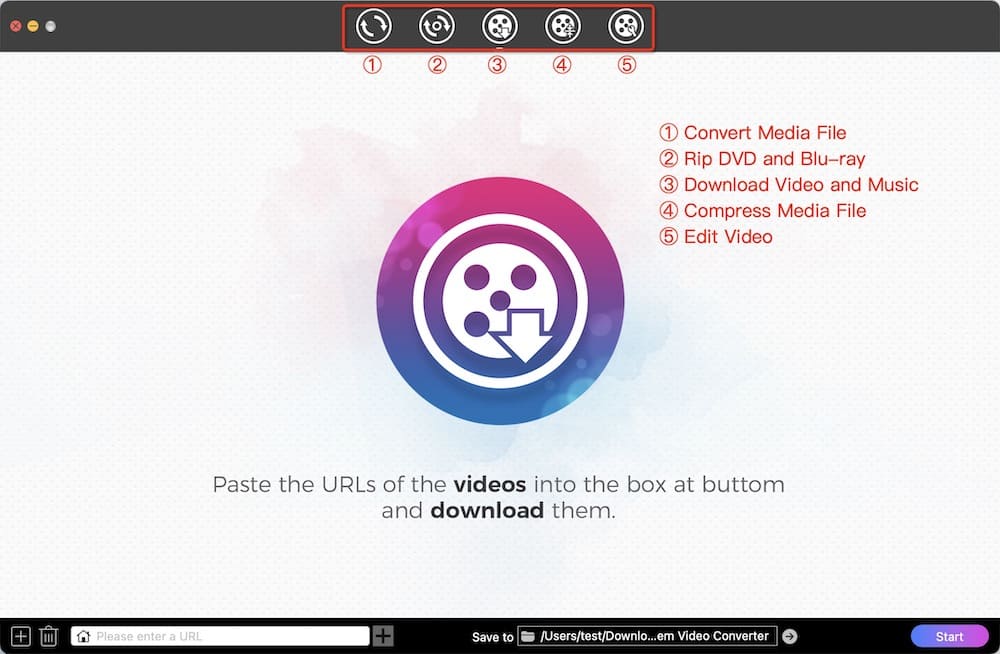
Step 2. Copy URL of YouTube video.
Visit youtube.com. Open a video you need to download, and then copy its link.
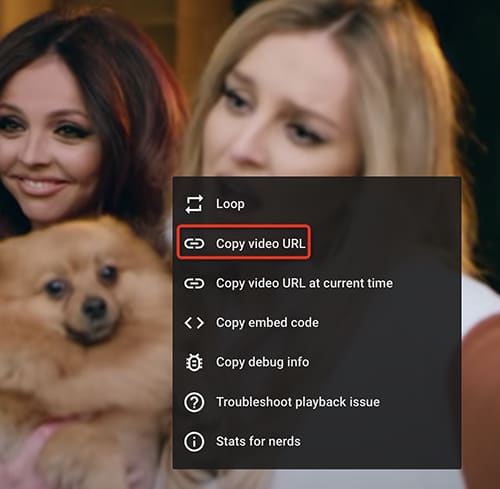
Step 3. Download YouTube music/videos.
Go back to the app. Paste the copied URL to the text field at the bottom. Click "+" to analyze the URL. Select an iTunes-compatible output format, such as M4A (choose the one with the highest bitrate) or MP4. Click “⬇”. It takes little time to download YouTube videos.
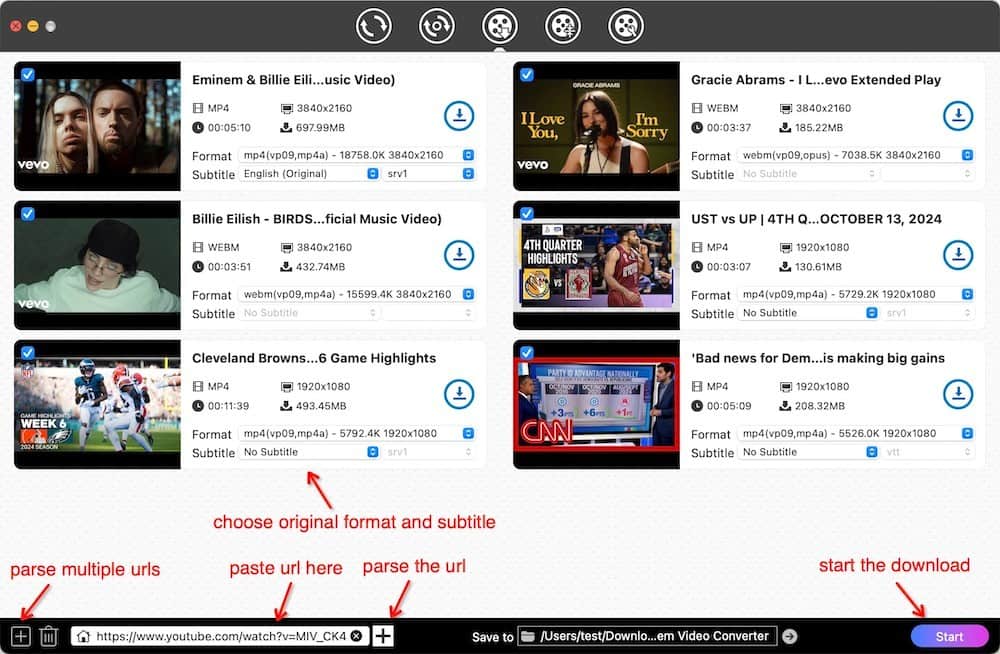
Step 4. Transfer YouTube videos or songs to iTunes.
Now, open iTunes on your computer, click “File > Add to Library” or "File > Import" (if you are using Apple Music) at the top menu, located the downloaded YouTube files, and put them in iTunes.
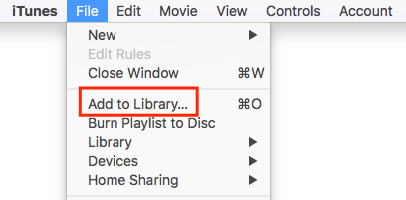
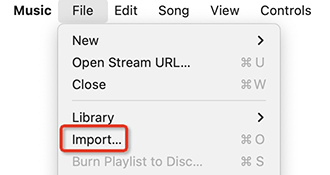
Pro Tips
① You can parse and add multiple YouTube links at once by clicking "File > Input URLs..." at the top main menu.
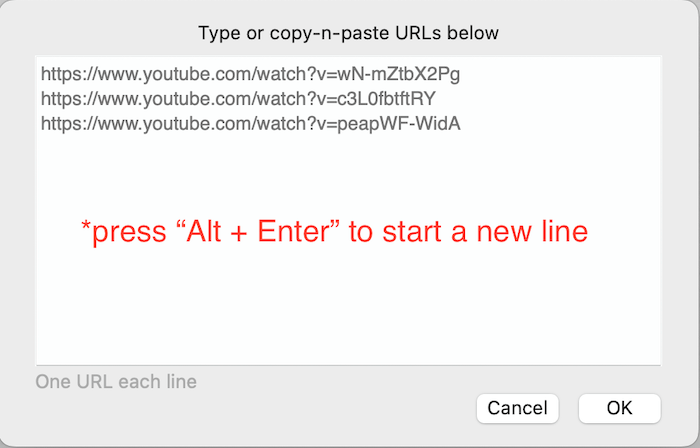
② After the download completes, click ![]() to quickly open the folder where the downloaded YouTube video or audio files are stored.
to quickly open the folder where the downloaded YouTube video or audio files are stored.
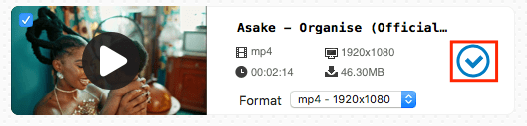
③ Convert YouTube to more iTunes-supported formats like MOV, M4V, MP3, etc.
To choose your favorite iTunes format, switch to the 1st interface and drag the videos into it. Click the format icon, then choose your preferred iTunes formats under the "Video" or "Audio" tab.
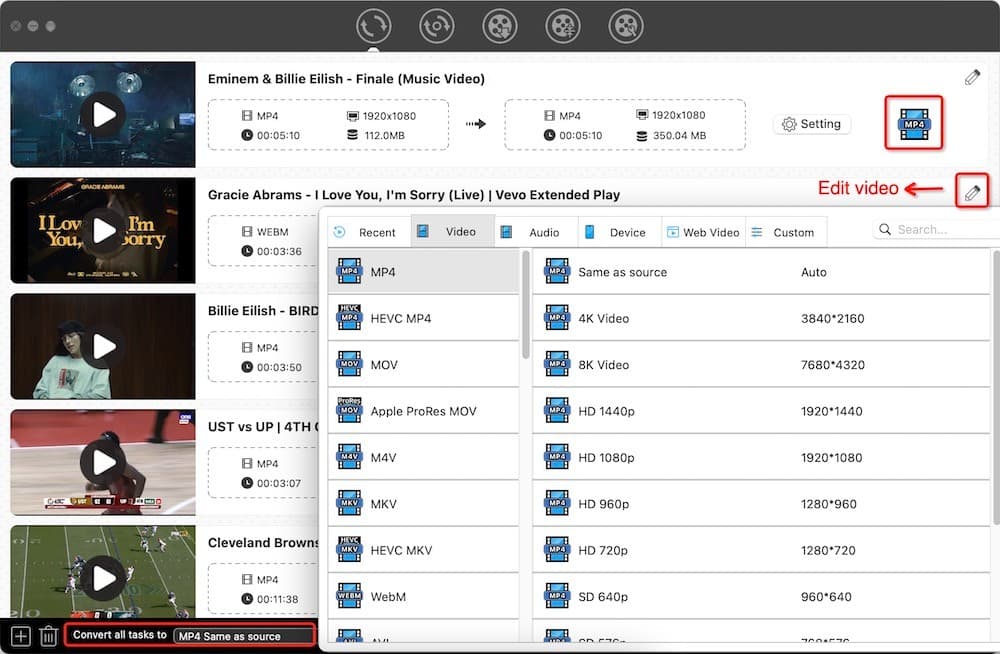
Click  in the bottom right corner to start converting YouTube songs/movies to other iTunes formats.
in the bottom right corner to start converting YouTube songs/movies to other iTunes formats.
Pros:
- Merge video files into one
- Supports most popular video sites
- Supports a massive amount of input/output file formats
- Rip DVD/Blu-ray to YouTube, iPhone and any format
Cons:
- Not available on linux
2. Freemake Video Downloader
Freemake Video Downloader is a great tool, which supports a wide range of websites to grab videos from YouTube, Twitch, LiveLeak, Vimeo, Facebook, Wistia, Vevo, Dailymotion, Break, etc. You can download music, playlists, channels in MP4, WebM, 3GP, FLV, PSP, MP3, Android, etc., let alone YouTube to iTunes.
However, you should figure it out that the current version of Freemake Video Downloader is only available on Windows. Plus, it is not a completely free program that allows you to convert YouTube videos to iTunes for free only once, and the free converted video has watermarks. You can choose to pay for the clear video. But, if your budget is limited, you can look for a totally free YouTube to iTunes converter.
- Install and run Freemake Video Downloader on your Windows computer.
- Copy a YouTube link to the clipboard.
- Click the shiny blue “Paste URL” button and the software will detect the video automatically.
- Open the format dialog and choose the output format that iTunes supports.
- Download videos to the path that you selected.
.jpg)
Pros:
- Built on simple & fluid interface
- Converts to common video file types
- Simple copy/paste mechanism
Cons:
- Windows-only
- Not really free, the free one has watermarks
- The conversion speed needs to be improved
- Might get into trouble when multiple downloads are initiated simultaneously
3. ClipGrab
Next in line is ClipGrab, a tool that can handle not just YouTube downloads, but also a good deal of other sites, like Dailymotion, Clipfish, Collegehumor, Sevenload, Tudou MyVideo, MySpass, and Vimeo. It can also convert YouTube videos to WMV, MP3, MPEG4, OGG, VMW, M4V, FLV. This YouTube to iTunes converter for Mac/PC is not as well as the previous two, but it supports multiple platforms.
- Install ClipGrab and copy YouTube link.
- Insert the video link in ClipGrab.
- Select iTunes format and quality.
- Download YouTube videos to iTunes.
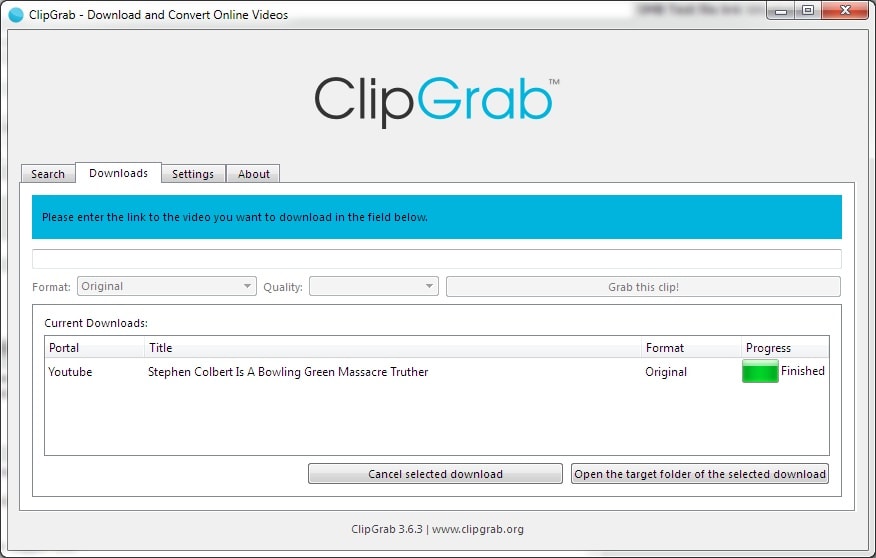
Pros:
- Simple to use and fast downloads
- Available on multiple platforms
Cons:
- Output formats are limited
- The support for 4K videos is unknown
- Need to restore the laptop to get rid of the virus
4. Flvto.biz
Flvto.biz will take any YouTube videos to MP4, AVI, and MP3. This online YouTube to iTunes converter for Mac and PC is open-and-shut, new users can master it in seconds. It claims to be able to convert Facebook, Twitter, TikTok, Spotify, etc. to MP3. But in fact, it’s a false advertisement. The added link will be invalid.
- Search for a YouTube video. Copy its link.
- Visit flvto.biz. Paste the link to the video in the blank box.
- Select the format that iTunes supports.
- Press the “CONVERT TO” button.
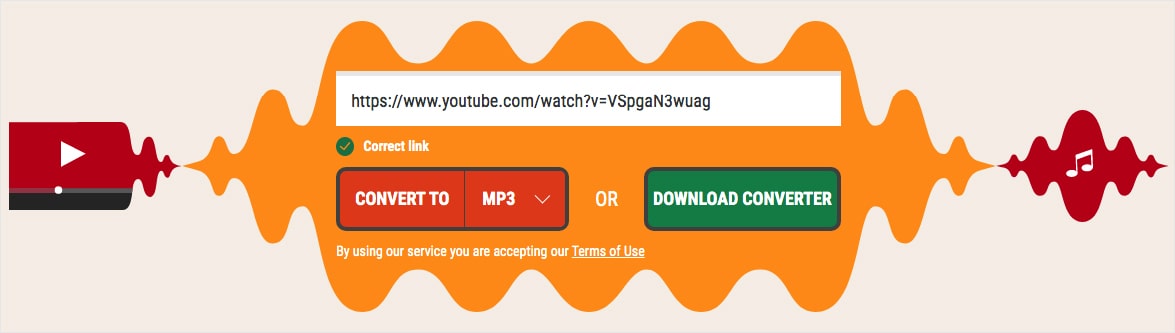
Pros:
- Switch to heaps of languages
- Download YouTube music to iTunes HD format
- Browser versatility
Cons:
- Only support YouTube.com
- Can’t download & convert videos in bulk
- Too much advertising clutter on the page
5. YouTubeConvert.cc
YouTubeConvert.cc is a YouTube to iTunes converter free online, which lets you download and convert YouTube videos to MP4, AVI, OGG, MP3, WAV, and more. The website has been revamped this year. There are no more output quality options, but the format has increased.
- Go to the site. Paste the video link into the box.
- Click the “Start” button.
- Choose an iTunes format.
- Click “Done” and download the video.
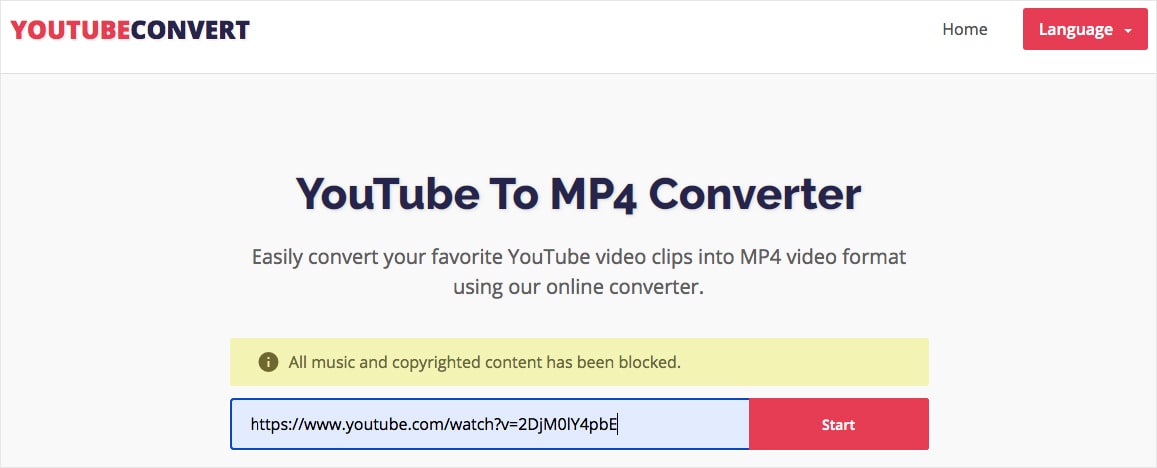
Pros:
- Convert videos to various formats including iTunes
- No viral ads
Cons:
- Can merely grab YouTube videos
- Unable to save music and copyrighted content
- Sometimes error occurs when processing video
6. Downvids.net
To convert YouTube songs to iTunes, Downvids.net should be on the list. It can download YouTube videos, channels, and playlists. This best YouTube to iTunes converter free online also works with several other platforms including Vimeo, Instagram, Facebook, and private Facebook videos.
- Open downvids.net. Paste the video’s URL in the box.
- Pick a file type and video quality.
- Hit the “DOWNLOAD” button.
- A new box will show up underneath, and now you can click the “Download this Video” button.
.png)
Pros:
- Capable of grabbing entire YouTube playlist
- Offer trending on Downvids.net
- Support 1080P HD videos
Cons:
- Untidy ads on the site may mislead you into downloading trashy programs or virus
- Only work with YouTube, Vimeo, and Facebook
7. 2conv.com
2conv.com is another popular YouTube downloader that is designed to grab link in MP3, MP4, MP4 HD, AVI, and AVI HD. But output HD videos require more storage in device memory. The process for initiating downloads is quite simple. As same as other online YouTube to iTunes converters, you need to:
- Copy the YouTube link from the browser.
- Paste it into the input filed of 2conv.com.
- Select a video or audio format for iTunes.
- Start the conversion.
.png)
Be sure not to click the “DOWNLOAD CONVERTER” button. It will lead you to download a piece of useless software.
Pros:
- 5 different languages available
- Work on all major browsers
Cons:
- A fairly slow bandwidth limit for conversions
- Can’t edit YouTube videos or batch download them
8. Media.io Video Converter
Media.io is also an excellent online YouTube to iTunes converter that can download YouTube to plenty of video and audio formats such as MP4, WOV, MKV, MP3, etc. Unlike other online YouTube to iTunes converters, it allows you to edit the file quality including video/audio encoder, resolution, frame rate, and bitrate. All in all, it can safely provide high-quality videos without ads for you.
However, it only supports converting files under 100 MB for free. In my experience, it wasn't a pleasant experience, as it took about ten minutes to convert a 38 MB file. Of course, this could also be caused by my poor internet connection.
- Head to the official web page of Media.io on your browser.
- Click the red YouTube icon to paste your copied video URL into the new blank box, and click “Add”.
![paste video's url]()
- Select an iTunes supported format as the output format, and click the gear icon to edit the details setting of the video.
- Finally, click the purple “CONVERT” button at the bottom to start convert YouTube to iTunes online.
![youtube to itunes with media.io]()
Pros:
- Support a large number of digital formats
- Provide videos in high quality up to 4096*2160 resolution
- Support batch downloading and conversion
- Easy to use with the simple interface
Cons:
- Have size limited
- Only 2 tasks can be converted for free at a time
- Need powerful internet connection support
Comparison of the Best YouTube to iTunes Converters
| Tools | Websites | Edition | Formats | Overall Rating |
|---|---|---|---|---|
| Cisdem Video Converter | 1000+ | √ | 300+ |      |
| Freemake Video Downloader | 1000+ | × | 20+ |     |
| ClipGrab | 9+ | × | 5+ |    |
| Flvto.biz | Only YouTube | × | 5 |   |
| YouTubeConvert.cc | 4 | × | 9 |   |
| Downvids.net | 4 | × | 10 |   |
| 2conv.com | Only YouTube | × | 5 |   |
| Media.io video converter | Work with Google Chrome, Safari, Firefox | × | 1000+ |     |
And the List Goes On…
We’ve covered the 8 best YouTube to iTunes converters for Mac, Windows, and online here. Some of them can convert YouTube to iTunes for free. They're all different in terms of function, performance, and technology applied.
Although our list is far from exhaustive, at the very least, I hope you’re now clutching the converter you desired all along. As for me, I will keep holding Cisdem Video Converter. Its user-friendliness, power, versatility, and excellent customer support make it the user's first choice.
Know of other more easy-to-use YouTube to iTunes converters? Know of a special option we missed? Share in the comments!
Copyright Disclaimer
YouTube videos downloaded via the tools mentioned in this article are for personal and educational use only. Sharing or commercial use is not allowed unless you get permission first. The website fully respects copyright laws and will act upon any valid removal request.

Emily is a girl who loves to review various multimedia software. She enjoys exploring cutting edge technology and writing how-to guides. Hopefully her articles will help you solve your audio, video, DVD and Blu-ray issues.

Ryan Li is a senior developer at Cisdem. Since joining the company in 2017, he has led the development of Cisdem Video Converter and now serves as the editorial advisor for all articles related to Video Converter.