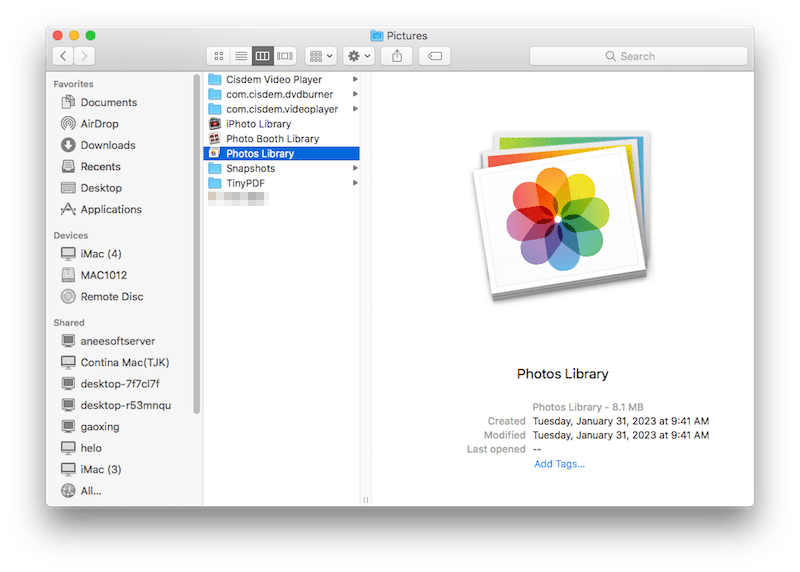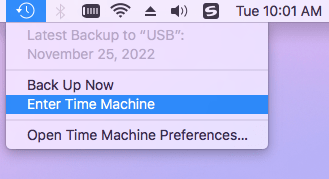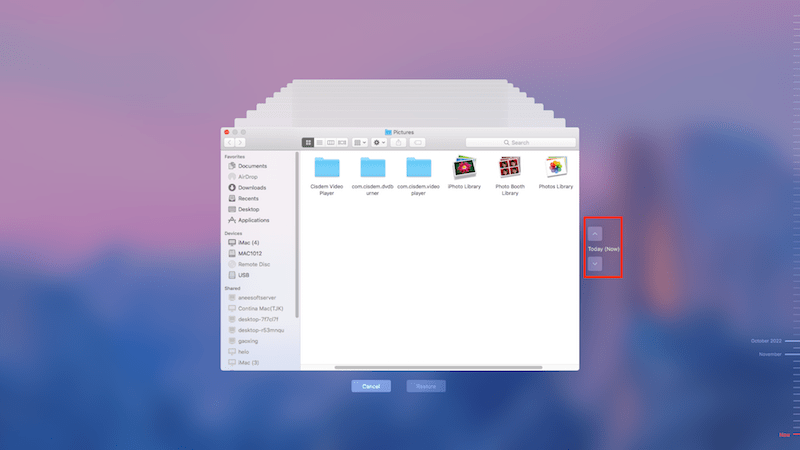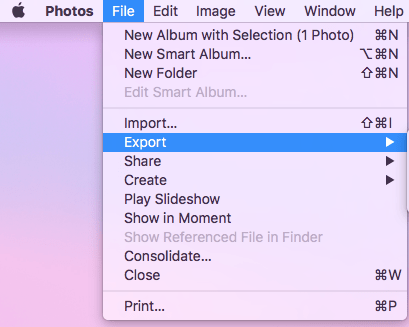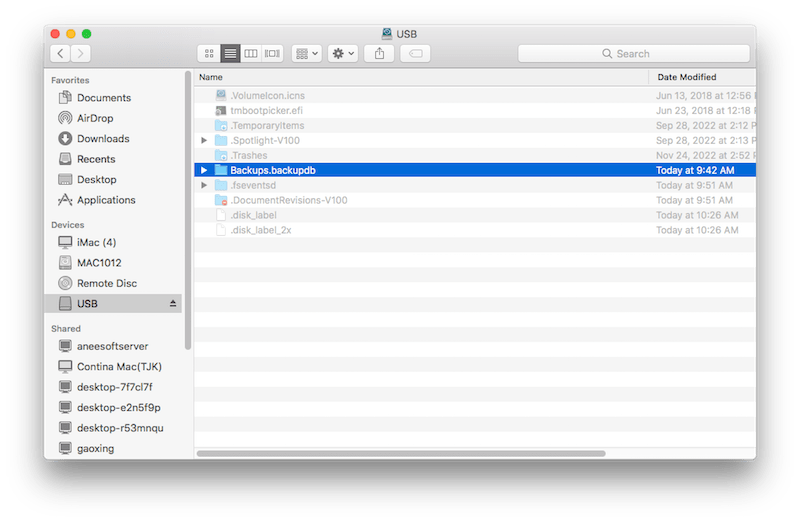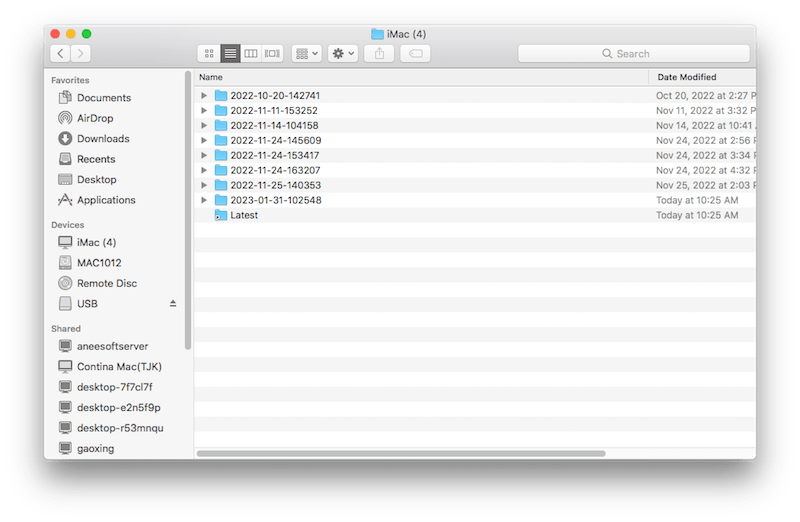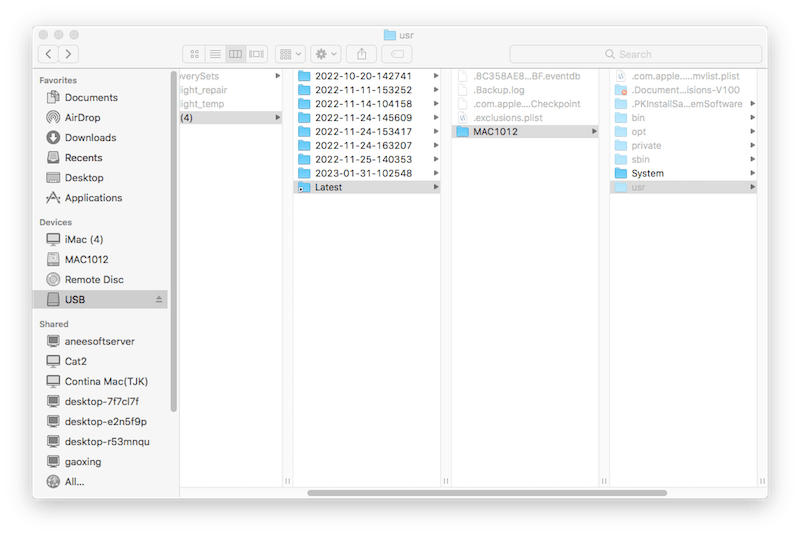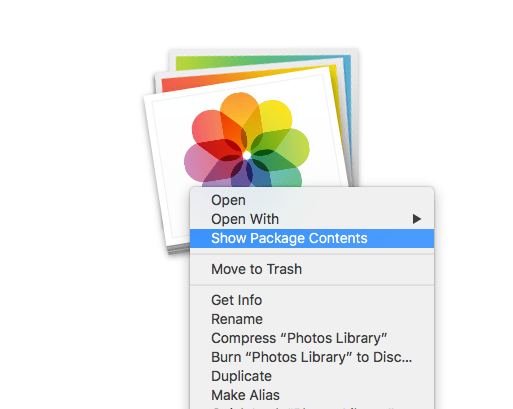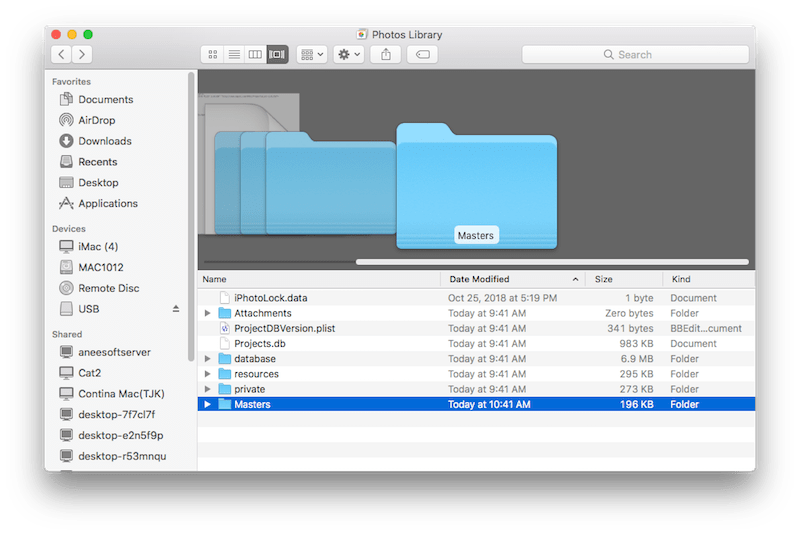Sure-shot Guide on How to Restore A Single Photo from Time Machine
 1.4K
1.4K
 0
0
Hi there folks, need a little help here. I was organizing my pictures in Photos and I found one of my albums is completely empty. How can I retrieve those lost pictures from Time Machine without importing the entire Photos Library file? Can I open the library to just retrieve the particular pictures/album? --- Post on MacRumors Forums
Mac users must know Time Machine, a macOS utility creating incremental backups of files that can be restored at a later date. As described above, there are times when people need to recover individual photos without replacing the entire backup folder. Concerning how to restore a single photo from Time Machine backup, here’s everything you should know.
 Cisdem Data Recovery for Mac
Cisdem Data Recovery for Mac
Photos Lost Without Time Machine Backup? Best Tool Here!
- Restore photos lost due to various reasons, like accidental deletion, system crash, virus attack, hardware failure, macOS update, etc.
- Support the recovery of 200+ file types: photos, videos, audios, documents, archives, applications, emails, raw files, etc.
- Recover photos from both internal and external storage devices, performing equally well
- Video repair function available
- Both quick scan and deep scan applied to find most files
- Navigate to wanted photos efficiently by filter tools
- Preview scan results before recovery
- Scan records retained to resume scanning at anytime
- Restored photos saved to local drive on computer or Cloud services
Where are Photos Stored in Time Machine Backup?
You may know that photos in Photos app will be backed up into Photos Library through Time Machine by default. However, you can’t open the Photos Library or directly view photos inside it on a Time Machine volume. Want to check whether your Photos Library is being properly backed up? You have to restore the library from Time Machine to get access to your pictures.
Moreover, it’s worth noting that, in order to optimize storage space, Time Machine automatically deletes older pictures backed up as it adds new ones. Thus, you’d better stop the backup process timely once you realize the photos deletion/lost, and then seek the most suitable way to get them back as soon as possible.
How to Restore A Single Photo from Time Machine?
Solutions will vary depending on whether your photo to be restored is deleted/lost from Photos app or not. So 2 different cases should be mentioned in this part.
Case 1. The Photo was in Photos app.
In general, photos in Photos Library can’t be restored individually. To recover your photo originally stored in Photos app, at first you have to restore the full library from Time Machine backup to a different location, select out the needed photo and then import it to your current working Photos Library.
Detailed steps to restore a single photo from Time Machine
- Connect the Time Machine backup disk with your Mac.
- Quit Photos app if it has been opened.
- Go to Pictures folder > choose the Photos Library file.
![restore photos library 01]()
- Click the Time Machine icon at the menu bar > select “Enter Time Machine” to launch it.
![restore photos library 02]()
- Specify the date with your wanted single photo by using the timeline on the right side or the up/down arrow.
![restore photos library 03]()
- Click on Photos Library while holding down Control > choose Restore “Photos Library.photoslibrary” > click “Restore” button. Do remember to save it in another folder on Mac drive with enough free storage or on an external disk.
- Use Photos app to open the restored Photos Library.
- Select the photo you wish to recover, and click File > Export on the Apple menu bar.
![restore photos library 04]()
- Save the photo to your current Photos Library.
- Finally you are allowed to delete the restored library to free up space if necessary.
Case 2. The Photo was not in Photos app.
In case your photo was saved in any other location except for Photos app before deletion/lost, a nice option is trying to manually retrieve it back in Mac Finder.
This is how to restore a single photo from Time Machine
- Navigate to Finder > open your Time Machine backup volume (Backups.backupdb).
![restore single photo 01]()
- Select and open the specific date folder from your Time Machine backups which contains your needed photo.
![restore single photo 02]()
- Go to Users folder > Pictures.
![restore single photo 03]()
- Locate Photos Library > right click on it to choose “Show Package Contents”.
![restore single photo 04]()
- Choose Masters folder. You’ll see all original photos under this folder. Now select the photo you want and import it from Time Machine backup to a safe location you like.
![restore single photo 05]()
That’s all for how to restore a single photo from Time Machine backup. But what if you are not so lucky to have your photos backed up previously? Then how to recover deleted or lost photos without Time Machine backup? Just read on.
How to Recover Photos Without Time Machine Backup on Mac?
Having no Time Machine backup at hand doesn’t mean that it’s impossible to restore your lost photos anymore. Fortunately, a piece of specialized data recovery software can often come to the rescue. Here we will take Cisdem Data Recovery for Mac as an example.
Cisdem Data Recovery is developed by a skilled technical team, which devotes in providing the suitable recovery solution and comprehensive post-sale service for its users. Its easy-to-follow instructions and high recovery rate make this tool a great choice for anyone who desire to restore their files (photos, videos, audios, archives, emails, raw files, 200+ file types).
So don’t hesitate to turn to this reliable application if you get no Time Machine backup to recover your deleted/lost photos on Mac. Check out the full guide as below.
- Free download, install and run Cisdem Data Recovery on your Mac.
 Free Download macOS 10.9 or later
Free Download macOS 10.9 or later - Select a location to scan.
Choose Disk Data Recovery from the left column. Select the drive where your lost photos were stored. Then click “Search for lost files” to start the scanning.![recover photos with cisdem 01]()
- Find your photos.
After scanning finished, click on Type section > Pictures to view the scan results. Find out the photos you want to restore with filter tools or search bar.![recover photos with cisdem 02]()
- Recover your photos.
You can preview them to make sure they are what exactly you want. And click “Recover” to retrieve them back to your Mac drive or cloud platforms.![recover photos with cisdem 03]()
In Closing
Time Machine on Mac is such a useful tool that paves the way for Mac users to regularly back up their precious photos, thus avoiding losing them unexpectedly someday. With Time Machine backup, you have freedom to choose to restore a single photo, or the entire Photos Library. Even with no Time Machine backup, some premium recovery tools like Cisdem Data Recovery can also be helpful in restoring your photos quickly and safely.

Connie Yu has been a columnist in the field of data recovery since 2011. She studied a lot of data loss situations and tested repeatedly to find a feasible solution tailored for each case. And her solutions are always updated to fix problems from the newest systems, devices and apps.

JK Tam is the lead developer at Cisdem, bringing over two decades of hands-on experience in cross-platform software development to the editorial team. He is now the lead technical approver for all articles related to Data Recovery and DVD Burner.