How to Restore Google Contacts without or with Backup
 2.2K
2.2K
 0
0
If the contacts in your Google account are accidentally deleted, you definitely want to get them back. When it comes to Google contacts that were deleted more than 30 days ago, you can’t restore them without backup. The article will show also show you how to do the backup and recover contacts from Google account from backup.
 Cisdem ContactsMate
Cisdem ContactsMate
Backup/Recover Google Contacts with 1 Click
- Support contacts from Google, iCloud, Mac, Exchange and more sources
- Provide an easy, quick backup/restore solution
- Let you view, search, add, edit, delete, tag, group, import, export contacts
- Find and delete/merge duplicate contacts
- Export contacts to up to 8 formats on Mac
- Export contacts to CSV, vCard, or XLSX on Windows
- Easy to use
 Free Download macOS 10.11 or later
Free Download macOS 10.11 or later  Free Download Windows 10 or later
Free Download Windows 10 or later
Part 1. How to restore Google Contacts deleted in 30 days without backup
Google Contacts is the contact management tool from Google. It’s where you access and manage the contacts in your Google account. It’s available as a web app (https://contacts.google.com/) and an Android app.
The Google Contacts tool provides two methods for restoring contacts: by recovering from Trash or via Undo changes.
Method 1. How to get deleted Google contacts back from Trash
Applies to: contacts.google.com
When you delete contacts in Google Contacts, they will be moved to the tool’s Trash. You can effortlessly retrieve deleted contacts from Bin.
If the contacts have been in the Trash for 30 days, or have been permanently removed by clicking Empty trash now, Method 1 and Method 2 won’t work.

1. Open your web browser and go to https://contacts.google.com/.
2. On the left, click Trash.
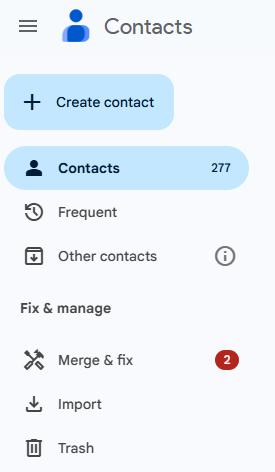
3. To restore a Google contact, hover your mouse over it. Select the box that appears next to the contact name.
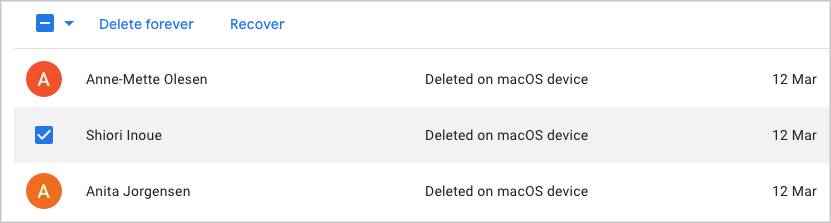
4. Click Recover.
Likewise, you can restore multiple or all deleted contacts from Bin.
Method 2. How to recover Google contacts with the Undo changes option
Applies to: contacts.google.com, Google Contacts app
This option, as its name suggests, allows you to undo all the changes (such as deleting, editing, etc.) that you have made to your Google contacts in the past 30 days.
1. Go to https://contacts.google.com/.
2. Click the settings icon in the top right corner and choose Undo changes.
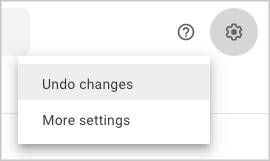
3. Choose the period of time.
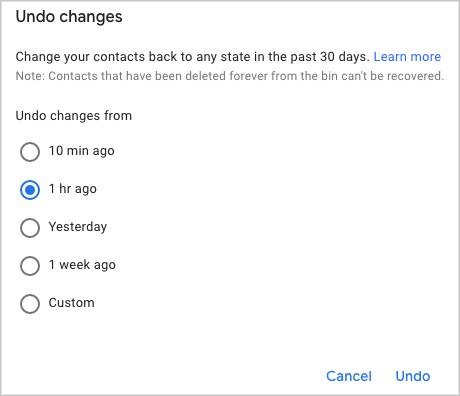
4. Click Undo.
Now your Google contacts should be restored.
Part 2. How to back up and restore Google contacts from backup
If you want to restore Google contacts from more than 30 days ago, such as from a year ago, then you have to have the backup made at that time. The backup is important.
There are two methods available.
Method 1. How to retrieve contacts from backup via contacts.google.com
Applies to: Windows, Mac
Pros
- Built-in to Google
Cons
- Require you to take all the following steps each time you back up/recover contacts
- May get confused with different backup versions
How to back up
1. In Google Contacts page, select the contacts you want to backup.
2. In the upper-right corner, click the 3-dot icon. Click Export.
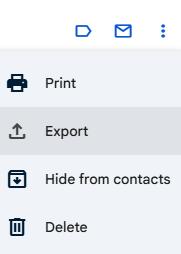
3. Choose Selected contacts.
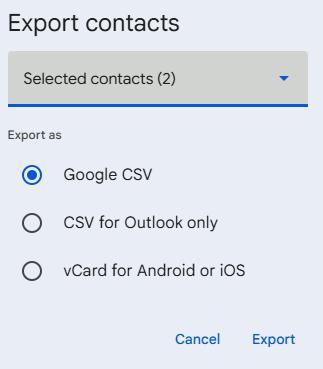
4. Select Google CSV.
5. Click Export. Now your Google contacts should be backed up as a CSV file.
6. Name the exported file.
How to restore
1. On the left, click Import.
2. Click Select file, select the backup CSV file you need and click Open.
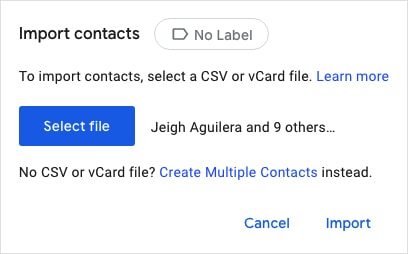
3. Click Import to recover contacts from Google account.
You usually need to back up your Google contacts on a regularly basis and keep versions of backup, which may cause an inconvenience. You need to give a distinguishable name for each version of backup to avoid confusion.
It’s possible to use this method in the web browser on your iPhone or Android phone. However, it’s much easier to do it in a desktop browser.
Method 2. How to recover contacts from Google account from backup with a click
Applies to: Mac and Windows
Pros
- Almost automatic
- No confusion about backup versions
- Easy to operate
Cons
- Only available for computers
For Mac
If you are a Mac user, you can effortlessly back up/recover Google contacts using Cisdem ContactsMate, the best contact management app.
With ContactsMate, it only requires a click to back up or restore. You don’t have to manually do the backup. Each version of backup is automatically named according to the exact date and time the backup was made. Below are its main features.
- Work with contacts from sources such as Mac, Google, iCloud, Yahoo, etc.
- Make it extremely easy to back up and restore contacts
- Gather all your contacts to manage in one place
- Export contacts to 8 formats: Excel, CSV, vCard, etc.
- Let you view, search, edit, enrich, tag, group, print and share contacts
- Find and fix duplicate contacts
- Identify contacts with incomplete info or formatting errors
- Support macOS 10.11 or later
How to set up backup
1. Download Cisdem ContactsMate and install it.
2. The first time you open it, click OK to grant access.
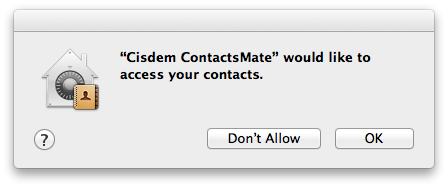
3. In the toolbar, click Add Account.
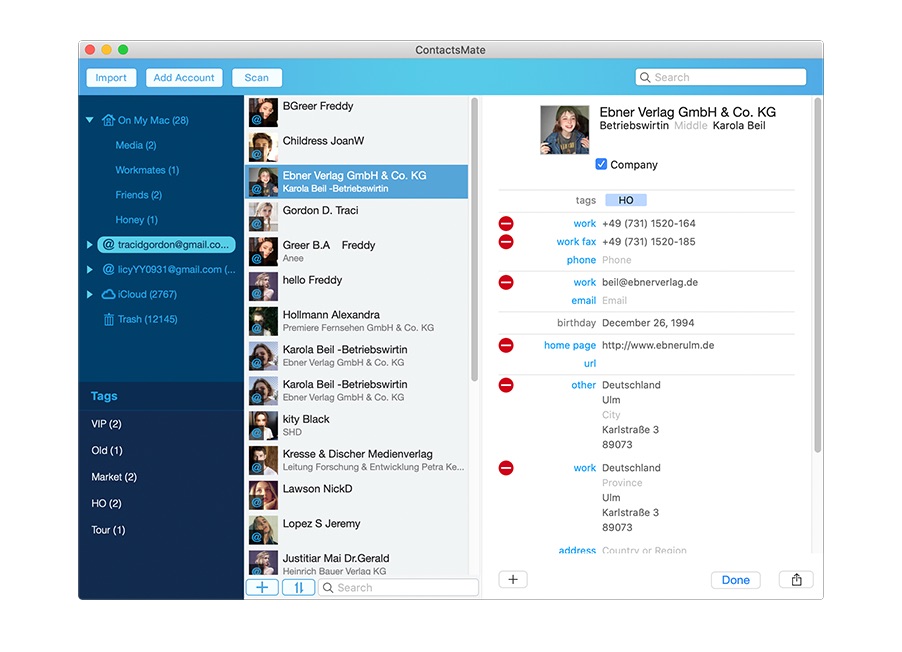
4. Choose Google. Sign in with your Gmail account.
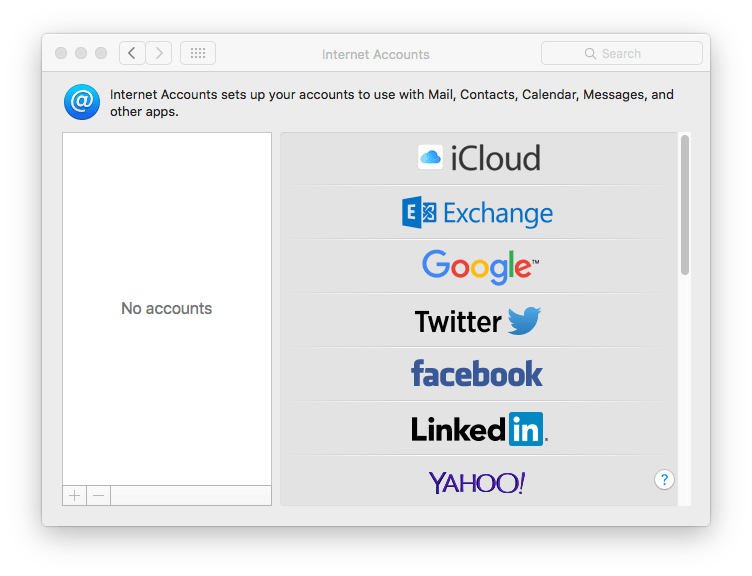
5. Select the checkbox next to Contacts and click Done.
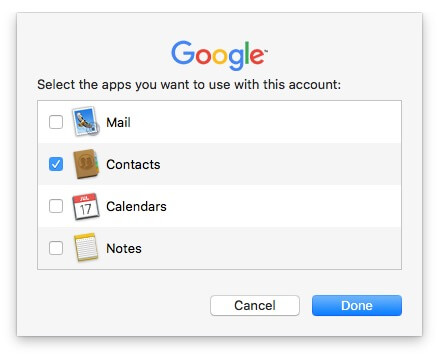
6. Quit ContactsMate and relaunch it. Now you should find Google in the sidebar.
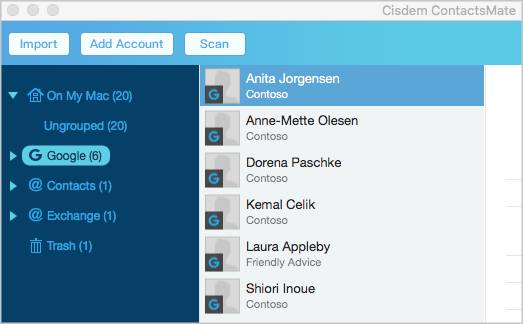
7. Choose Google in the sidebar. Go to Preferences > Backup & Restore.
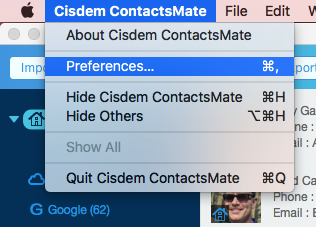
8. Choose Google and click Backup.
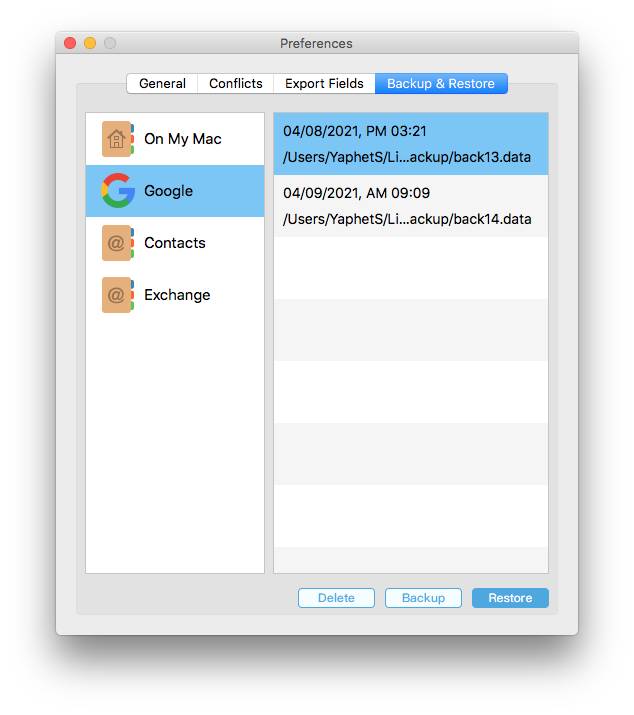
How to restore
1. Choose Google.
2. Choose the right backup. Click Restore.
For Windows
Windows users can also use ContactsMate to backup/restore Google contacts easily.
1. Download Cisdem ContactsMate and install it on your Windows PC.
 Free Download Windows 10 or later
Free Download Windows 10 or later
2. Open it. Click Add Account. Enter your email. Click Continue.
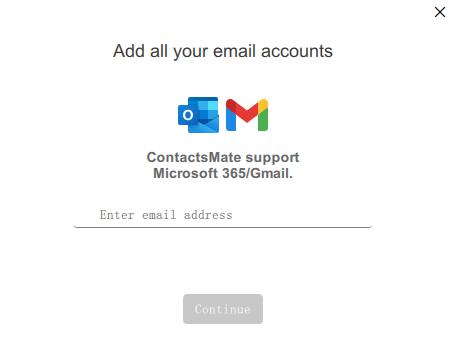
3. Sign in to Cisdem ContactsMate in the pop up window. Click Continue. Allow it to access to your Google Account. Click Continue again.
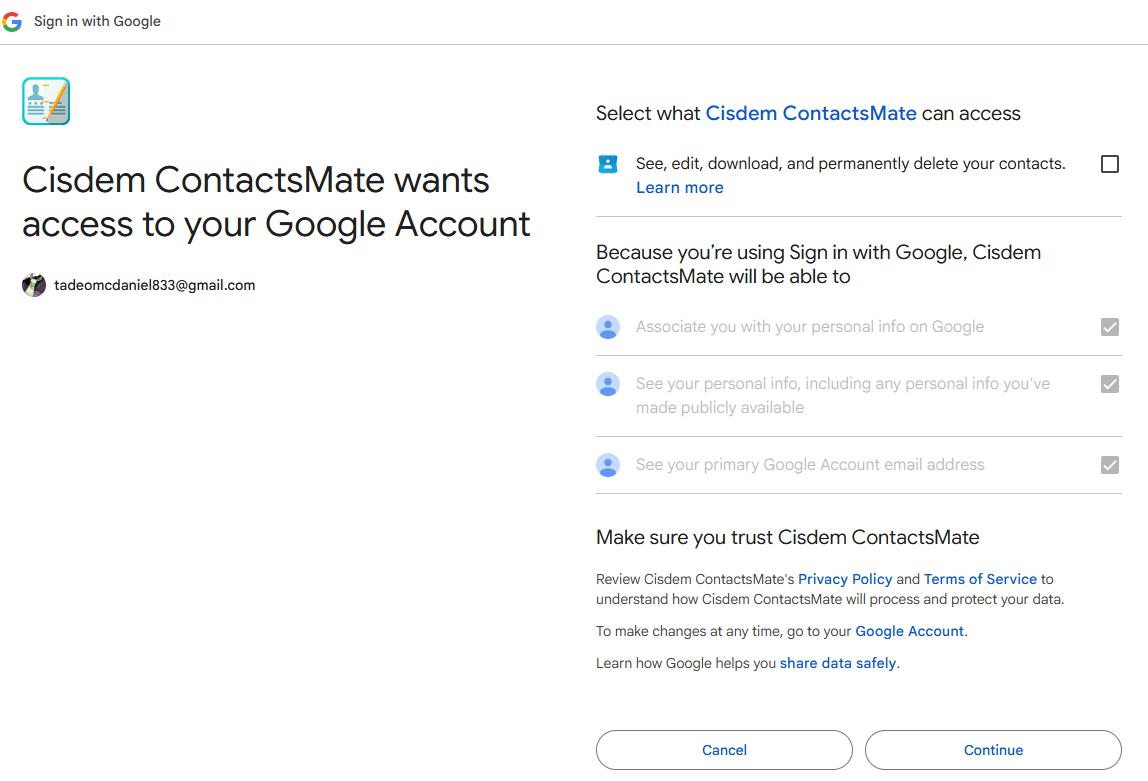
4. Back to ContactsMate.
5. Now you should find your Google account in the sidebar. Click it. Select all contacts. Click Manage contacts > Export contacts.
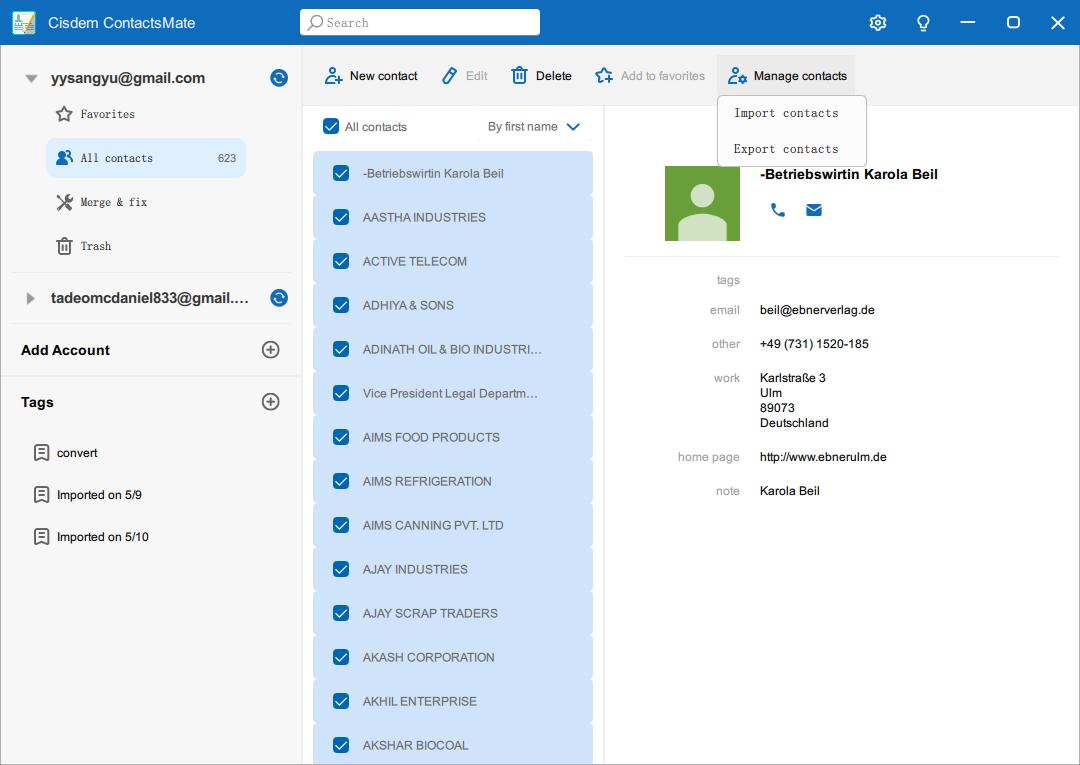
6. Select an export format: CSV, vCard, or XLSX. Click Export.
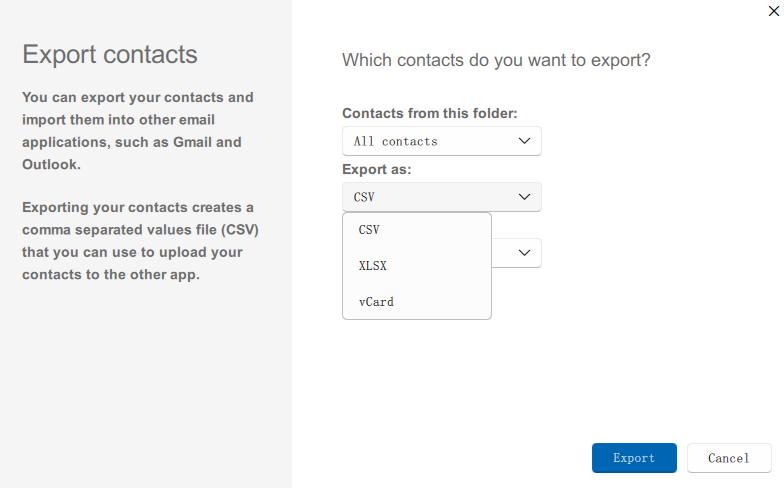
Now the Google contacts are backup on your PC. You can recover them at any time.
FAQs
How far back can Gmail contacts be restored?
Gmail contacts can be recovered within 30 days of deletion. After 30 days, they will be deleted permanently.
Can I recover permanently deleted Google contacts?
No, if the contacts are deleted in Google Contacts more than 30 days, they will be deleted permanently and cannot be recovered.
Conclusion
It’s easy to restore Google contacts deleted recently. And in such a case, no backup is needed. The ones that were erased more than 30 days ago are also not hard to recover if there is a backup. The contacts in your Google account are too important to lose.
Therefore, it’s highly recommended to frequently back them up. I hope the methods described above can help you out with this matter.

With a passion for tech and writing, Sarah joined Cisdem, where she focuses on creating articles about using utility tools to enhance file management and simplify contact management.

Adrian Li is Cisdem’s Chief Engineer and serves as the editorial advisor for Duplicate Finder and ContactsMate. His work and insights have been featured in leading tech publications such as Fossbytes, TUAW, Redmond Pie, SafetyDetectives, and BestForAndroid.



