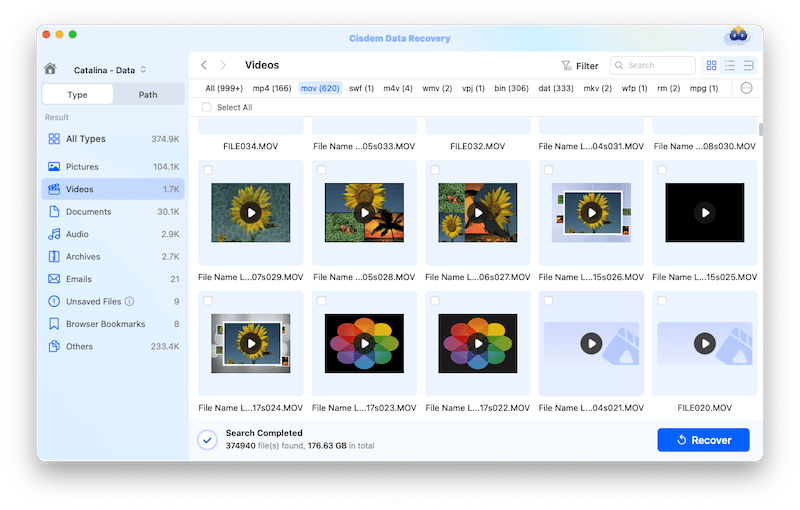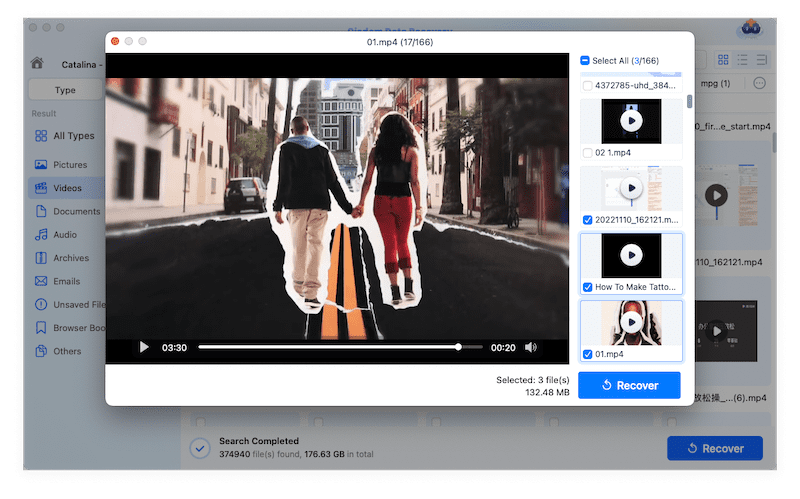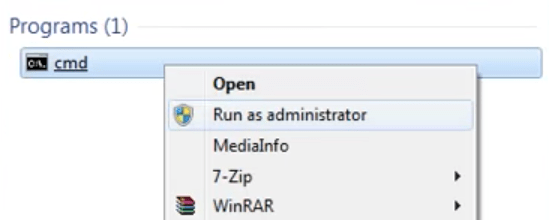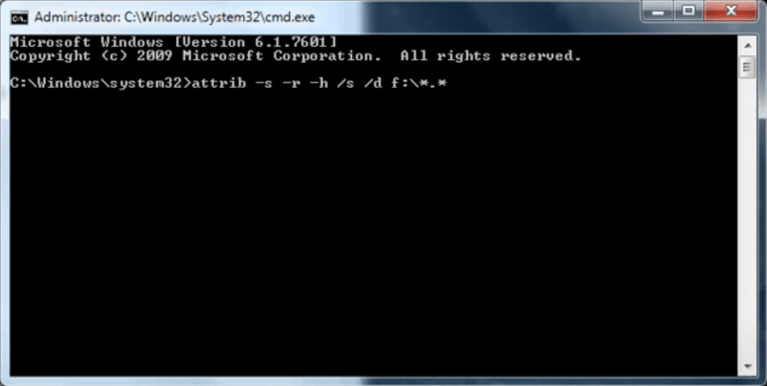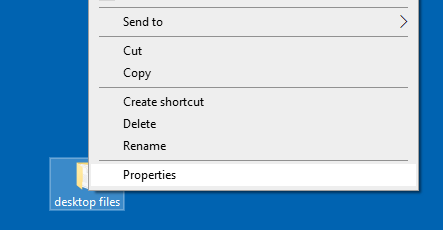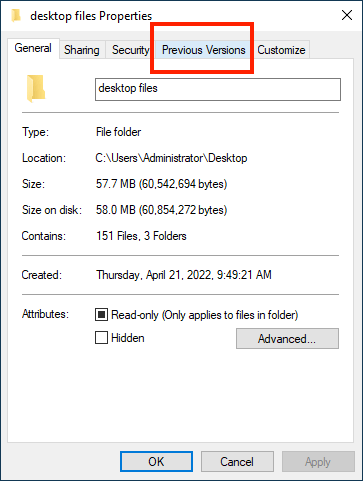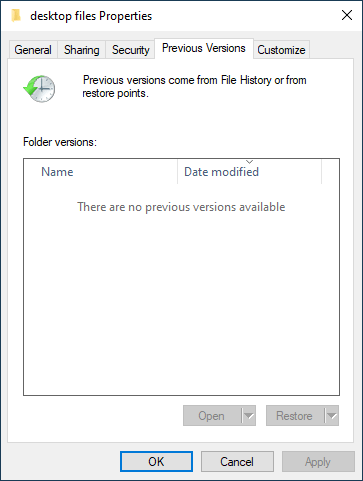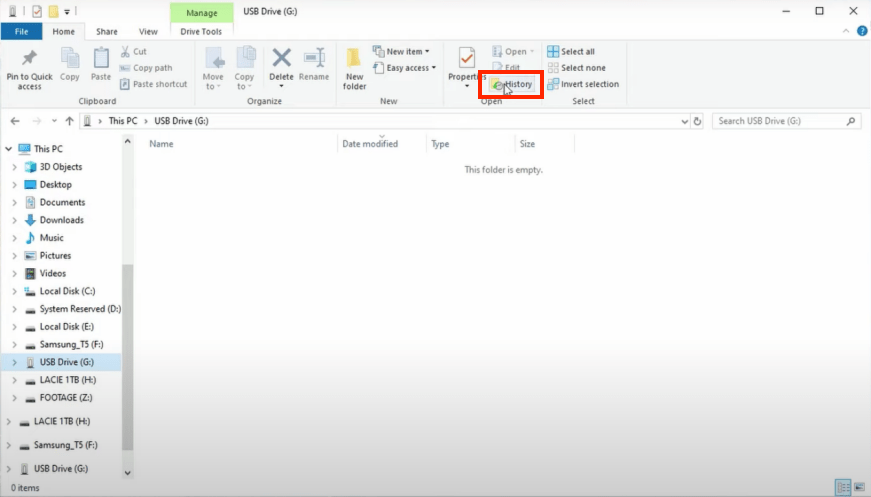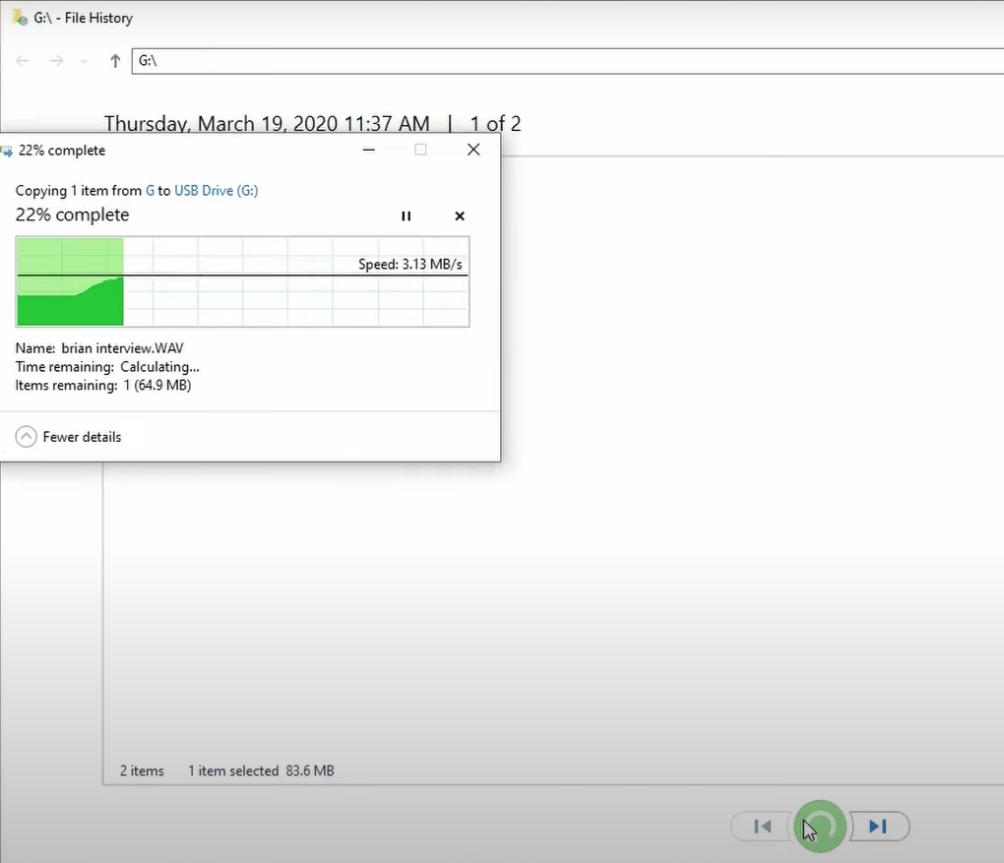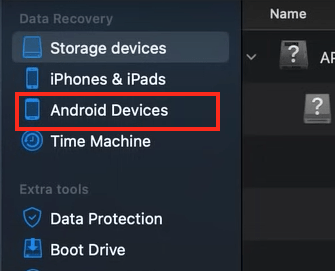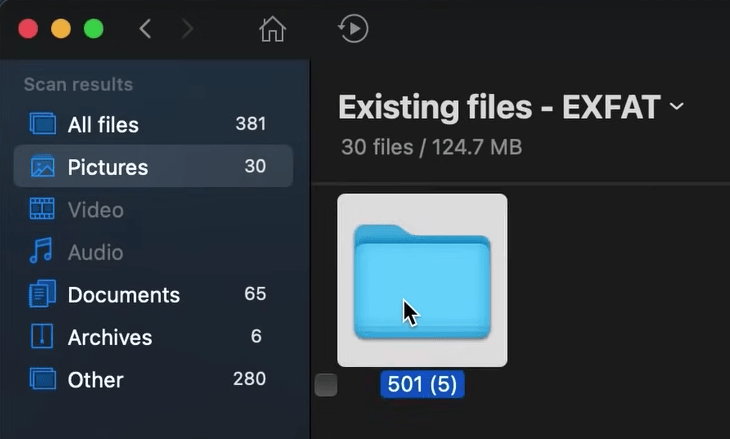All-inclusive Ways to Recover Deleted Media Files on Computer & Phone
 524
524
 0
0
- “How do I recover my 2-month-old media files that I have received on WhatsApp that someone deleted?”
- “How can the media files sent on Snapchat be recovered?”
- “If any backup is not there then can we recover deleted media files from phone?”
Questions like above are frequently asked on Quora site. Including musics, videos, images, messages and so on, media files are playing a significant role in the current digital world. That exactly leads to an increasing trend of media file deletion.
You’d be hard-pressed to delete a precious media file incautiously. The good news is that recovery solutions always exist even though it seems impossible to find back your media files. In this article, methods of recovering deleted media files on computer and phone will be comprehensively discussed for your option.
How do I Recover Deleted Media Files on My Computer?
Part 1: Best Software to Recover Media Files from PC / Mac
Without doubt, a specialized third-party data recovery software must be the safest and most reliable choice to restore a deleted media file from PC or Mac. Among numerous competitors on the Internet, Cisdem Data Recovery for Windows and Mac tops the rank thanks to its high recovery rate and easy-to-follow steps. Within just a few clicks, users can get out of the media file lost trouble easily with no need of technical data recovery knowledge, even it helps repair unplayable video files quickly.
Why is Cisdem Data Recovery the best software to recover deleted media files from computer?
- Restore media files that are deleted either recently or permanently from PC / Mac machine
- Repair corrupted video/image/document files
- Support the recovery of 200+ file types: media files, documents, archives, applications, emails, raw files, etc.
- Recover media files lost due to various situations: mistaken deletion, unintentional formatting, virus attack, firmware faults, improper human operation, etc.
- Retrieve media files from both internal and external storage devices, performing equally well
- Optimized interaction of scanning complete interface
- Navigate to wanted media files efficiently with filter tools and file format tags
- Preview recoverable data before recovery
- Scan records retained to resume scanning status at anytime
- Recover media files to local drive on computer or Cloud services
Just free download this versatile software to rescue your deleted media file on PC / Mac with no fuss.
 Free Download macOS 10.9 or later
Free Download macOS 10.9 or later  Free Download Windows 11/10/8/7
Free Download Windows 11/10/8/7
As below are the detailed instructions.
- Install and launch Cisdem Data Recovery.
- Select and scan a drive.
Choose Disk Data Recovery mode. The program will detect and list all storage devices on your PC / Mac. Select the drive which stored your media file. Click “Search for lost files” to start both quick scan and deep scan.![cisdem data recovery 01]()
- Locate the media file deleted earlier.
After scanning done, all recoverable files will be displayed based on different file categories. Use search bar or filter tools to specify the media file you wish to recover.![cisdem data recovery 02]()
- Recover the media file.
Select out the wanted media file and click “Recover” to revert it back.![cisdem data recovery 03]()
- (Optional) If the recovered video cannot be opened, go to Video Repair in the main interface and fix it.
![cisdem video repair]()
Part 2: Three Alternative Options to Recover Media Files from PC
Besides Cisdem Data Recovery as the top option introduced above, this part will further offer three workarounds used to resume deleted media files on PC.
Method 1: Perform media file recovery with CMD
Being a built-in command line for Windows system, CMD (Command Prompt) also gives a chance to regain access to your deleted media files. One major shortcoming is that CMD only works for local drive on your PC, not for those external hard drives. So if your media file was removed from PC internal drive, this is how to recover it using CMD.
- Click the Windows icon and type “CMD” into search bar. Right-click on it and select “Run as administrator”.
![recover media file cmd 01]()
- Type this command “attrib -s -r -h /s /d f:\*.*”, then press Enter. (“f” is the exampled drive letter. Please type your own drive letter in actual operation.)
![recover media file cmd 02]()
- Close CMD. The deleted media file will possibly revert back to its original location.
Method 2: Restore previous version of media files
Windows system automatically stores the copies of files and folders from previous versions. This approach can be tried if your personal computer has a restore point and your deleted media file was saved in a certain folder. Here’s the step-by-step guide.
- Navigate to the upper folder where the lost media file was in.
- Right-click on the folder > select “Properties” option.
![recover media file previous version 01]()
- In the Properties Window, click “Previous Versions” tab.
![recover media file previous version 02]()
- From the list of folder versions, choose one version that contains your deleted media file. Then click “Restore” button.
![recover media file previous version 03]()
Method 3: Recover media files from File History
File History is another data backup feature built on Windows. It is feasible in the case when this function is set up before losing your media file. This may not work for all cases, but is still worth a shot. Follow the guide below to restore deleted media files from PC File History.
- If you plan to find back the deleted media file from an external hard drive, remember to connect this drive to your computer.
- Open “This PC” folder on the PC desktop.
- Select the drive which stored your media file > click “Home” tab > “History”.
![recover media file file history 01]()
- Search for your lost media file from the file history. Hit the recover icon and the selected media file will be restored.
![recover media file file history 02]()
How do I Recover Deleted Media Files on My Phone?
Part 1: How to Recover Media Files from Android?
Concerning how to restore media files on Android, a free media file recovery app --- Disk Drill is recommended. It’s an omnipotent tool having ability to help users undelete inaccessible media files from any Android devices including Samsung phone. Its well-designed panel makes it pretty friendly to software beginners. Let’s download Disk Drill Android version and get start to recover deleted media files free.
- Enable USB debugging on your Android and connect it to the your PC or Mac via USB.
- Install and open Disk Drill on your computer.
- Select “Android Devices” from the Data Recovery list.
![recover media file android 01]()
- Choose your Android phone which contained the deleted media files. Click “Search for lost data” button to initiate scanning.
- After scanning finished, preview and select the media files you want. Click “Recover” to revert them to your computer.
![recover media file android 02]()
Part 2: How to Recover Media Files from iPhone?
Supposing you need to retrieve deleted media files on iPhone, another useful tool --- Cisdem iPhone Data Recovery could come in good handy. This application wins a greater popularity out of its intuitive interface and reliable operation, supporting multiple iOS devices like iPhone, iPad and iPod touch series. It comes to rescue your various types of media files from WhatsApp, Reminders, Safari Bookmarks, Messages, etc.
See below for how to recover media files from iOS device by Cisdem iPhone Recovery in an instant.
- Install and run this program on your computer.
- Choose a recovery mode.
In this case, choose “Recover from iOS Device”.![iphone data recovery 01]()
- Connect and scan.
Use USB cable to connect the iOS device with your Mac / PC. Scan the iOS device.![iphone data recovery 02]()
- Preview and recover.
After scanning, preview and locate the media files you plan to recover. Finally, click “Recover” to send them to a safe location.![iphone data recovery 03]()
That’s all. Wish you a smooth recovery process!
Conclusion
Did you ever delete an important video / audio file unintentionally or purge some media files but regret later? Media files lost will be no more stressful or tragic once you seek out the right way to rescue them. Up to now, this article has walked you through some best practices to recover deleted media files from PC, Mac, Android phone and iPhone. Do you know any other successful recovery ways? We will be glad if you can share them in the comments.

Connie Yu has been a columnist in the field of data recovery since 2011. She studied a lot of data loss situations and tested repeatedly to find a feasible solution tailored for each case. And her solutions are always updated to fix problems from the newest systems, devices and apps.

JK Tam is the lead developer at Cisdem, bringing over two decades of hands-on experience in cross-platform software development to the editorial team. He is now the lead technical approver for all articles related to Data Recovery and DVD Burner.