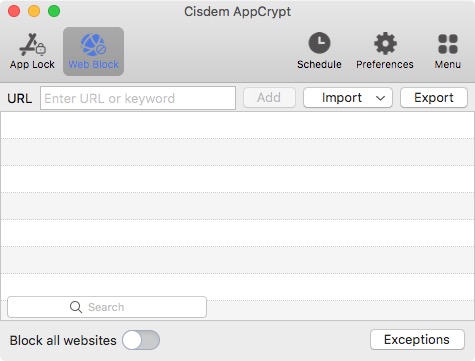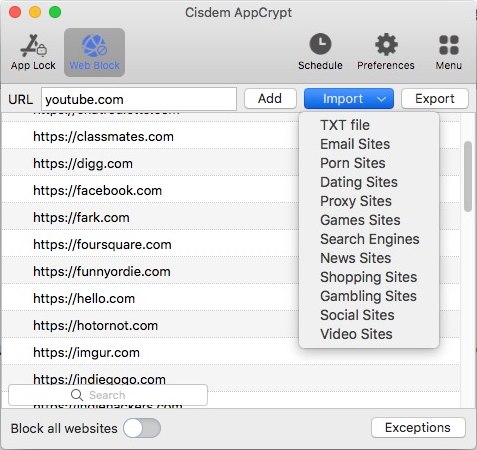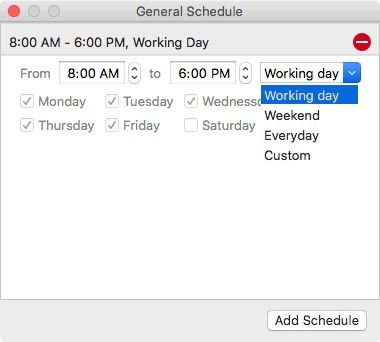How to Limit Screen Time for Adults? These Apps Can Help
 3.1K
3.1K
 0
0
How to limit screen time for adults? Here you will find a list of apps that can help you reduce screen time on phones and computers.
Personal computers, smartphones and the Internet are becoming increasingly accessible and affordable. We spend more and more time on screen. There have been many studies on how excessive screen time can negatively affect children. One common solution is for parents to monitor and limit children’s screen time. Too much screen time is also bad for adults. Negative effects can include poor sleep quality, decreased productivity, neck pain, back pain and more.
The grown-ups tend to have more self-control when compared to children. When you realize that you spend most of your leisure time on your smartphone and want to make a change, you can prevent yourself from using your phone too much. But sometimes willpower alone is not enough. In such a case, some great apps can help you out.
How to use apps to help reduce screen time for adults on:
 Cisdem AppCrypt
Cisdem AppCrypt
Limit Time Spent on Apps & Websites
- Allow you to set time limits on websites
- Allow you to set time limits on apps
- Can’t be bypassed due to the AppCrypt password
- Let you block any websites and webpages
- Let you block all porn sites with 1 click (on Windows, iPhone and iPad)
- Also lock apps with password
- Help reduce screen time
- Help reduce digital distractions and improve productivity
- Help protect your apps and privacy
- Available for Mac, Windows, iPhone and iPad, and Android
 Free Download macOS 10.12 or later
Free Download macOS 10.12 or later  Free Download Windows 10 or later
Free Download Windows 10 or later
How to limit screen time for adults on iPhone and iPad with AppCrypt
If your iPhone or iPad is running iOS 16 or later or iPadOS 16 or later, you can use AppCrypt to curb screen time. You can use it to help reduce screen time in two ways. Let's look at them one by one.
Permanently block time-sucking apps and websites
AppCrypt provides two main features: app blocking and website blocking. With it, you can easily make social media platforms, games and other time wasters inaccessible.
Its interface has four tabs. In the App Lock tab, you can add specific apps (e.g., YouTube, Facebook, and Netflix) to the block list. You can also block apps by category. For example, selecting the Social category will automatically add all social apps installed on your iPhone or iPad to the block list.
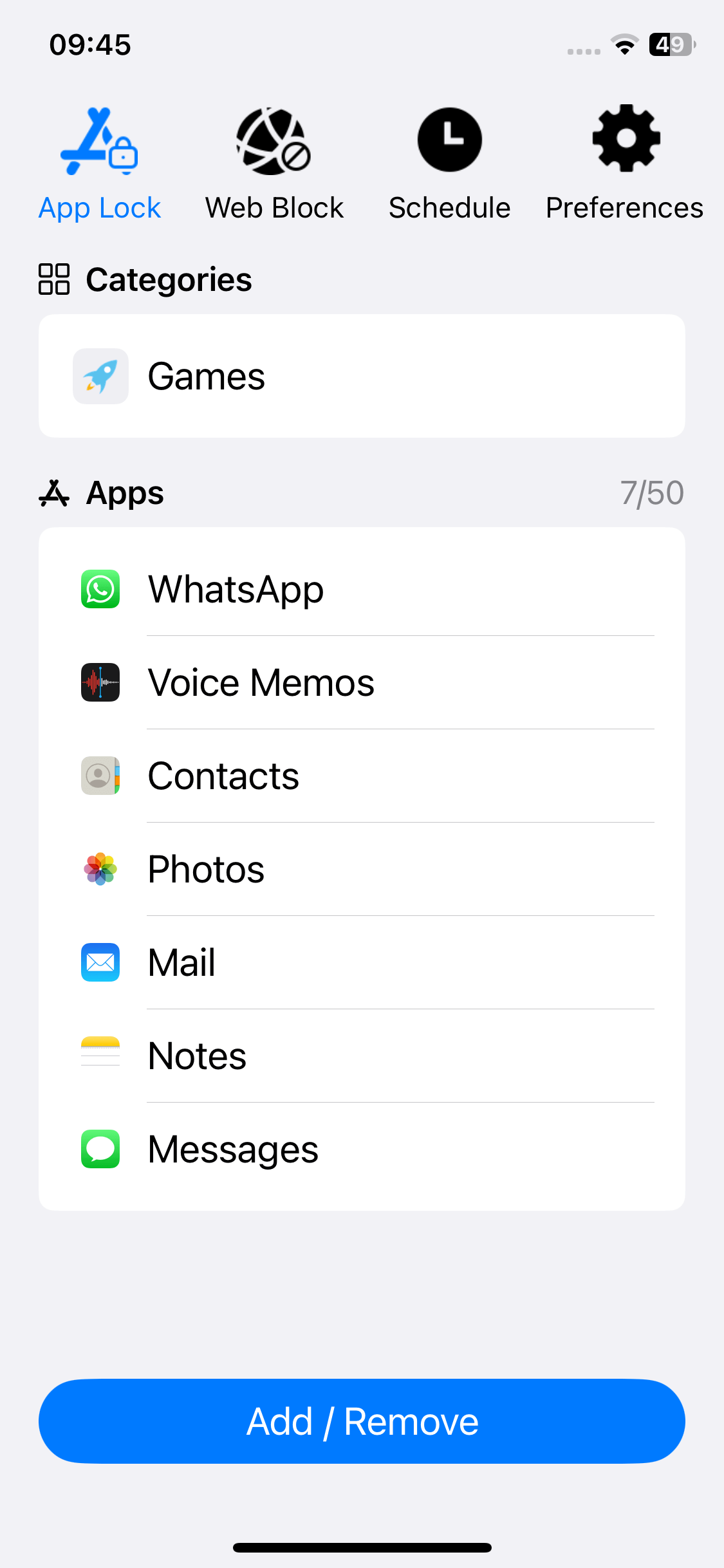
In the Web Block tab, you can add the specific websites that you spend lots of time on to the block list. In addition, there's an Adult Blocking option in the Preferences tab. Those who spend much time on porn can enable this option.
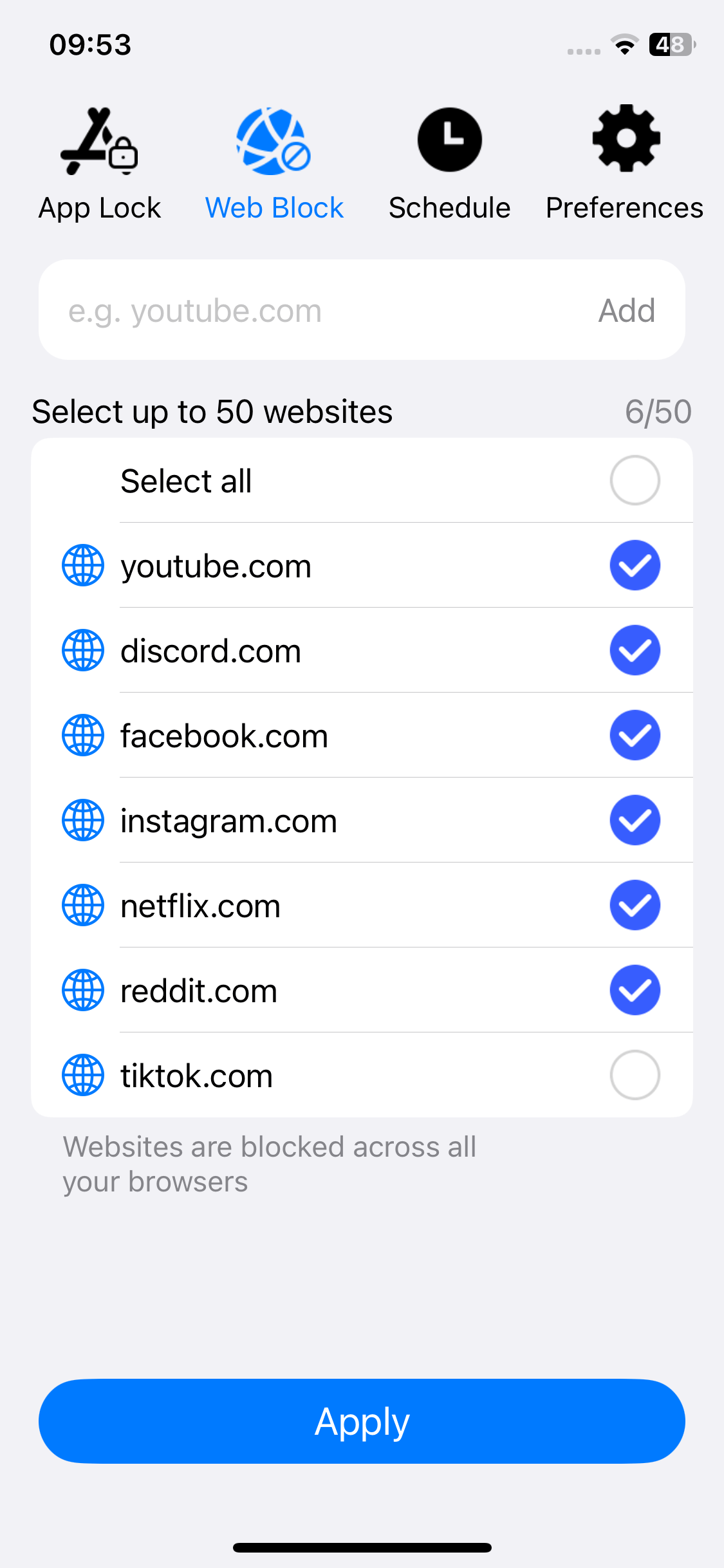
Limit time spent on certain apps and websites
AppCrypt also has a schedule feature. With the default schedule, app and website blocking is permanent. To limit screen time by setting time limits on your favorite apps and sites, just use the schedule feature.
In the Schedule tab, you can edit the default schedule or add custom schedules. For example, you can allow access to social media apps only from 17:00 PM to 21:00 PM.
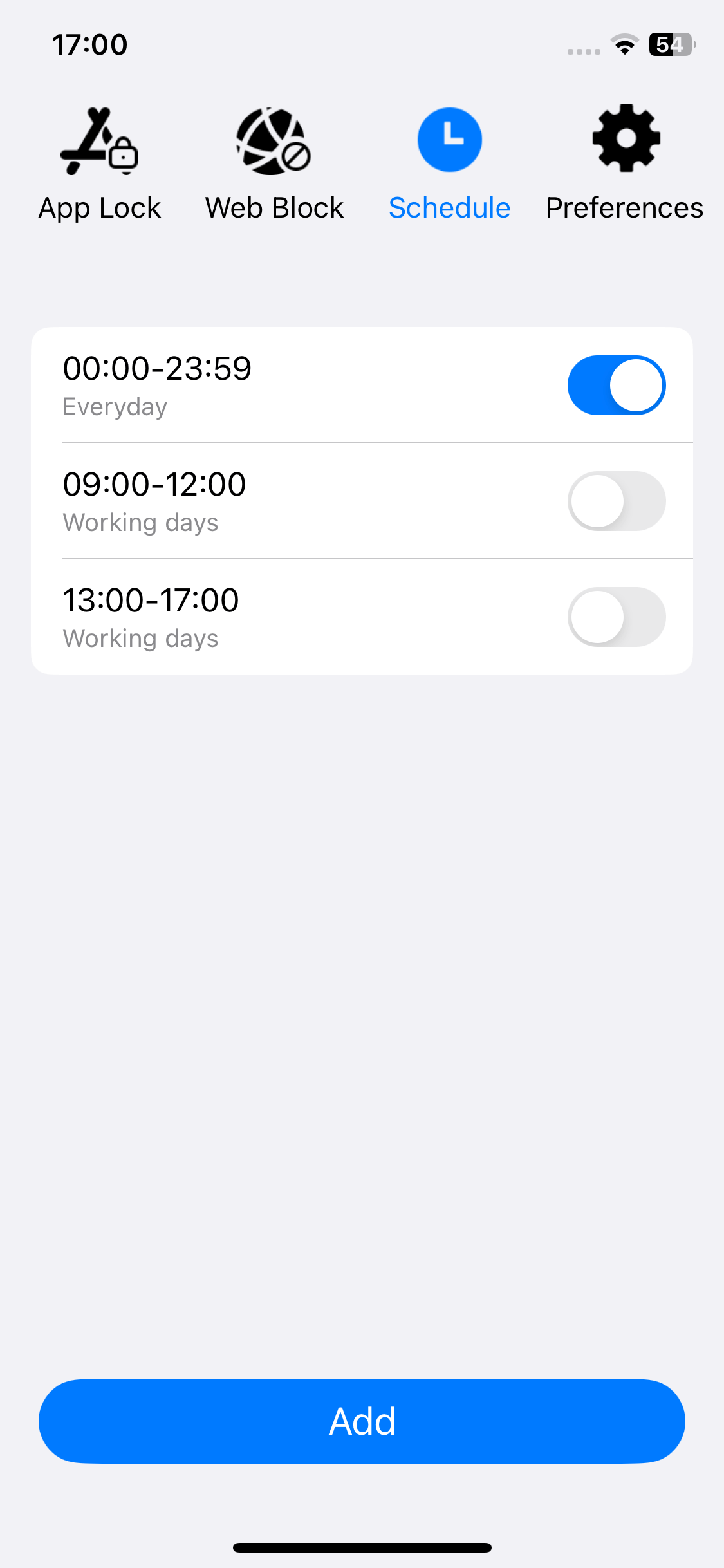
Set a PIN
These features are useful. However, if you are too addicted to your phone, you may be tempted to undo these settings. Setting a PIN can help prevent this from happening. In the Preferences tab, tap Notifications. Enable Notification and then Notification unlock. Now you will be prompted to set a PIN. You can ask someone else (e.g., a family member) to set the PIN for you.
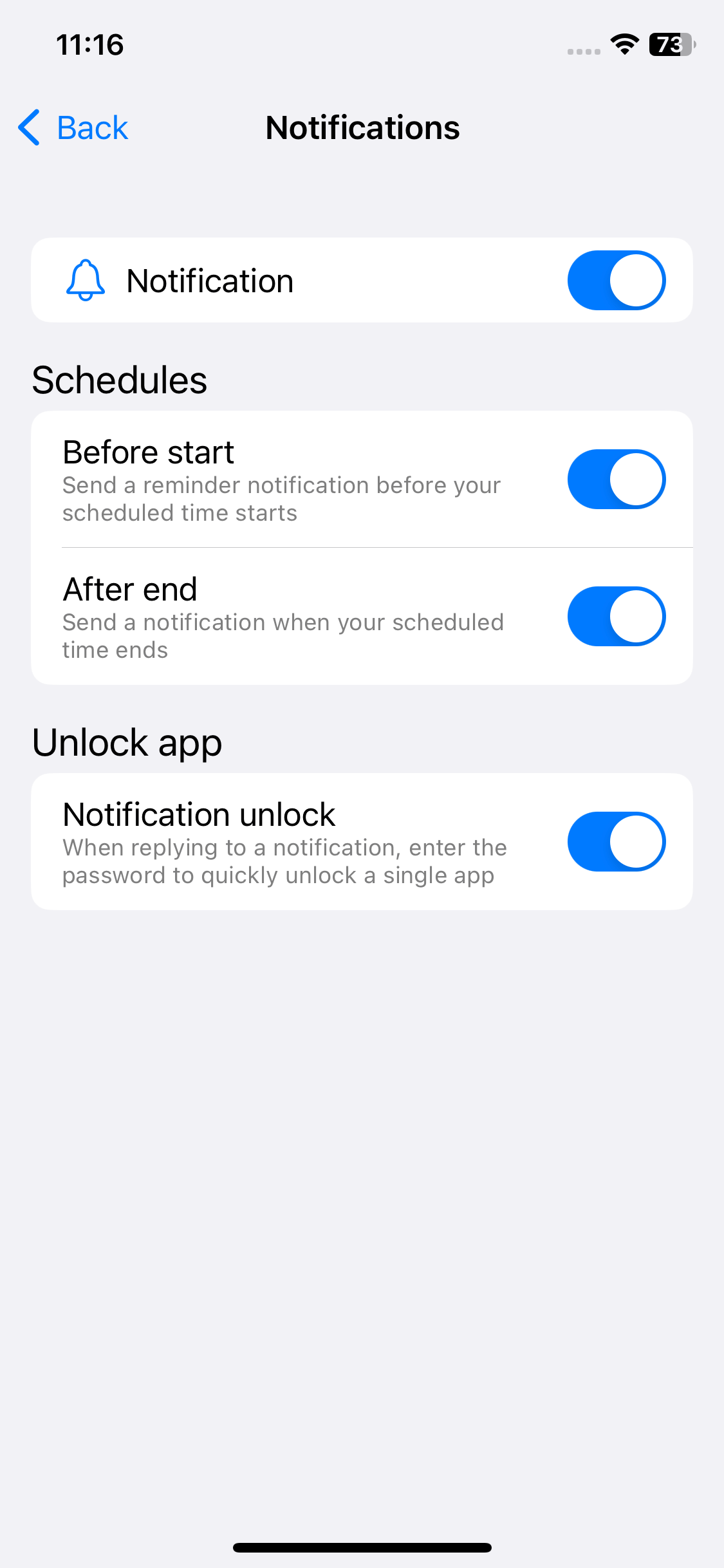
How to limit screen time for adults on Mac & Windows with AppCrypt
If you don’t use your phone a lot and your problem is using your computer too much, you may find this part helpful.
You can easily limit your own screen time with Cisdem AppCrypt. It supports Mac and Windows PC. Below is how to use it.
 Free Download macOS 10.12 or later
Free Download macOS 10.12 or later  Free Download Windows 10 or later
Free Download Windows 10 or later
- Download AppCrypt and install it.
- The first time you open it, ask a trusted person to set the password for you.
![set a password]()
- On a Mac, click its icon in the menu bar and choose Open Main Window. If it is a PC, right-click its icon in the taskbar.
![the menu bar]()
- Enter the AppCrypt password and now you are in the main window.
- Let’s start with dealing with the websites that you spend much time on. Click Web Block in the toolbar.
![the main window]()
- Enter the URL of a website (e.g. youtube.com) and click Add. Add other websites that you spend too much time on.
![enter a website on which you spend a lot of screen time]()
- Under the App Lock tab, use the Add icon or drag and drop to add the apps on which you spend a lot of screen time.
- Now in the toolbar, select Schedule.
- Click Add Schedule.
- You can create multiple schedules. For example, you can allow more screen time on weekends. If you enable Apply to All, the time limit will be applied to locked apps and blocked websites.
![set time limits]()
In step 6, you can also import a category of websites (such as Video Sites) to put limit on.
Putting time limits on your favorite apps and websites can effectively prevent yourself from spending too much screen time on your computer.
Tip
If you use your computer for work or school, you may need to stare at the computer screen for long periods of time, and you don’t want to prolong it. But distracting websites such as YouTube and Facebook may lead to a decline in productivity and result in prolonged screen time. The faster you get your work done, the lesser time you spend on your computer screen. It’s a good idea to block such distractions.
How to limit screen time for adults on Android with Cisdem AppCrypt
Here's the scenario. You work in front of a computer all day and spend hours on your Android phone after work. It becomes the norm for many people. You can use Cisdem AppCrypt to block certain apps and websites on Android at certain times, which is an easy way to set time limits on apps and sites, helping effectively reduce your phone screen time. You can get Cisdem AppCrypt in the Google Play Store.
Limit screen time on apps
You can use AppCrypt to block access to any apps installed on your Android phone or tablet, such as social media apps and games. In its App Lock tab, you will see a list of all the apps installed on your device. You can scroll through the list to find the app that you want to limit access to. You can also use the search feature, which is more efficient. When you find the app, toggle this switch next to it to the on position. Now the app is blocked permanently.
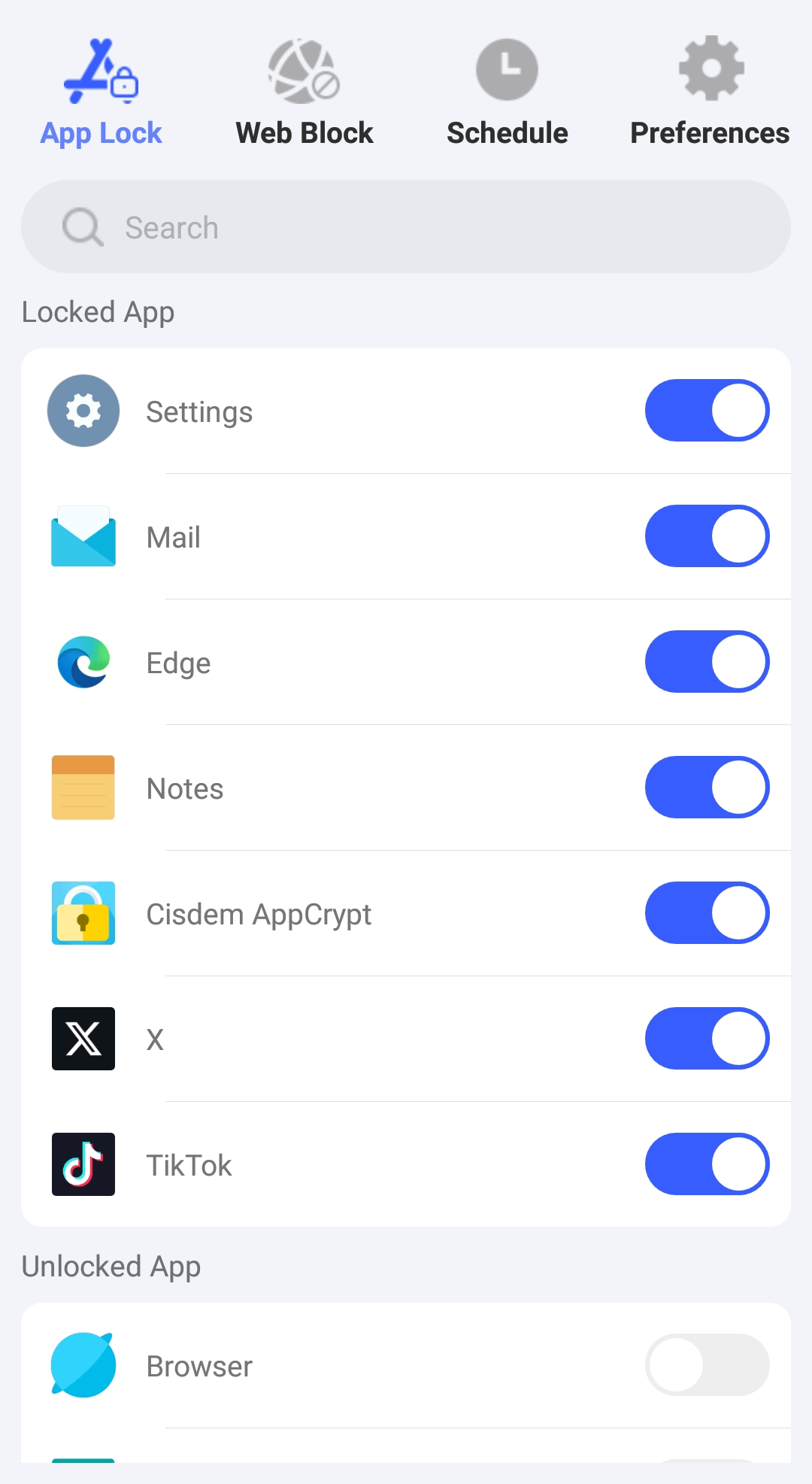
Go to the Schedule tab. You will find the default schedule, based on which the blocking is permanent. You can edit the schedule. Also, you can turn off or delete this schedule and add custom schedules. For example, you can block the apps that lead to excessive screen time on weekdays and only allow the access on weekends.
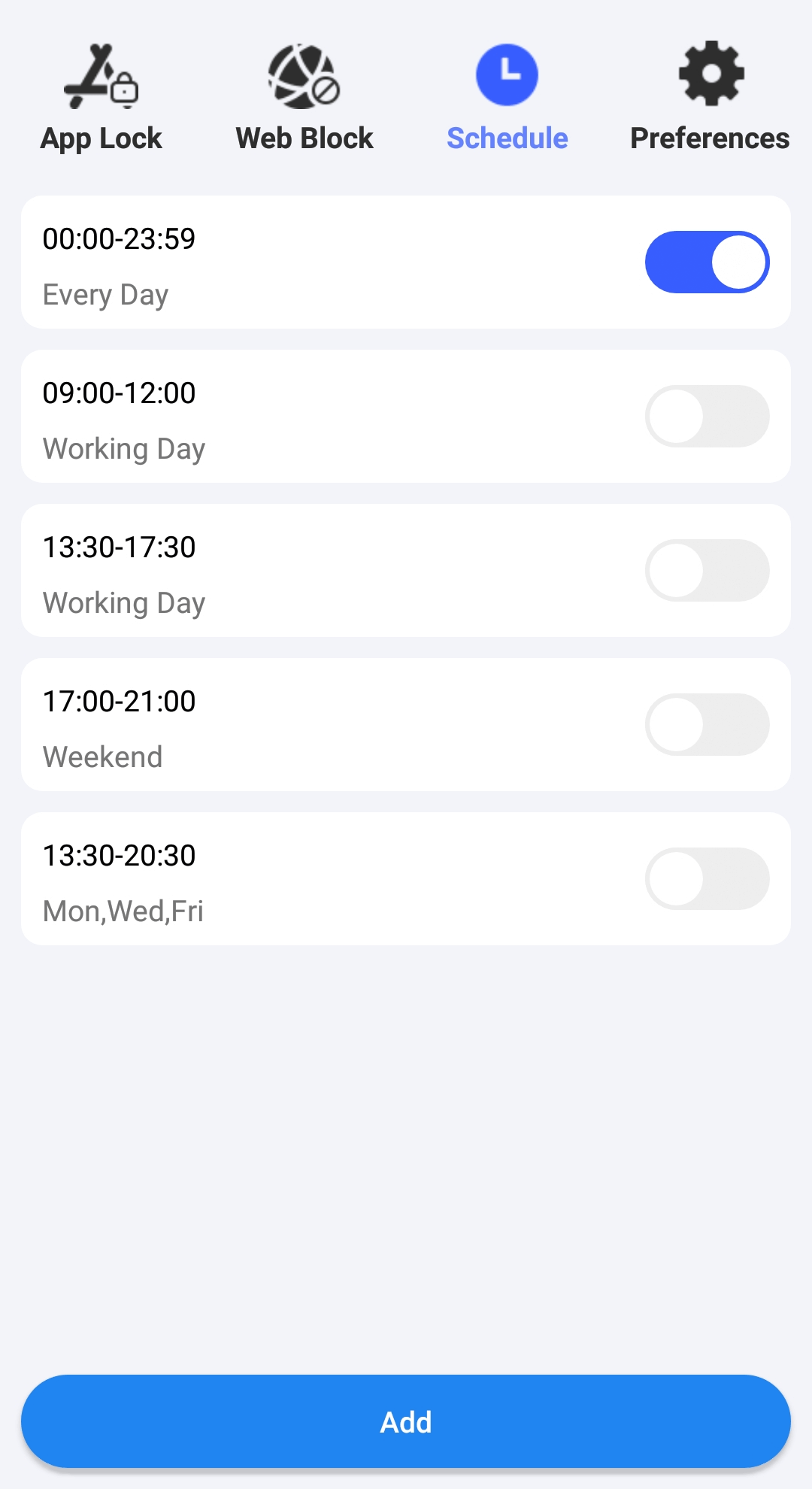
Limit screen time on websites
AppCrypt can also help you block certain websites. Add the websites that you want to limit access to one by one. In addition to the websites added, it blocks all URLs that include any user-specified keyword. The default and custom schedules apply to both app and website blocking.

Protect your settings
When you launch AppCrypt for the first time, it will ask you to set a PIN or pattern. Since you want to reduce your own screen time, you can ask someone else (like a family member) to set the password for you. This way, you can't unblock apps and websites or remove the blocking. Only people who know the PIN or pattern can access and change the AppCrypt settings. This way, you can't bypass the limit.
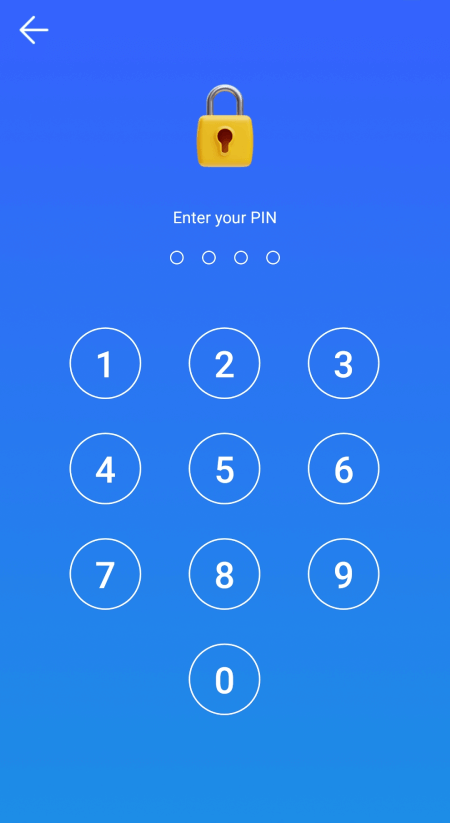
Conclusion
How much screen time is too much for adults? There isn’t a certain answer. But there can be signs of excessive time on screen such as eye fatigue, itchy eyes, declining productivity, decreased social interactions, social media addiction, etc. How to limit screen time for adults? Some built-in and third party apps are available. Some of them let you know how your screen time is spent and where to improve. Some let you set and enforce screen time limits.

Norah Hayes likes to share her tips on how to improve focus and stay motivated at work. She believes it is essential to eliminate all online distractions during work hours.

Ethan Long joined Cisdem in 2015 as a developer and now serves as the editorial advisor for Cisdem AppCrypt. He actively tests and uses Cisdem AppCrypt and other screen-time management tools to ensure AppCrypt meets its promises in real-world scenarios.