How to Import Windows Contacts to Outlook in Bulk 2025
 154
154
 0
0
Windows contacts is a contact manager built into some older versions of the Windows operating system. Many users used to store the contacts information in it. However, Outlook is now used in a wider range, especially at work. You may find it more convenient to store your contacts in Outlook. In this article, I'll tell you several practical ways to import Windows contacts into Outlook.
 Cisdem ContactsMate
Cisdem ContactsMate
Import Windows Contacts to Outlook Easily
- Support various contacts sources: Google, Outlook, CSV, vCard, etc.
- Sync, view, search, edit, create, tag, group, export, email and share contacts
- Find duplicate contacts in your contacts list automatically
- Let you merge all duplicate contacts at once
- Also find incomplete names, invalid phone numbers, email address, etc.
- Export/convert contacts to 3 formats: CSV, Excel, and vCard
- Help you easily import Windows contacts into your Outlook account
- Easy to use and customize
- Compatible with Windows and Mac
How to import Windows contacts into Outlook using ContactsMate?
Although there are manual ways to import Windows contacts into Outlook in bulk or one by one, I prefer using Cisdem ContactsMate. It’s a contacts management software for Windows that allows you to sync, add, edit, delete, group, tag, import, export, share and email contacts with ease. You can sync your Outlook account with this program and import your Windows contacts to Outlook easily.
This tool also comes with a range of helpful features to keep your contacts well organized after the import. For example, it can automatically find and delete duplicate contacts in your contacts list. It also scans problematic contacts and help you fix them.
Steps to import Windows contacts to Outlook using ContactsMate
1. Open File Explorer. Find and open the Windows Contacts folder. It is usually located in the following path: C:/Users/Username/Contacts.
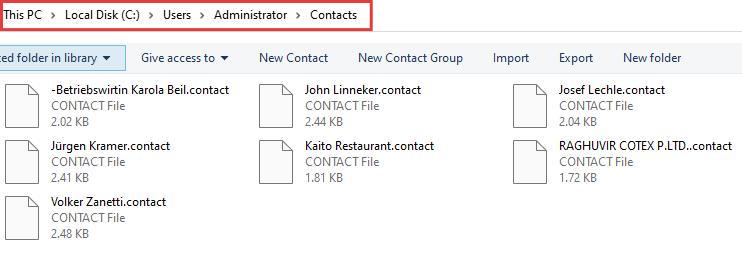
2. Control-select all Windows contacts you want to import into Outlook. Click Export. Select CSV as the export format. Click the Export button.
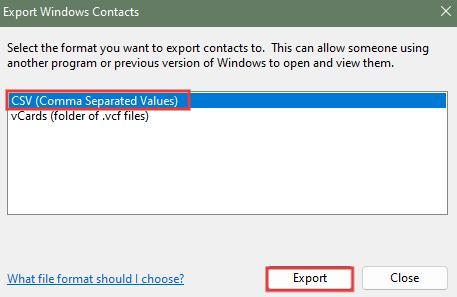
3. In the next window, click Browse and choose a location to save your exported Windows contacts. Click Next. Select the fields you wish to export. Click Finish.
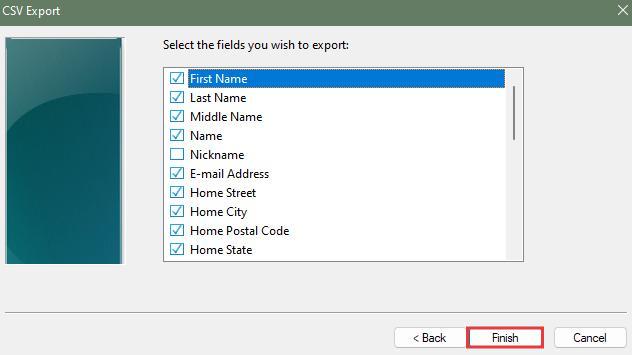
4. Download and install Cisdem ContactsMate on your Windows PC.
 Free Download Windows 10 or later
Free Download Windows 10 or later
5. Open it. Log in your Outlook account. Allow this contacts manager to access your contacts.
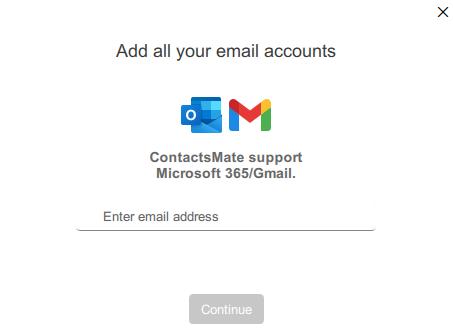
6. Select your Outlook account in the left sidebar. Click Manage contacts > Import contacts in the upper right corner.
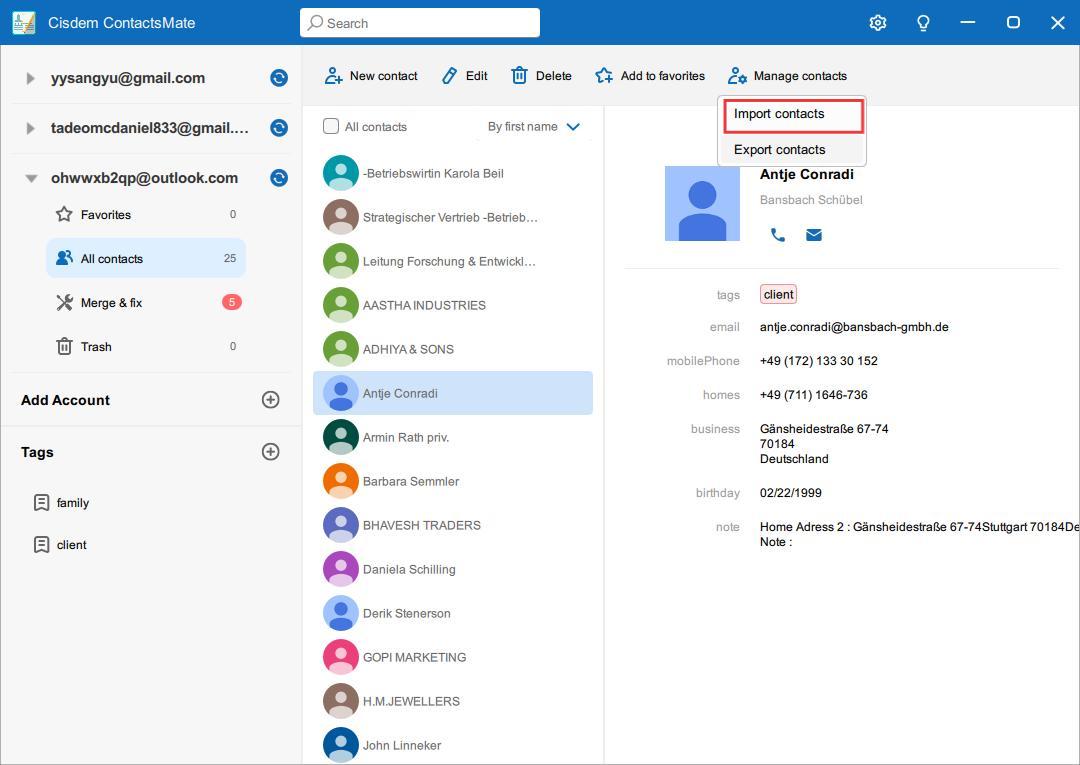
7. Click Browse. Select the CSV file you just exported from Windows Contacts. Click Open. Click Import.
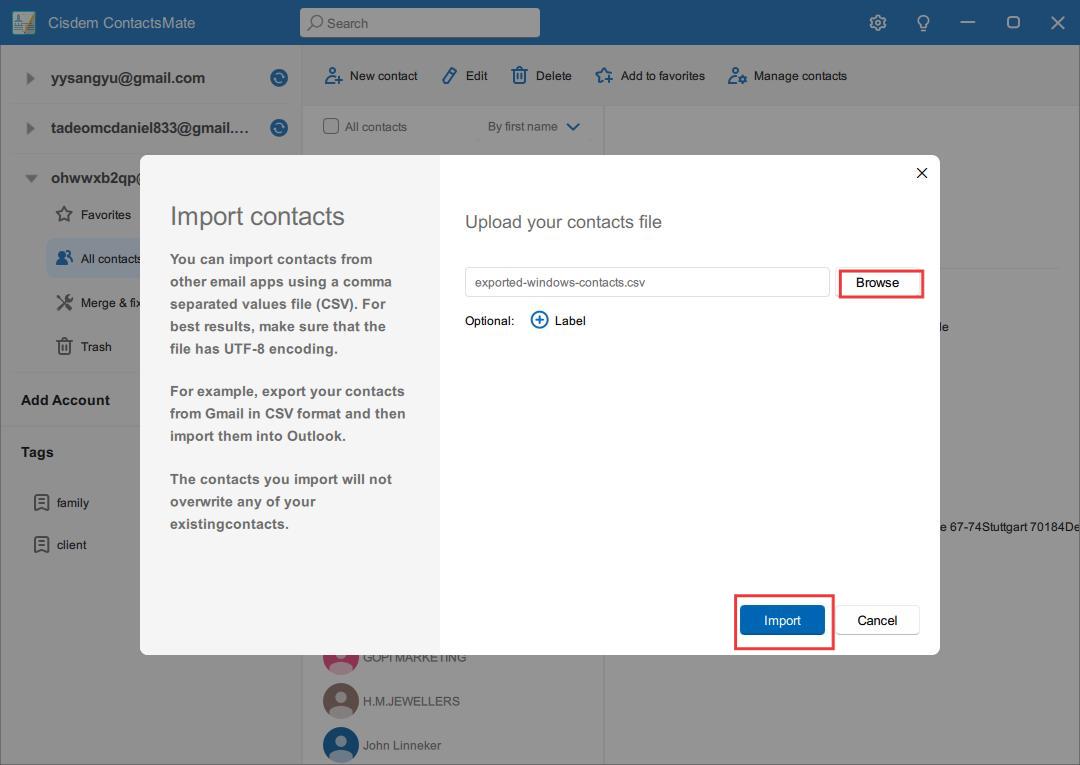
Now your Windows contacts are imported into Outlook successfully.
Tips
How to find duplicate contacts between Windows contacts and Outlook?
After importing all your Windows contacts into Outlook, some duplicate contacts may appear, cluttering your contact list.
Cisdem ContactsMate helps find and merge duplicate contacts automatically. Not only can it find exact duplicates, it also identifies contacts with the same name, phone number, email address, and more. To merge duplicates using ContactsMate, click the “Merge & fix” button under your Outlook account. Then select a type of duplicate contacts. Click “Merge” or “Merge all” to combine them into a single contact card.
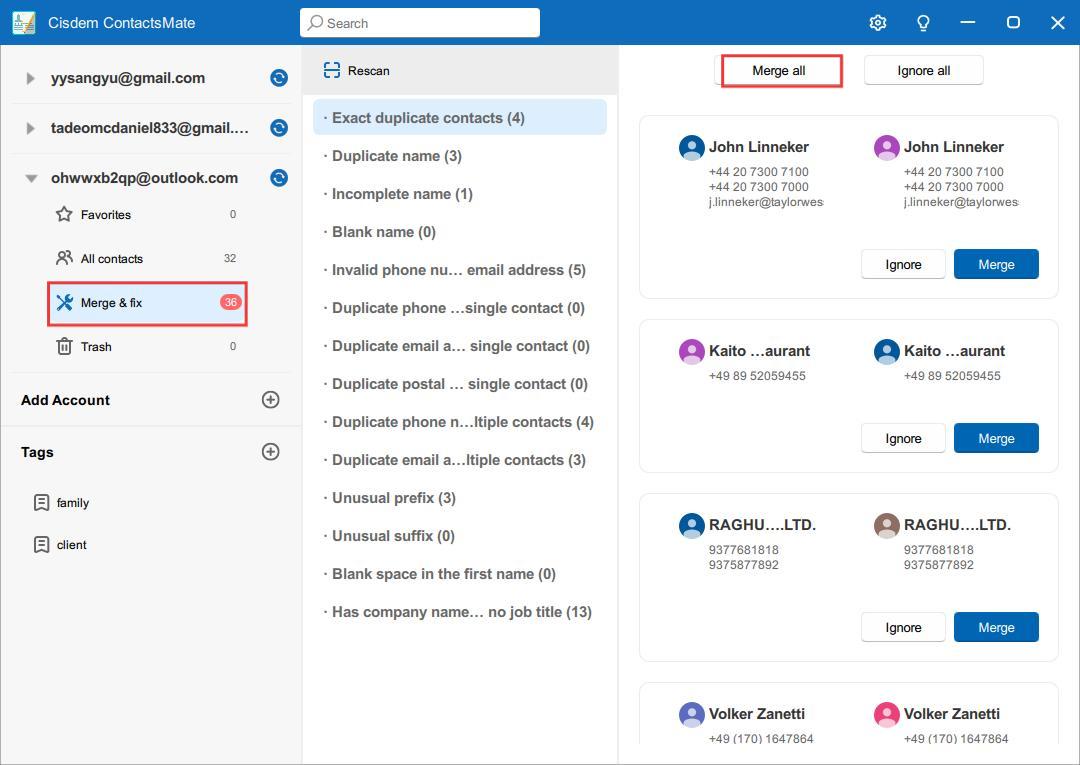
Manually export Windows contacts to CSV and import into Microsoft Outlook
You can manually export your Windows contacts to a CSV file, and then import it into Microsoft Outlook. This method is a bit tedious if you are not very technical. It is not recommended if you have a large number of Windows contacts or if there are duplicate cards between your Windows contacts and Outlook.
Below are detailed steps:
Part 1: Export Windows contacts to CSV
1. Same as Method 1, first find and open the Windows Contacts folder in File Explorer.
2. In the Contacts folder, press the Ctrl key to select multiple Windows contacts you want to import to Outlook. Also you can press the Ctrl + A keys to select all.
3. Click Export.
4. In the pop-up Export Windows Contacts window, select CSV (Comma Separated Values). Click Export.
5. Click Browse. Select a location on your computer to save the contacts file. Enter a name for the CSV file. Click Save.
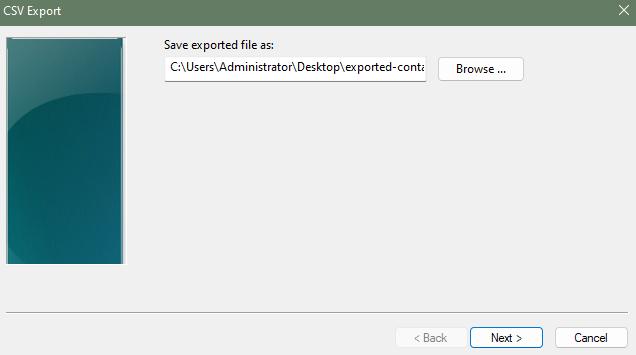
6. In the next CSV Export window, you can see a list of contacts fields. Check the contacts fields you need to export.
7. Click Finish.
The CSV file storing your Windows Contacts is now saved to the location you specified on your computer. You can import it into Outlook.
Part 2: Import the CSV file to Outlook
There are 2 versions of Outlook clients currently: Classic Outlook and New Outlook. The steps to import CSV files into them are different.
For Classic Outlook
1. Open Outlook on your computer. Click File in the upper left corner.
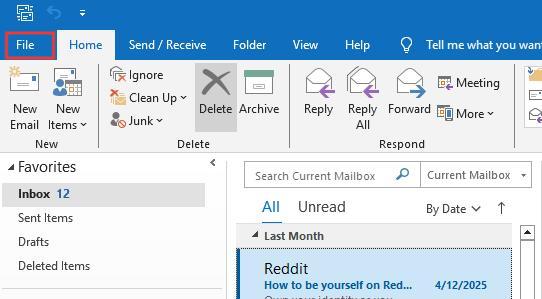
2. Click Open & Export > Import/Export.
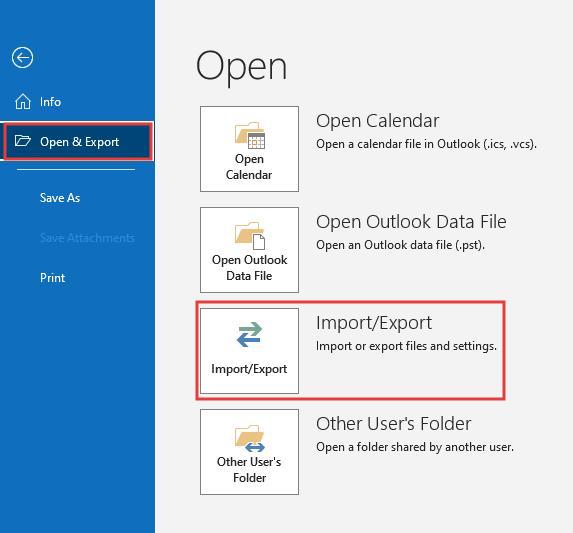
3. In the pop-up “Import and Export Wizard” window, select Import from another program or file. Click Next.
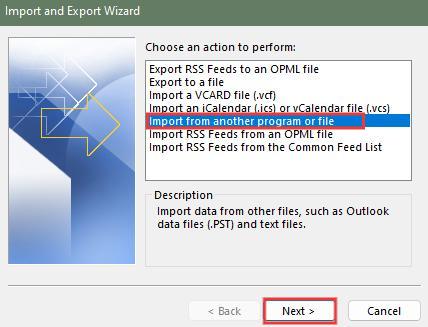
4. Under the “Select file type to import from” box, Select Comma Separated Values. Click Next.
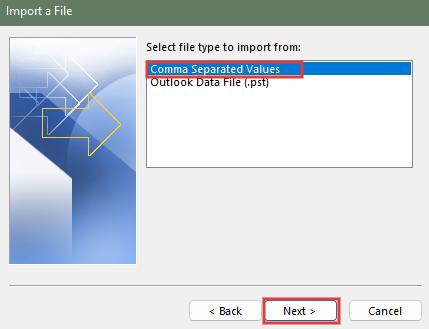
5. Click on the Browse button. Select the CSV file that stores your Windows contacts. Under Options, select how to handle duplicate contacts. Click Next.
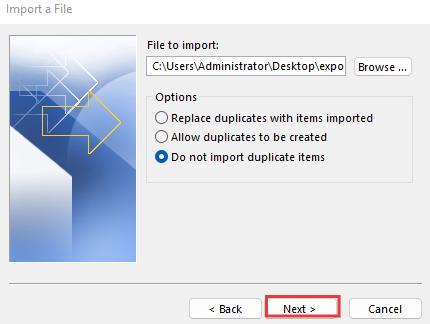
6. Then select the Contacts folder under the email account where you want to import Windows contacts. Click Next.
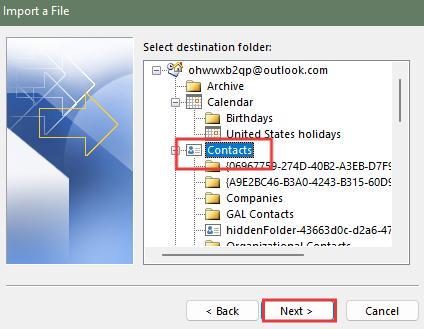
7. Click Map Custom Fields to map some columns in your CSV file to the Outlook contact fields. This step is a bit troublesome and most prone to errors. You should check all fields carefully. Click OK.
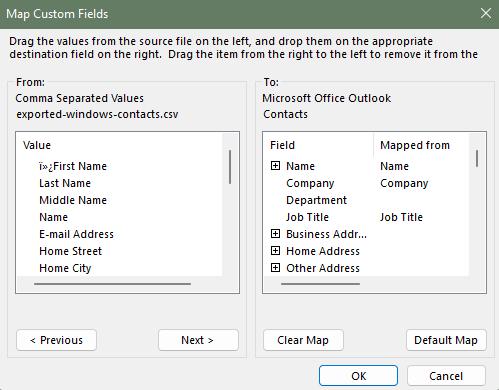
8. Click Finish.
Now the Windows contacts are imported to Outlook. You can click the People icon in the bottom left corner to view your contacts list.
![]()
For New Outlook
If you have switched to the New Outlook, follow these detailed steps to import your Windows contacts into Outlook:
1. Launch the Outlook app on your Windows computer.
2. In the left sidebar, click on the People icon. Here you can manage and view your contacts list.
3. Click Manage Contacts. Select Import Contacts from the drop down menu.
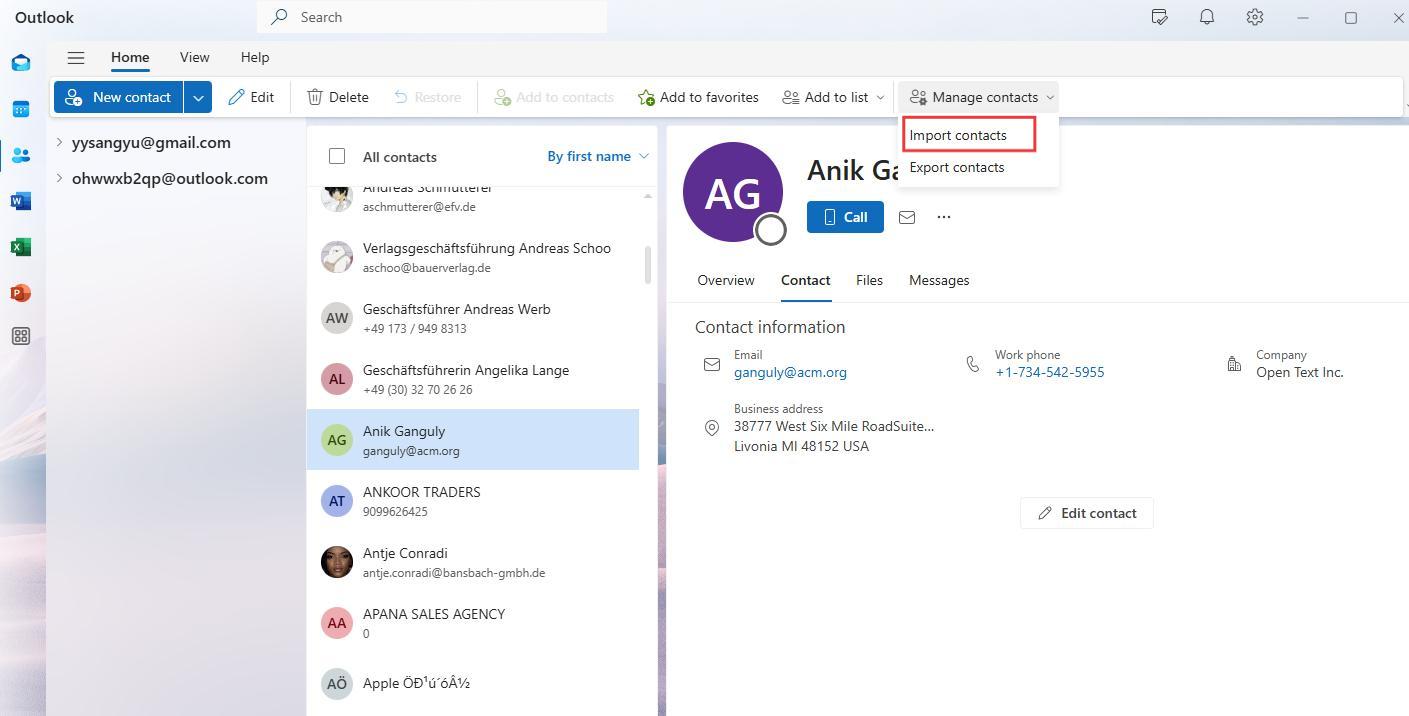
4. Click the Browse button. Navigate to the folder where your CSV contact file is saved. Select the file and click Open. Click Import.
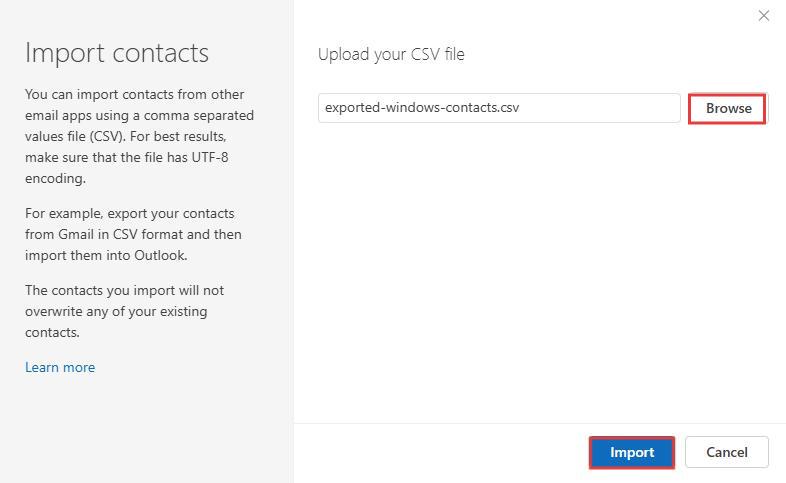
5. Check that the columns are matched correctly. Click Looks OK, continue.
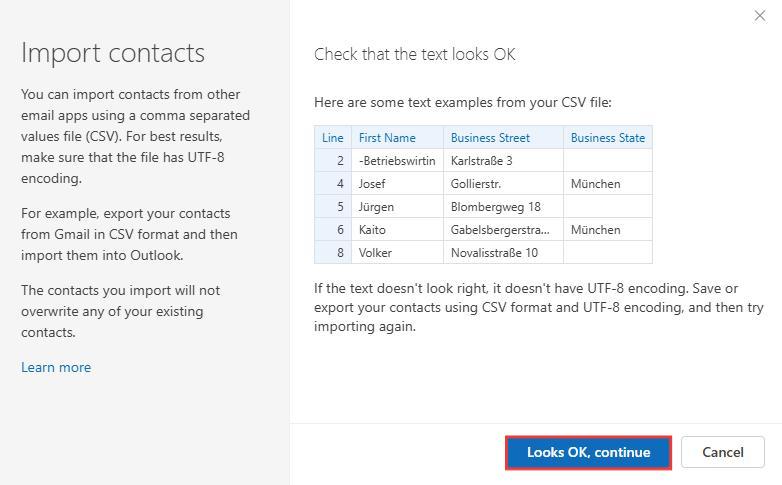
6. Once the import is completed, click Close.
Your Windows contacts should now appear in the People view.
FAQs
Why can't I find the Windows Contacts folder?
The Windows Contacts folder is usually in C:/Users/Username/Contacts. If you cannot find it there, here are a few possible reasons and how to fix them:
1. The Contacts folder is moved to a different location by you or another user of this computer. You can locate it in another way: In the Windows search bar, type “wab.exe”. Press the Enter key. This will open the Windows Contacts folder.
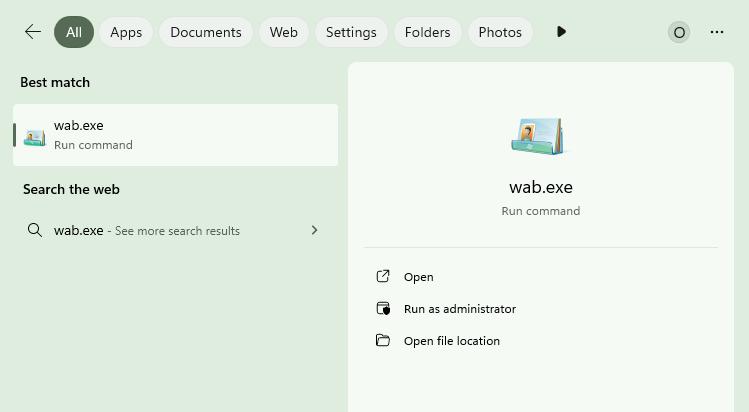
2. It’s also possible that your Windows Contacts folder is hidden. To show hidden items in Windows, open File Explorer. Click the View tab. Click Show > Hidden items. Now you can navigate to C:/Users/Username to see if the Contacts folder appears.
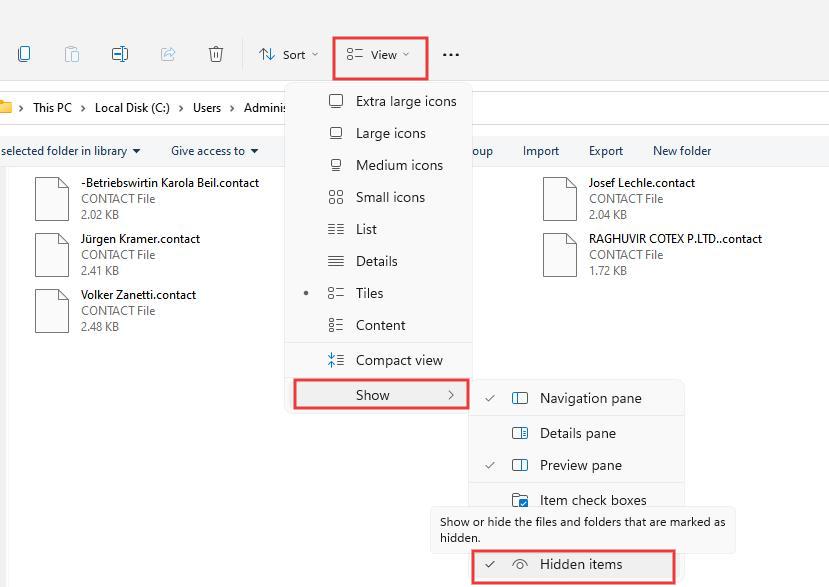
3. The Contacts folder is not used in the new versions of Windows, including Windows 10 and Windows 11. Instead, Microsoft has replaced it with the People app. If you can’t find Windows Contacts folder, type “People” in the Windows search bar. Then your Windows contacts may appear.
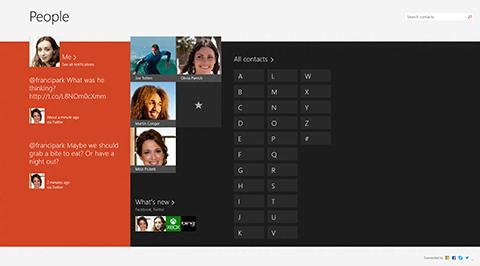
Can I import Windows contacts to Outlook on the web?
Yes, you can import your Windows contacts to Outlook on the web. It support importing contacts from CSV files. So you also need to export your Windows contacts to a CSV file first. It would be better if the file is in UTF-8 encoding. Then open a browser. Visit outlook.live.com/people. Log in your account. Then, similar to the new Outlook app. Click Manage contacts > Import contacts. Upload the CSV file.
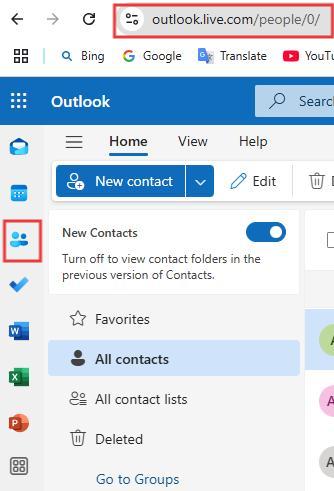
How do I manually add a contact to Outlook?
If you only have one or a few contacts on Windows that need to be imported to Outlook, you can also manually add them one by one. Open the Outlook app. Click the People icon. Click New Contact on the toolbar. Enter the details of the contact. Click Create.
Conclusion
This article discusses practical ways to import Windows contacts to Outlook. The first way is ideal for users who want to import Windows contacts to outlook.com and want to keep contacts list well-organized after importing. The second way offers step-by-step instructions for both the Classic Outlook and the New Outlook. Hope it helps.

With a passion for tech and writing, Sarah joined Cisdem, where she focuses on creating articles about using utility tools to enhance file management and simplify contact management.

Adrian Li is Cisdem’s Chief Engineer and serves as the editorial advisor for Duplicate Finder and ContactsMate. His work and insights have been featured in leading tech publications such as Fossbytes, TUAW, Redmond Pie, SafetyDetectives, and BestForAndroid.





