How to Find Contacts in Gmail on Computer & Phone (5 Easy Ways)
 345
345
 0
0
As a powerful email service, Gmail not only provides fast and efficient email communication, but also provides convenient contacts management service. Whether on computers or mobile phones, you are able to manage and organize your large numbers of contacts in Gmail with ease. Some users don’t know how to find contacts in Gmail, or still are new to Google Contacts feature. This article will show you how to find the contacts in Gmail on your computer, iPhone, and Android devices, and introduce one of the best contact management tools to better organize and manage all your Gmail contacts.
 Cisdem ContactsMate
Cisdem ContactsMate
The Best Mac App to Organize Contacts Across Various Platforms
- Compatible with Mac and Windows
- Support various sources: Google, Outlook, Mac's Contacts, iCloud (Mac only), etc.
- Import contacts from CSV and vCard files
- Let you view, search, edit, add, group, tag, share, print and sync contacts
- Let Mac users backup/restore contacts with a click
- Find and delete/merge duplicate contacts
- Easy and safe to use
 Free Download macOS 10.11 or later
Free Download macOS 10.11 or later  Free Download Windows 10 or later
Free Download Windows 10 or later
How to find contacts in Gmail on computers?
Google Contacts can help you organize the contacts info of your friends, family, colleagues and other contacts into one place. Below are detailed steps on how to find your Gmail contacts list on computer. There’re 3 ways for you:
From Gmail
Step 1. Go to www.gmail.com.
Step 2. Sign in your Gmail account. If you have signed in, skip this step.
Enter your email or phone. Click Next.
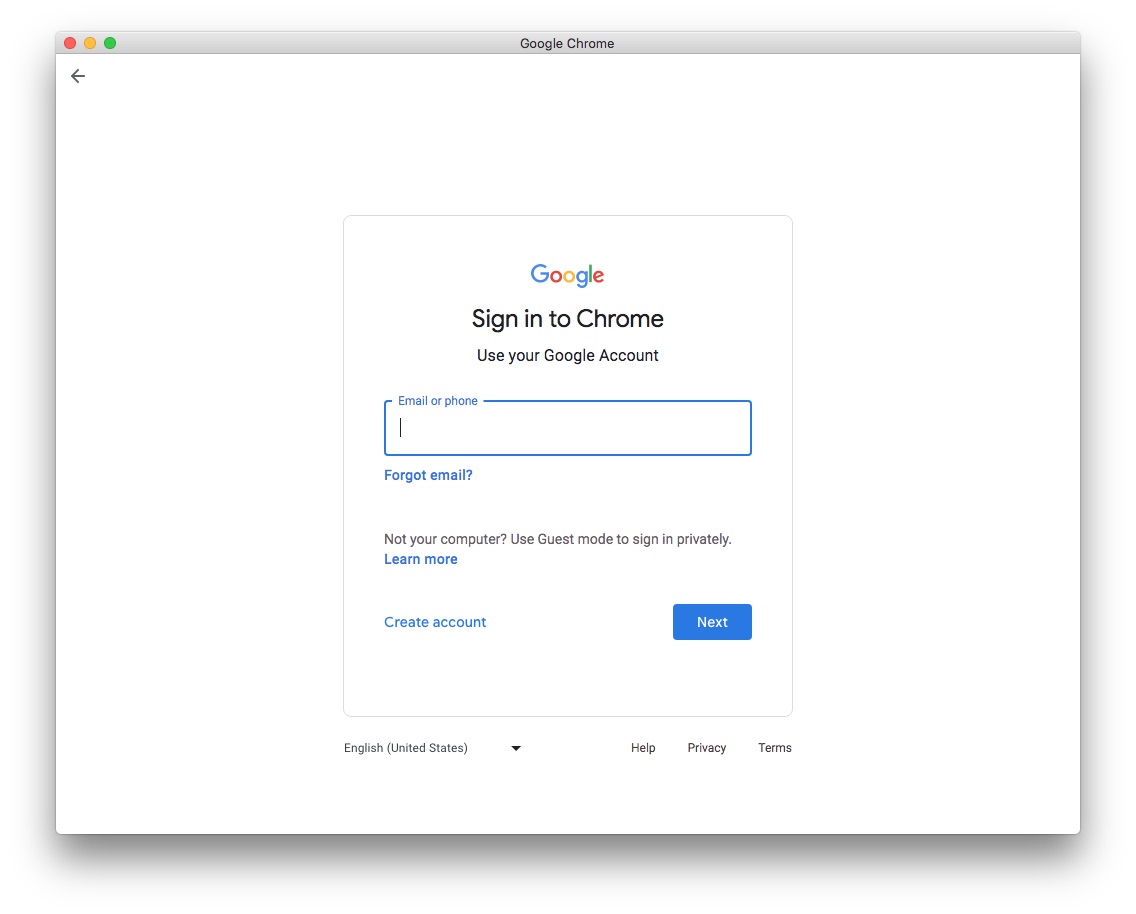
Enter your password. Click on Next again.
Finish the 2-step verification. Click Next once you’re finished.
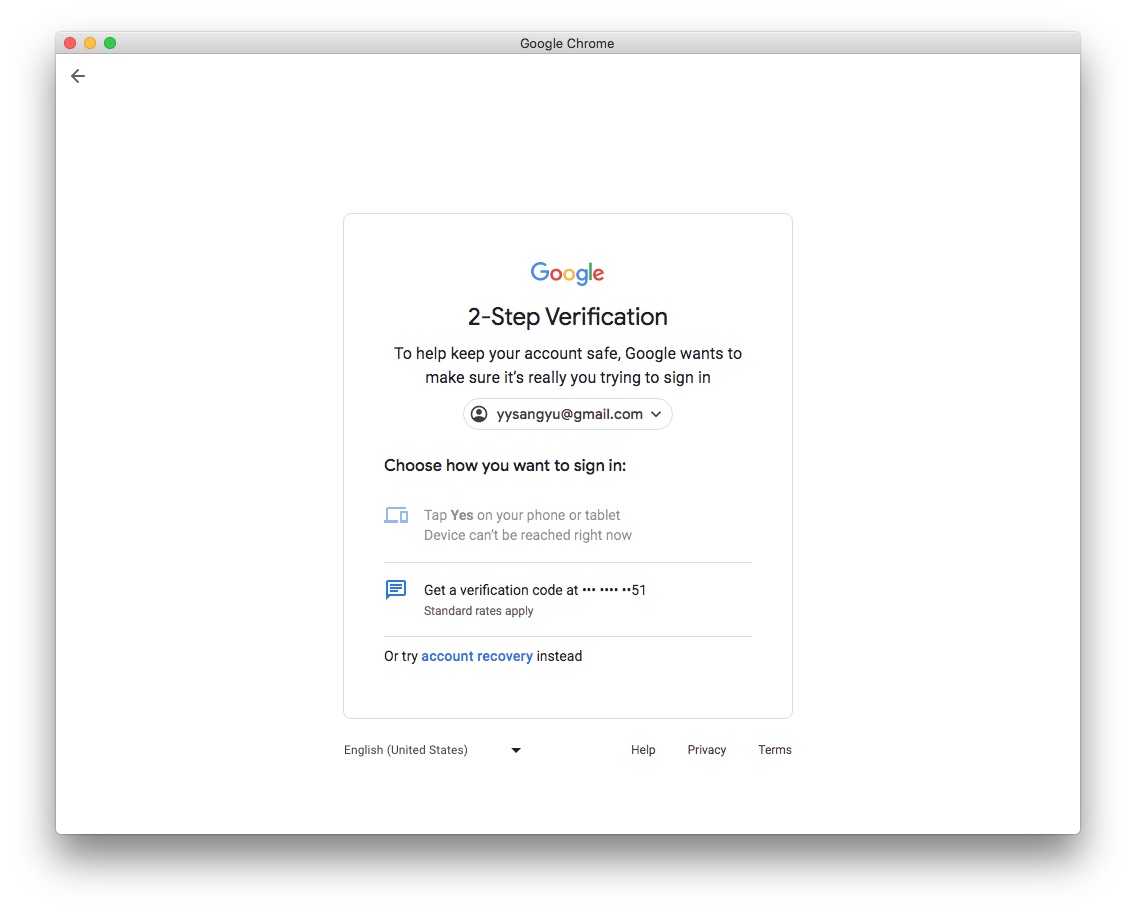
Step 3. Click the Contacts icon from the right sidebar.
Step 4. Click the Arrow icon on the upper right.
![]()
Then you will find the contacts list stored in your Gmail account.
From Google homepage
Step 1. Open your Chrome browser. Sign in your Google account.
Step 2. Click the Google Apps button.
Step 3. Select the Contacts app.
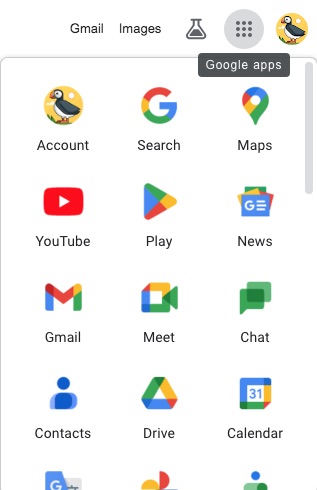
Now you are in Google Contacts page.
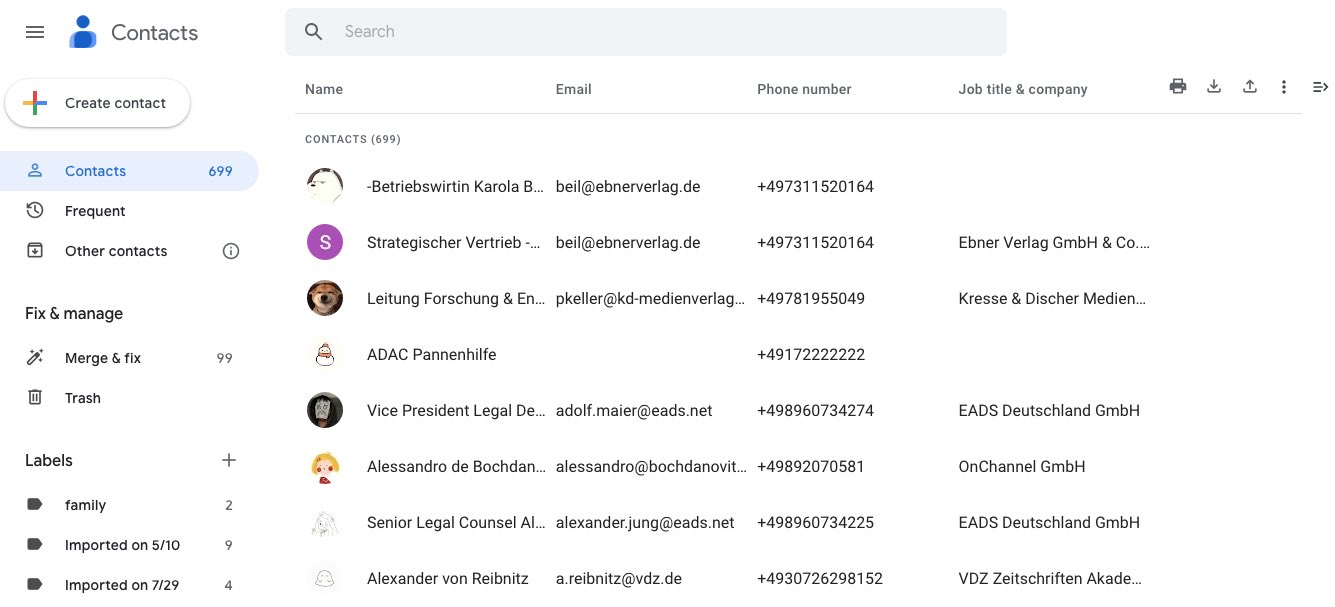
From Google address bar
Step 1. Open Google Chrome and log in your account.
Step 2. Enter the Google Contacts page address in the top address bar: https://contacts.google.com
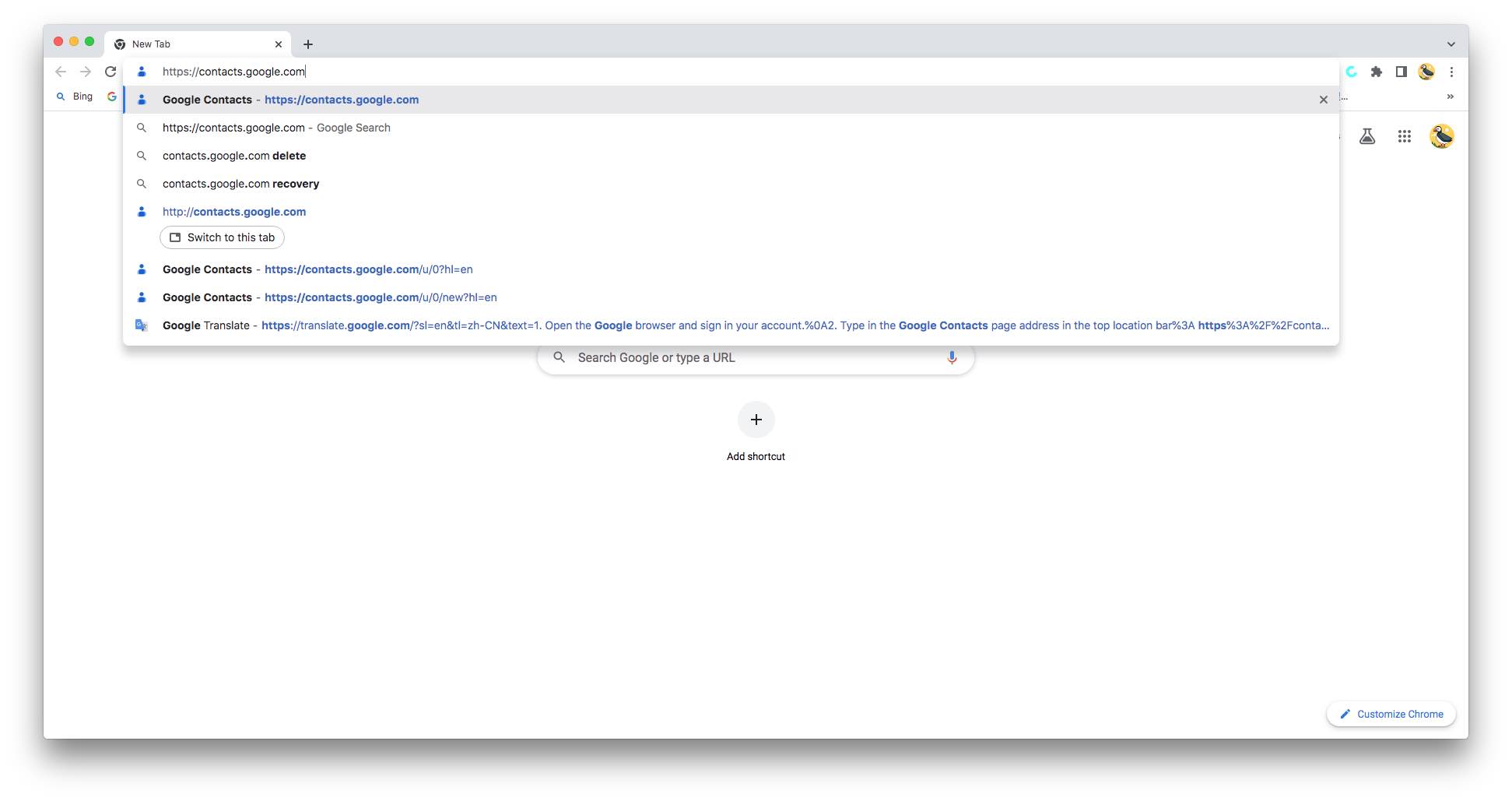
How to find the contacts in Gmail on phones?
You can also access Gmail contacts list on iPhone and Android devices with 2 ways. Below are steps:
From Google homepage
Step 1. Open your browser and go to Google homepage: https://myaccount.google.com. Sign in your account.
Step 2. Click the Google Apps icon on the upper right corner.
Step 3. Find the Contacts app and select it.
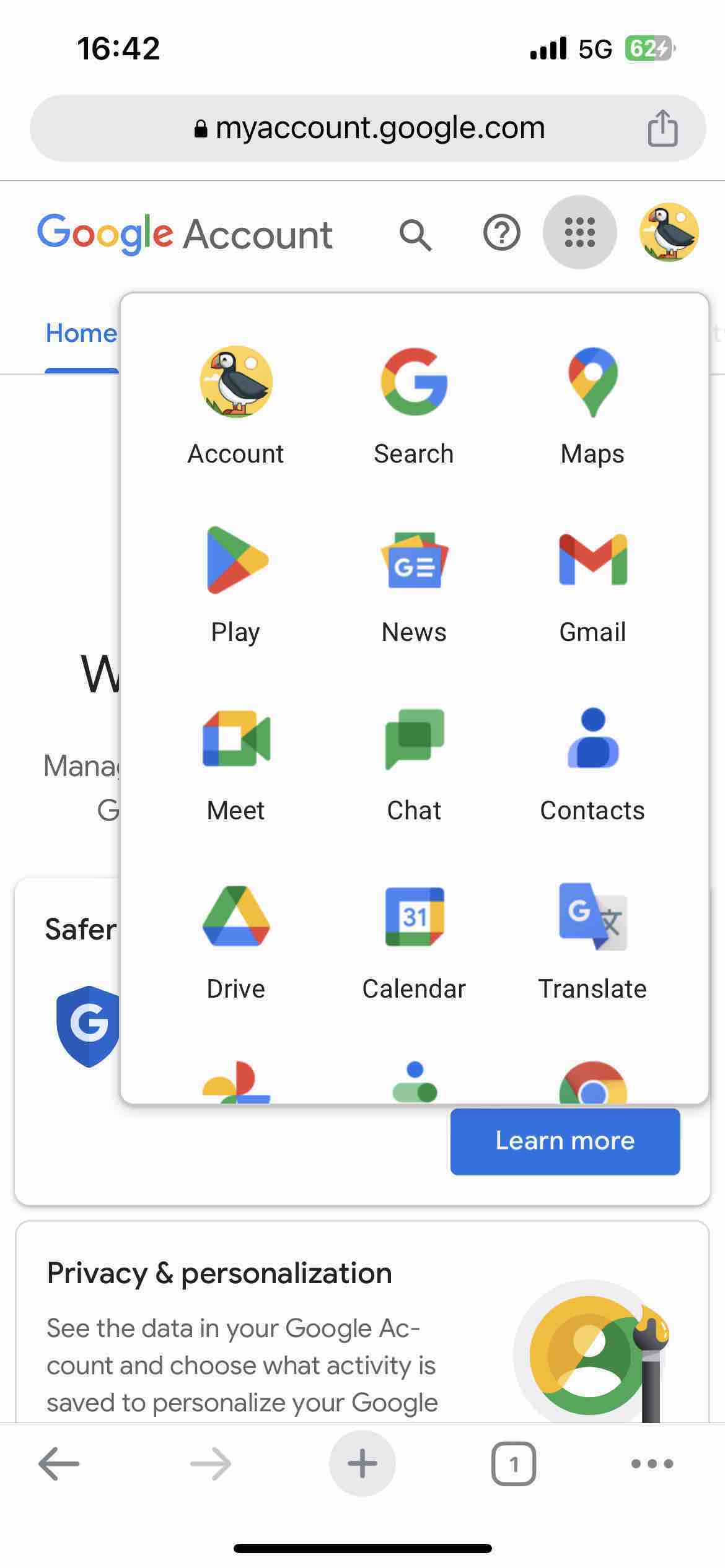
Now you are able to view your Gmail contacts.
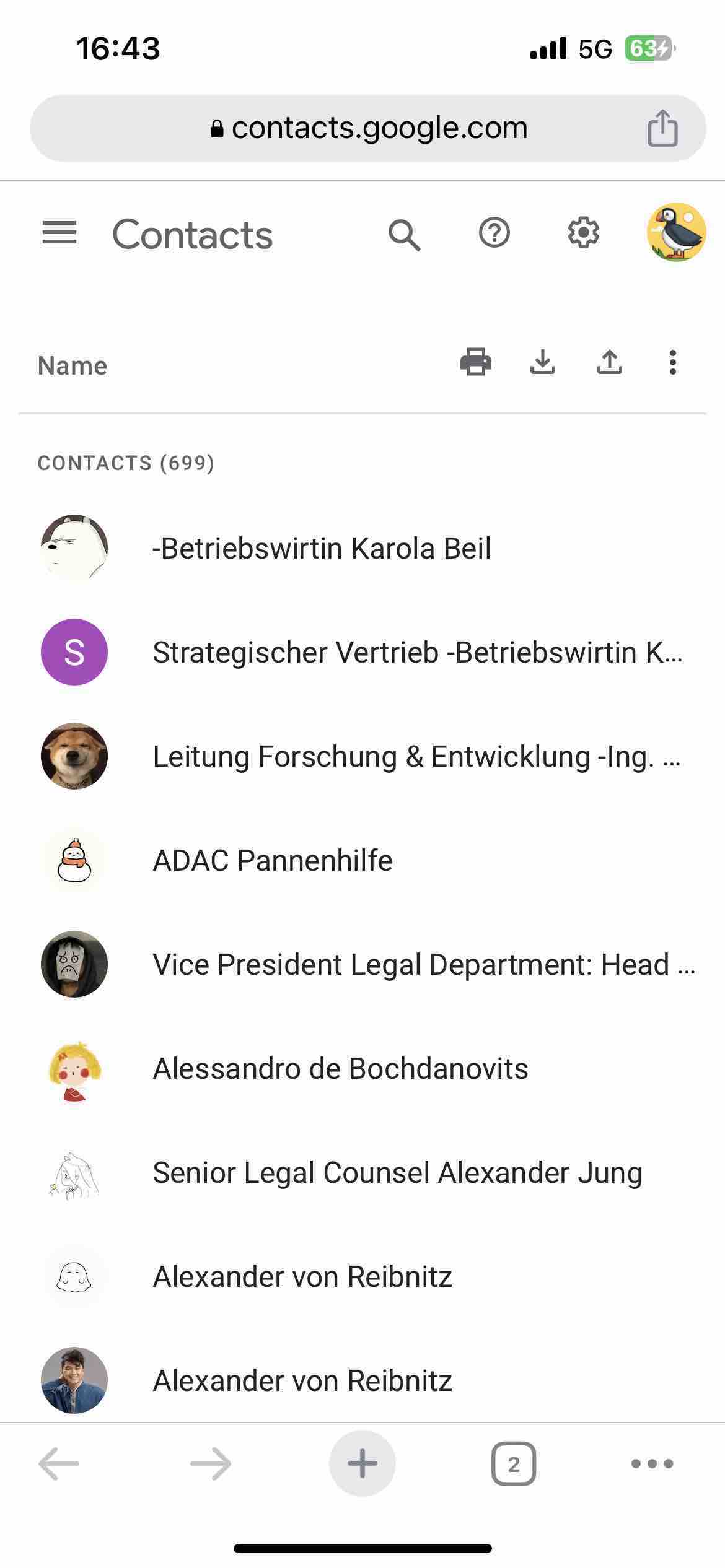
From Gmail app
Step 1. Open your Gmail app. Tap on the Profile icon on the upper right corner.
Step 2. Click on Manage your Google Account.
Step 3. Select People & Sharing on the top.
Step 4. You’ll see the Arrow icon next to Contacts. Click it.
How to search a contact in Gmail?
Step 1. Open Gmail. Go to the contacts page.
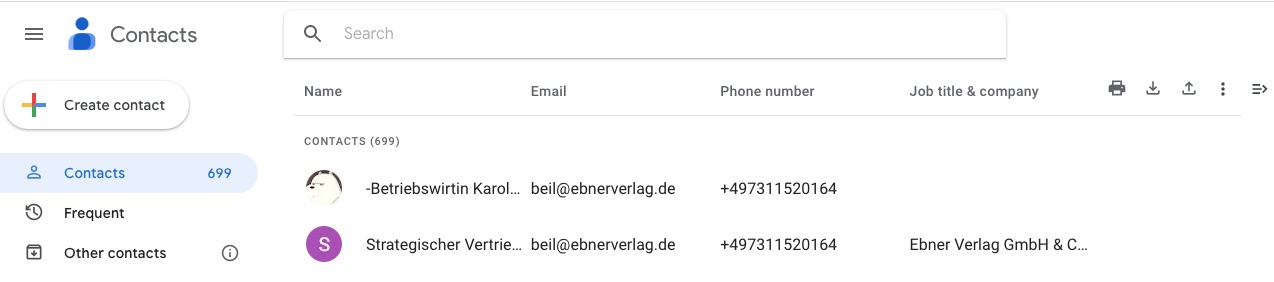
Step 2. Click the search box. Enter the name, email address, or other information of the person.
Step 3. Gmail will display the results.
Step 4. Then you will be able to view the details of that contact.
How to add, edit and delete your contacts in Gmail?
Add contacts in Gmail
Step 1. Go to your Google Contacts page.
Step 2. Tap on Create contacts.
Step 3. Select Create a contact.
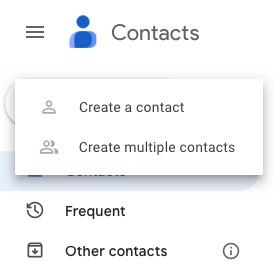
Step 4. Fill in the contact details such as name, email address, phone number, etc.
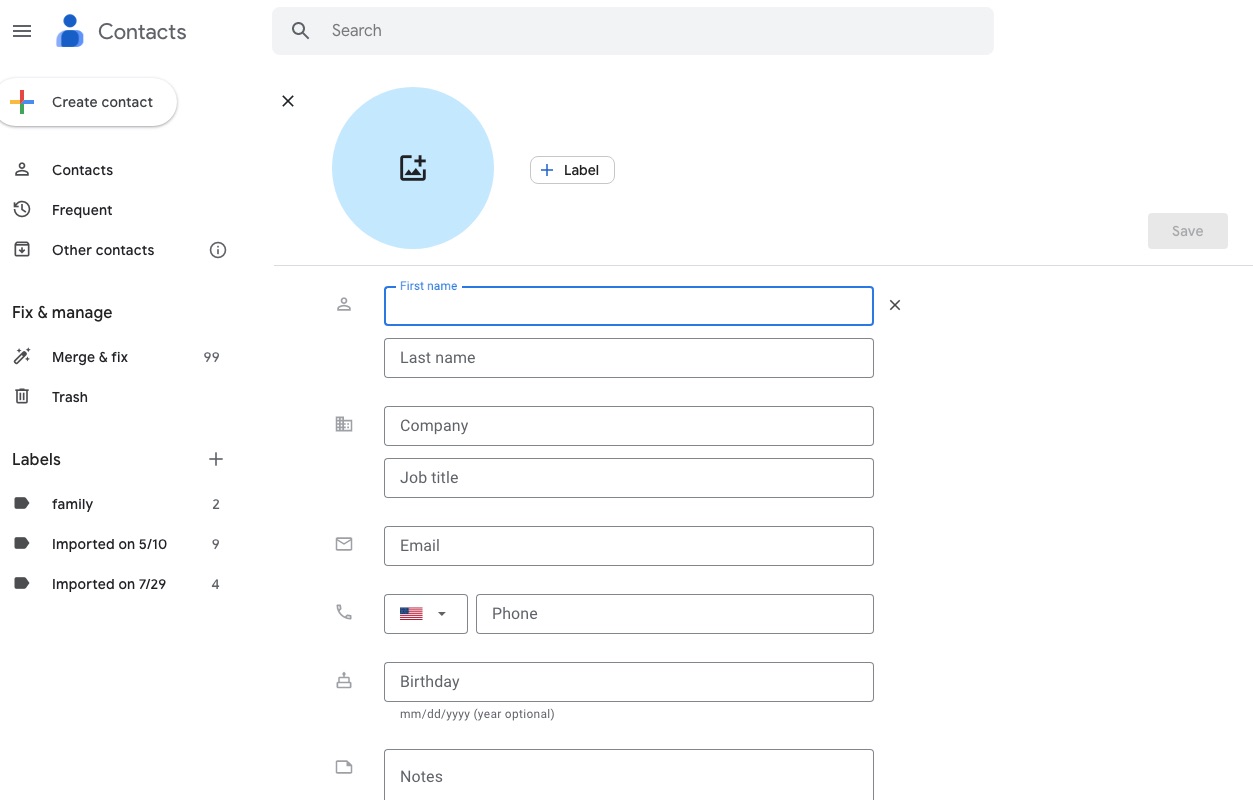
Step 5. Click Save.
Edit contacts in Gmail
Step 1. To edit a Gmail contact, click on his name.
Step 2. Click on Edit. Then you can edit the contact information.
Step 3. Click the Save button.
Delete contacts in Gmail
Step 1. Select a contact. Click the three-dot icon on the upper-right corner. Click Delete.
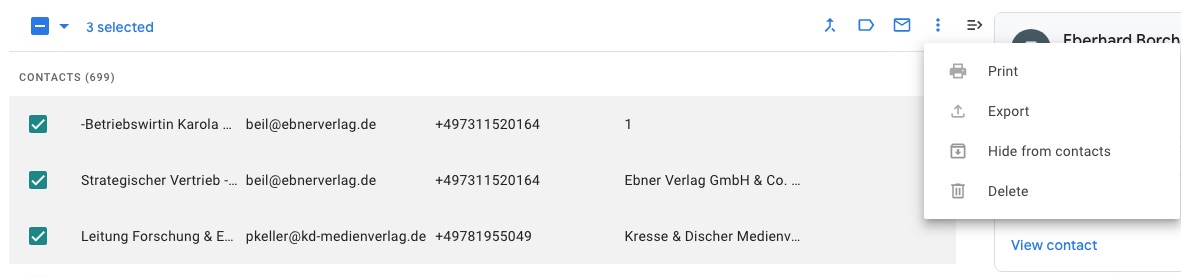
Step 2. Then ou will be prompted to confirm deleting the contact. Click Move to trash. Then the contacts will be removed from your Google Contacts list.
The best contacts management tool to organize your Gmail contacts
Above are all about how to find contacts list in Gmail, and some information you might need to know about this contacts management tool. Google Contacts is widely used now. However, if you find it not that handy to use, you can try a different contact manager.
Cisdem ContactsMate supports Mac and Windows computers. It can be a good contact manager for people who want to manage contacts across various sources. This app can work with contacts from Google, Outlook, Mac's Contacts app, iCloud (Mac only), and more, and it lets you manage all contacts in one place.
This tool can be used to:
- Sync contacts from Google Contacts, Mac Contacts, etc.
- Import contacts from CSV, vCard to Google Contacts.
- Export Google contacts to Excel, CSV, vCard, etc.
- Transfer contacts from other platforms to Google Contacts.
- Scan and delete/merge duplicate contacts intelligently.
- Add, edit, delete, import, export, transfer, and share all contacts easily.
- Search a contact from Gmail contacts list quickly.
- Send emails and make a call instantly.
How to find and manage Google Contacts with Cisdem ContactsMate on Mac
Step 1. Download and install Cisdem ContactsMate.
 Free Download macOS 10.11 or later
Free Download macOS 10.11 or later
Step 2. Allow this tool to access your contacts when you first launch it.
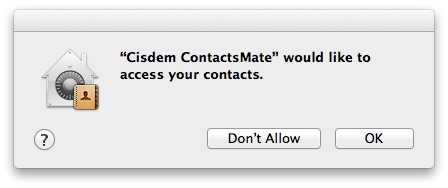
Step 3. Click Add Account on the top tool bar. Select Google and sign in your account.
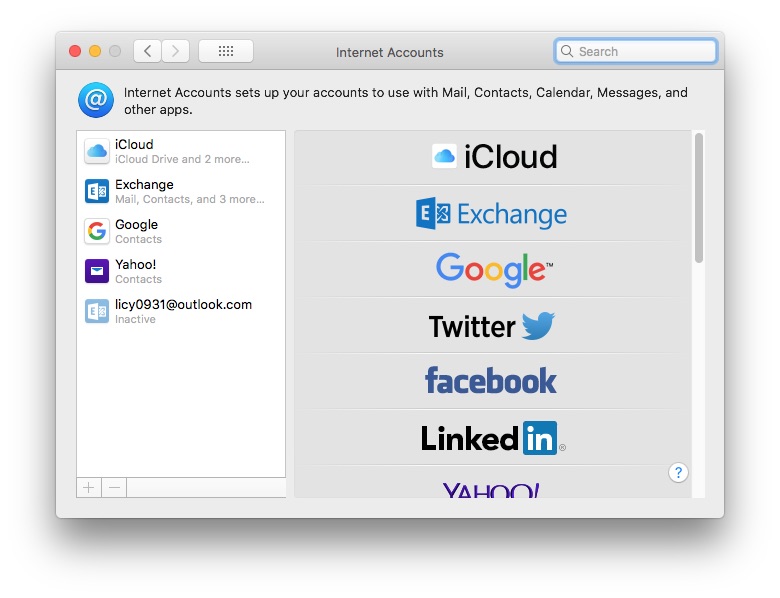
Step 4. Check the box next to Contacts to sync your contacts in Gmail with this tool.
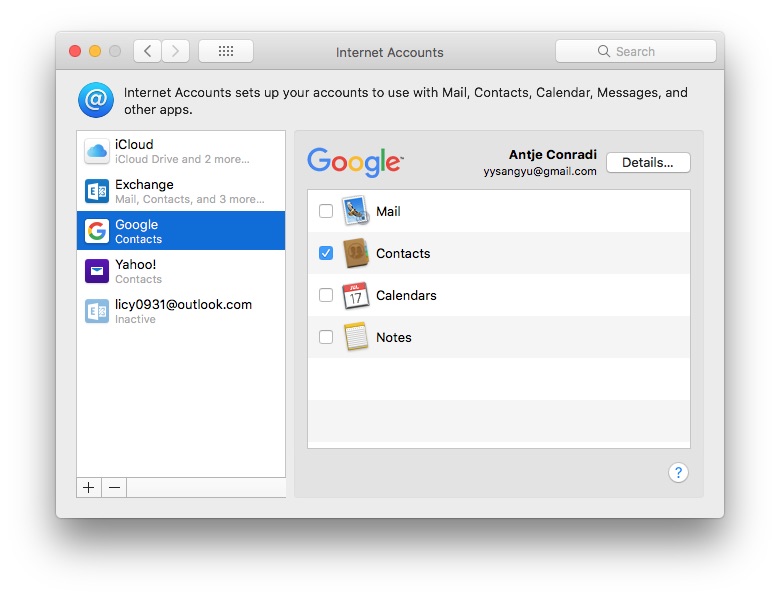
Step 5. Go back to the main window. Click the refresh icon next to “Updated contacts detected”. You’ll find your Gmail contacts list.
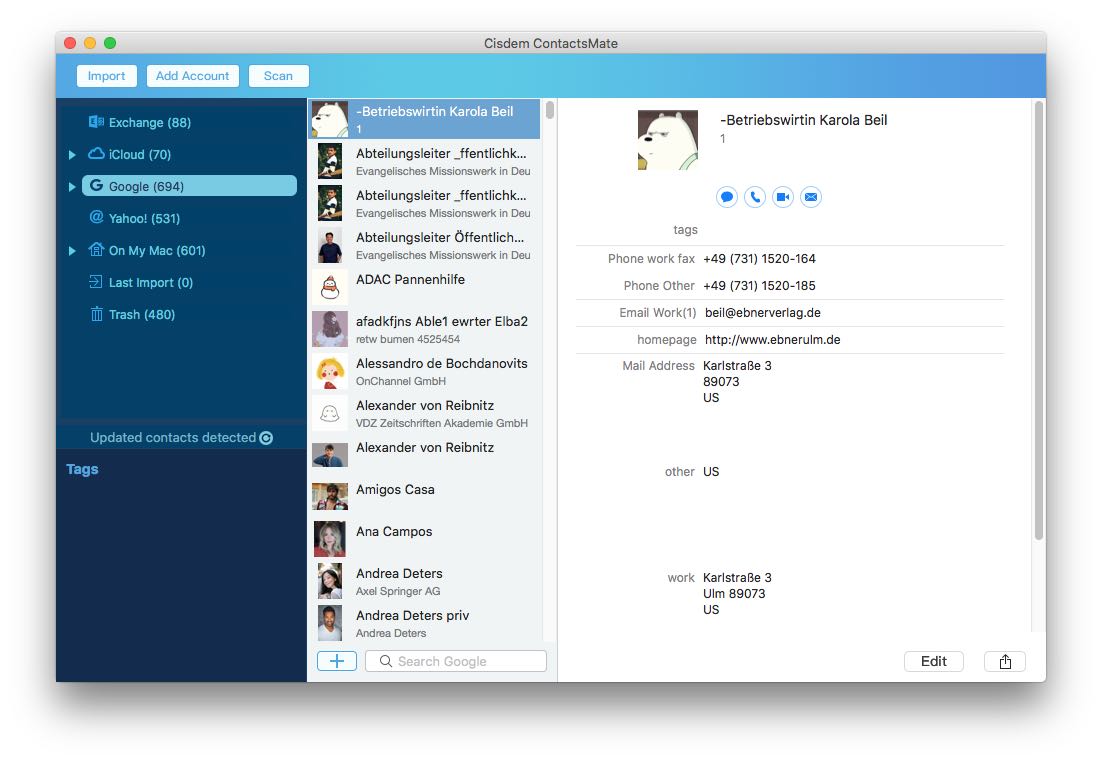
Step 6. To find a specific contact in Gmail, type in his name, email address, or other information in the search box at the bottom.
How to find and manage Google Contacts with Cisdem ContactsMate on Windows PC
Step 1. Download and install Cisdem ContactsMate.
 Free Download Windows 10 or later
Free Download Windows 10 or later
Step 2. Click Add Account on the left.
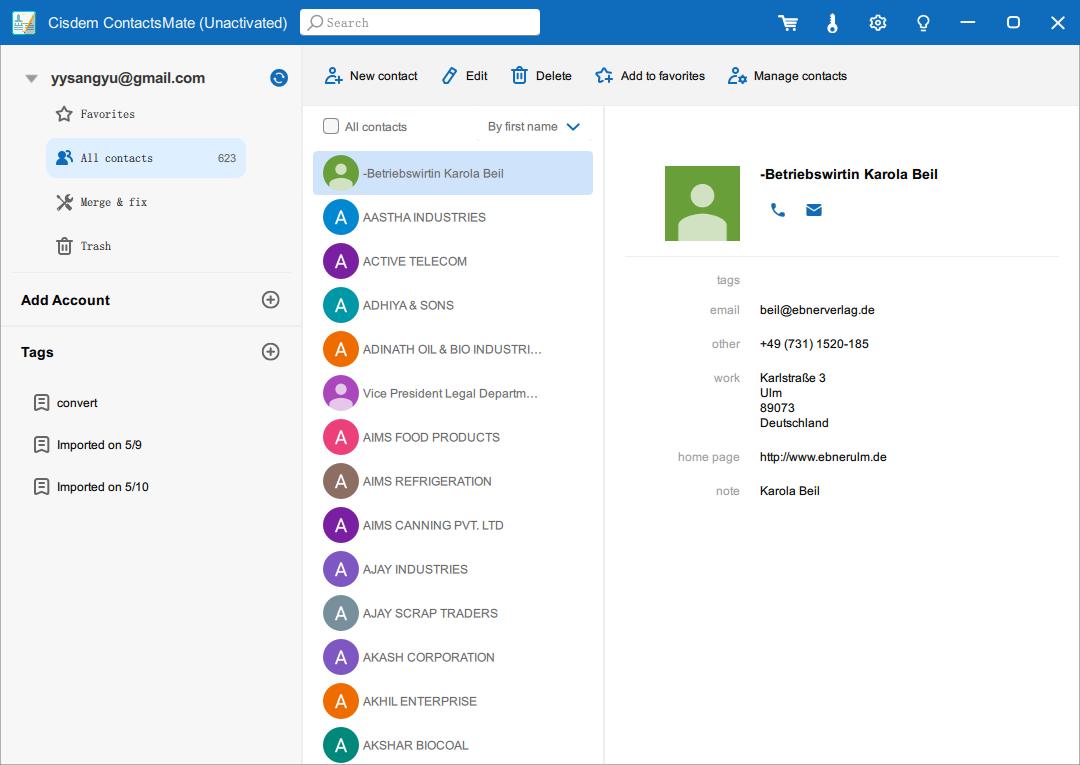
Step 3. Allow this app to access your contacts when prompted.
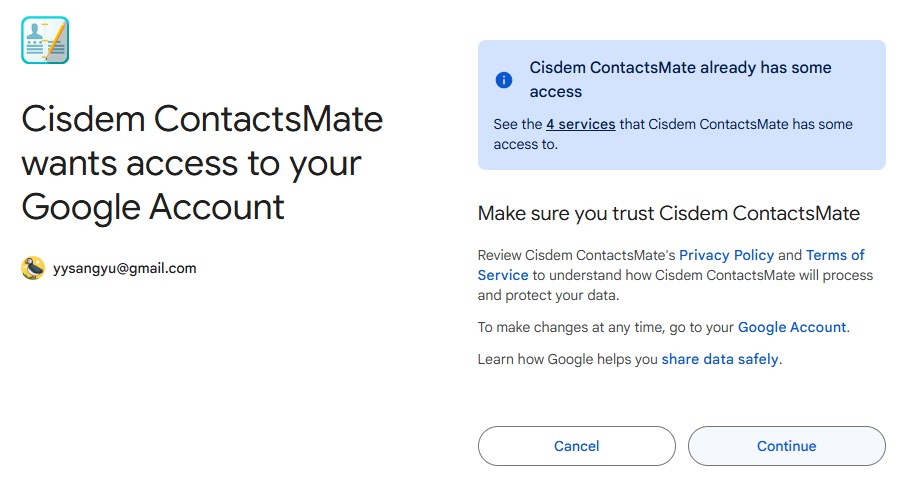
Step 4. Your Google contacts are in ContactsMate for you to manage. For example, you can easily scan for and fix duplicate contacts, contacts with formatting issues (such as blank names, incomplete names, and phone numbers that are in wrong formats).
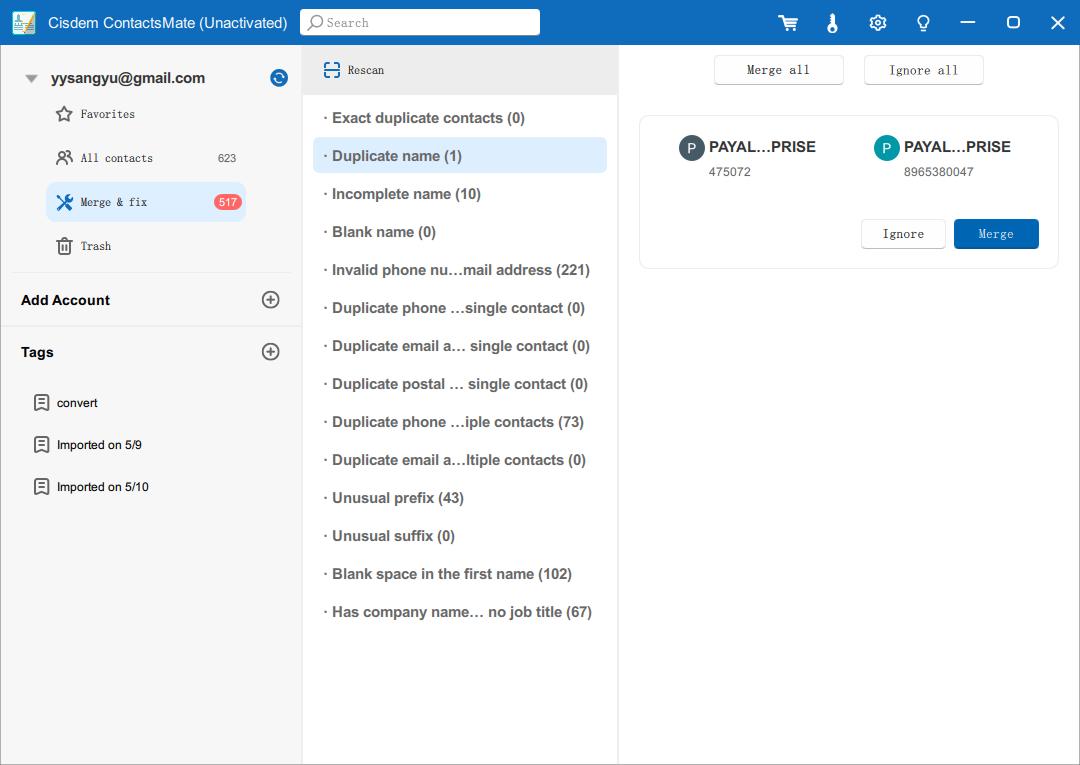
FAQs
How can I get deleted Google contacts back?
The deleted Google contacts will be moved to Trash first. And then permanently deleted after 30 days. So you can restore them anytime within 30 days. But once the time is exceeded, you can no longer get them back.
How to create a contact group in Google contacts?
You can create a contact group in Google contacts using the Labels. Open the Google contacts page. In the left sidebar, click the plus icon next to Labels. Enter a name. Click on Save. After that, you can add contacts to this label to organize them into a group.
How to deal with duplicate contacts in Gmail?
Using Cisdem ContactsMate, the contact management app I introduced in the last part of this article, you can easily scan for and delete/merge Gmail duplicate contacts.
Conclusion
In this article, we discussed how to find contacts list in Gmail. Whether it's on a computer or a mobile phone, we have multiple options. What’s more, we've covered how to search for a contact in Gmail, as well as some other useful tips to help you get the most out of your Google Contacts.

With a passion for tech and writing, Sarah joined Cisdem, where she focuses on creating articles about using utility tools to enhance file management and simplify contact management.

Adrian Li is Cisdem’s Chief Engineer and serves as the editorial advisor for Duplicate Finder and ContactsMate. His work and insights have been featured in leading tech publications such as Fossbytes, TUAW, Redmond Pie, SafetyDetectives, and BestForAndroid.



