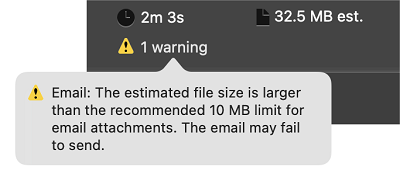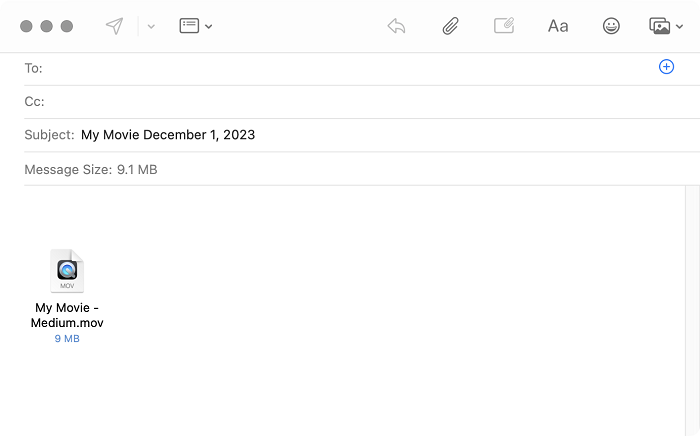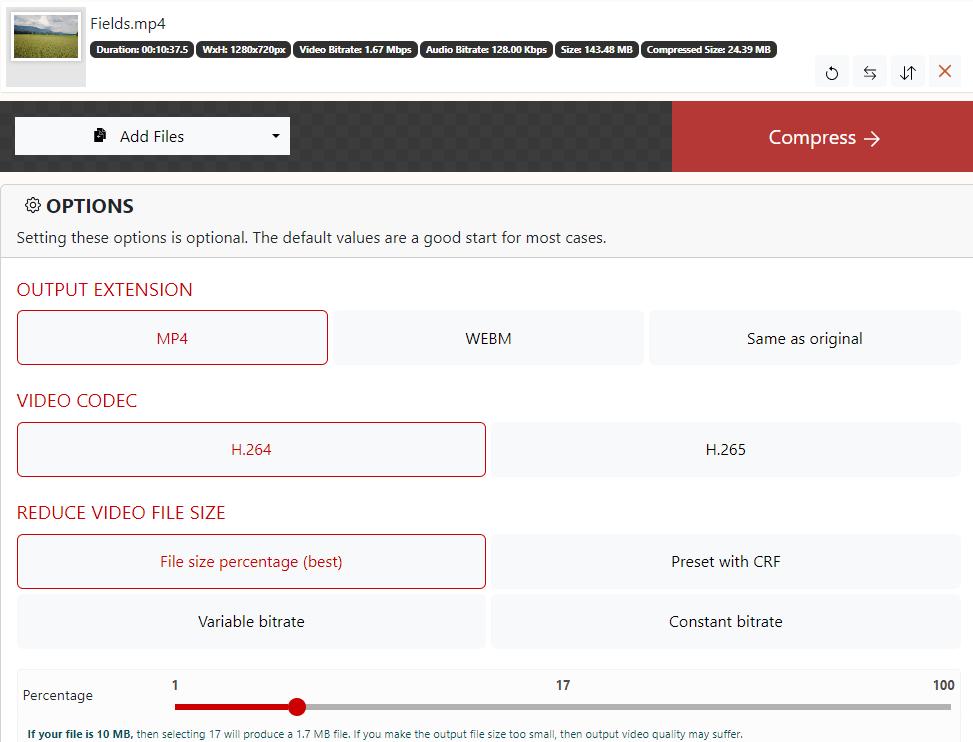Top 3 Ways to Compress a Video for Email on All Devices
 371
371
 0
0
Sending videos through email is a convenient way to share and communicate. However, it's often the case that the video file is too large to send as an attached file - most email services limit the maximum file size for an attachment to 20 to 30 MB. To bypass this limitation, you can either compress the video to reduce its size, or upload it to a cloud service and send a download link. The former provides better security and faster access for recipients if your video file is not particularly huge.
This article will show you 3 effective ways to compress videos to reduce file size before emailing, ensuring hassle-free video compression while striking a balance between quality and portability.
Choose the right tool for you:
- Compress video for email by setting a target file size with a pro video compressor
- Compress video for email using iMovie
- Compress a video file online (for videos smaller than 400 MB)
Way 1. Use a Professional Video Compression Tool
The most straightforward way to compress a video for email is to use a video compression tool that allows you to specify an expected output size. Cisdem Video Compressor is definitely one of the best picks.
This video compressor allows users to control the output file size by setting a compression ratio and provides a preview feature to check the video quality before compressing, saving trial and error costs. With its advanced compression algorithms, you'll be able to easily compress a video to a tenth of its original size and more while maintaining satisfactory video quality.
More benefits of Cisdem Video Compressor for Windows and Mac:
- Support for nearly all video formats, including MP4, MOV, MKV, WebM, AVI, HEVC(h.265), etc.
- Advanced compression options: video codec, resolution, frame rate
- Convert to 9 popular video formats
- Batch compress multiple videos at once
- Fast processing with hardware acceleration
- Also compress audio files without quality loss
Follow the steps below to compress a video for email:
Step 1. Download and install the compressor.
 Free Download Windows 10 or later
Free Download Windows 10 or later  Free Download macOS 10.13 or later
Free Download macOS 10.13 or later
Step 2. Import video file.
Launch Cisdem Video Compressor, drag and drop your video file(s) to the main interface. Alternatively, click the "+" icon to browse and add files.
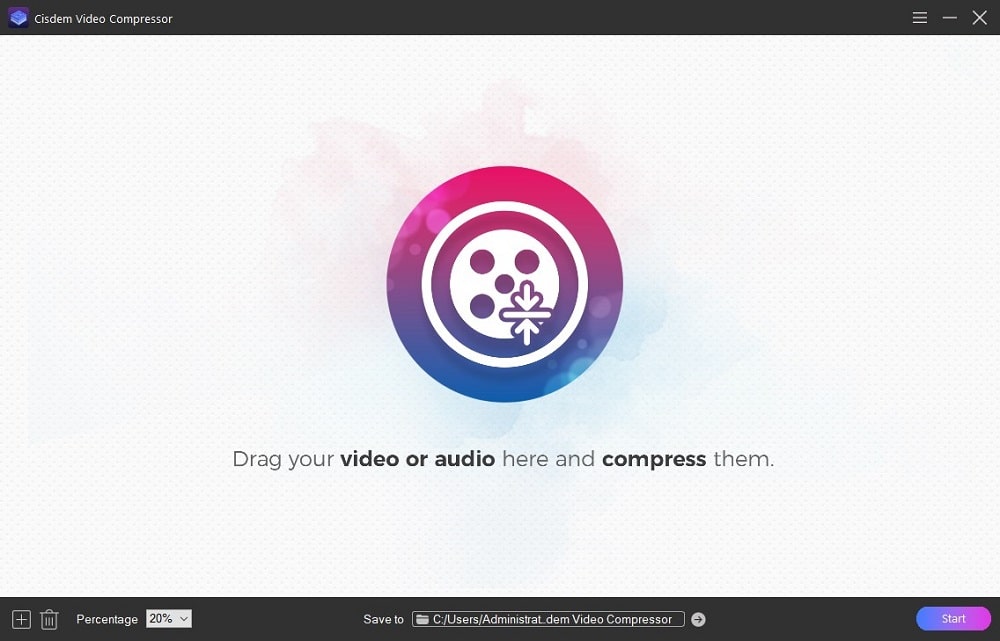
Step 3. Set up compression methods.
Move your mouse cursor to the "Percentage" field at the bottom left to set up a compression percent, say 20%, lower number indicates smaller output file size.
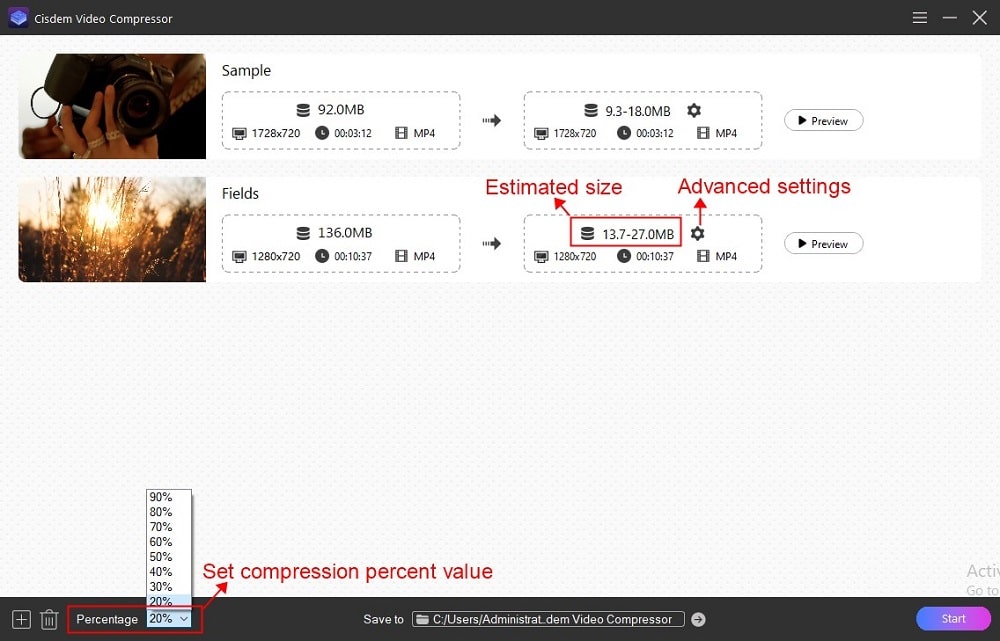
- Situation 1: If the estimated output file size fits within the email limit, go to Step 4.
- Situation 2: If the video size reduction is not enough or the video quality not good, click the gearwheel button to access advanced settings for high compression. I recommend setting the "Format" to MP4 and the "Video Codec" to AV1 or HEVC (h.265), and also lowering the resolution if possible. Then click "OK" to confirm.
![adcanced settings for higher compression]()
Step 4. Compress video for email.
Click the Preview button to see how the video would look like based on your settings. If satisfied, click the ![]() button to start compressing the video.
button to start compressing the video.
Way 2. Use iMovie to Compress A Video for Email
If you're a Mac user, you can also compress your video in iMovie without any third-party tool. Developed by Apple Inc., iMovie is a free video editor that comes with all new Mac computers. It allows users to export video for email and compress it by reducing the video resolution. It’s convenient and fast, but it may not be compatible with certain formats of videos.
Steps to compress a video for email using iMovie:
- Open iMovie on your Mac, click Create New, then click Movie.
- Import the video you want to compress into iMovie, then drag the video clip to the main timeline.
- Click the Share icon in the upper right of the window, then select Email. (In this mode, iMovie will compress the video as much as possible for email attachments.)
![Share iMovie to Email]()
- In the pop-up window, view the available resolutions and estimated file size, choose a suitable option, and click Share to begin compressing the the video.
![compression options in iMovie]() It's worth mentioning that if the file size is larger than 10 MB, a warning message will appear to warn you that the email may fail to send.
It's worth mentioning that if the file size is larger than 10 MB, a warning message will appear to warn you that the email may fail to send.![iMovie warning message for email export]()
- After compression and export, the Email app will start automatically, with the video attached and ready to send. You can double-click the video to view it, or right-click to save it to folder.
![iCloud Mail]()
Way 3. Use Online Video Compressor to Make Videos Smaller
Xconvert Video Compressor is a browser-based tool to make MP4, MOV, MKV, WebM video files smaller, available on computer, Android, iPhone and various devices. It allows you to manipulate the compression percentage from 1 to 100 to compress video to an exact output file size for email.
Note that it only supports compressing video to MP4 in H.264 codec, and high compression H.265 option is only available for paid subscribers. The video quality may suffer more in its single compression mode.
Steps to compress video file size for email online:
- Visit xconvert.com/video-compressor from any web browser.
- Click Add Files to browse and upload your video, the maximum file size for free users is 400MB.
- Select "File size percentage" as the compression method, and toggle the slider to adjust the compressed size.
- After setting up, click the red Compress button to start the compression task.
![compress video for email online free]()
- Click Download to save the compressed video to your device for later sending.
Video Not Compressed Enough for Email? Tips to Get Around
Tip 1: Employ Multiple Video Compression Techniques
If your compressed video still exceeds email limits a bit after using one of the above methods, you can use various compression techniques to further reduce the file size.
#1. Transcode the video in a high compression standard.
As mentioned above, advanced video codecs such as HEVC, AV1 and VP9 can be 50% more efficient than H.264, the most common video encoder. Use Cisdem Video Compressor or cross-platform program like HandBrake to get the job done.
#2. Adjust the resolution and frame rate.
For high-resolution videos with a high frame rate, reducing the resolution to 720p or lower and the frame rate to 30 fps or lower can yield significant size reduction without noticeable loss in quality.
#3. Trim or split your video.
Trimming unnecessary portion or splitting your video into multiple files can shorten the duration and decrease the file size directly.
Tip 2: Upload to Cloud and Insert a Download Link
If your video is too large, like a GB file, and you don't want to trade off quality for file size, consider utilizing a cloud service like Google Drive. Upload and host your video in the cloud and share a direct link via email instead. Here are detailed instructions.
#1. Google Drive & Microsoft OneDrive
Google Drive offers 15 GB of cloud storage at no charge.
- Go to https://drive.google.com/drive and sign in to your account.
- Click the "+New" button and click "File Upload" to upload your video.
- Right-click on the uploaded video file> Share > Copy link. Manage access to make sure your video is available for anyone with the link.
- Insert the copied link in your email message.
If you're using Gmail, simply try attaching the video when you create a new email, and it will upload and insert the link for you.
OneDrive provides 5GB of free storage, best work with Outlook email. The usage is basically the same as Google Drive so I won’t repeat the process.
#2. Mail Drop
With an iCloud Mail account, you can use Mail Drop to send large video files up to 5GB via iCloud. The video file expires after 30 days. You can use it on your Mac or iPhone:
- Head to iCloud.com and click the Mail icon.
- Click Compose to write a new email, and add a video attachment.
- Click the Send button.
- If the attached video file exceeds the size limit, Mail will automatically send it with Mail Drop.
#3. Filemail
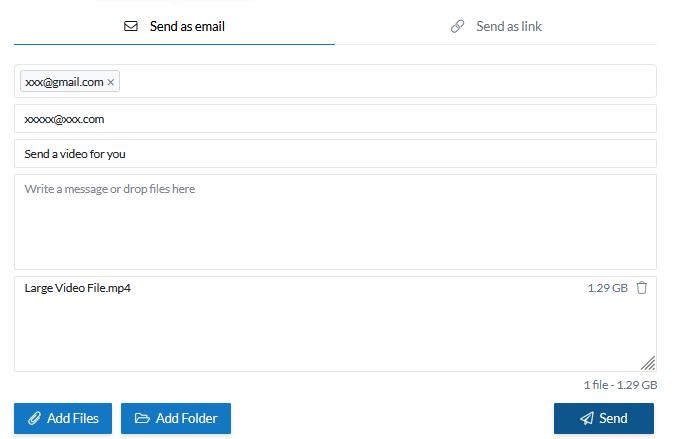
Filemail.com is a file transfer service that enables you to send and receive large files with ease. It lets you send a video up to 5 GB without registration. Just go to https://www.filemail.com/hub, choose "Send as email", enter necessary information, add your video file, and click "Send". Note that the video file can expire in a short time.
Final Thoughts
How much your video can be compressed depends mainly on the video file itself. In my experience, if your video doesn't exceed 10 times the email attachment limit, you can compress it and still preserve good image quality. For larger files, try applying multiple compression methods to downsize the video, or use a cloud service, which may also take longer. Of all the tools, a dedicated video compressor like Cisdem should give you more control over the output size and quality, and save you time with fast compressing speed.
If you have more questions, please check out the FAQs below or leave a message in the comments section.
Frequently Asked Questions
1. What are the specific file size limits for popular email providers?
| Maximum Video Size | |
|---|---|
| Gmail | 25 MB |
| Outlook | 33 MB |
| AOL Mail | 25 MB |
| Yahoo Mail | 25 MB |
| iCloud Mail | 20 MB (including message text) |
2. Can I zip a video to compress it for email?
You CAN, but it won't help. While there are numerous tutorials telling you to compress a video into a .zip file to shrink it, it can actually only reduce the size, if any, by 1% or less, not enough for email restraints at all. Why? Multimedia files like MP4 and MP3 are already compressed files that cannot be further compressed by simply adding them to a ZIP or RAR file. You have to re-encode the video to change the birtate, resolution, or codec, etc. to compress it.
3. How to compress a video for email on mobile?
There are several ways to compress a video for email on Android, iPhone or tablets.
Option 1: Search for video compressor in any app store and use a compression app.
Option 2: Use an online video compressor like way 3 outlined above.
Option 3: Utilize a cloud drive service or web file transfer site.

Jenny is a technology editor who has been blogging since she was a student. Since joining Cisdem, she focuses on writing articles about video software and how-to guides. She loves exploring new tools and techniques.

Ryan Li is a senior developer at Cisdem. Since joining the company in 2017, he has led the development of Cisdem Video Converter and now serves as the editorial advisor for all articles related to Video Converter.




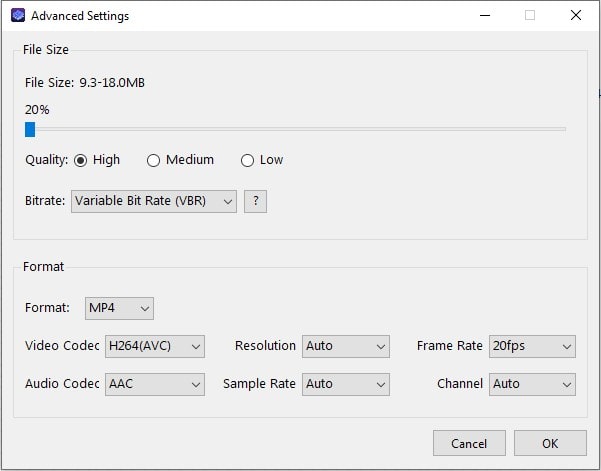
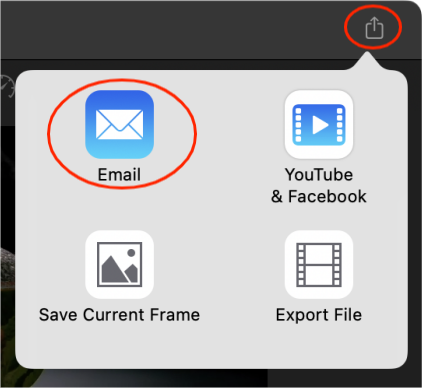
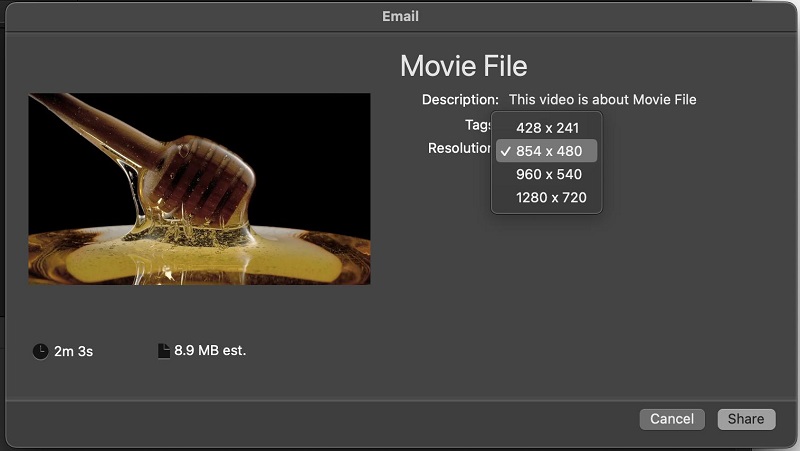 It's worth mentioning that if the file size is larger than 10 MB, a warning message will appear to warn you that the email may fail to send.
It's worth mentioning that if the file size is larger than 10 MB, a warning message will appear to warn you that the email may fail to send.