6 Quick Ways to Convert AIFF to MP3 on Mac (Incl. Free)
 17.1K
17.1K
 0
0
Despite the AIFF format being a lossless audio file format, it occupies a large space. For users who are concerned about storage space, AIFF to MP3 is a common conversion on Mac, as MP3 is the most popular audio format that's compatible with lots of devices/apps. Here will briefly explore how to convert AIFF to MP3 on Mac, both paid and free workarounds included.
How to Convert AIFF to MP3 on Mac Using Software?
#1 Cisdem Video Converter
If you have a large set of AIFF files on your Mac and wish to convert them to MP3 in a bulk, we recommend you use Cisdem Video Converter. With super-fast converting speed, it works wonderfully to transcode AIFF files to MP3 on Mac and prevents quality loss in output files. What’s more, it also permits you to convert MP3 to AIFF effortlessly if you need.
Apart from conversion properties, the software can edit videos and download videos from YouTube, Myspace, Twitch, Vimeo, Reddit, and more.
Standout features of the software:
- Make conversion between more than 600 input and output formats
- Convert AIFF files to MP3, AAC, M4A, WMA, FLAC, MKA, iPhone, iPad, etc.
- Customize AIFF files by changing bitrate, channel, sample rate, codec, etc.
- Convert video to audio files easily, like MP4, MKV, VOB, etc.
- Merge a plethora of AIFF audio files into a single one
- Rip DVDs and Blu-rays to AIFF, MP3, or other digital audio/video formats
- Download online videos from 1000+ websites, and capable of downloading videos to audios directly
- Process media files in batches, whether to convert or download
- Offer diverse editing features, allowing users to resize the file and adjust the volume when dealing with audios
- Compatible with the latest operating system, including macOS Sequoia
- Also work smoothly on Windows systems
 Free Download macOS 10.13 or later
Free Download macOS 10.13 or later  Free Download Windows 10 or later
Free Download Windows 10 or later
Steps to Convert AIFF to MP3 on Mac with Cisdem:
Step 1Launch Cisdem Video Converter
Free download the trial and install it.
Run Cisdem AIFF to MP3 converter for Mac after installation, you will notice a simplistic wizard of the "Convert" interface.

Step 2Load AIFF Files
Add AIFF audio by drag and drop. With the support of batch conversion, you can add several AIFF audios into the program for processing at a go.
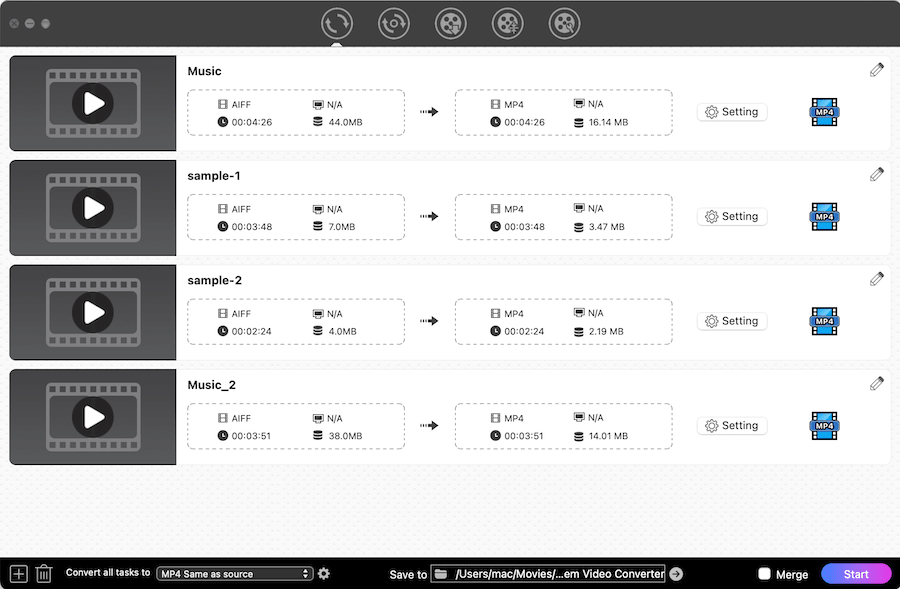
Step 3Set MP3 as the Output Format
Select the format of a single video: click the format button near each video.
Choose a unified format for all videos: click the box next to "Convert all tasks to".
Both will get into a format selection panel. Choose "MP3" as the output file type under the "Audio" category. You can choose a quality level in various bitrate.
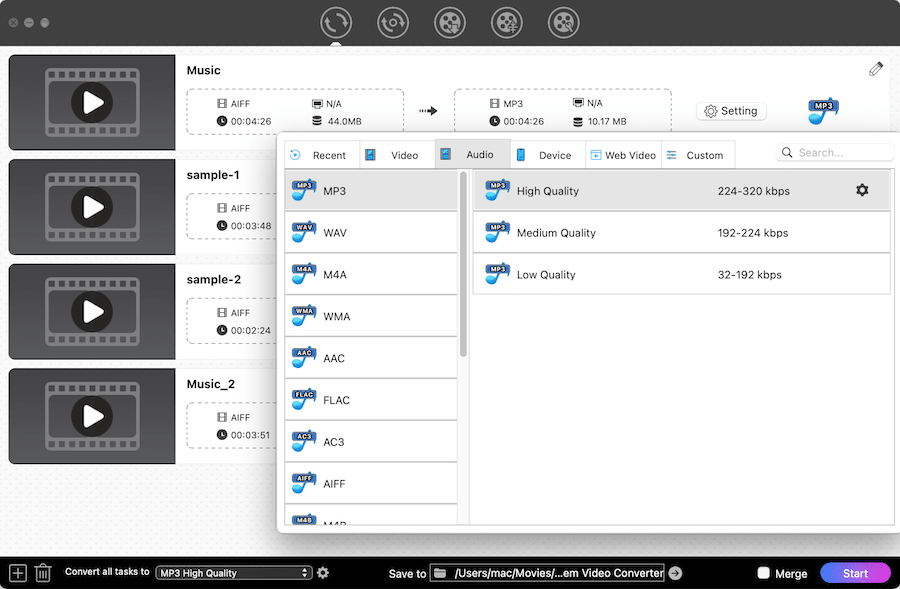
Step 4Configure Audio Parameters (Optional)
To make full control of the quality and compression options of audio files, click  icon next to the option to call up the "Setting" panel. Manually adjust the parameters like sample rate, channel, etc. and click "OK".
icon next to the option to call up the "Setting" panel. Manually adjust the parameters like sample rate, channel, etc. and click "OK".
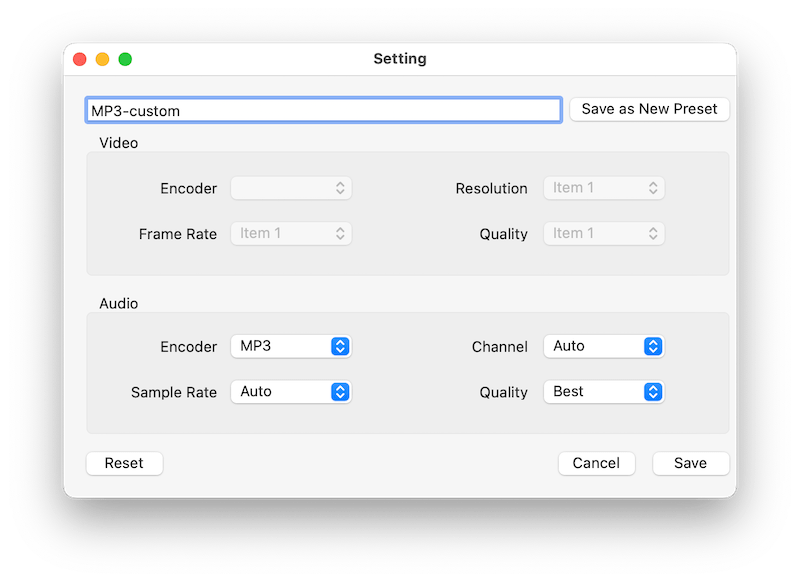
Step 5Batch Convert AIFF to MP3 Mac
Hit Start button located on the bottom right corner to start the conversion. Once finished, tap on ![]() icon on the video thumbnail to locate them on your computer.
icon on the video thumbnail to locate them on your computer.
Tips: If you want to change the storage destination, click “File > Save Convert Folder to” on the top toolbox before converting to select an output folder to store the newly converted MP3 audio files.
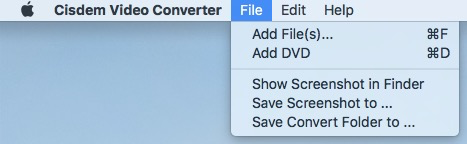
Pros:
- Simple to operate
- Super fast conversion speed
- Batch convert video and audio files
- Adjust audio quality
- Edit and download media files
Cons:
- Not totally free
#2 iTunes
iTunes works as a decent Mac AIFF to MP3 converter that not only converts AIFF but AAC, WAV, and MP3 files. The steps are quite simple, after which the newly made MP3s will be saved in the iTunes library. Note that different versions of iTunes have a little difference in operation.
Steps to Convert AIFF to MP3 Mac with iTunes:
- Open iTunes on your Mac. Go to iTunes “Preferences” and click on the “General” tab.
![]()
- Click the "Import Settings" button under the “General” tab. This is where you specify the types of files iTunes produces when it imports songs.
- Set “Import Using” to MP3 Encoder.
![]()
- Click "Music" under "Library" that is located on the left part of iTunes.
- Choose all of the AIFF audio files you want to convert to MP3.
- Go to top of menu bar, click “File” > “Convert” > "Create MP3 Version."
Pros:
- Free of charge and no need to install
- Save old data before converting
Cons:
- Limited output format and no video outputs
- Can’t use iTunes during conversion
- Not convenience to convert multiple files, as the original files and the converted files will be mixed together
#3 VLC
VLC is a free and open source media player that opens almost any file format, and it has a hide option that can convert video and audio files. Thus, VLC can help you convert AIFF to MP3 for free. But, VLC can only help you make a simple conversion without additional decoration. Another problem is that using VLC may engender some unexpected issues when converting large files, such as crashing down suddenly or having no sound of the converted file, etc. So, if you only have a few small files to convert, VLC is a great option.
Steps to Convert AIFF to MP3 Mac via VLC:
- Open VLC and click “File” in the menu bar then select “Convert/Stream.”
![]()
- Drag and drop your AIFF audio to VLC.
- From the “Profile” drop-down list, select “Audio - MP3”.
![]()
- Click “Save as File” > “Browse” to set the location.
- After you’ve selected a folder, you will have to change the file extension to “.mp3”.
- Click the “Save” button.
Pros:
- Free to use
- Support multi-platforms
- Can convert and play media files
Cons:
- No batch convert
- Not user-friendly for novice users
#4 Audacity
Although Audacity is born as a recorder and audio editor, it also allows you to convert AIFF files to MP3 format easily. Moreover, you are able to apply the exiting editing features to modify the added AIFF files and change audio parameters. Unlike other ways, it offers a detailed edit tag for you to store and archive the new files nicely. However, it comes up with an outdated interface covered with all kinds of icons, confusing people for the first time use.
Steps to Convert AIFF to MP3 Mac via Audacity:
- First, make sure you've downloaded Audacity.
- Open it, head to “File” > “Import” > “Audio” to locate the AIFF file you want to convert and then click “Open”. Alternatively, drag AIFF to the software directly.
- In the menu, click “File” > “Export” > “Export as MP3”.
![]()
- Set the file name and location to save your file and click “Save”.
![]()
- Fill in file storage details, click “OK” to start converting AIFF to MP3 for free.
Tips: How to batch convert AIFF files to MP3 with Audacity
If you want to convert multiple AIFF files and don’t want the tracks being exported as as one mixed stereo file, the correct operation is to select “Export Multiple” option when you set the output export format. On the popped-up window, choose the output folder and find “MP3 Files” in the “Format” box, click “Export”. Then, the rest steps are similar to make a single conversion via Audacity.![batch convert aiff to mp3 mac via audacity]()
Pros:
- Free
- Convert AIFF, WAV, OGG, FLAC, MP3, and MP2
- Able to tweak audio parameters
- Support converting AIFF to MP3 in batches
Cons:
- Limited input (WMA, M4A, etc. are not supported) and output
- Need to install third-party library to make more formats available
- Complicated interface
#5 Command Line
In addition, people are permitted to run command line to make audio conversions with Terminal. In this case, another crucial part is to ask help for FFmpeg, which is a free and open-source project that supports almost all audio and video formats, like AAC, AMR, AIFF, FLAC, MP3, MP4, etc. By remembering different command lines, people can initiate Terminal to make numerous conversions and edit the file parameters.
Steps to Convert AIFF to MP3 Mac via Command Line
- Download and install FFmpeg.
- Launch Terminal on your Mac.
- Type in the line: ffmpeg -i input.aiff output.mp3.
![convert aiff to mp3 mac via ffmpeg]() Besides, if you are afraid of failures, you can add more settings to improve the accuracy, such as: ffmpeg -i input.aiff -f mp3 -acodec libmp3lame -ab 192000 -ar 44100 output.mp3
Besides, if you are afraid of failures, you can add more settings to improve the accuracy, such as: ffmpeg -i input.aiff -f mp3 -acodec libmp3lame -ab 192000 -ar 44100 output.mp3 - To convert AIFF to MP3 in batches, type in the line: for i in *.aiff; do ffmpeg -i "$i" "${i%.*}.mp3"; done.
- Execute the line and the new file will be generated on your local folder later.
Pros:
- Free
- Support batch conversion
- Can configure the audio parameters in bitrate, sample rate, etc. and offer basic editing features, such as cropping, trimming, etc.
Cons:
- Need to download third-party software
- Not friendly to software green hands
How to Convert AIFF to MP3 on Mac without Software?
CloudConvert.com is an online AIFF to MP3 converter for Mac that helps you to turn more than 15 audio formats into MP3 with great ease. Besides a local Mac computer, you can also upload the AIFF file from Dropbox, Google Drive, OneDrive, or URL. It is easy to use and offers some basic features to adjust the files.
Steps to Convert AIFF to MP3 Online:
- Visit https://cloudconvert.com/aiff-to-mp3.
- Hit the "Select File" button to upload AIFF files.
- Click "Convert".
- Download your converted MP3 files.
![]()
Pros:
- No installation required
- Batch conversion is possible
- Change audio codec, volume, start & end time to trim, etc.
Cons:
- Can't exceed 1GB in size and 25 minutes in conversion time
- Having a risk of information leakage
- The output quality is sacrificed
- Work slowly when handling large files
FAQs
What is AIFF?
The AIFF is short for Audio Interchange File Format created by Apple in 1988. it ends in the .AIF or .AIFF file extension. AIFF itself is an uncompressed file and takes up large storage space because it is not compressed and it's 4 times bigger than MP3.
How to Open AIFF & AIF Files?
You can play AIFF & AIF files with iTunes, QuickTime, Cisdem Video Player, VLC, iPad, iPhone, and probably most other multi-format media players.
Will Convert AIFF to MP3 Cause Quality Loss? And Which One is Better?
You might notice reduced sound quality when you go from an uncompressed format to a compressed format. That is when converting uncompressed AIFF to a compressed format like MP3, the conversion process deletes some unnecessary codec data. So, you’ll notice the sound quality might not be as good as the original, uncompressed format.
Then, you might wonder which format is better, AIFF or MP3? AIFF is an uncompressed audio that remains the high quality so that it occupies a lot on local disc. And MP3 is a compress audio, in order to being small, which removes most data without affecting overall sound quality . Therefore, AIFF is better in quality, while MP3 is better in size and compatibility.
Are Converting AIFF to MP3 Reverse-able?
If you compress AIFF file to MP3 it will lose some data and you can't uncompress it to retrieve the data. If you convert AIFF to MP3 and then convert the output MP3 to AIFF you will notice the quality doesn't improve. The file only takes up more disk space.
Conclusion
This post has gone over how to convert AIFF to MP3 on Mac. Except for Cisdem Video Converter, the other 5 AIFF to MP3 converters for Mac like iTunes, VLC, etc. are completely free. If you would like to get the task done safely, efficiently, and without errors, a paid and professional program is perfect solution for Mac users.

Emily is a girl who loves to review various multimedia software. She enjoys exploring cutting edge technology and writing how-to guides. Hopefully her articles will help you solve your audio, video, DVD and Blu-ray issues.

Ryan Li is a senior developer at Cisdem. Since joining the company in 2017, he has led the development of Cisdem Video Converter and now serves as the editorial advisor for all articles related to Video Converter.




.png)
.png)
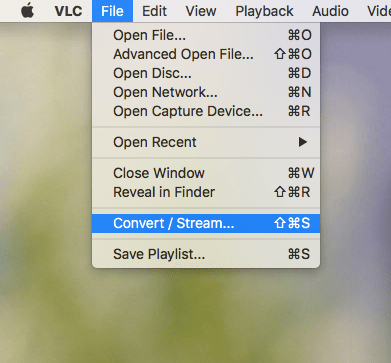
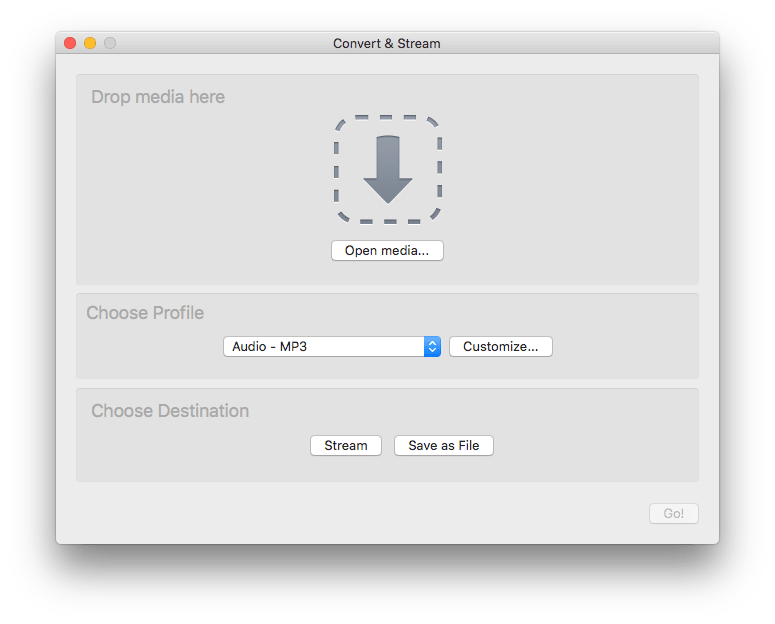
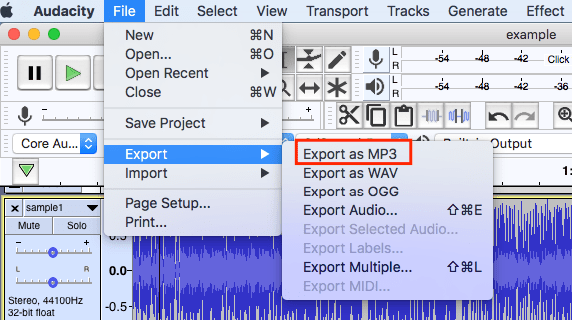
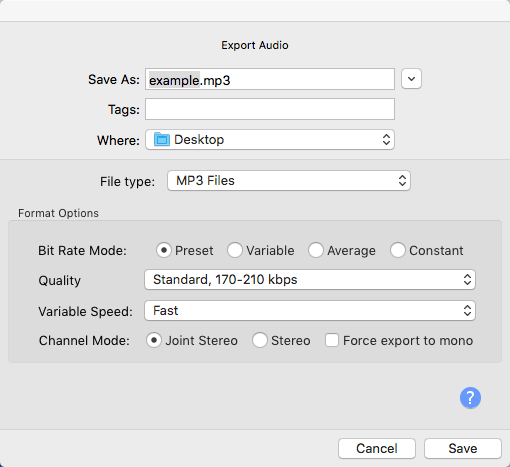
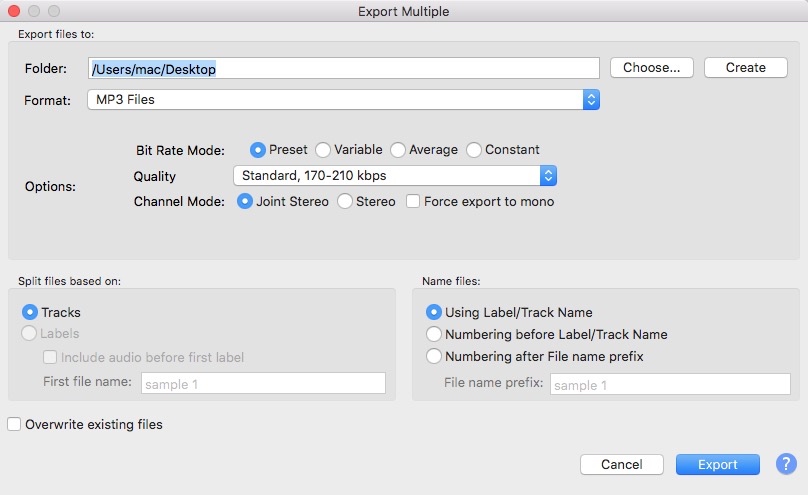
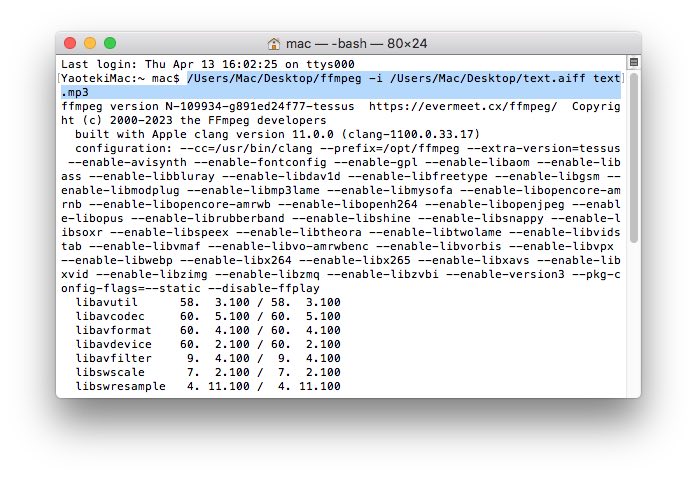 Besides, if you are afraid of failures, you can add more settings to improve the accuracy, such as: ffmpeg -i input.aiff -f mp3 -acodec libmp3lame -ab 192000 -ar 44100 output.mp3
Besides, if you are afraid of failures, you can add more settings to improve the accuracy, such as: ffmpeg -i input.aiff -f mp3 -acodec libmp3lame -ab 192000 -ar 44100 output.mp3.png)