GIF, the abbreviation of Graphics Interchange Format, is an image format in widespread usage because of its high portability. As we can see across different social media platforms, Gif files are frequently used for small animations and low-resolution video clips. However, compared to PDF format, there are still limitations on the usage on Gif files, so we need to convert Gif to PDF very often.
There are abundant solutions to convert a Gif to PDF, but the one to greatly save your time and effort is utilizing a Gif to PDF Converter, free or paid, you can choose according to your needs.
As you may have noticed, online Gif to PDF converters are categorized into 2 types: one requires email address, while the other doesn’t. To save your email box from spams, you are recommended to use the one requires no email address submission.
Online2pdf, according to my tests, is the best online Gif to PDF converter so far. It is an online tool helping users to create PDF, convert PDF, manage and customize PDFs for 100% free. Not just simply convert your Gif files to PDF format, it can even batch process Gif files and merge them into single one PDF. In addition, before the conversion, you can password-protect PDF, shrink PDF, etc.
Steps to Convert Gif to PDF with online2pdf


It is easy and free to use, but still you need to pay special attentions when converting Gif to PDF with this free Gif to PDF Converter:
If you are a mac user, the solution to convert Gif to PDF on Mac comes first to your mind will be using the free Preview:
But as you may have noticed, converting Gif to PDF on Mac with Preview won’t save your any time or effort. You will have to convert one by one. So, here is the best solution to convert Gif to PDF on mac for you, using a PDF Creator.
A PDF creator is the program designed to create PDFs from virtually any documents, such as Cisdem PDFMaster. It helps users to convert Gif and other image formats, Word, PowerPoint, HTML, ePub, CHM, etc to PDF with original file quality retained. In addition, users can use this program to merge all imported files into single one PDF. Still, there are additional features, you can use this program to edit, convert, compress, merge, split, encrypt and decrypt PDFs as well.
Steps to Convert Gif to PDF on Mac
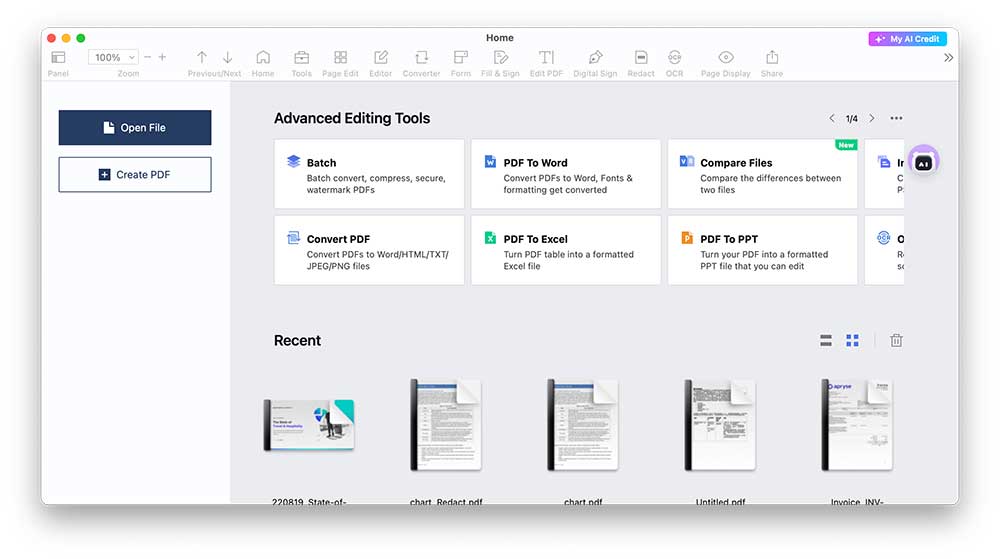
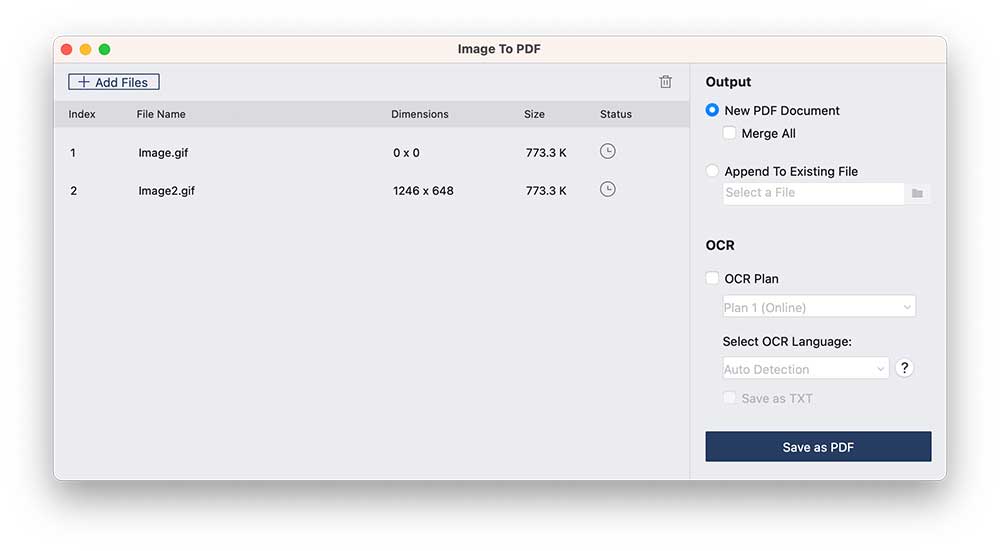
For Windows users, there are more choices to convert a Gif to PDF. To deal with image files, an image converter will be needed. It not only allows users to customize images (rotate, crop, add watermark, etc), but also convert images to preferred formats.
Here we recommend Total Image Converter, the Windows program enabling users to export Gif and other image files as customized PDF. You can add watermark, password, even reduce PDF size as needed in batch.
Steps to Convert Gif to PDF on Windows.
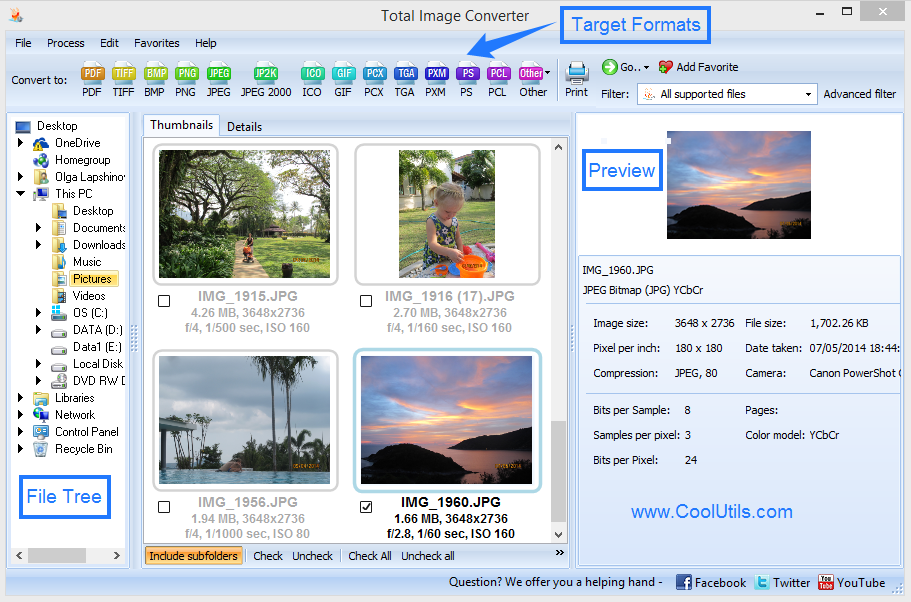
The ways to convert Gif to PDF vary according to different users, if you are requiring high on conversion quality and perform such a conversion very often, a dedicated Gif to PDF converter will work perfectly for you. Have a try now!

Connie Yu has been a columnist in the field of data recovery since 2011. She studied a lot of data loss situations and tested repeatedly to find a feasible solution tailored for each case. And her solutions are always updated to fix problems from the newest systems, devices and apps.

