Cisdem Document Reader User Guide
 4.3K
4.3K
 0
0
Cisdem Document Reader is a tool to bring you the smoothest reading experience in a convenient way. You can easily view, convert, export and print files with different formats (PDF, WordPerfect, WPS, XPS/OXPS, DjVu, Visio and Winmail.dat). To facilitate your use of Cisdem Document Reader, here we will show you a step-by-step guide below.
Part 1 Download & Install
1. You can download the installation package from the link below.
2. Install Cisdem Document Reader with the downloaded package.
Double-click the .dmg file.
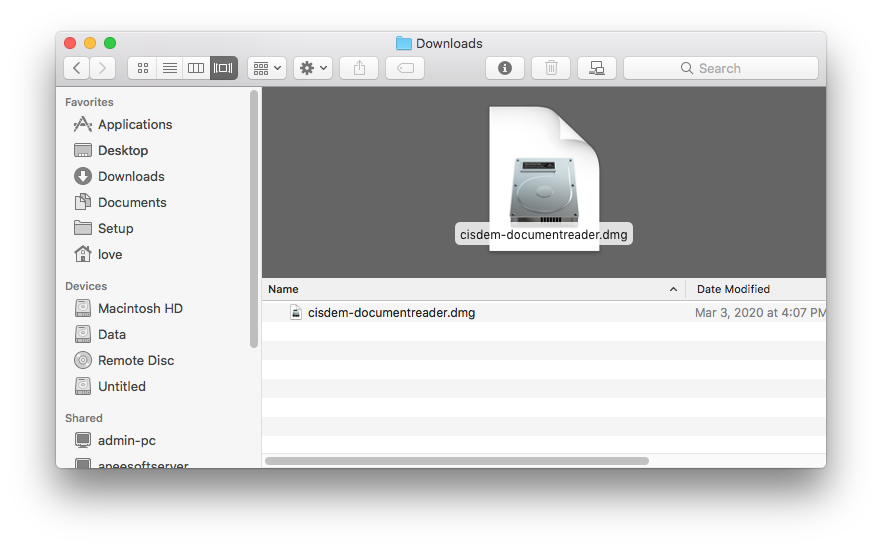
Drag the Cisdem Document Reader icon to Applications folder.
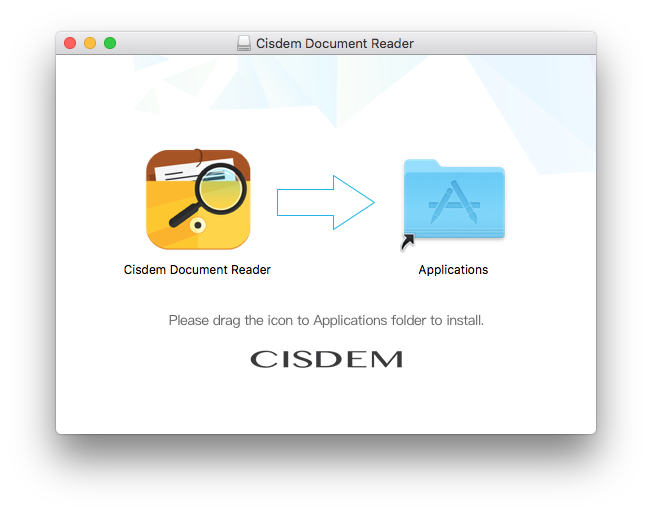
Part 2 Activation (Optional)
After installing the program, you need to activate the program if you want to use the full version features.
1. Go to Launchpad or applications folder, double click Cisdem Document Reader to run the program, and then click the key icon at the right upper corner.
![]()
2. Copy-n-paste your license code into the pop-up window, and then click “Activate”.
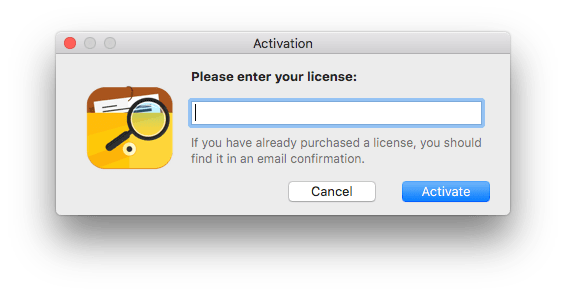
Tips: Occasionally some users can only view one page of their documents even after activation, the solution is clearing the related folders as following:
1. For the website version, delete the folder "cache".
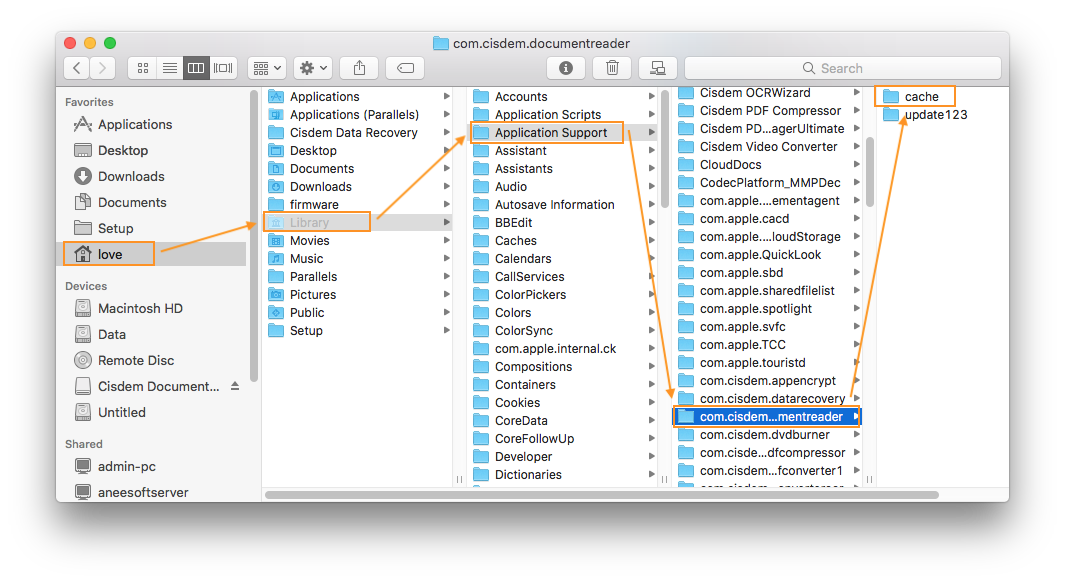
2. For the App Store version, delete the folder "com.cisdem.documentreader".
For macOS 10.15 or before, you can find that folder according to the path:
/Users/Library/Containers
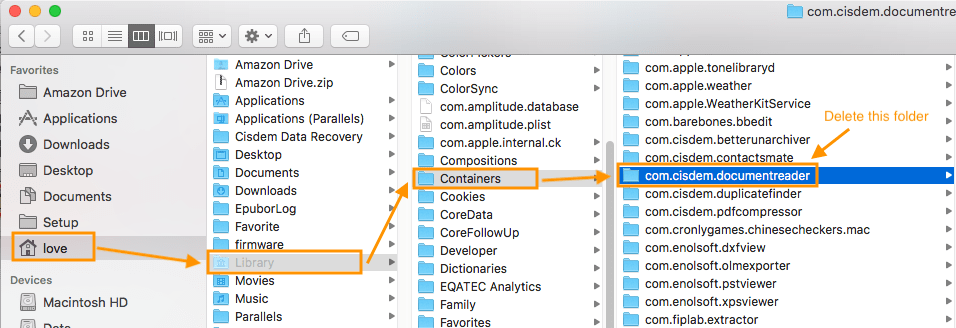
For macOS 11.0 or later, you can find that folder according to the path:
/Users/bigsur/Library/Containers/com.cisdem.documentreader/Data/Library/Application Support
Part 3 Application Operating
Part 3.1 Import files
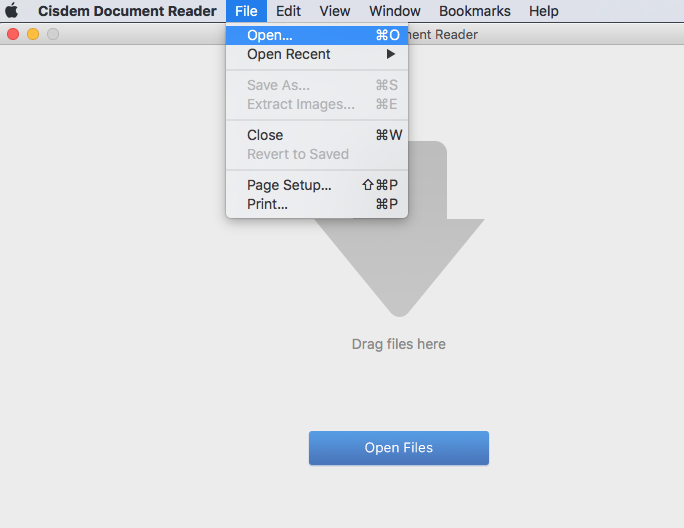
There are 4 ways to import your files into Cisdem Document Reader:
1. Click  , select the target file and click Open.
, select the target file and click Open.
2. Directly drag the target files into the main interface.
3. Click File > Open… (or shortcut key Command+O), select the target files and click Open.
4. Click File > Open Recent to open files you recently opened before.
Part 3.2 Features on Toolbar (export, bookmark, extract, etc.)
There are so many icons on the Toolbar, each icon refers to a feature, below is a detailed introduction of all the icons.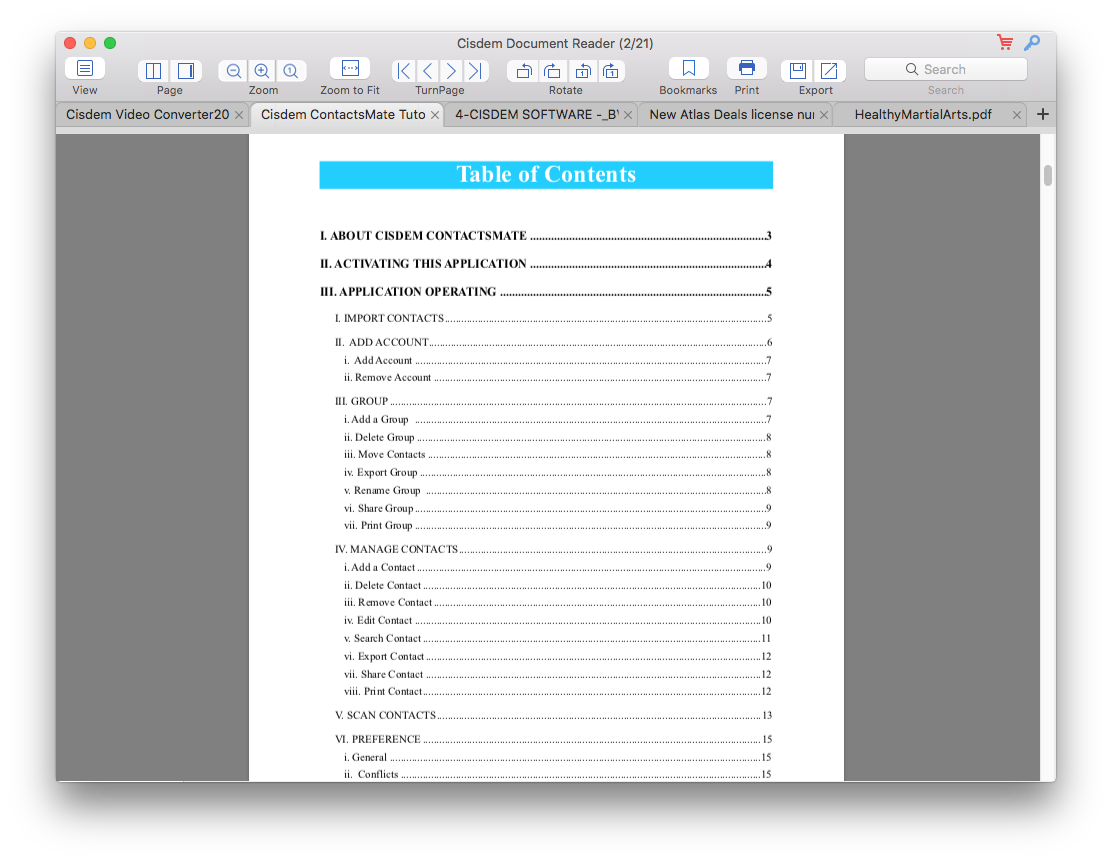
 : To switch the view mode between pure page and page with thumbnails.
: To switch the view mode between pure page and page with thumbnails.
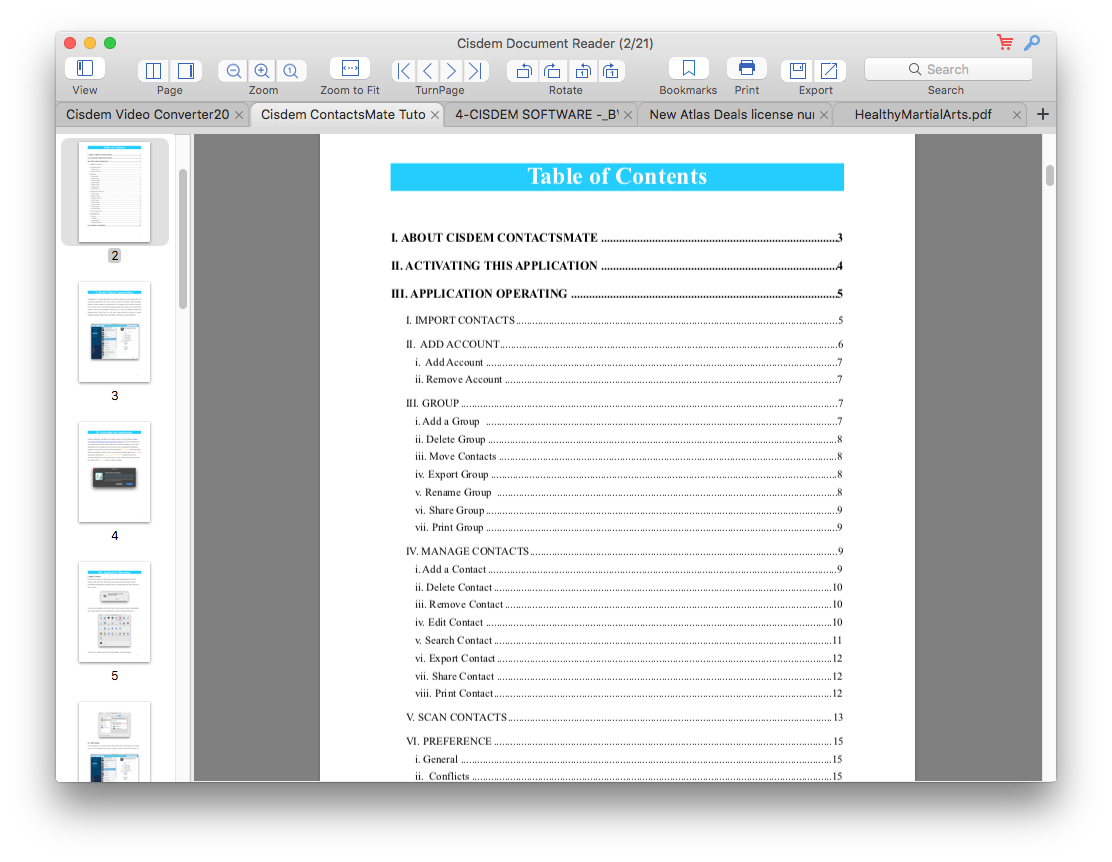
 : If you want to view two pages, click
: If you want to view two pages, click  . While you want to cancel it, just click the button again.
. While you want to cancel it, just click the button again.
If you want to view page by page, click  . While you want to cancel it, just click the button again.
. While you want to cancel it, just click the button again.
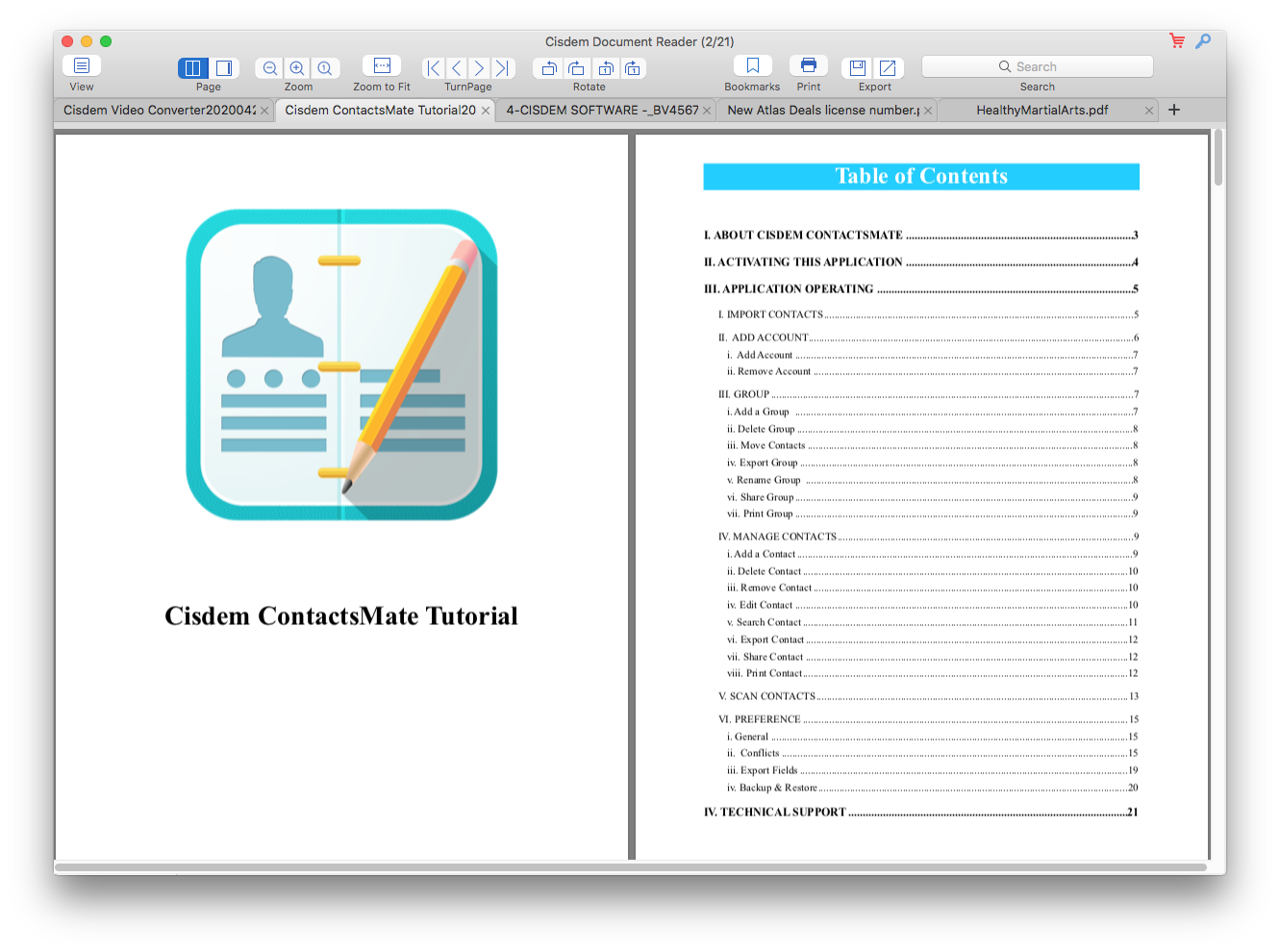
 : To zoom out, zoom in or back to original.
: To zoom out, zoom in or back to original.
 : To auto adjust the page size to fit the window.
: To auto adjust the page size to fit the window.
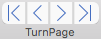 : To turn to the first page, previous page, next page and last page.
: To turn to the first page, previous page, next page and last page.
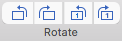 : To rotate all pages 90 degree counterclockwise/clockwise or rotate the current page 90 degree counterclockwise/clockwise.
: To rotate all pages 90 degree counterclockwise/clockwise or rotate the current page 90 degree counterclockwise/clockwise.
 : To add a bookmark to mark a location of the document so that you can easily find it next time.
: To add a bookmark to mark a location of the document so that you can easily find it next time.
 : To directly print the document, you can also select the copies and pages as your requirement.
: To directly print the document, you can also select the copies and pages as your requirement.
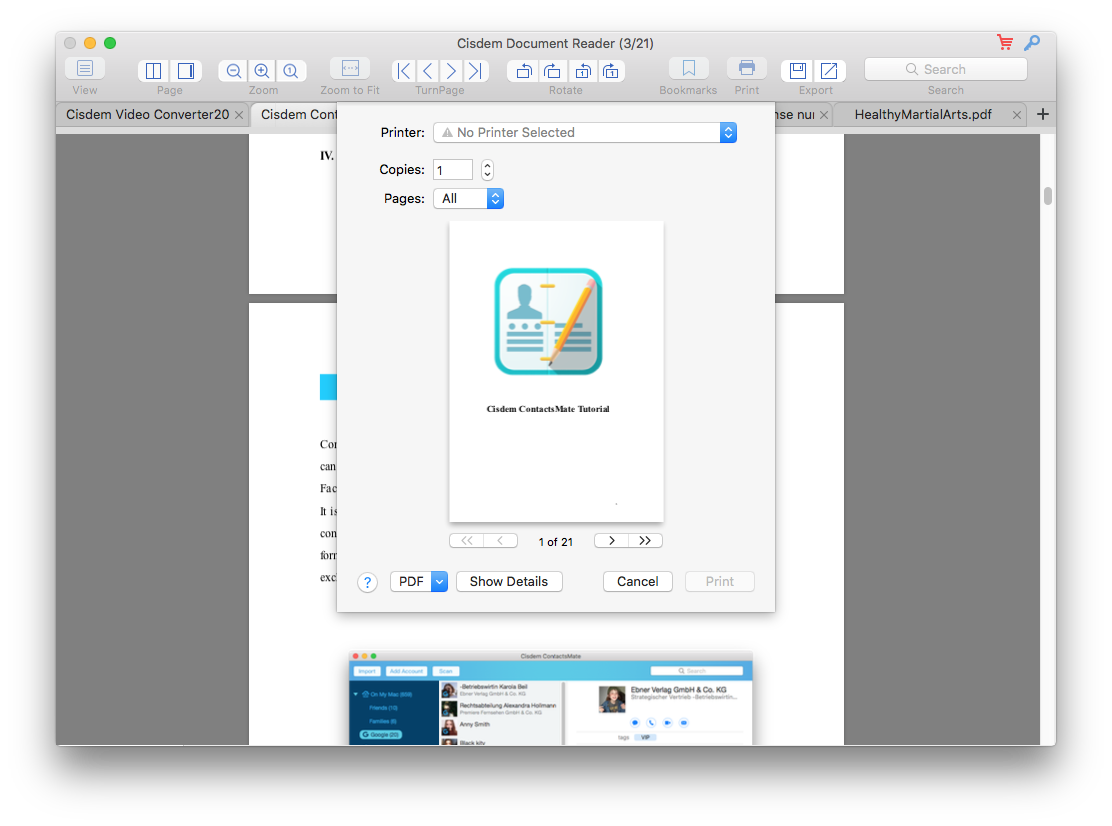
 : Click
: Click  to export your document with other formats.
to export your document with other formats.
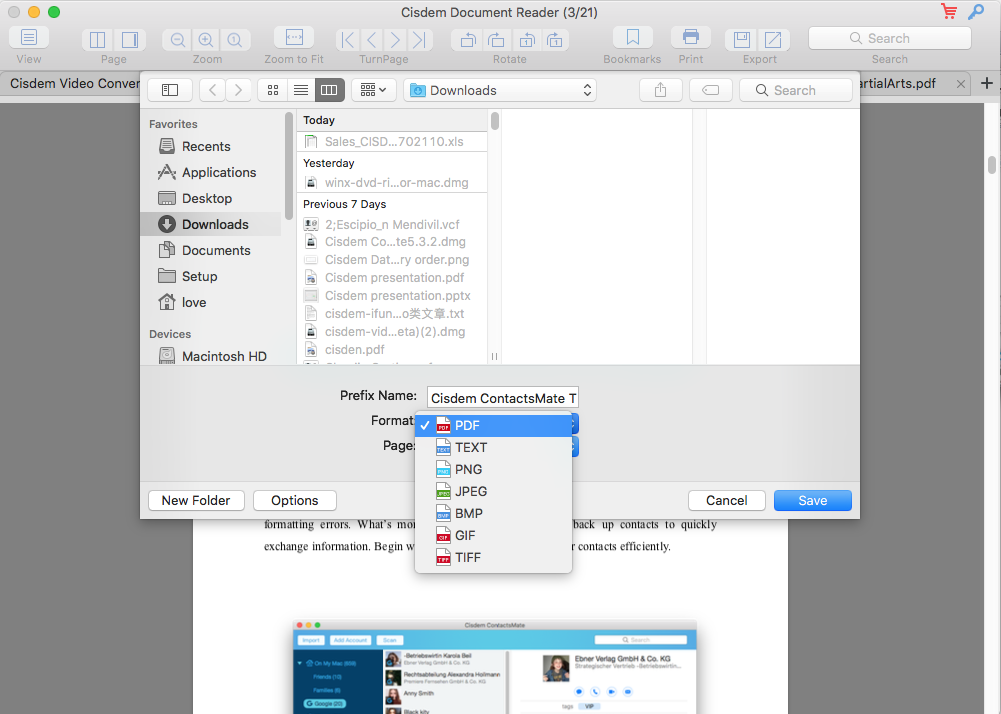
Tips: You can also click File > Save As… (or shortcut key Command+S) to export your document.
Click  to extract the images from your document.
to extract the images from your document.
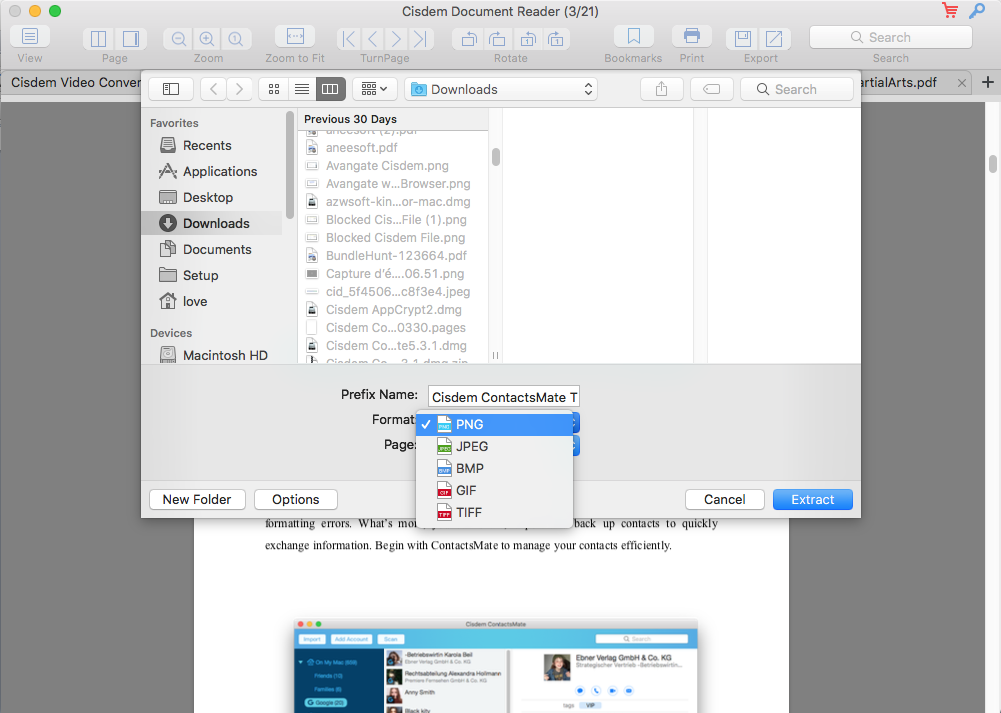
Tips: You can also click File > Extract Images… (or shortcut key Command+E) to extract the images from your document.
![]() : Type words here to search the content of your document.
: Type words here to search the content of your document.
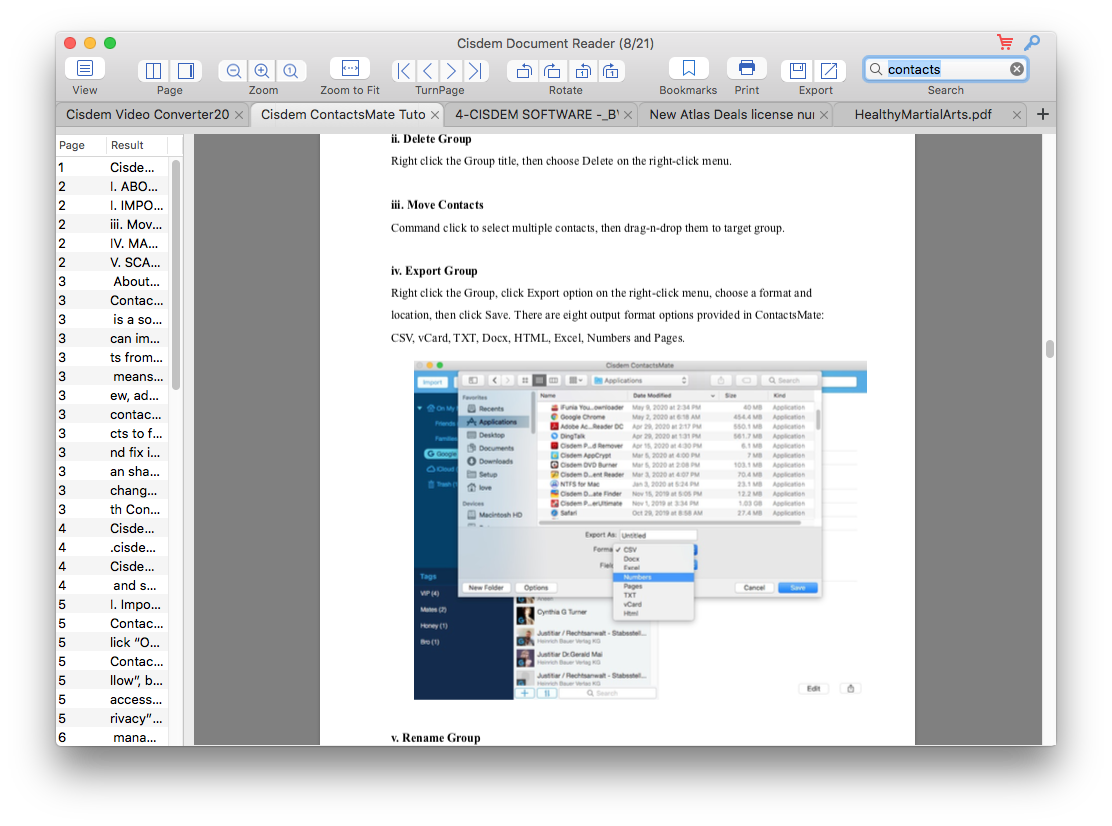
Part 4 Update Application
We always suggest users to use the latest version of the program.
When you launch Cisdem Document Reader, Cisdem will auto check for updates.
Also, you can click Cisdem Document Reader > Check for Updates… on the left top menu bar to manually update it.
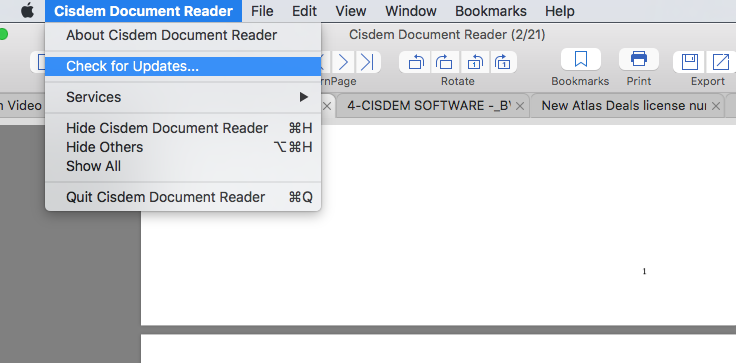

Traci Gordon has worked as a tester in a software company for 8 years, she believes that the best software should be a tool that can help users accomplish what they need with the simplest steps.

Liam Liu takes charge of the entire PDF product line at Cisdem and serves as the technical approver for all related editorial content. He has deep expertise in PDF and document management technologies and nearly a decade of development experience.




 Free Download
Free Download