Top 5 vCard Editors for Mac and Windows to Edit vCard Files
 931
931
 0
0
vCard, which is also known as VCF, is a file format used to store contact information. And sometimes you may need to edit the information stored in a vCard. But how? This article talks about five vCard editors available for Mac and Windows and shows you how to use them.
 Cisdem ContactsMate
Cisdem ContactsMate
Best vCard Editor for Computers
- Edit, view, search, create, tag, group, email, share, and print contacts
- Import contacts from vCard and CSV
- Export contacts to vCard, CSV, Excel, and more
- Find and merge/delete duplicate contacts
- Also find incomplete names, incorrect formats for phone numbers and email address, etc.
- Back up or restore contacts with a click
- Support various contacts sources: Google, Exchange, Outlook.com, iCloud, Mac’s Contacts app, etc.
- Help you easily edit and manage vCards
- Compatible with Mac and Windows
vCard editors for Mac
There are a number of apps that let you open vCard files, but only a few ones allow you to edit them, which is true for both Mac and Windows. In this part, I’ll show you two best vCard editors available for macOS.
#1 Cisdem ContactsMate
Cisdem ContactsMate (or simply ContactsMate) is a contact manager app. Its support for the vCard format and easy-to-use editing feature enable users to effortlessly change the information on vCards or add more information.
Below is how to use it to edit a vCard.
1. Download and install ContactsMate.
 Free Download macOS 10.11 or later
Free Download macOS 10.11 or later
2. When you open it for the first time, click OK to allow access.
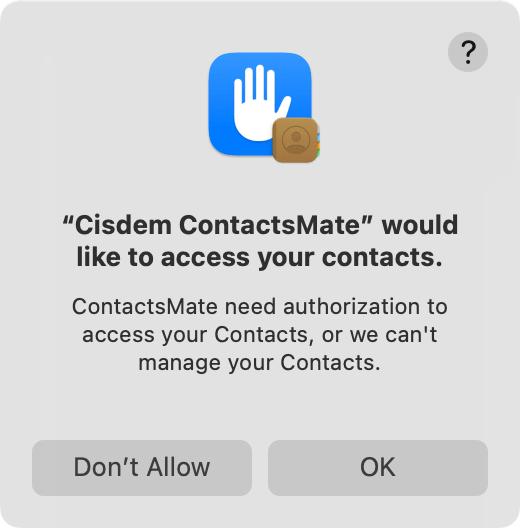
3. Control-click On My Mac and choose New Group. (This will create a group named New Group.)
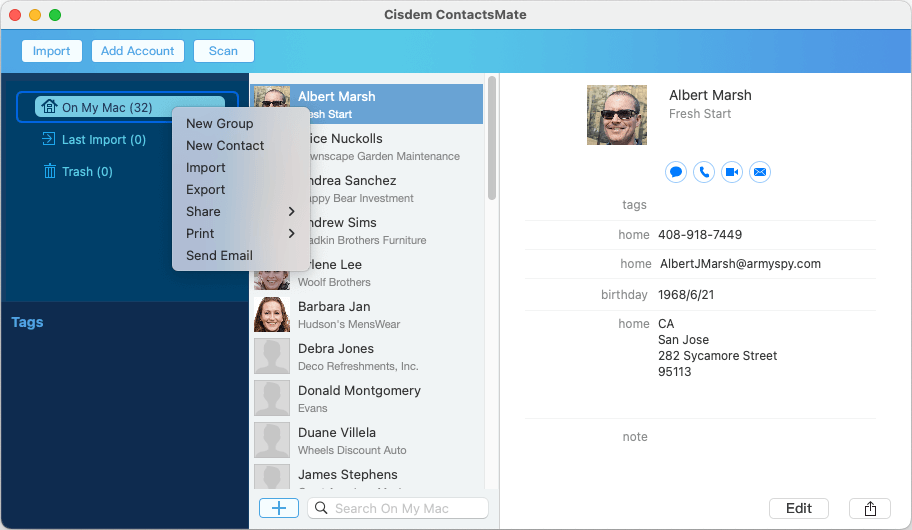
4. Click Import, select the vCard that you want to edit, and click Open.
5. Click Last Import, select all the contacts there, and drag selected contacts into New Group. (Now all contacts in your vCard are in New Group.)
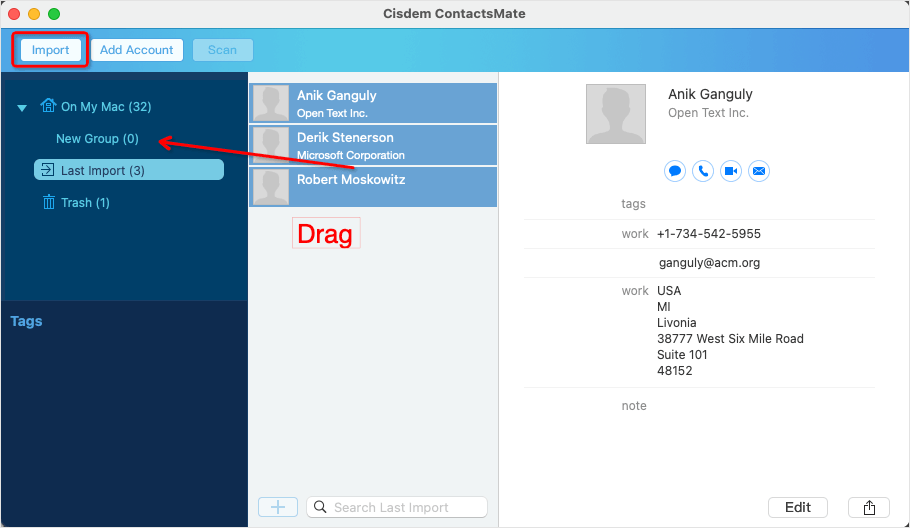
6. In New Group, click a contact you want to edit and click Edit. All the existing pieces of information (such as name, phone number, and labels) are editable, and you can also add new information. Click Done after editing is complete.
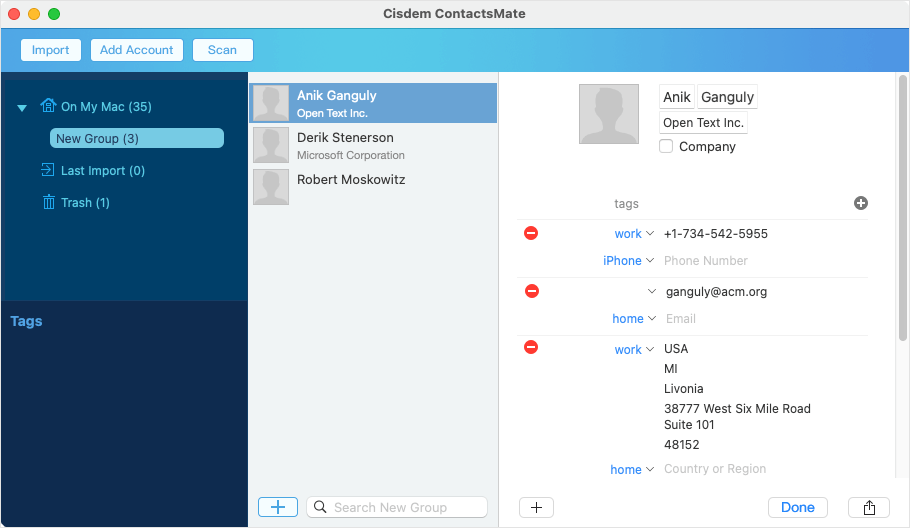
7. Once you finish editing contacts, control-click New Group, choose Export, select vCard as the export format, and click Save.
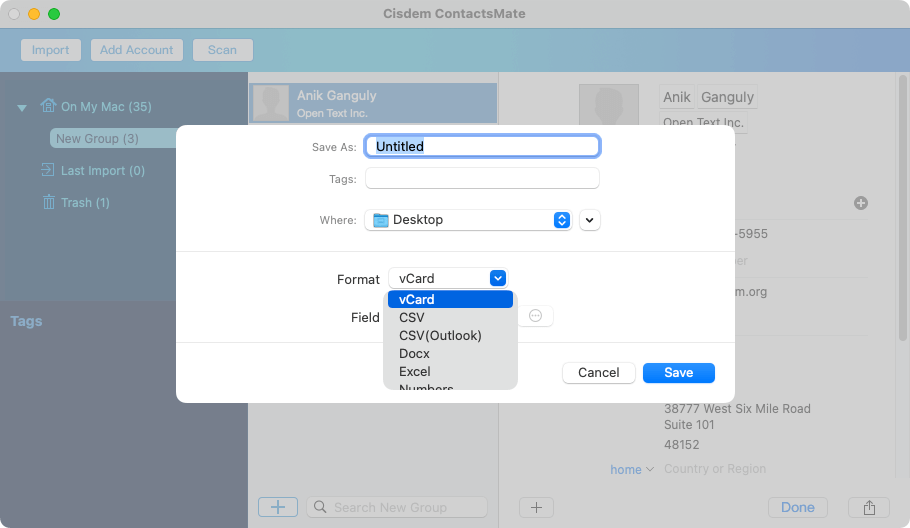
(After editing, if you want to delete the contacts imported from the vCard to your contacts list, here’s how. In New Group, select all contacts, control-click, and choose Delete Card, and click Delete in the dialog that appears.)
As a side note, if you want, you can click Scan to find and merge or delete duplicate contacts before exporting the file in step 7.
#2 (Apple) Contacts
The Contacts app that comes with your Mac can also be used to edit vCard files, since it works with vCards and allows users to edit contacts. But it involves backing up and deleting your current contacts (if any) list.
1. Open the Contacts app.
2. In the File menu, choose Export > Contacts Archive. Click Save in the dialog that appears.
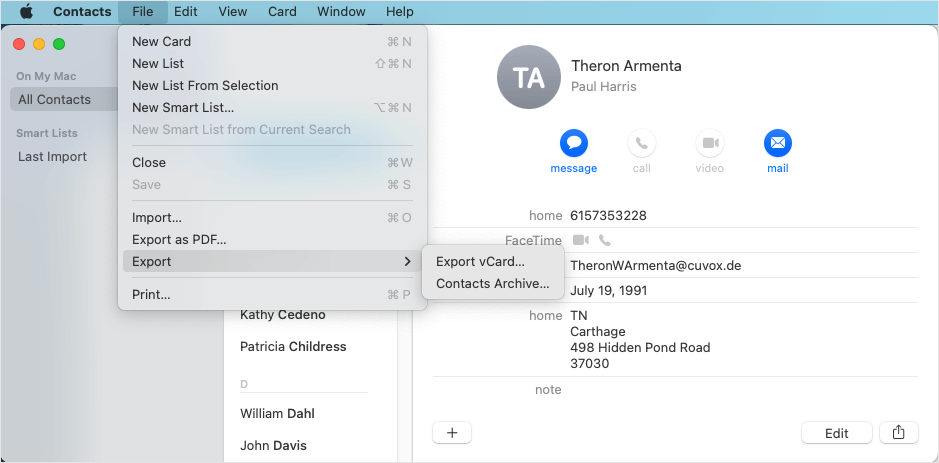
3. Select all contacts, control-click, choose Delete Cards, and click Delete in the message that appears.
4. Directly double-click your vCard file (for example from desktop or in Finder). This will open the file in the Contacts app, and you only need to click Add.
5. Edit contacts one by one based on your needs. Don't forget to save your editing.
6. Choose Export > Export vCard in the File menu and click Save.
7. Again in the File menu, choose Import.
8. Select the archive file exported in step 2 and click Open.
9. In the Are you sure message that shows up, click Replace All.
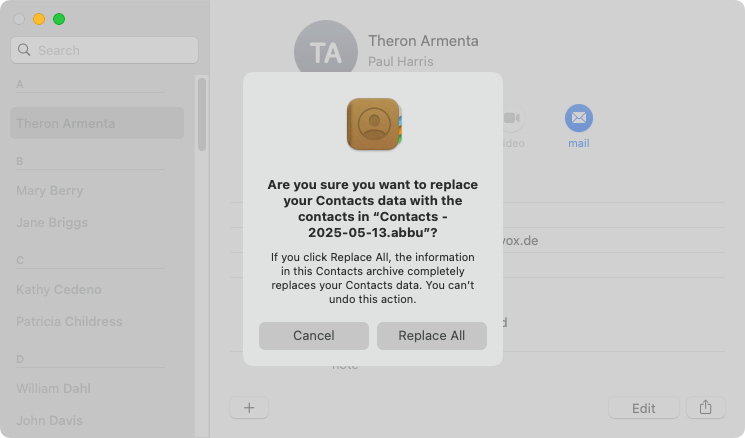
vCard editors for Windows
Although Window’s built-in app Notepad allows you to open vCard files, it’s impractical to use it for editing. Luckily, there are two apps that can help you out.
#1 Cisdem ContactsMate
With Cisdem ContactsMate, you can easily edit and update your contacts restored in a vCard. (In addition, this contact management app provides other features to help you organize and manage contacts, including those from Google, Outlook, vCards, and CSV files.) The following steps will show you how to do the editing.
1. Download and install ContactsMate. Open it.
 Free Download Windows 10 or later
Free Download Windows 10 or later
2. Log in to your Google or Outlook account. (This is needed for this contact manager app to work.)
3. Click Manage contacts > Import contacts in the top right corner.
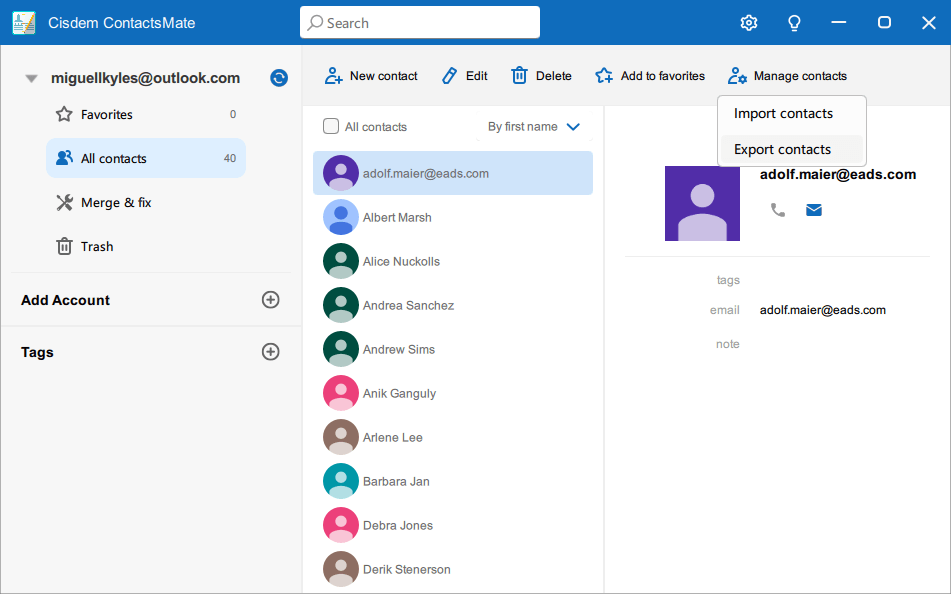
4. In the Import contacts dialog, click Label > New Tags and create a tag called “edit". Click Browse to import the vCard file you want to edit. Click Import.
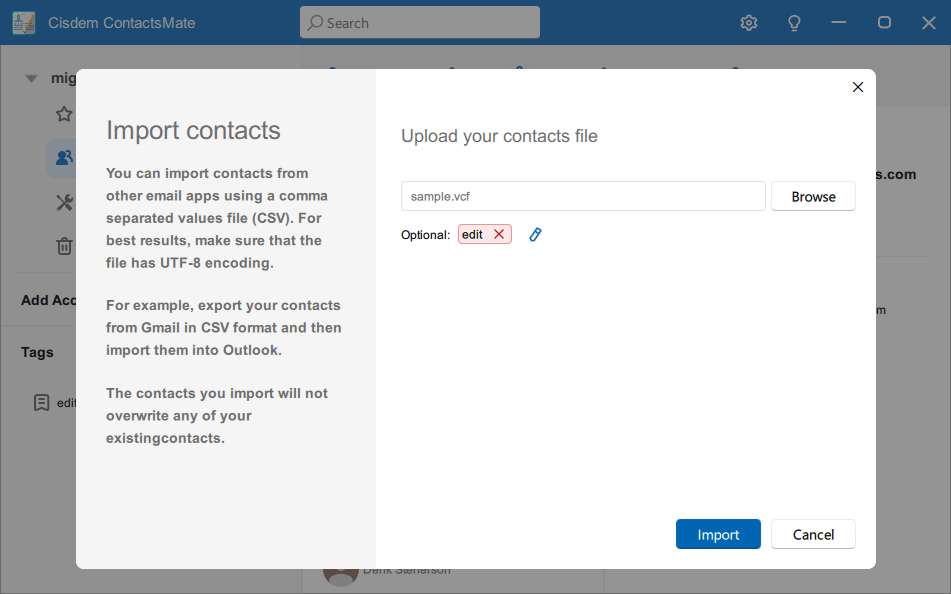
5. In the Tags section, click the “edit" tag. There, edit contacts as needed.
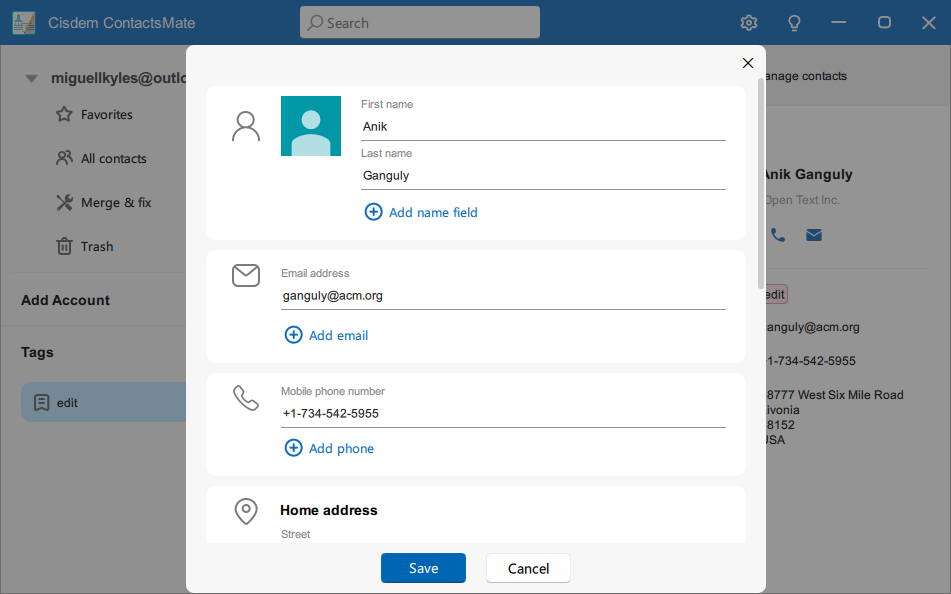
6. When you finish editing contacts, select all contacts under this very tag. Now click Manage contacts > Export contacts.
7. In the Export contacts dialog, choose the Selected contacts option and then choose vCard as the export format. Click Export.
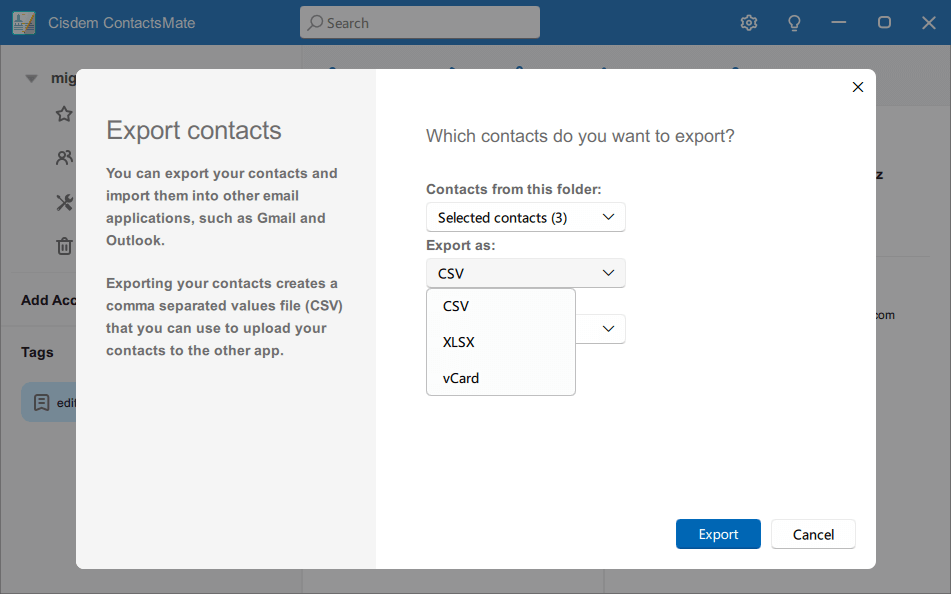
#2 VCF Editor
VCF Editor by Vovsoft is a Windows app dedicated to editing vCards (i.e. VCF files, hence the name). It’s easy to use and straightforward.
1. Download and install VCF Editor. Open it. (This app also provides a portable version, so download this version if needed.)
2. Click Load vCards to import your vCard file.
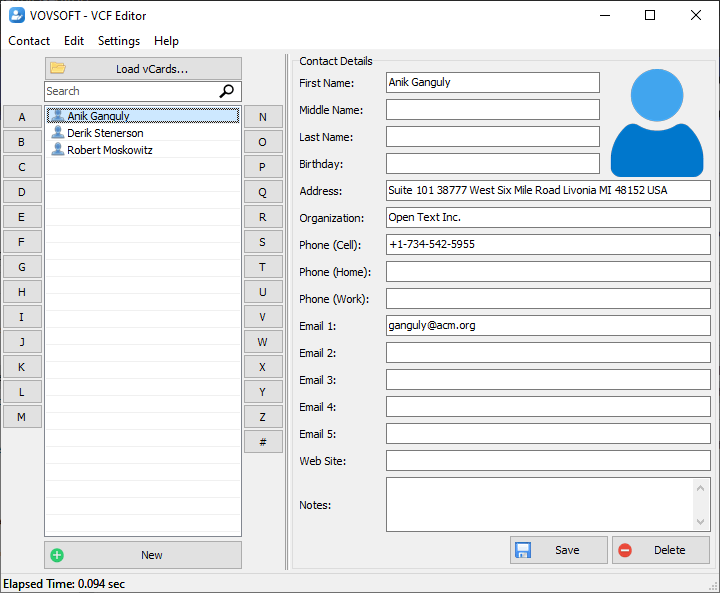
3. Once loaded, all contacts in this file will display on the left. Click the contact that you want to edit and then do the editing in the Contact Details section on the right.
4. Click Save when you finish editing. Continuing editing other contacts that you want to make change to.
5. Click Contact at the top of the interface and then choose Export to VCF vCard.
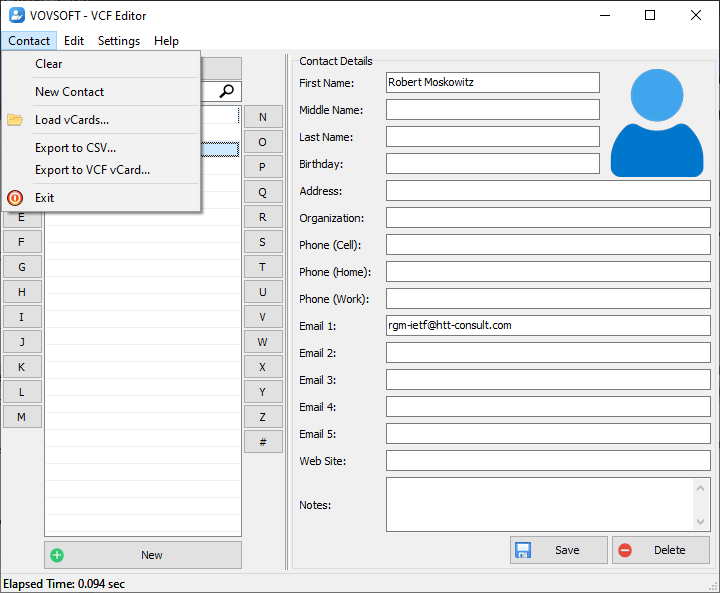
Edit vCards with the help of online tools
The fact is that you can also use Excel as a vCard editor. However, you will need help from two free online tools. Therefore, it’s not straightforward. Since Excel is available for both Mac and Windows and these two online tools work in a browser, this is applicable whether you are a Mac or Windows user.
1. In your browser, go to tribulant.com/vcard-csv/.
2. Click Choose File to import your vCard file.
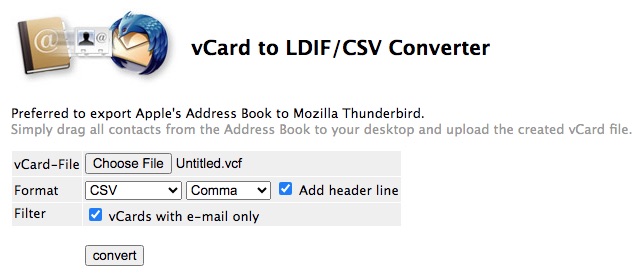
3. When the file is added, click the Format dropdown menu and choose Gmail (CSV). Click Convert. The converted file will be downloaded to your computer.
4. Open the file you get tin step 3 in Excel and then start edit contact information. (Since Excel displays contacts in an organized and easy-to-view way, you can easily editing information as you wish).
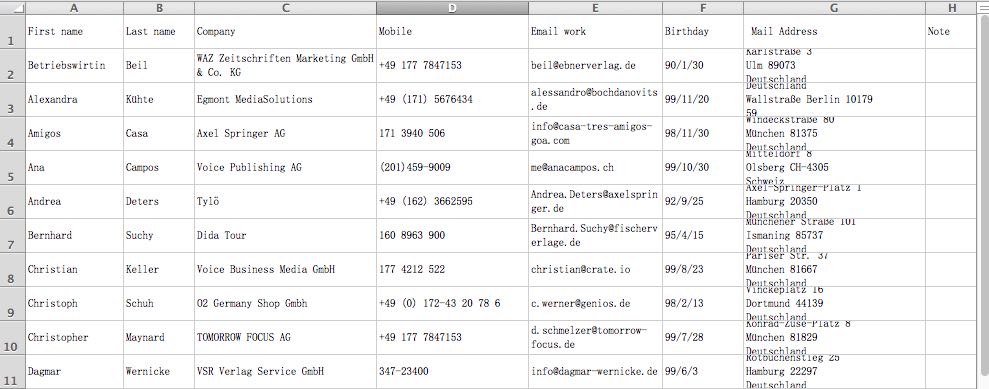
5. After editing, choose Save as in the File menu and save the edited file as CSV.
6. Again in your browser, go to fileconverts.com/csv/csv-to-vcard/.
7. Click Choose CSV File to import the CSV file you get in step 5.
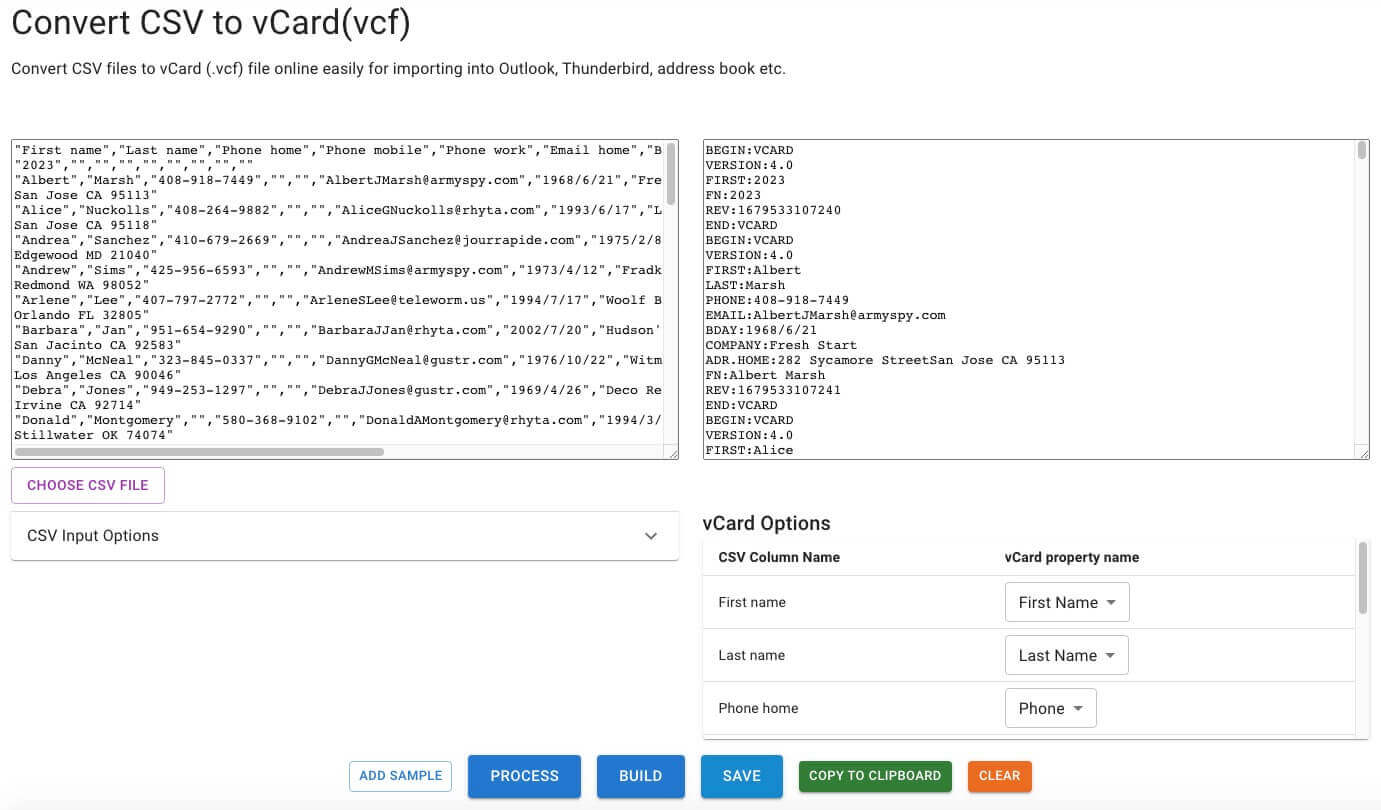
8. Click Build and then Save. (Both buttons are blue and easy to find.)
FAQs
What's the best vCard editor?
Cisdem ContactsMate is the best vCard editor for Mac and Windows. It allows you to view and edit any every field in your vCard files with ease. It can also find duplicate and problematic vCard files, helping you keep your contacts list organized.
Are there any free vCard editors?
Yes. Both Apple Contacts and the online vCard editor I introduced in this article are free to use. However, compared to professional tools, they come with certain limitations.
Is it safe to use a vCard editor?
Yes. It's safe as long as you use a vCard editor that works locally, such as ContactsMate or Apple Contacts. They don’t require you to upload any data online, ensuring your privacy.
Wrapping up
Editing vCards is not a common need most times, but it can be useful or even essential in specific situations. Therefore, contact manager apps may have a vCard editor, but there aren’t many dedicated tools for this purpose. This article talks about five tools that can help you with the editing, and one tool is not necessarily better than another. Since the article provides an overview and steps for each tool, you can easily compare the tools and choose the best one for you.

With a passion for tech and writing, Sarah joined Cisdem, where she focuses on creating articles about using utility tools to enhance file management and simplify contact management.

Adrian Li is Cisdem’s Chief Engineer and serves as the editorial advisor for Duplicate Finder and ContactsMate. His work and insights have been featured in leading tech publications such as Fossbytes, TUAW, Redmond Pie, SafetyDetectives, and BestForAndroid.





