5 Duplicate Contacts Removers for Contacts Stored Anywhere
 201
201
 0
0
Duplicate contacts can accumulate in your contact list over time. In this article, I’ll talk about duplicate contacts removers that can help you handle those duplicate contacts regardless of where they are (such as Google, Exchange, Outlook.com, Mac, iPhone, Android, etc.)
 Cisdem ContactsMate
Cisdem ContactsMate
Easily Delete or Merge Duplicate Contacts
- Support various contacts sources: Google, Exchange, Outlook.com, iCloud, Mac’s Contacts app, CSV files, vCards, etc.
- Scan for exact duplicate contacts and partial duplicates
- Let you delete all exact duplicates at once
- Let you merge or edit partial duplicates (side by side)
- Also scan for incomplete names, incorrect formats for phone numbers and email address, etc.
- View, search, edit, create, tag, group, export, email, share, print, and sync contacts
- Let you back up or restore contacts with a click
- Compatible with Mac and Windows
- Note for Windows: Features like iCloud support and backup exclusive to Mac
Different types of duplicate contacts
Exact duplicates
If you have two or more records of the same person in your contact list and all records are exactly the same, they are a set of duplicates. The way to handle them is to keep one record and delete the rest. Duplicate contacts removers often provide deleting or merging as the fix option, and both actually achieve the same result.
Partial duplicates
It’s also possible to have partial duplicates. For example, there could be multiple records of the same person, with each having incomplete information. In such a case, merging those records can be the best choice. Also, there might be situations where you need to do some editing.
Top 5 duplicate contacts removers
Below you will find the apps that can help you easily find and manage the duplicates in your contact list.
Note: Before using such an app to remove duplicate contacts, you can back up your contacts. Most of the following apps (such as Cisdem ContactsMate and Cleanup Duplicate Contacts) have a backup feature.
Cisdem ContactsMate
Compatible OS: Mac, Windows
Supported contacts sources: Google, Exchange, Outlook.com, Mac’s Contacts app, iCloud, and a few more
Cisdem ContactsMate is an easy-to-use contact manager app for Mac and Windows. Supporting working with contacts from various sources, it allows you to easily access, use, organize, and manage your contacts. Its deduplication feature can help you easily handle various types of duplicates.
1. Download and install ContactsMate. Open it.
 Free Download macOS 10.11 or later
Free Download macOS 10.11 or later  Free Download Windows 10 or later
Free Download Windows 10 or later
2. Optionally, go to ContactsMate settings (or preferences) and select the type(s) of duplicate contacts you want to handle this time.
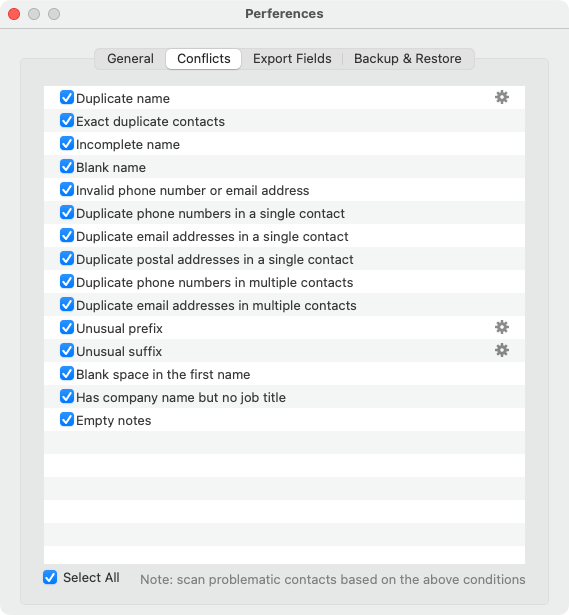
3. In the sidebar on the left, choose the contacts source where you want to delete or merge duplicates. Click Scan (on Mac) or Merge & fix (on Windows) to start detecting duplicates in the current contacts list.
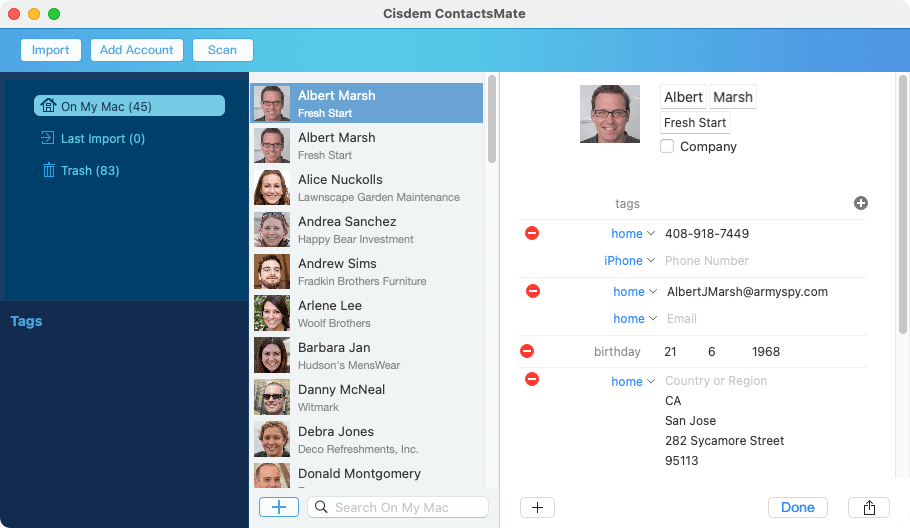
4. When the process is complete, you will see a list of duplicates, categorized by type. You can manage them type by type.
- Exact duplicate contacts: On the left, select any contact of this type. On the left, stick with the Delete duplicate contacts solution. Click Fix All. This way, all exact duplicates will be removed at once.
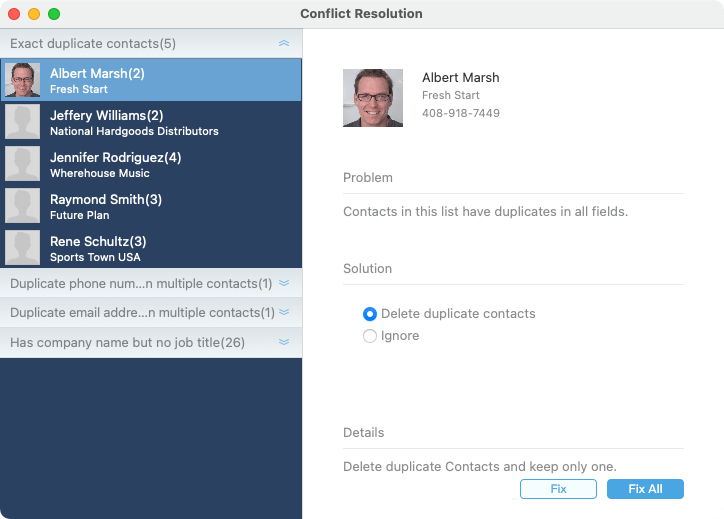
- Other types of duplicates: Select the first contact of a certain type, choose the Edit solution, and click Fix. This way, you can easily view and compare contact information side by side and then choose to merge or edit this set of duplicates. Continue handling other sets and types.
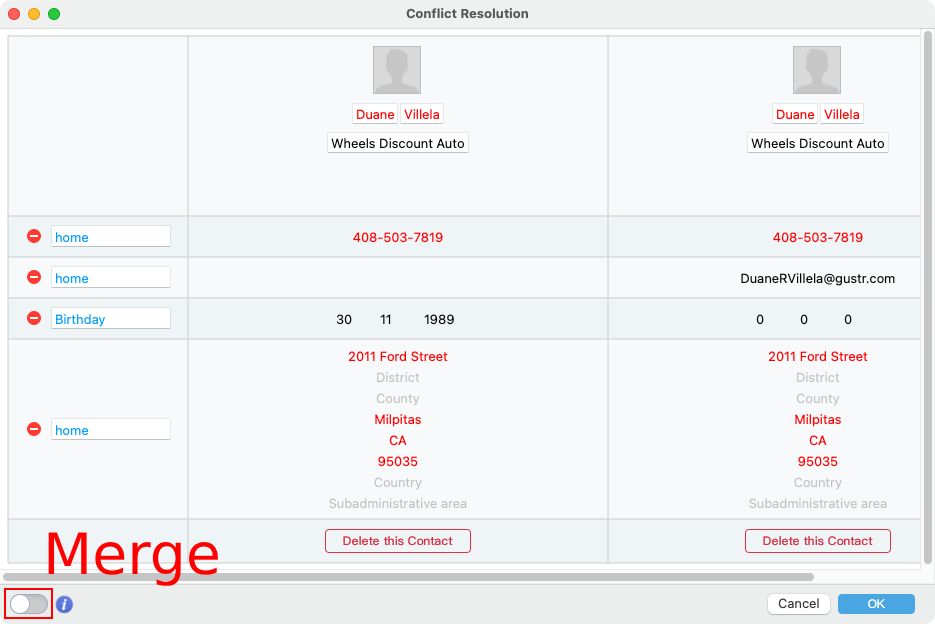
As you can see, this duplicate contacts remover provides both efficiency, flexibility, and reliability.
Note: When you launch ContactsMate for the first time, you may need to add your contacts source(s). For this, you can see the user guide for Mac or the user guide for Windows. Contacts and changes (e.g., deduplication) will sync between an added source and ContactsMate.
Look for Duplicates
Compatible OS: Mac
Supported contacts sources: Mac’s Contacts app, iCloud, and a few more
Look for Duplicates is a feature in Mac’s Contacts app (and is somewhat hidden). Since the feature comes with this app, you can use it instantly. It finds duplicates and allows you to merge them with a click. If you click the Merge button, auto deduplication will start, which is quick and effortless.
However, it doesn’t list the found duplicates. In other words, you can’t view them. Also, this feature doesn’t have settings for you to configure. You will have little control over the entire process.
1. Open the Contacts app.
2. From the Card menu, choose Look for Duplicates.
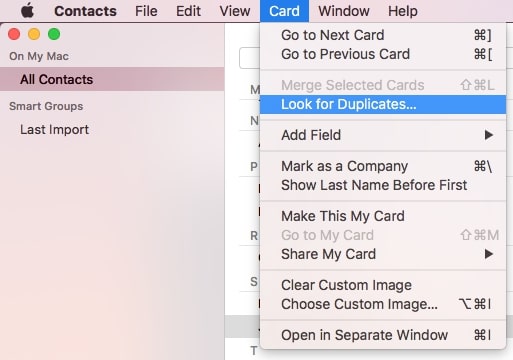
3. Once the process is done, you will see a message that tells you the amount of duplicates found along with a Merge button.
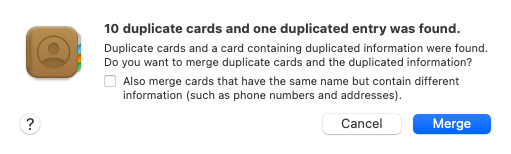
4. When you are sure that you want to merge those duplicates all at once, click Merge.
View Duplicates
Compatible OS: iPhone
Supported contacts sources: iPhone’s Contacts app, iCloud, and a few more
If you are using iOS 16 or later, the Contacts app on your iPhone can automatically detect duplicate contacts. Thanks to the built-in duplicate detection, managing those redundant contacts can be easy.
1. Open the Contacts app.
2. Tap All iPhone to open your contact list.
3. Tap View Duplicates in the Duplicate Found section. (Duplicate detection is completely automatic and works in the background. If you can't see the said section, just wait for the detection to complete.)
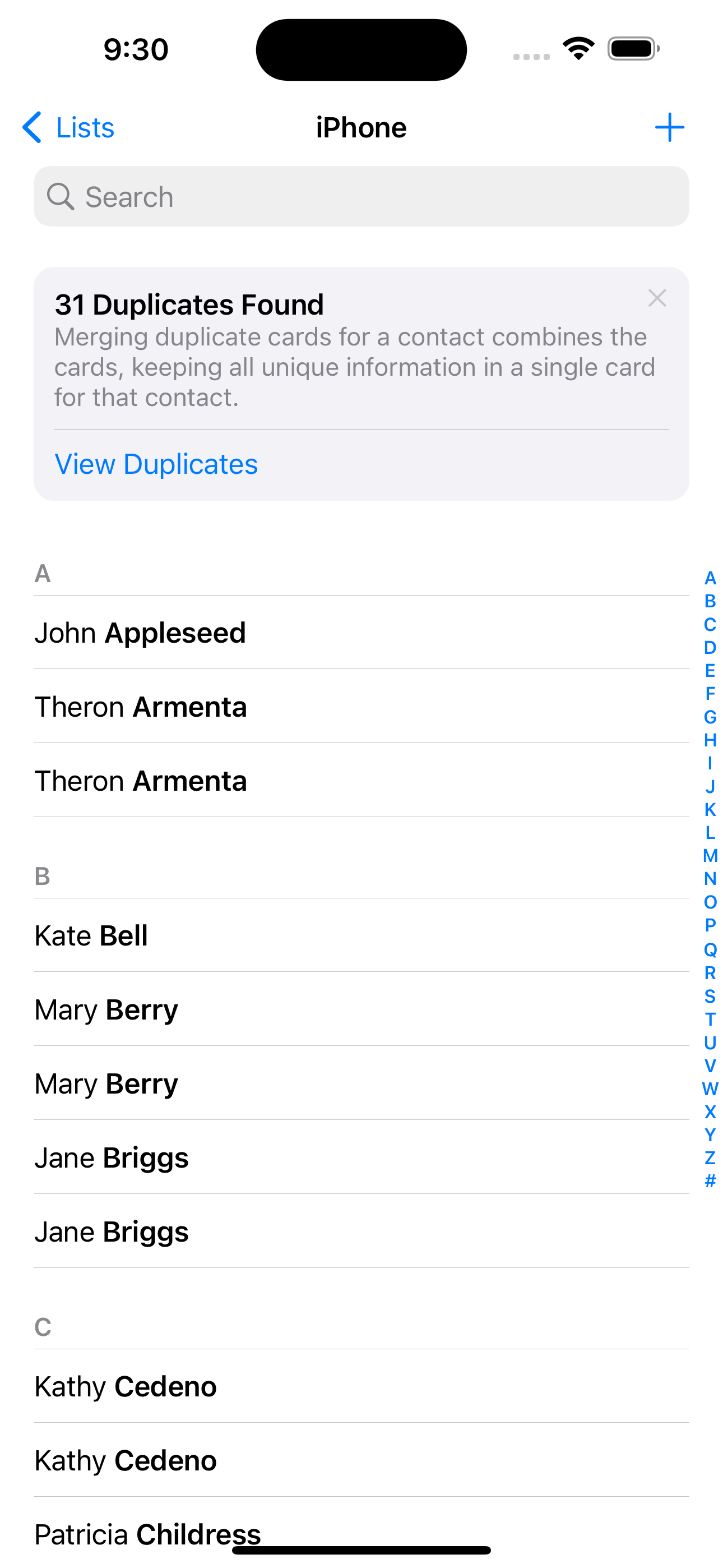
4. On the screen that appears, tap a set of duplicate contacts. View contact information and tap Merge or Ignore based on your decision. Continue handling other sets.
Alternatively, in step 4, simply tap Merge All to remove all duplicates at once.
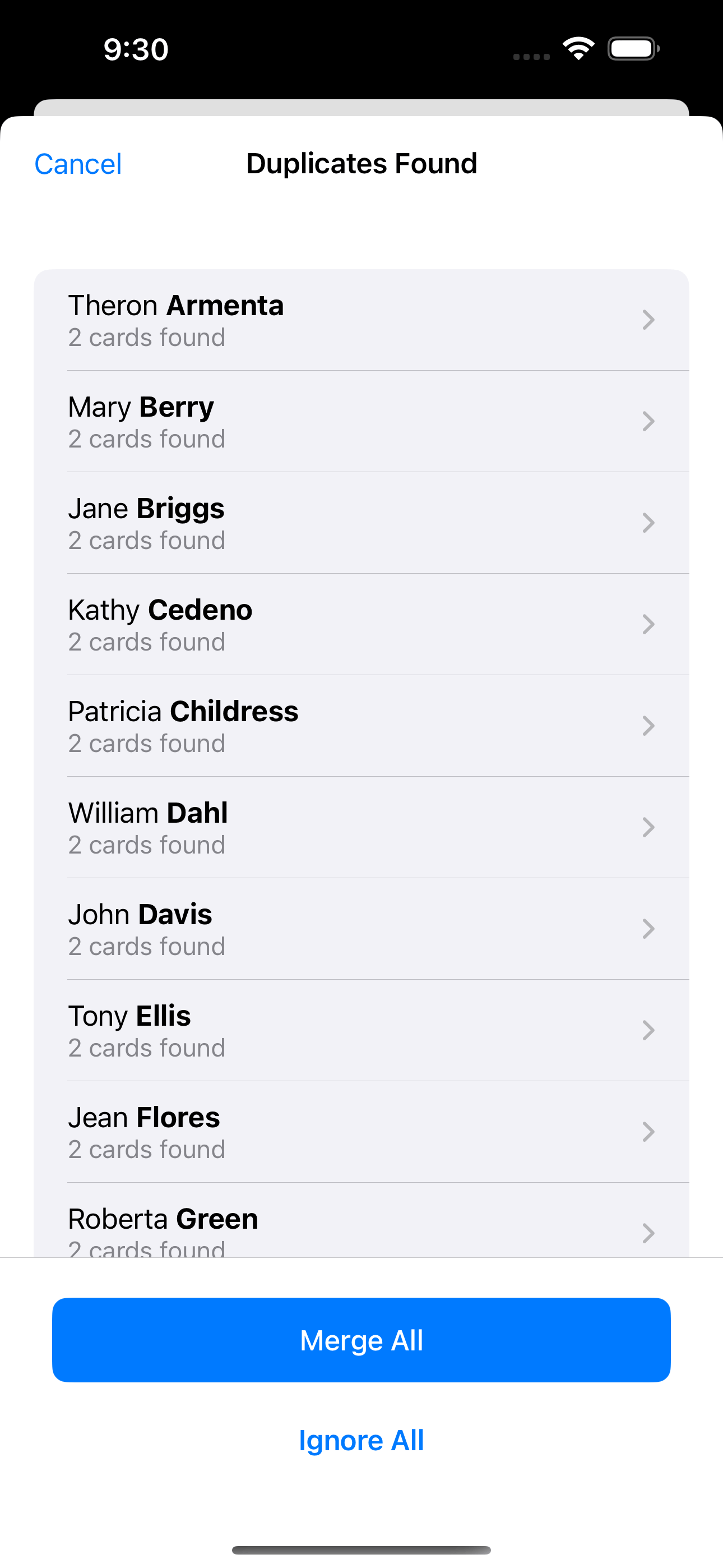
Cleanup Duplicate Contacts
Compatible OS: iPhone
Supported contacts sources: iPhone’s Contacts app, iCloud, and a few more
If the said built-in duplicate detection fails to work (which can happen), you can use a third-party duplicate contacts remover for iPhone. Cleanup Duplicate Contacts is primarily designed to deal with duplicate contacts and offers a few extra contact management features. It’s very easy and quick to use.
1. Install Cleanup Duplicate Contacts from the App Store. Open it.
2. Tap Analyze.
3. On the Results screen, you will see a list of the types of duplicate contacts that have been found. Tap the type that you want to remove.
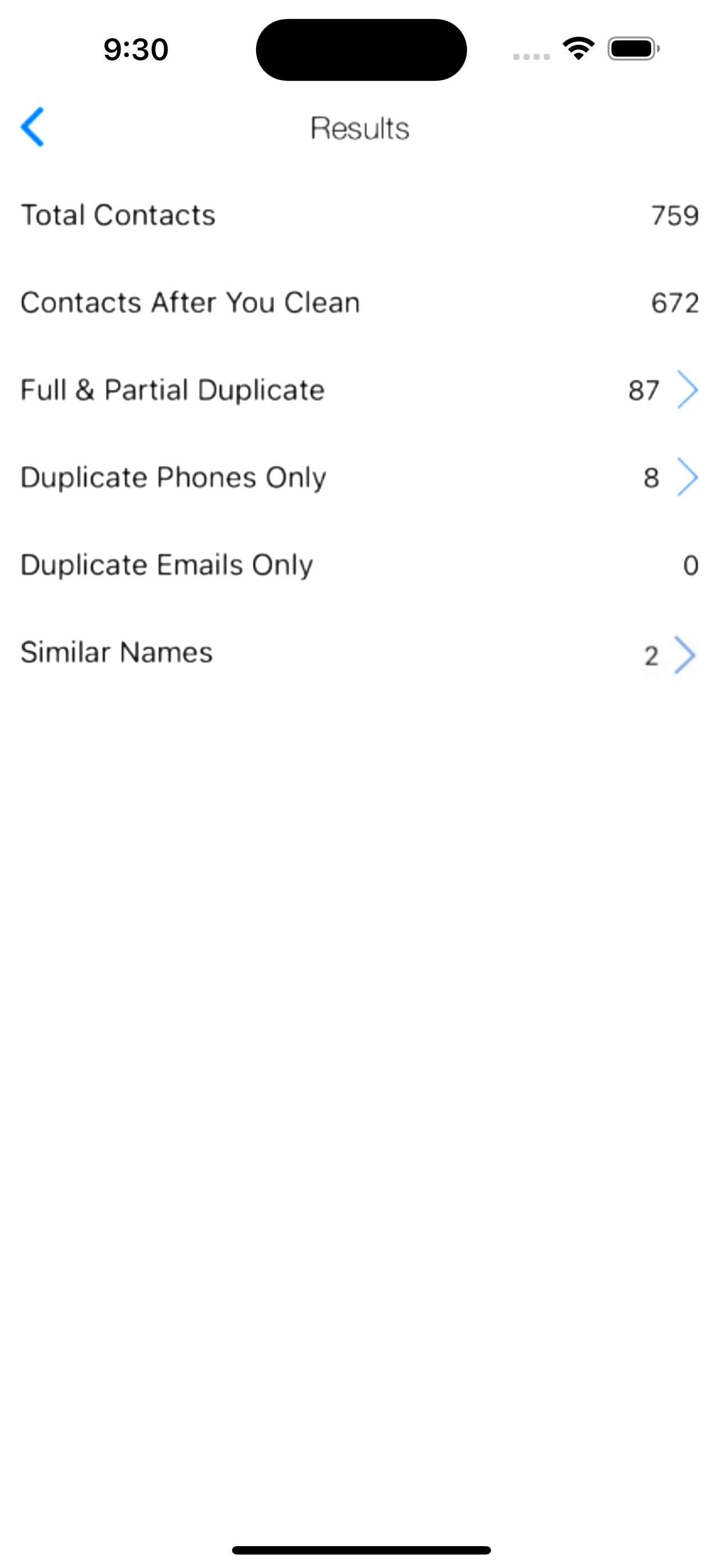
4. Tap Merge in the top right corner of the screen.
Easy Contacts Cleaner
Compatible OS: Android
Supported contacts sources: Default Contacts app (and probably other sources, depending on your phone)
In the Google Play Store, Android users can find a number of apps designed for this purpose. And two of them are very popular: Duplicate Contacts Remover and Easy Contacts Cleaner. I choose the latter based on my tests and user experience. Easy Contacts Cleaner is easy to use and kind of feature-rich. It has a simple and intuitive interface.
1. Get Easy Contacts Cleaner from the Google Play Store.
2. Open it, and you will be presented with a list of the types of duplicates that have been found, including exact duplicates, partial duplicates, and even similar names.
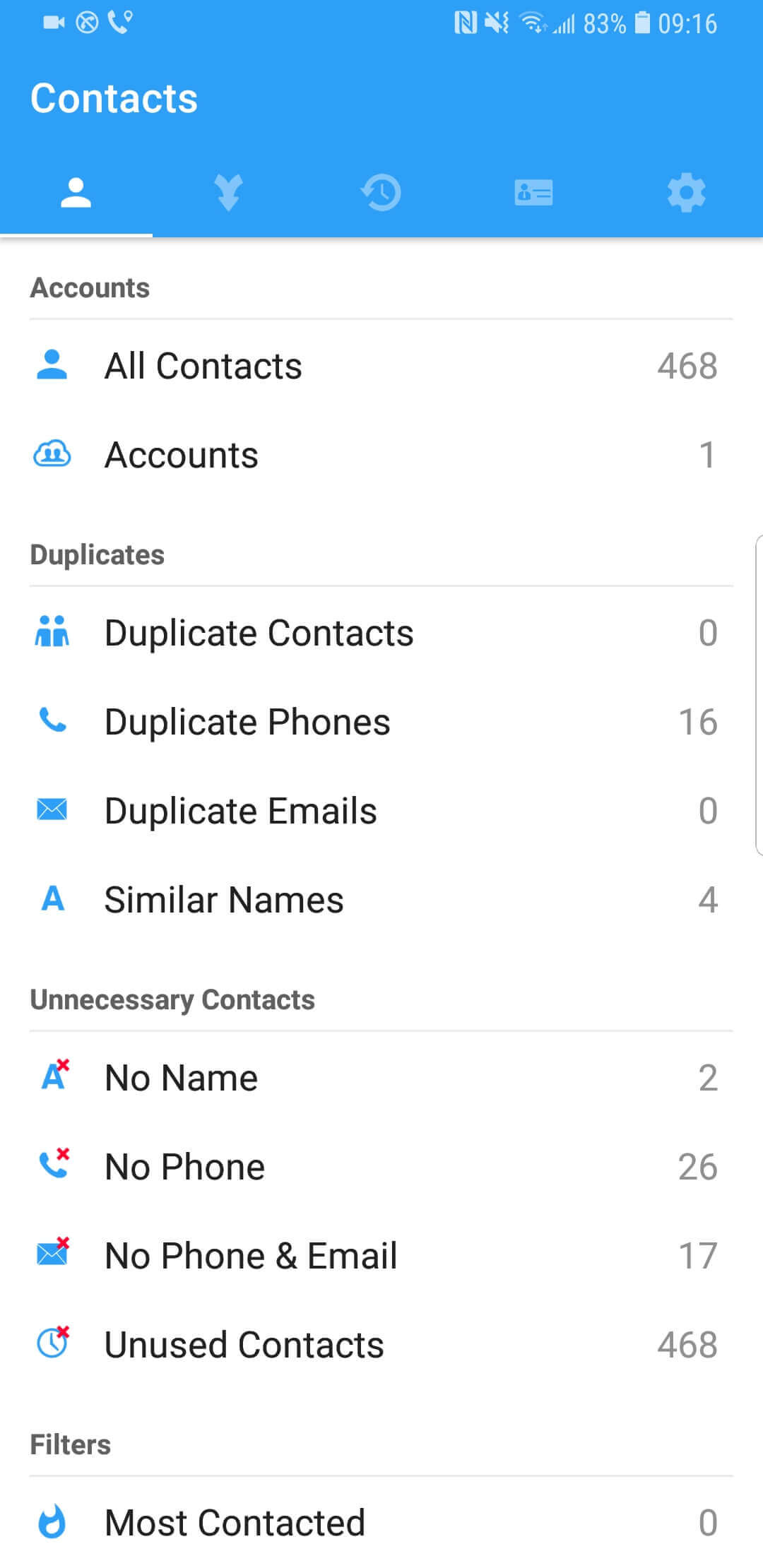
3. Fix each type of duplicates by merging or editing duplicates.
FAQs
What's the best Duplicate Contacts Removers?
Cisdem ContactsMate is the best duplicate contacts remover that helps clean up duplicate contacts efficiently. Unlike many other apps, it let you preview detected duplicate contact cards before remover. So you don't need to worry about losing any data in the process. It offers 4 flexible options to handle duplicates.
How to bulk delete duplicate contacts?
To bulk delete duplicate contacts, you can use Cisdem ContactsMate. This app scans your contact list and categorizes duplicates by type. You can choose a duplicate type and click Fix All to delete them in bulk.
Is there a free duplicate contacts remover?
Yes. The "Look for Duplicates" feature in Apple Contacts is free to use. However, it automatically merges duplicate contact cards without letting you preview them. It's not a good option.
Wrapping up
By removing duplicates from your contact list, you can make contact management easier and communication more efficient. Although it’s possible to manually find them, it’s usually better to use a duplicate contacts remover (which provides better accuracy and therefore safety). But even with the help of a dedicated tool, you need to be cautious when handling them.

With a passion for tech and writing, Sarah joined Cisdem, where she focuses on creating articles about using utility tools to enhance file management and simplify contact management.

Adrian Li is Cisdem’s Chief Engineer and serves as the editorial advisor for Duplicate Finder and ContactsMate. His work and insights have been featured in leading tech publications such as Fossbytes, TUAW, Redmond Pie, SafetyDetectives, and BestForAndroid.





