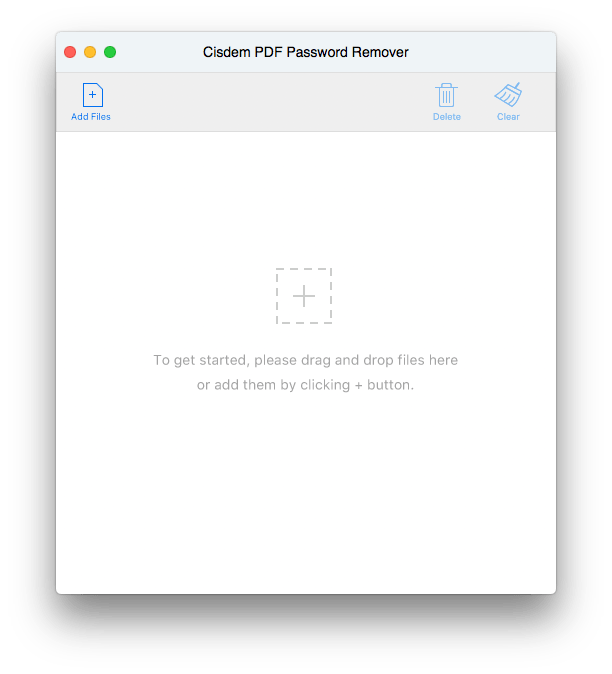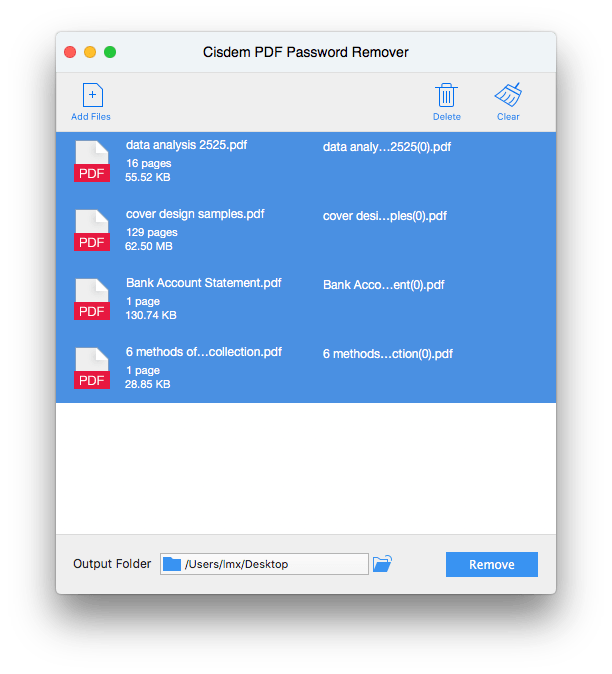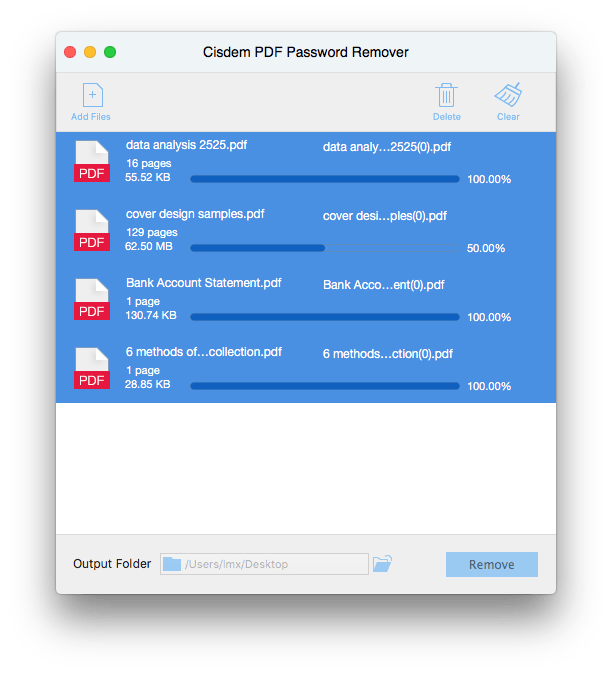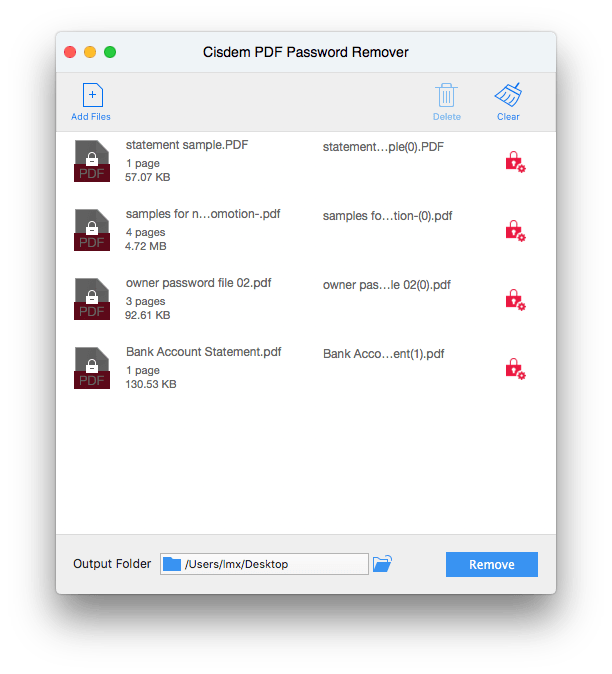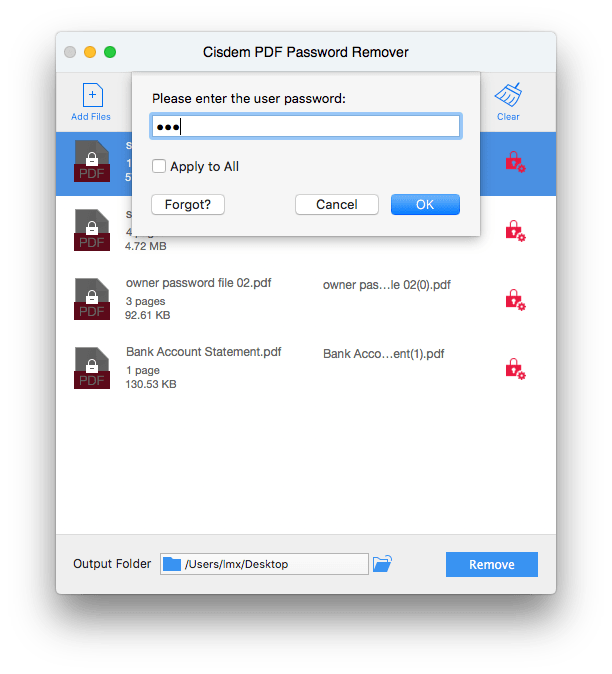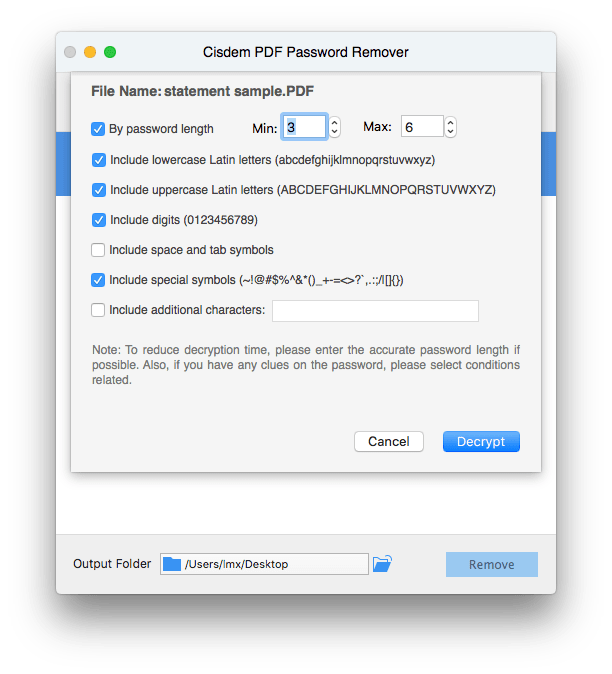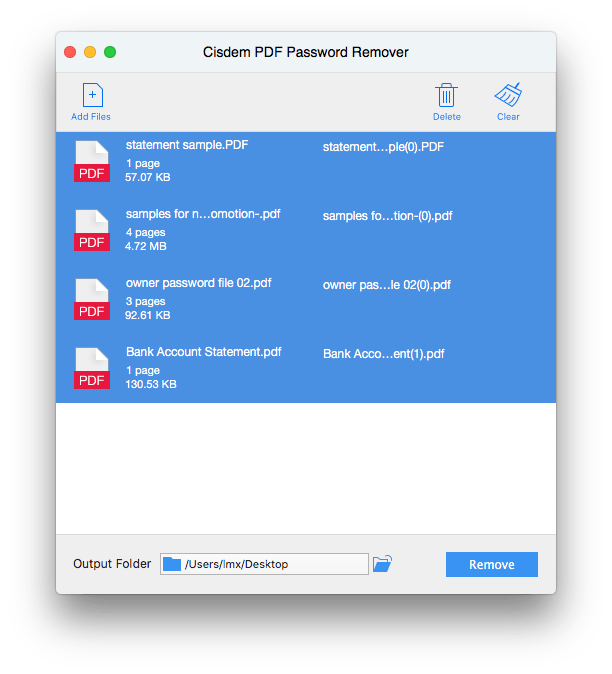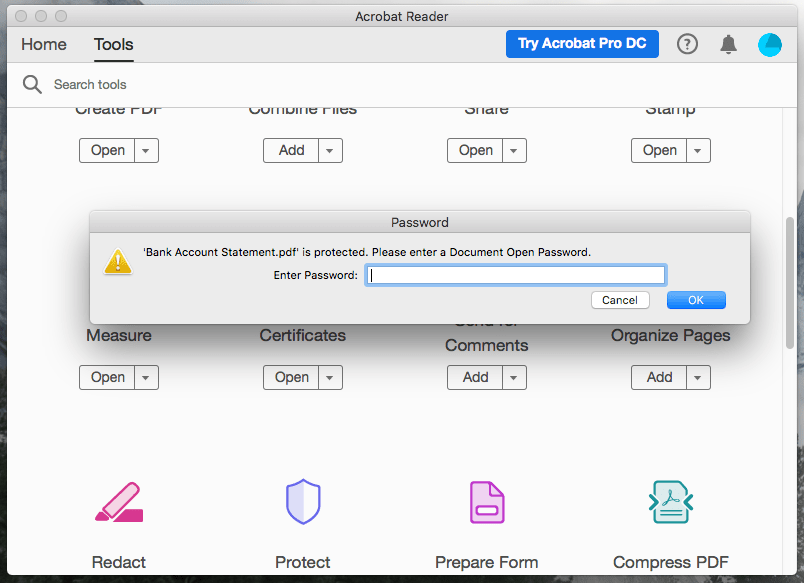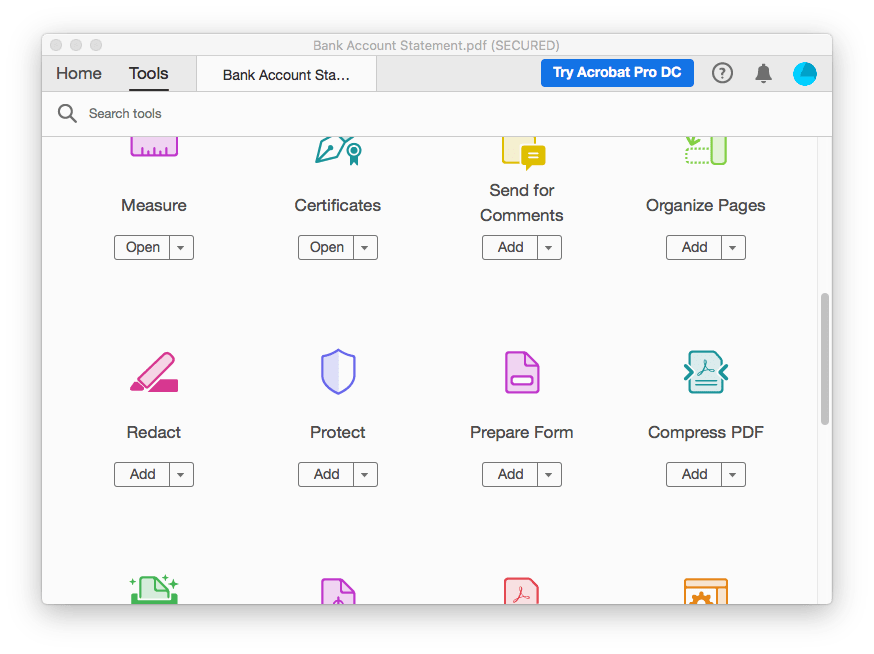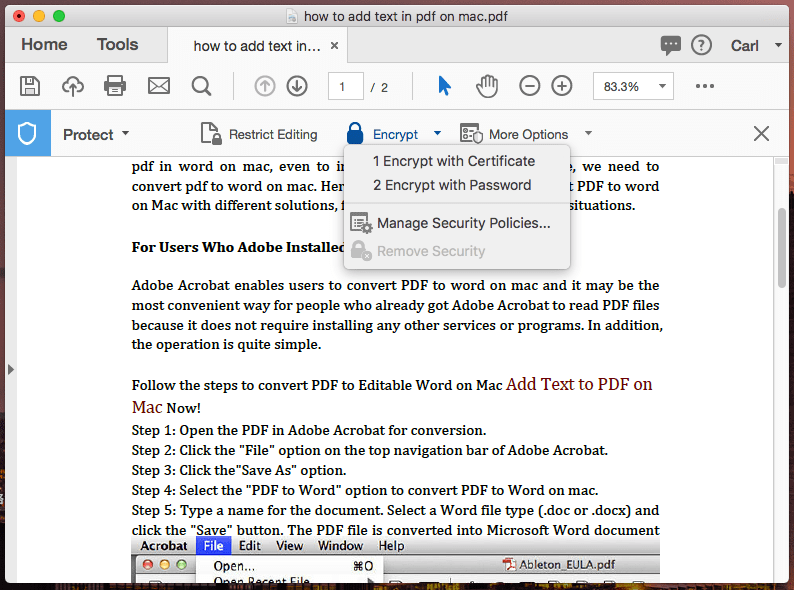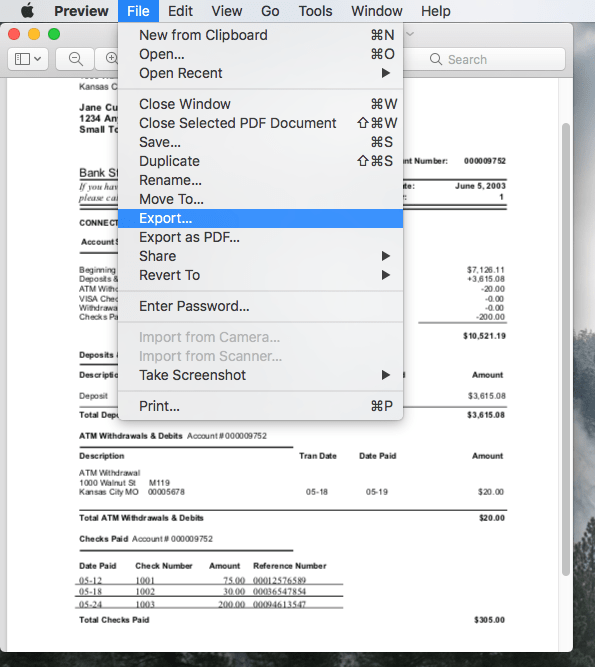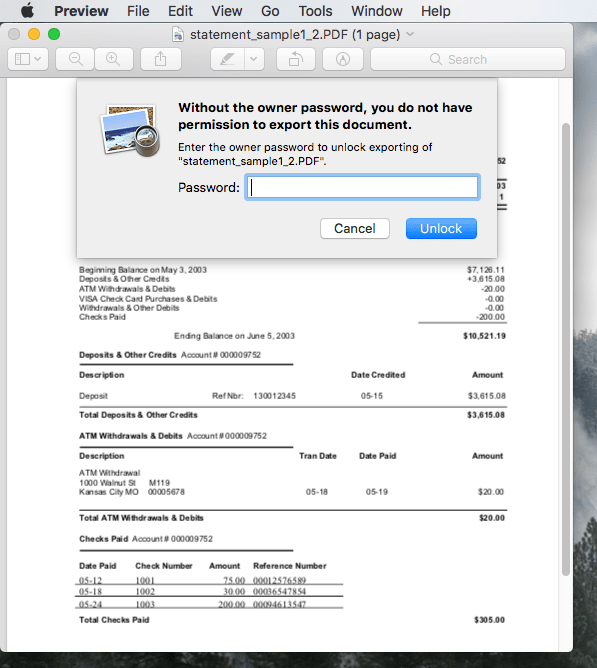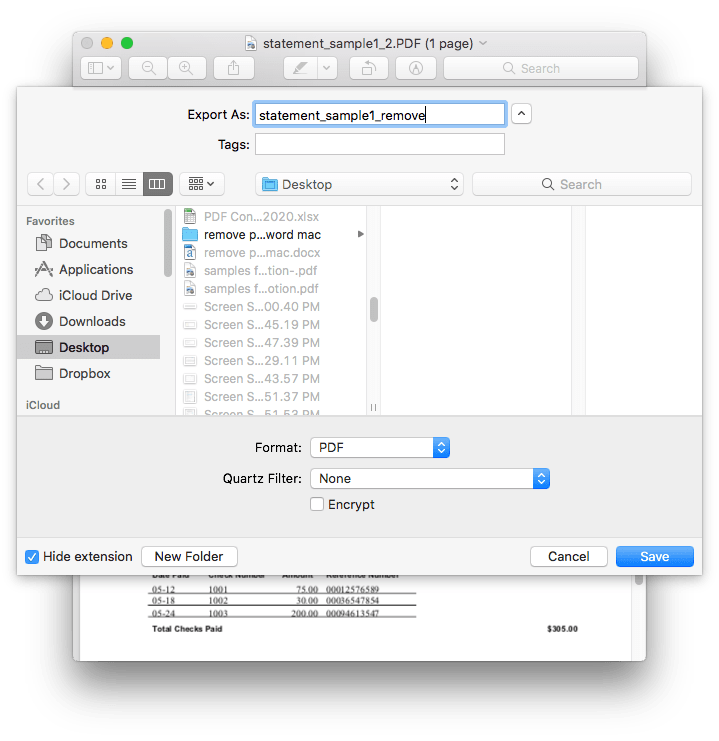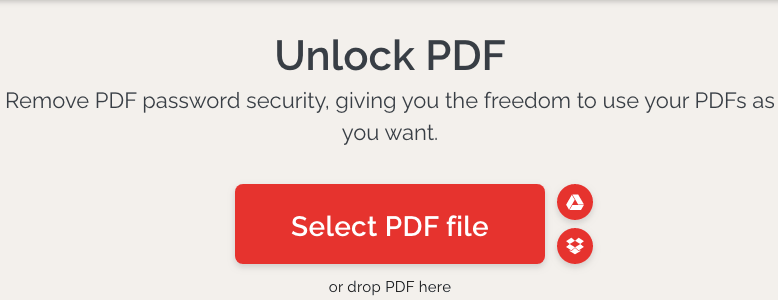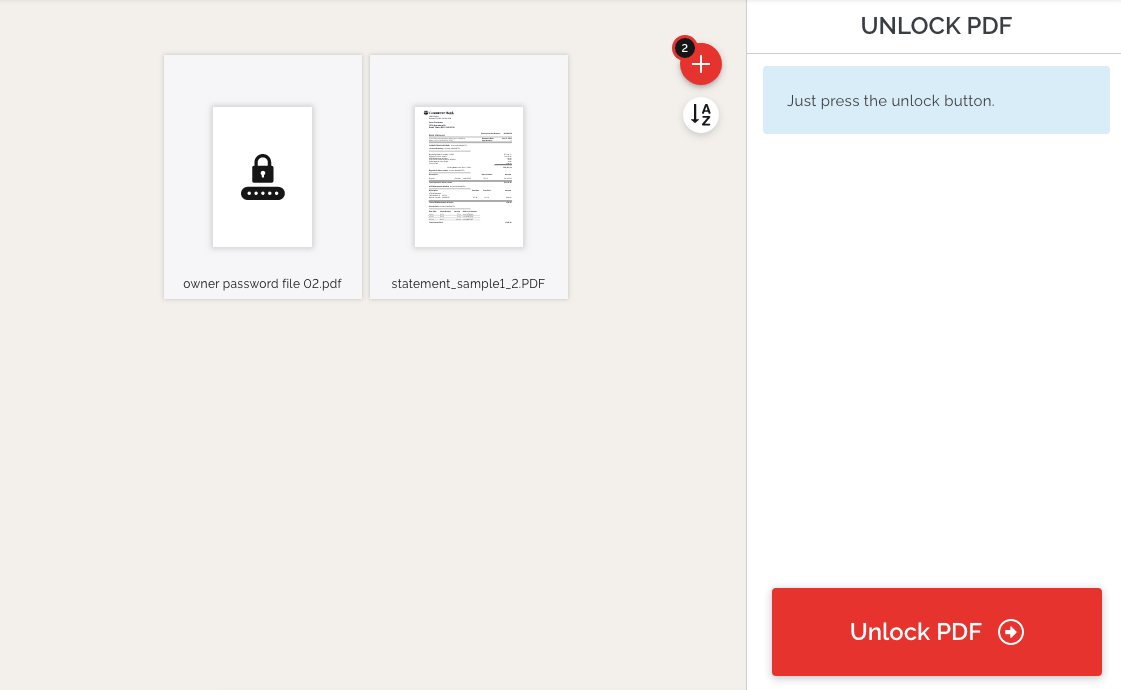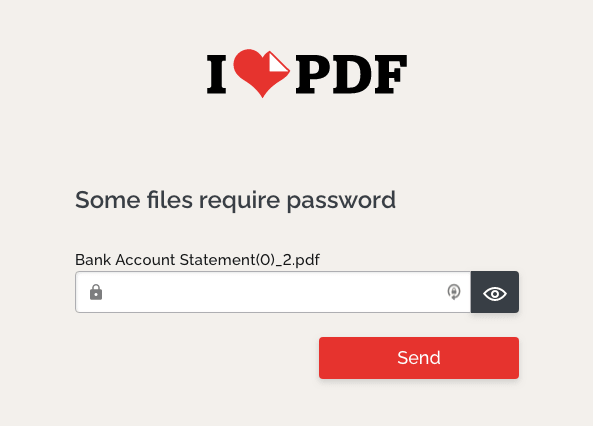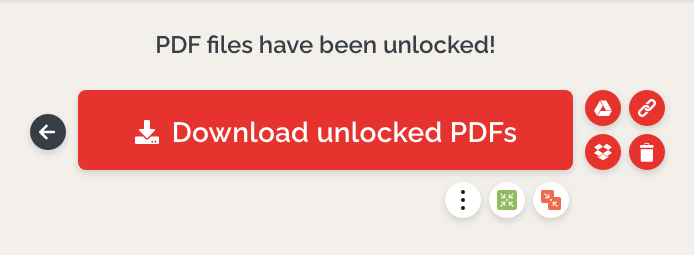6 Ways to Remove Password from PDF on Mac (with or without Password)
 5.3K
5.3K
 0
0
Notice: The content provided in this post is for informational purposes only. It is intended to help users handle PDFs that they are the rightful owner, or have explicit, written authorization from the owner to modify the security settings. Removing password protection on copyrighted PDFs without persmission from the copyright owner is illegal, we do not encourage or support any unauthorized access controls.
Password is added to a PDF to prevent unauthorized access to the content, it enhances the security of private and confidential files. However, we may forget the password, may receive an encrypted file without knowing the password but have legal access to, or just want to make a file public and manipulable to our team members. In these cases, we need to remove the password from PDF files.
In this tutorial, we will show you 6 ways to remove password protection from PDF on Mac, with or without using the preset passwords.
Best Way to Remove Known/Unknown PDF Password on Mac
There are 2 types of PDF passwords, user (open) password and owner (permission) password. The user password is used to protect a PDF file from opening, while the owner password is used to prevent others from copying or printing. If you know the password, things would be much easier to remove both user and owner password, but if the password is unknown, it is more tricky to deal with the unknown user password than the unknown owner password.
Luckily, no matter your PDF files are protected by a user password or owner password, known or unknown, we have the best solution for you---Cisdem PDF Password Remover.
Cisdem PDF Password Remover is a standalone application to remove both user and owner password protection from PDF on Mac and Windows. It removes user password directly, auto detects if the PDF is protected with a user password and offers 2 solutions: remove with password, decrypt without password. Cisdem PDF Password Remover supports batch remove password protection from multiple PDFs.
Cisdem PDF Password Remover Main Features
- Directly remove Owner/Permission restriction for copying, printing, etc.
- Remove User/Open password with or without password
- Decrypt User/Open password if "Forgot" password
- Batch remove passwords
- Easy to use
To Remove Owner Password on Mac Without Password
- Download and install Cisdem PDF Password Remover on your Mac.
 Free Download macOS 10.13 or later
Free Download macOS 10.13 or later - Launch the program, drag and drop owner-password protected PDFs to the interface.
![remove owner password 01]()
- Select all PDFs, choose output folder to store the PDF file without password protection, click Remove.
![remove owner password 02]()
- Once the password is removed, check your PDFs.
![remove owner password 03]()
To Remove User Password on Mac with or Without Password
- Download and install Cisdem PDF Password Remover.
 Free Download macOS 10.13 or later
Free Download macOS 10.13 or later - Drag and drop user-password protected PDFs to the interface, you will find all PDFs come with a lock icon.
![remove user password 01]()
- Click on the lock icon on the right side, enter the user password if you know it. If you don't know the password, go to Step 4.
![remove user password 02]()
- Click on Forgot? , provide clues about the original user password to decrypt it.
![remove user password 03]()
- Once the user password is removed, click Remove to save the PDFs without password protection.
![remove user password 04]()
Also, you can refer to following YouTube video tutorial:
How to Remove Password from PDF in Adobe Reader?
I see a lot of users are asking if we can remove password from PDF on Mac using Adobe Reader. Actually, you can remove password from PDF in Adobe Reader, it offers 7-day free trial, allowing users to access to its full features, including Remove Security. However, if your free trial expires, you will have to install and subscribe Adobe Acrobat to get your password removed. In addition, it can only remove restrictions with known passwords.
Remove Password from PDF in Adobe Reader with Known Password.
- Open password protected PDF with Adobe Acrobat DC Reader on your Mac, if the PDF is protected with an user password, enter the correct password.
![remove pw adobe 01]()
- Then go to Tools>Protect.
![remove pw adobe 02]()
- Go to Encrypt>Remove Security, enter the password.
![remove pw adobe 03]()
- Then save the PDF file without any password protection.
How to Remove Password Protection from PDF on Mac Without Installing Software?
Is there any way to remove password from PDF on mac without installing software? Yes, use Preview.
Same as Adobe Reader DC, Preview can open, view, print and markup PDF files. It can remove owner password without entering the password. However, you cannot remove user password even you know the password, the exported PDF file from the user-password protected PDF is just a blank page.
Remove Password Protection from PDF with Mac Preview
- Open the owner-password protected PDF with Preview.
- Click File>Export.
![remove pw preview 01]()
- Enter the password to unlock your PDF.
![remove pw preview 02]()
- Select output as PDF and leave Encrypt unchecked. Click Save to remove the owner password on Mac.
![remove pw preview 03]()
Remove PDF Password Online
If you don't have any PDF tools at hand, you can use online free PDF Password Removers to make your PDFs unlocked on Mac. There are multiple choices, but basing on our testing, most of online PDF password removal services can remove owner password protections only, few of them is capable of remove user password restrictions, even it is not likely to decrypt a PDF password protected with a complicate user password. However, ilovepdf is still a good choice to remove PDF password online.
Advantages:
- Free to use
- Remove both user and owner password
- Batch remove password
Disadvantages:
- Remove simple user password only, you have to enter the user password if it is complicated for unlocking
- Uploading and unlocking take some time
- Potential risks of information leakage
Remove Password from PDF on Mac Online
- Go to https://www.ilovepdf.com/unlock_pdf.
- Click Select PDF file to upload your PDFs.
![remove online 01]()
- Select all files and click Unlock PDF to remove the password.
![remove online 02]()
- (Optional) If this tool cannot decrypt your user password, enter the correct password for removal.
![remove online 03]()
- Download the PDFs with password removed to your Mac.
![remove online 04]()
Other PDF Password Remove Tools
Looking for more options to remove PDF password on Mac? There are 2 alternatives, with a PDF Editor or a PDF Password Remover.
Foxit PDF Editor
It is a Mac&Windows PDF Editor with a wide collection of tools to sign, edit, manage, share, comment and create professional PDFs. What’s more, it allows protecting and unprotecting PDF files with known passwords, however, you cannot batch remove password from your PDFs using this program.
- Open PDF file with Foxit PDF Editor.
- Click Protect > Remove Security.
- Click OK to remove the PDF password and save the file.
iStonsoft PDF Password Remover
It is a drag-n-drop program to batch remove password from PDFs on Mac, very easy to use. You can remove both user and owner password, however, you have to enter the correct user password to remove the security from a user-password protected PDF. Also, it is pitiful that iStonsoft just supports macOS 10.7 to 10.12, thought it works properly on my macOS 10.13, you can still give it a try on macOS 10.14 or newer.
- Drag and drop password protected PDFs to the program.
- (Optional) Click the lock icon to enter the user password if needed.
- Choose all files and click Start to remove PDF password on Mac.
Final Words
Today, there are less and less PDF Password Removers online or offline available to remove security from a PDF file, such a feature is more likely added to a PDF editor, which is often expensive. If you are dealing with PDF files protected by a user or owner password, Cisdem would be a great choice to help you manipulate the files more easily and conveniently.

Carolyn has always been passionate about reading and writing, so she joined Cisdem as an editor as soon as she graduated from university. She focuses on writing how-to articles about PDF editing and conversion.

Liam Liu takes charge of the entire PDF product line at Cisdem and serves as the technical approver for all related editorial content. He has deep expertise in PDF and document management technologies and nearly a decade of development experience.