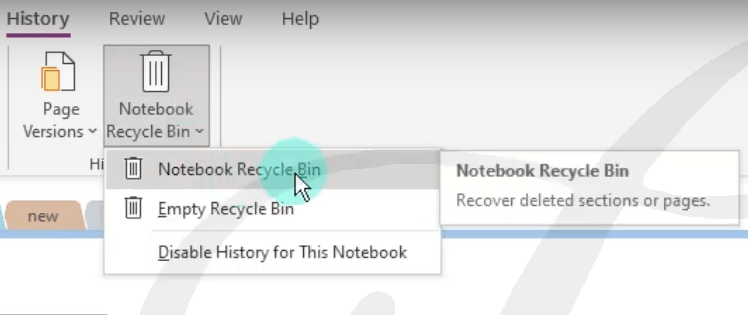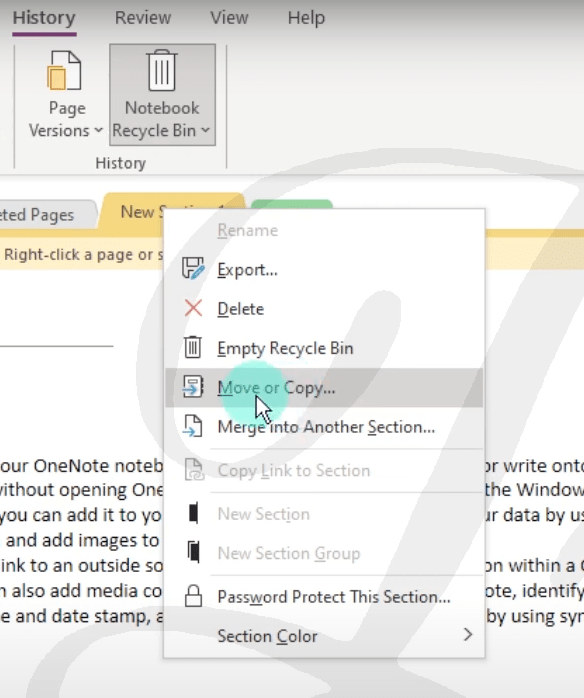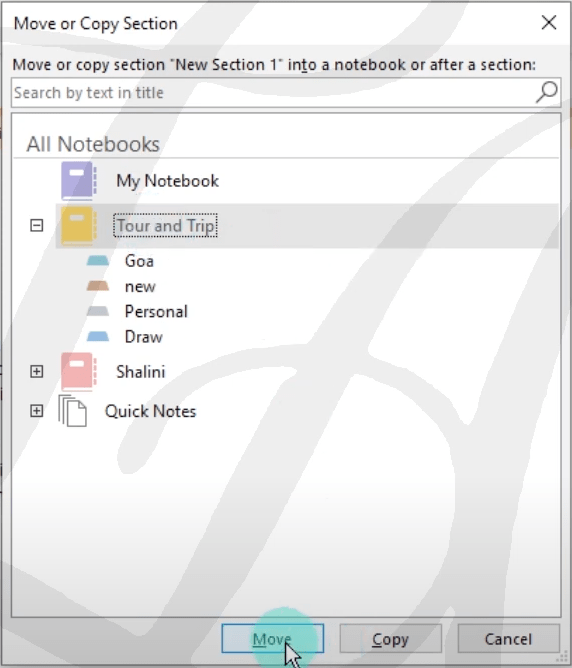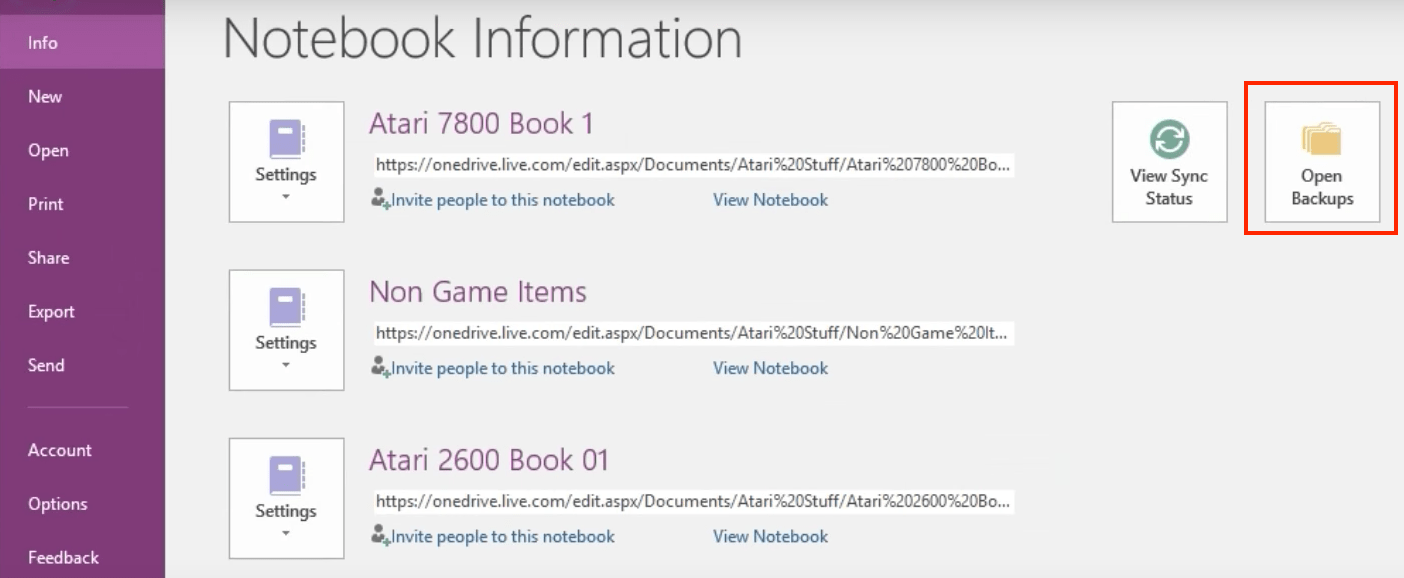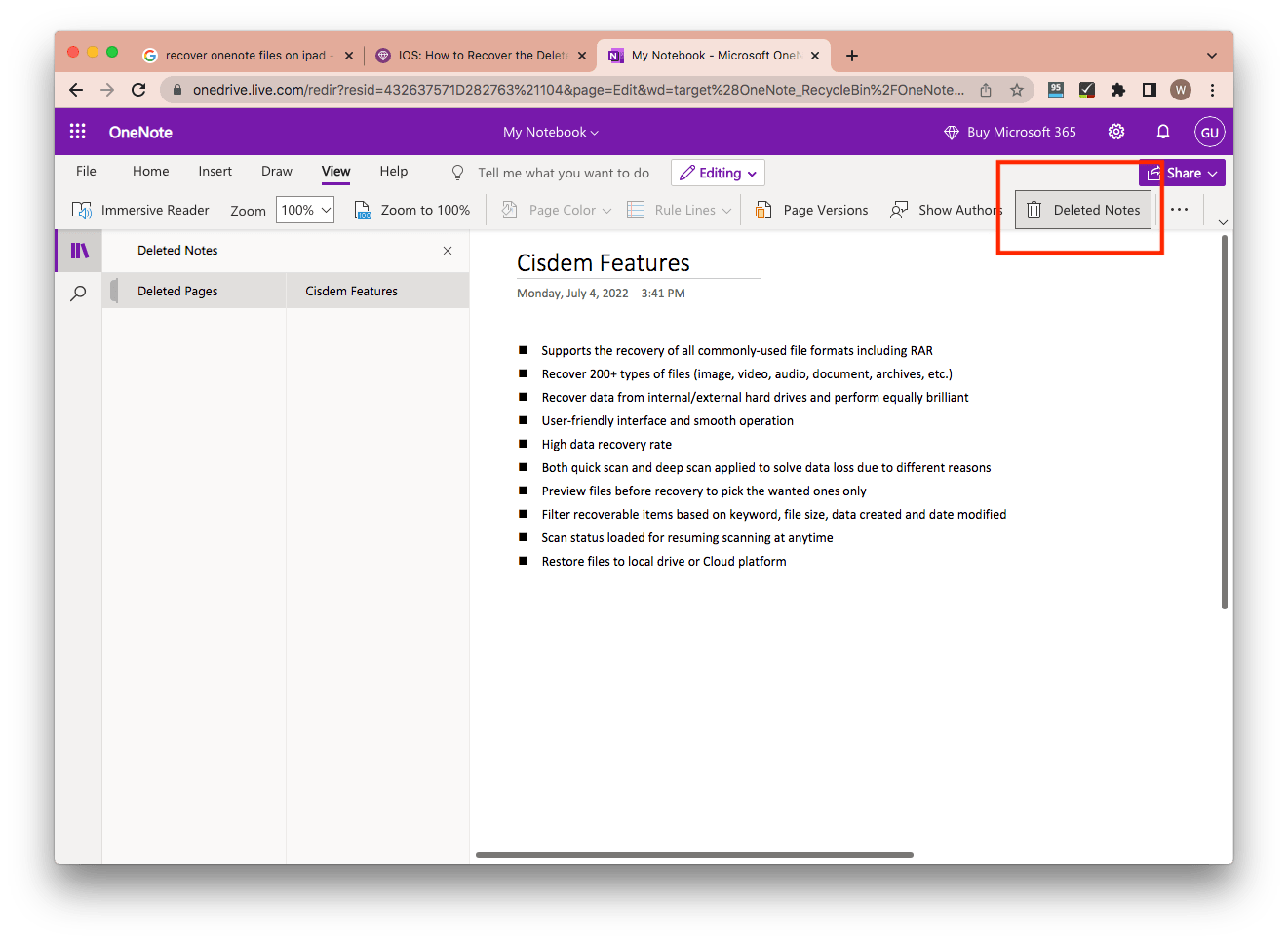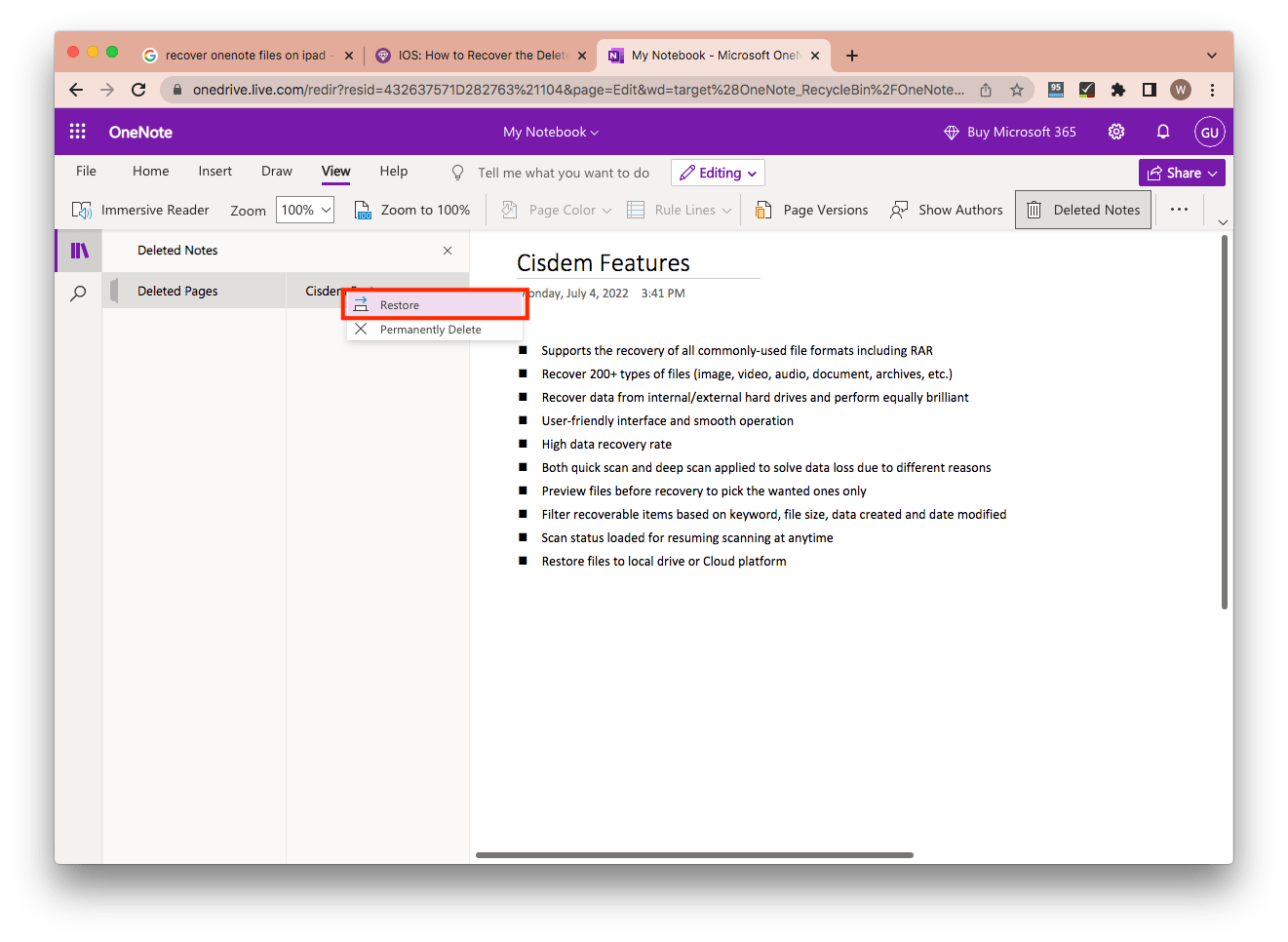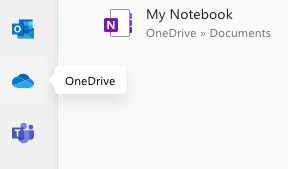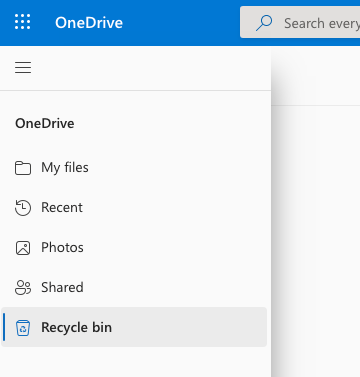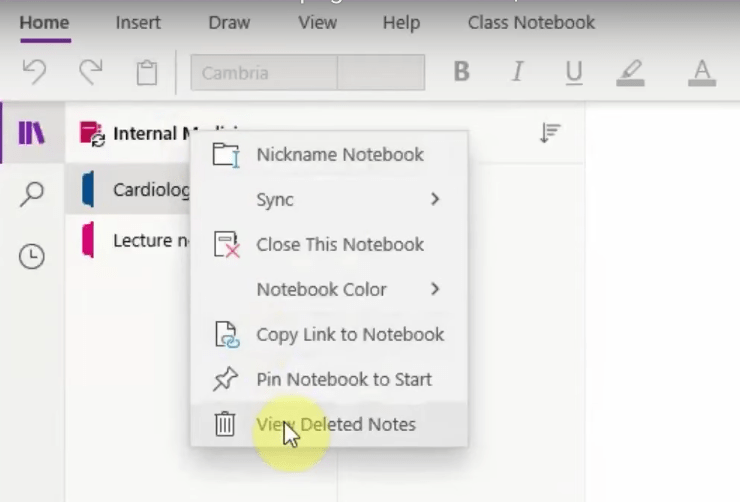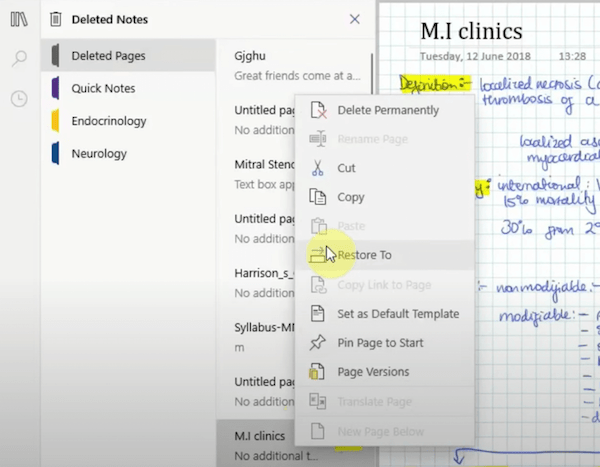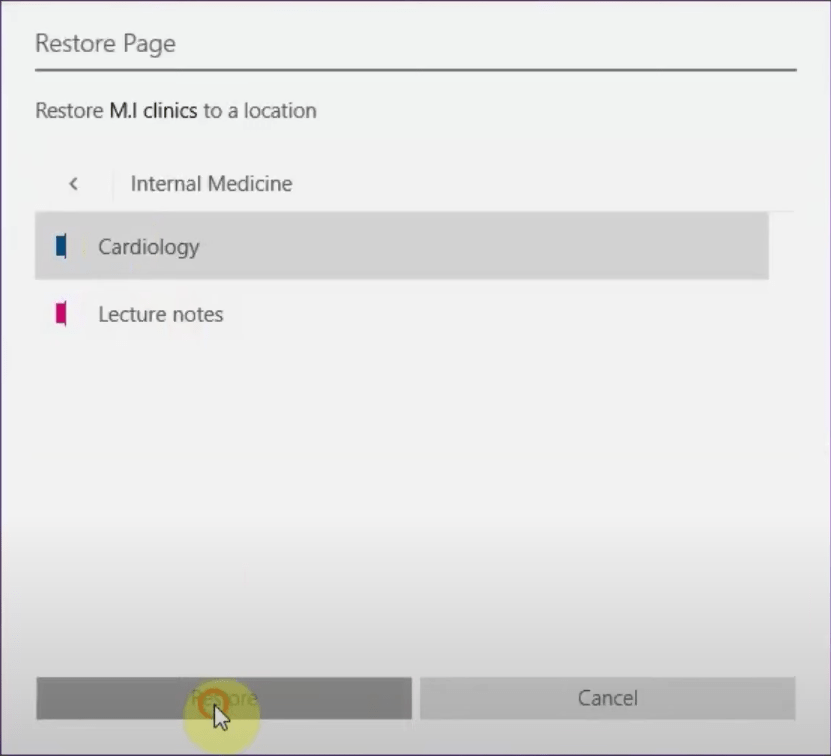Complete Solutions to Recover Deleted OneNote Files
 2.0K
2.0K
 0
0
“My Microsoft OneNote was forced to close because of an error but now I can’t find my entire notes I wrote there. I’ve lost three years worth of work! How do I recover them?” --- Request from Quora
As an electronic warehouse storing data from a wide range of sources, Microsoft OneNote is universally utilized thanks to its practicality and flexibility, especially suitable for those who have to organize a wealth of information in one particular course or research project. People can use this handy note-taking application on their PCs, iPads, iPhones or online.
Since OneNote plays such an vital role in data recording and storage, it is definitely a nightmare for its users to run into a files loss dilemma like the situation described above. Nevertheless, deleting OneNote files by mistake seems to be inevitable at times. Whether to nip in the mud or mend the fold after a sheep is lost, read this article to master an extensive selection of methods on how to recover deleted OneNote files.
How to Recover Deleted OneNote Files on Mac or Windows?
In this part, we will go through 3 proven solutions to handle OneNote files retrieval on your Mac or Windows computer.
#Solution 1: Recover by OneNote files recovery software
As a matter of fact, using data recovery tools are always the most likely and credible way to get valuable files back on your computer. Without doubt, Cisdem Data Recovery for Mac and Windows can be your top option. Designed with precise and advanced algorithm, this almighty software ensures a high recovery rate to retrieve deleted or damaged files from all sorts of computer applications, surely including OneNote. It also has other brilliant features which are listed below:
- Support undeleting 200+ types of files, covering OneNote pages and sections
- Recover data from internal/external hard drives and perform equally outstanding
- Repair corrupted videos, support batch repairing
- Fix damaged images and documents if necessary
- User-friendly interface and smooth operation
- Effective recovery process
- Both quick scan and deep scan applied to deal with data loss due to different reasons
- Preview OneNote files before recovery to pick the wanted ones only
- Filter recoverable items based on keyword, file size, data created and date modified
- Scan status loaded for resuming scanning at any time
- Restore OneNote files to local drive or Cloud platforms
Here’s the tutorial to rescue deleted OneNote files with ease by Cisdem.
- Free download Cisdem Data Recovery on your Mac or Windows computer.
 Free Download macOS 10.15 or later
Free Download macOS 10.15 or later  Free Download Windows 11/10/8/7
Free Download Windows 11/10/8/7
- Install and run this program.
- Select and scan a drive.
Choose Disk Data Recovery mode. The software will detect all storage partitions in your computer and list them on the right panel. Select the drive where you stored your deleted OneNote files. Then click “Search for lost files” to start drive scanning.![cisdem data recovery 01]()
- Preview and locate OneNote files.
After a thorough scanning completed, recoverable items in your selected drive will be displayed on the left panel based on different file categories. You can preview them and specify your wanted OneNote files by filter tools or search bar.![cisdem data recovery 02]()
- Recover OneNote files to a safe location.
Pick on these OneNote files and click “Recover” to revert them into local drive or Cloud platform.![cisdem data recovery 03]()
#Solution 2: Recover from Notebook Recycle Bin
If you use OneNote on Windows desktop, Notebook Recycle Bin is also a path worth a shot when accidental files deletion happens. This is a built-in notes loss prevention feature aiming to recover recently deleted OneNote files. Files stored in Notebook Recycle Bin will be automatically removed after 60-days remain. So follow the steps below to recoup lost OneNote files as soon as possible.
- Open OneNote, and go to the exact notebook in which you deleted the file.
- Choose “History” on the menu bar and click “Notebook Recycle Bin”.
![recover from recycle bin 01]()
- Locate and right-click on your wanted file. Select “Move or Copy” option from the drop-down menu.
![recover from recycle bin 02]()
- In the pop-up window, select a destination section to restore the file and click “Move” button. Now the deleted OneNote file has returned to your notebook.
![recover from recycle bin 03]()
#Solution 3: Recover from OneNote Local Backups
Local Backups is another built-in OneNote function to improve the possibility of regaining access to your pages once they are mistakenly deleted. This function will automatically back up the OneNote files you created into a hard drive on your computer. Likewise, it is applicable for Windows version, available only when you have enabled the backup before files missing. If both conditions are met, see the following guide to manually recover deleted OneNote files from Local Backups.
- Open OneNote and click “File” on the menu bar.
- Select “Info” on the left column and then click “Open Backups” option.
![onenote local backup]()
- Open the backup notebook section where the deleted file was saved.
- Locate your wanted file, right-click on it and choose “Move or Copy” to restore the file to its original location.
How to Recover Deleted OneNote Files on iPad or iPhone?
In this part, two simple approaches will be explored in regard to OneNote files recovery on iPad or iPhone.
#Solution 1: Recover from OneNote Online
OneNote has its own recycle bin. Though unavailable from iPad or iPhone version, it can be easily reached through OneNote Online. Therefore, when it comes to deleting OneNote files incautiously on iPad or iPhone, don’t panic, check the steps as follows to restore them:
- Log in to “www.onenote.com” and launch OneNote web-based version.
- Open the notebook.
- Click “View” tab and select “Deleted Notes” feature.
![recover from onenote online 01]()
- Find out the file you just deleted on your iPad or iPhone. Right-click on it and select “Restore” to send the item back to its previous position.
![recover from onenote online 02]()
#Solution 2: Recover from OneDrive
OneNote files created on iPad or iPhone are generally synchronized and saved in a cloud platform called OneDrive. Provided that you have deleted the OneNote file sections or pages and OneNote Recycle Bin has also been emptied, you might as well try to go OneDrive for a check. This method works only if OneDrive Recycle Bin hasn’t been emptied yet. Here’s the tutorial:
- Go to “Office.com” and sign in.
- Select OneDrive from the left apps column.
![recover from onedrive 01]()
- Locate and click “Recycle Bin”.
![recover from onedrive 02]()
- Select the deleted files you want to recover and click “Restore”. These files will go back to their original location in OneNote on your iPad or iPhone.
Bonus Tip: How to Recover Deleted Pages in OneNote
There are times when users deleted partial pages instead of the whole OneNote file but realized those deleted pages still contain useful information later. Then how to regain these deleted pages in a simple manner? Here’s the special tip:
- Right-click on the specific notebook you deleted the page.
- Select “View Deleted Notes” option from the drop-down menu.
![recover onenote pages 01]()
- Locate and right-click on the deleted page you’d like to recover. Select “Restore To” option.
![recover onenote pages 02]()
- From the pop-up window, choose the section where the page was stored, and click “Restore” button. Then the deleted page will be recovered to its original section.
![recover onenote pages 03]()
In Closing
At this point, the article has offered a comprehensive plan about how to cope with OneNote files deletion under different circumstances such as Mac, Windows, iPad and iPhone. One thing that needs to be emphasized again is, Cisdem Data Recovery for Mac and Windows is truly a powerful tool to recover deleted OneNote files efficiently. If you are troubled with how to rescue the lost OneNote files on your computer at the moment, don't wait in line, just take advantage of Cisdem Data Recovery to beat the trouble with the least delay possible.

Connie Yu has been a columnist in the field of data recovery since 2011. She studied a lot of data loss situations and tested repeatedly to find a feasible solution tailored for each case. And her solutions are always updated to fix problems from the newest systems, devices and apps.

JK Tam is the lead developer at Cisdem, bringing over two decades of hands-on experience in cross-platform software development to the editorial team. He is now the lead technical approver for all articles related to Data Recovery and DVD Burner.