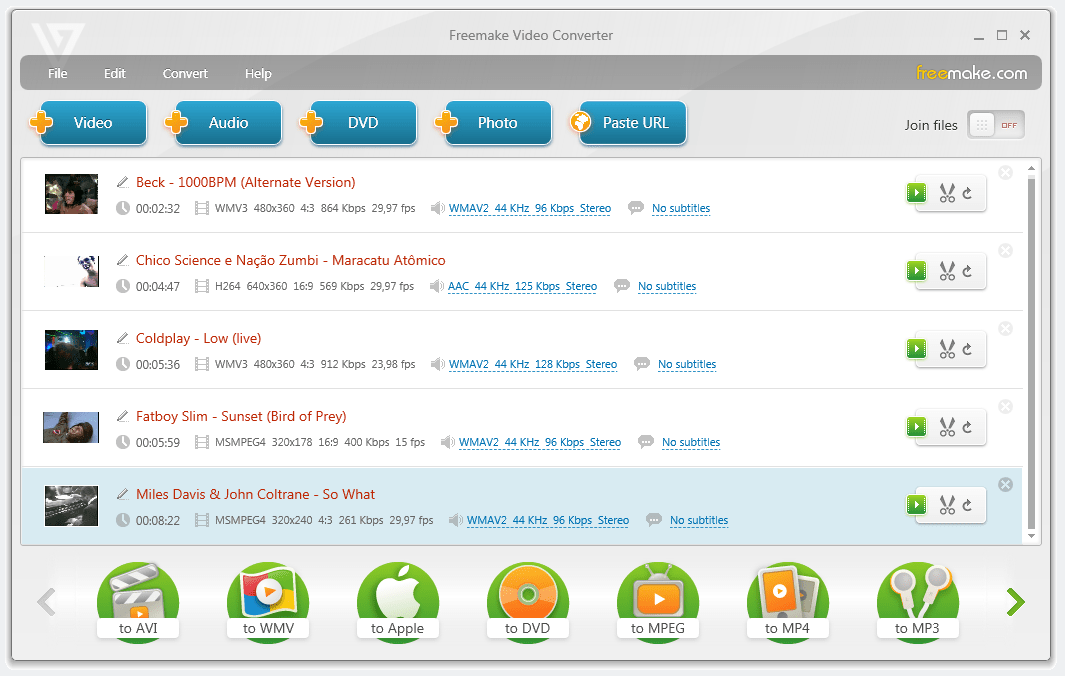MP4 to AVI Converter: Better than Free Video Converter Online
 7.5K
7.5K
 0
0
Nowadays, people are keen on electronic equipment, especially mobile devices. No matter when and where we can always entertain ourselves by watching funny videos. But when you have lots of MP4 videos and only find that your mobile devices can’t play these videos, you need an MP4 to AVI converter. This MP4 to AVI converter can help you solve your converting problems with the highest quality and fast conversion speed, and more importantly, it is better than some free video converters online.
You may wonder what is the MP4 to AVI converter I mentioned before, it has an official name, and the converter is Cisdem Video Converter. It’s much better than some free online video converters. Below I will tell you the details about Cisdem Video Converter and one of the free online video converters and explain why the former is better than the latter.
Main features of Cisdem MP4 to AVI Converter:
- Batch convert MP4 files to AVI
- Convert all popular media formats such as MPEG, MP4, WMV, DivX, Xvid, etc to AVI
- Rip DVD and Blu-ray movies
- Download online videos and save them as FLV, MP4, MP3, etc.
- Reduce video file size
- Personalize videos with various editing features such as adding subtitles and watermarks
- Save your favorite scene in image format with the snapshot function
- Output video with the highest quality
- 100% CLEAN software
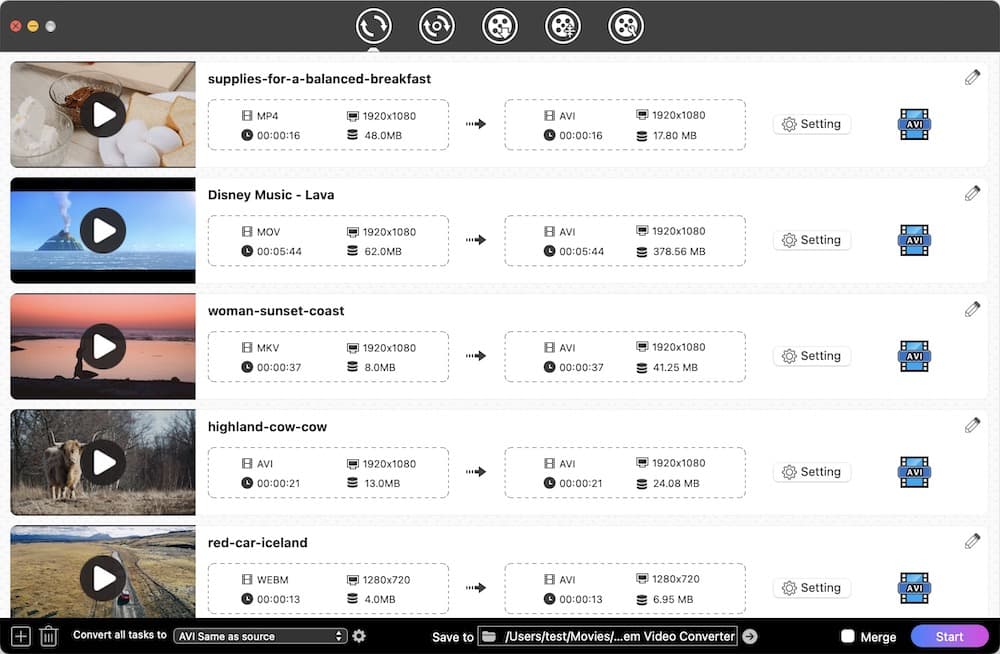
Main features of free online MP4 to AVI converter:
- Easy to use and simple webpage interface
- Supports 50 source formats
- Provide a URL to a video or upload a video file
- Choose some optional settings to change the quality
- 100% FREE converter
.jpg)
According to the main features above, the former Cisdem Video Converter can help you convert MP4 to AVI and all kinds of media formats. At the same time, the latter free online MP4 to AVI converter may not support some formats. The former can download videos directly from the website to save as local while you need to download your videos before you use a free online video converter and the latter doesn’t support YouTube video URLs. You can use the former to add subtitles or audio files and choose a menu to get a personalized video while you can’t use the latter to edit your videos. Many people used the Cisdem Video Converter to convert formats successfully and spoke highly of the software. You can download a free trial version of Cisdem Video Converter and we will tell you how to use it to convert MP4 to AVI step by step.
 Free Download macOS 10.13 or later
Free Download macOS 10.13 or later  Free Download Windows 10 or later
Free Download Windows 10 or later
How to use Cisdem Video Converter to convert MP4 files to AVI
1. Import MP4 video files
You can add video files to the software by dragging and dropping them from your computer to Cisdem's "Convert" interface.

2. Choose "AVI" as output format and get ready for converting
Click the little blue video button and a list of output profiles will show up. You can choose an AVI from the "Video" tab. If you want to convert multiple MP4 files to AVI, choose the format from "Convert all tasks to".
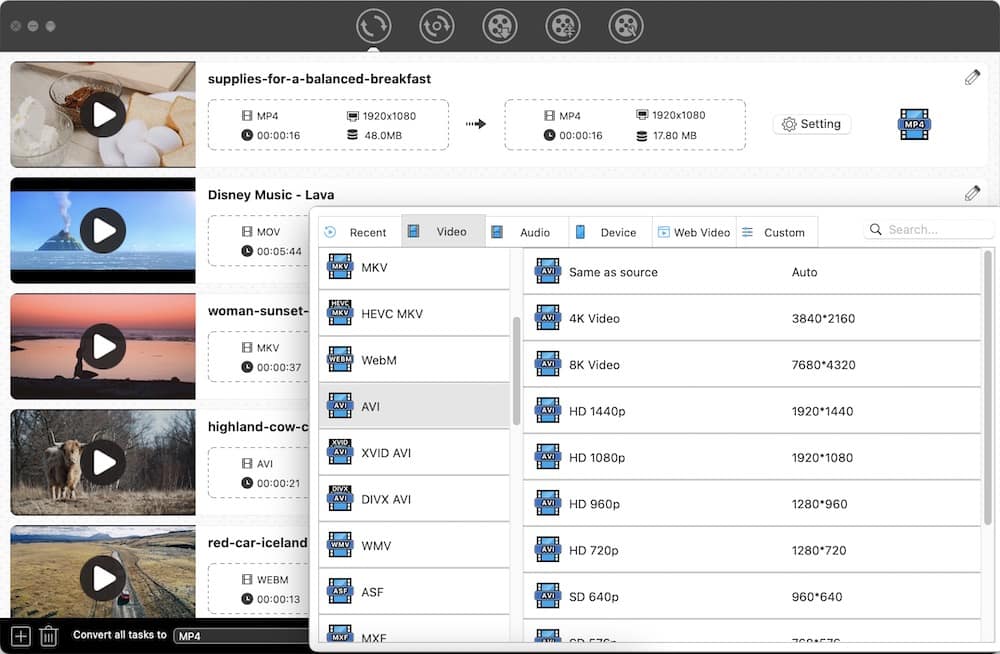
3. Edit AVI videos and customize output settings
You can trim, crop, rotate your videos, and add effects, watermarks, subtitles, chapters, and soundtracks. What's more, You can preview the edited video in real time.

4. Preview your videos with the built-in media player and start to convert
Preview your video. If you are not satisfied with the video, you can edit it once more by clicking the edit button. After you edit your MP4 videos, you can start converting MP4 to AVI on Mac or Windows by clicking the "Start" button on the lower right of the interface.
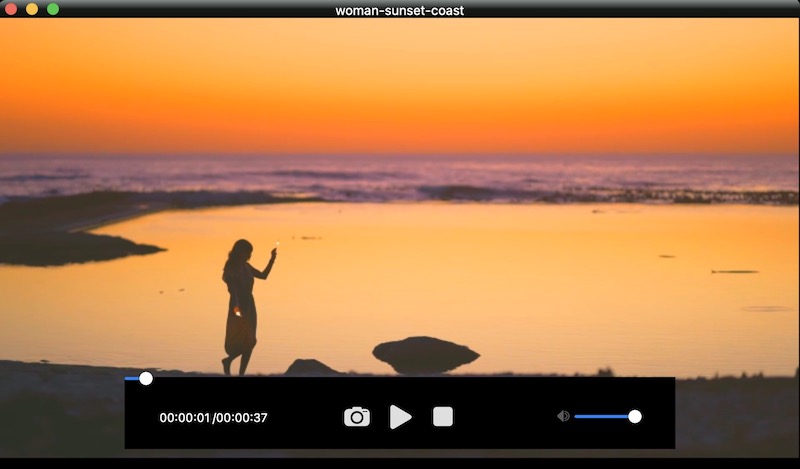
Any Other MP4 to AVI Converter Better than Free Online Converter?
When it comes to other MP4 to AVI converter that actually deliver solid user experience, , I would consider Freemake Video Converter, but it is only available for Windows.
Not only does it use the free ffmpeg platform, but also it gives you the ability to work with the host of video and audio formats. With this MP4 to AVI converter, you will never worry about modifying & editing clips, making photo slideshows, burning DVDs and uploading to iPhone on Windows.
- Launch Freemake Video Converter. Click on the "+Video" button to add MP4 videos that you wish to convert to AVI format.
- Click "to AVI" at the bottom of the program. Select a ready preset or create your own one.
- Click "Convert" to transfer MP4 to AVI format.
![freemake video converter]()

Emily is a girl who loves to review various multimedia software. She enjoys exploring cutting edge technology and writing how-to guides. Hopefully her articles will help you solve your audio, video, DVD and Blu-ray issues.

Ryan Li is a senior developer at Cisdem. Since joining the company in 2017, he has led the development of Cisdem Video Converter and now serves as the editorial advisor for all articles related to Video Converter.