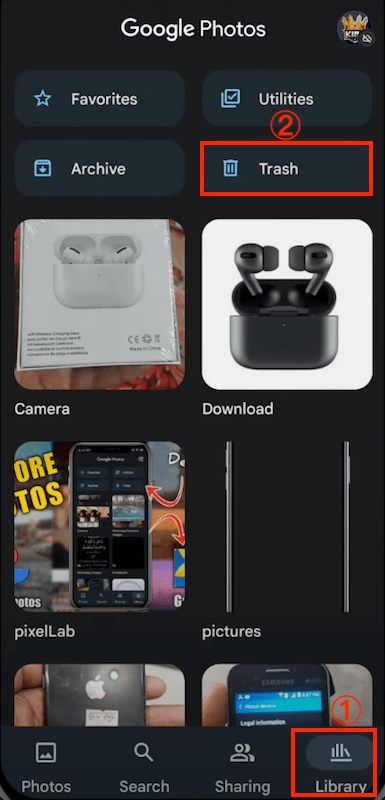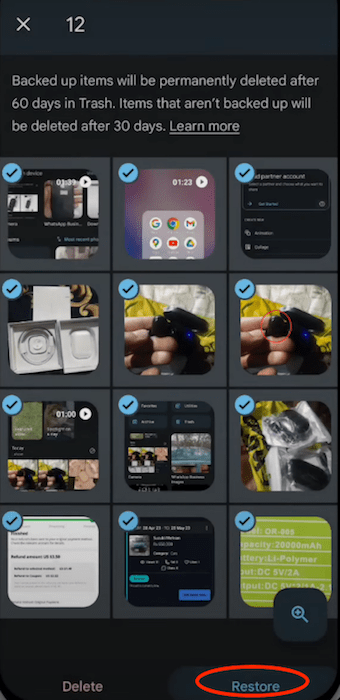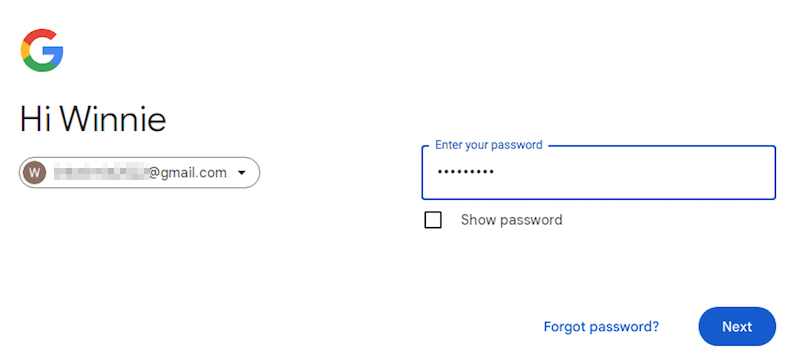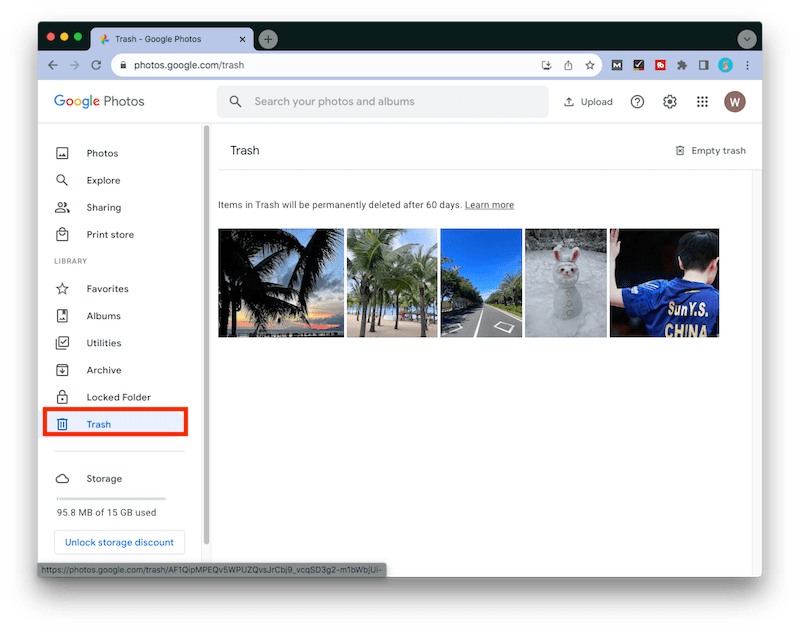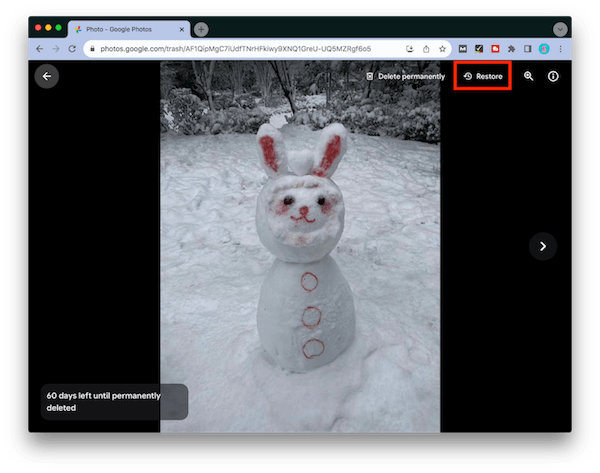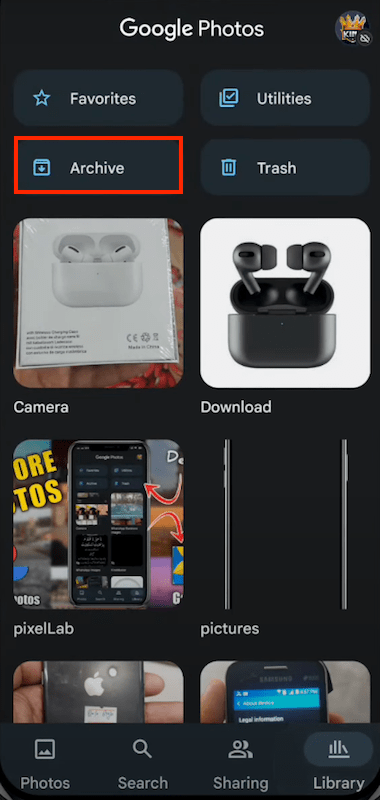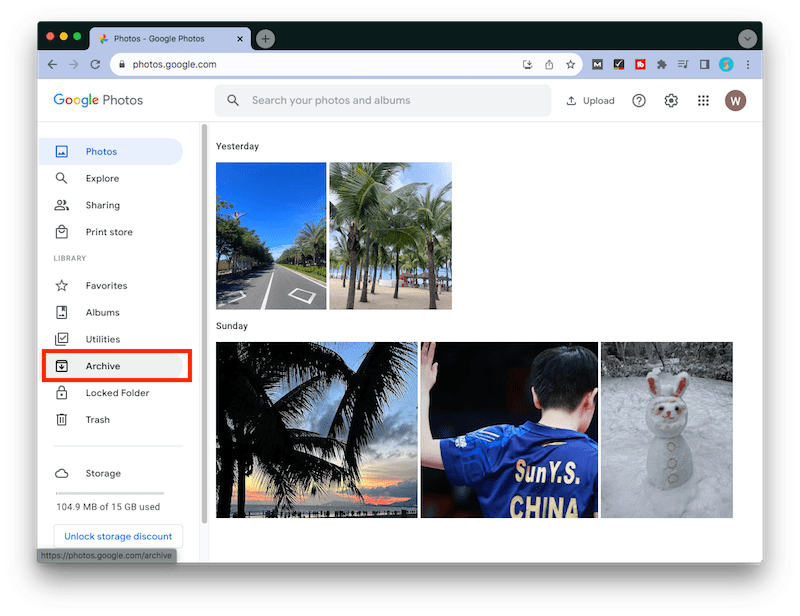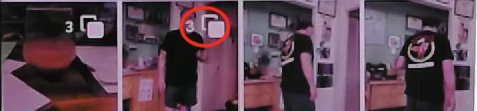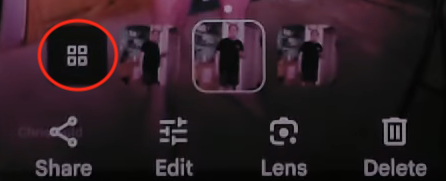8 Picks on How to Retrieve Google Backup Photos (Android, iPhone, Computer)
 183
183
 0
0
Many Android and even some iOS users use Google cloud storage to back up their personal data and avoid unexpected data loss. Nevertheless, a wide majority of these users have no idea to recover this data if it gets deleted or lost, especially pictures from a cloud backup. So this article will come to the rescue, sharing the step-by-step process of how to retrieve Google backup photos on Android, iPhone or computer. Read it till the end to revive your images in a hassle-free manner.
 Best Data Recovery for Windows and Mac
Best Data Recovery for Windows and Mac
Effective Tool to Retrieve Google Backup Photos
- Restore deleted, lost or formatted Google backed up photos simply yet safely
- Support various photo formats: JPG/JPEG, TIFF/TIF, PNG, WMF, BMP, GIF, DNG, etc.
- Recover permanently deleted Google photos from any storage media: PC/Mac hard drive, external drive, USB drive, digital camera, SD card, etc.
- Retrieve backed up photos from Google Drive
- Repair corrupted pictures or videos that cannot be opened/played
- Free preview Google backup photos before data recovery
- Quickly scan, filter and restore files
- Crashed PC/NAS/Linux recovery supported
- Load last scan session to save time for rescanning
 Free Download Windows 11/10/8/7
Free Download Windows 11/10/8/7 Free Download macOS 10.9 or later
Free Download macOS 10.9 or later
Google Backup Basics
Before diving into more complex recovery solutions, it's wise to start with the basics. First let’s figure out some vital knowledge about Google backup.
What is Google backup? It is a cloud-based service that allows users to back up their files and sync them across multiple devices for easy retrieval in case of emergencies. Every time a user creates a new Google account, they will get access to 15GB of free storage space on the Google cloud server. This server involves all Google cloud storage platforms, such as Google Drive, Google Photos, Google One (for Android), etc.
As of today, Google devises the specialized application --- Google Photos that can be used to save pictures and videos. So most Google users choose to back up their photos in Google Photos. When users turn on backup, their photos will be stored in photos.google.com.
That being said, it’s time to learn how to restore backup photos from Google Photos.
Notes: If you’re inactive or you’re over your storage limit in Google Photos for 2 years or longer, the backed up photos might have been removed from Google. In this case there’s no necessity to try any retrieval methods.
Most Direct Way to Restore Photos from Google Backup
If you delete some of backup photos by accident, Google will keep them in the trash for 60 days. The trashed photos will go forever after 60 days or when you manually empty the trash bin. Therefore, the earlier you take an action to recover the photos, the higher your chances of success may be.
Google Photos has become available as an application in almost every Android phone or iPhone. Then we’re allowed to get easy access to the trash bin through mobile Google Photos app. As regards Google users on Windows PC/Mac, Google backed up photos can be found in trash folder using Google Photos website. Read the following part to get detailed instructions for both cases.
#1 How to retrieve Google backup photos on Android/iPhone?
- Open Google Photos app on your mobile phone.
- Tap on Library at the bottom menu bar > choose Trash.
![google photos trash mobile 01]()
- Select the backed up photos you need to retrieve > tap Restore.
![google photos trash mobile 02]()
#2 How to retrieve Google backup photos on computer?
- Sign in to photo.google.com with your account.
![google photos trash pc 01]()
- From the left panel, click Trash. Find the picture you want to restore and open it.
![google photos trash pc 02]()
- Choose Restore on the top-right corner to revert your deleted photo back to Google backup.
![google photos trash pc 03]()
What if you have missed the 60-day time limit and can’t recover photos from Google backup? Or you have manually erased the wanted photos by mistakenly emptying Google Photos trash? Proceed to other solutions.
How to Retrieve Google Backup Photos After 60 Days?
In principle, almost no data recovery software has the ability to retrieve backed up photos stored on Google cloud, after these photos were permanently deleted after 60 days. However, if you are lucky enough to have ever saved your Google backup photos on the computer hard drive or any external storage resource, congratulations, a third-party photo recovery program helps to complete the process with minimum efforts.
Among numerous competitors in the market, Cisdem Data Recovery stands out with its signature one-click recovery method and wide range of extra features. Designed with its exceptional support of file formats, in addition to pictures, Cisdem can also restore deleted files of videos, audios, documents, archives and more than 1000 types. Its easy-to-use UI, quick scan speed, and high recovery rate guarantee a worry-free data recovery procedure for users.
Steps to retrieve Google backup photos with Cisdem:
- Free download, install and launch this software on your computer.
 Free Download Windows 11/10/8/7
Free Download Windows 11/10/8/7  Free Download macOS 10.9 or later
Free Download macOS 10.9 or later - Go to PC Recovery, select the location where you lost the Google backup photos, and click on Search for Lost Data. If you have an external hard drive, connect the drive with your computer and Cisdem will automatically detect it.
![recover google backup photo cisdem 01]()
- In or after scanning, choose Type > Pictures to find your Google photos. File filters or search bar can be used for a quick navigation. You’re allowed to have a preview of the desired photos.
![recover google backup photo cisdem 02]()
- Select them and click Recover to restore your Google backup photos to a local disk. Then you can choose to upload the recovered pictures to Google Photos for backup again.
![recover google backup photo cisdem 03]()
Other 5 Tips on How to Retrieve Google Backup Photos
Heretofore fail to restore photos from Google backup? Don’t despair. Here are 5 more practical ways that you can take in your attempts to access Google backup photos again. The 5 tips below may not provide such a high success rate, but if the lost pictures mean a great deal to you, they are worth a shot.
Tip 1. Find Google backed up photos in Archive
It’s possible that your backup photo is archived inadvertently, rather than deleted from Google Photos. Then the photo will exist in Archive folder, a folder that enables pictures to hide from Photos view. So once you can’t find a photo you don’t regularly view, check Google Photos Archive.
Case 1: How to find Google backed up photos on Android/iPhone?
- Open Google Photos app.
- At the bottom, hit Library > Archive to see if your missing photos are present.
![archive folder mobile]()
Case 2: How to access Google backup photos on computer?
- Log into Google Photos online.
- Click Archive from the left panel and retrieve your Google backup photo in it.
![archive folder computer]()
Tip 2. Check local device storage
Many Google users tend to upload photos from local storage onto Google backup for data security. So even though your backup photos have disappeared from Google cloud, they could still retain in the local device. To recover Google backup photos, you’d better carry out a thorough search of the recently deleted folder of mobile phone’s album, your Mac Trash bin, or your Windows Recycle Bin......
Tip 3. Sign in with the correct Google accounts
People those who have more than one Google accounts would sometimes mix up their photos backed up in multiple accounts. Some photos can seem to be lost because we’re on a different account. What we’re obliged to do is check the current Google account to make sure it’s the account that we backed up photos to. If not, sigh out and then sign in with the correct account.
Tip 4. Check photo stacks
Google Photos app newly releases a handy feature called Photo Stack. When turned on, this feature will automatically group similar photos into a same grid, thus freeing the display space of duplicates. So head over to check if your backup photos are just stacked in Google Photos. Please note that this method works only on Android and iOS.
- Open Google Photos app.
- Tap a Photos stack.
![google photos stack 01]()
- Tap the Stacks grid > check if your Google backup photo is in this stack.
![google photos stack 02]()
Tip 5. Recover photos from friend's album
In the event that you are the owner of a shared album on Google Photos and happen to remove a backup photo from this album, try to contact the friends that you shared the photo with. They might have moved the shared picture into their private albums or have downloaded it locally. You’re recommended to ask them to check their Google backup or device storage for retrieving the Google backup photo.
Write in the End
With respect to how to retrieve Google backup photos, enough potential solutions have arisen on the Internet. In this page the editor gathers 8 proven and reliable approaches for your reference, covering Android, iOS and computer. Your best option is always opting for professional help --- Cisdem Photo Recovery Software, which will take little effort to restore your deleted or lost photos from Google backup.

Zoey shows a great interest in what she does. Although not long with Cisdem, she has possessed a professional understanding of data recovery.

JK Tam is the lead developer at Cisdem, bringing over two decades of hands-on experience in cross-platform software development to the editorial team. He is now the lead technical approver for all articles related to Data Recovery and DVD Burner.