What is a Winmail.dat File and How to Open Winmail.dat File (Free Included)
 11.8K
11.8K
 0
0
Outlook is one of the most widely used email tools. But have you ever encountered such a situation, when you received an email, you can't see the content of the email, you can only see a file named Winmail.dat in the attachment. When you try to open the Winmail.dat attachment, it shows that no applicable software can open this file. What is a Winmail.dat file and how to open Winmail.dat files? This post will explain the reasons for you and provide efficient solutions.
Freely and Quickly Open Winmail.dat Files Online
View Winmail.dat Files on Windows System
Open Winmail.dat Files on Mac in Bulk
Extended: 2 Ways to Avoid Sending Winmail.dat Files
 Cisdem Document Reader
Cisdem Document Reader
Smoothly Open Winmail and Attachment on Mac
- Open and view Winmail.dat file and the attachements
- Open one or multiple Winmail.dat files in tabbed window
- Support reading PDF, XPS, OXPS, DJVU, VISIO, WPD and WPS files
- Convert files to PDF, Text or image
- Bookmark, rotate, search and print files easily
- Extract image from files
 Free Download
Free DownloadWhat is a Winmail.dat File?
Winmail.dat is a special format file of Microsoft Outlook. If the sender sends an email via Outlook to recipient who use non-Microsoft email tools, then this Winmail.dat attachment will be generated.
The reason why Winmail.dat generated is because the email sent by the sender uses the rich text format, and other email tools cannot recognize the RTF format. When you attempt to open Winmail.dat file, it is conceivable that none of the apps you installed can open it cause this file is written in Microsoft’s proprietary Outlook/Exchange format. At present, Microsoft has not officially launched the default tool to open Winmail.dat, but we can get support from third-party tools, here are 3 options for your reference.
Freely and Quickly Open Winmail.dat Files Online
If you rarely receive Winmail.dat files, only need to open them a few times and do not want to install a special tool, you can try the Winmail.dat Reader - Free Online Version.
Step 1: Open your browser to “https://www.winmail-dat.com/online.php”
Step 2: There are instructions on the website once you’ve opened it. Download and save the Winmail.dat file to your computer by following the steps.
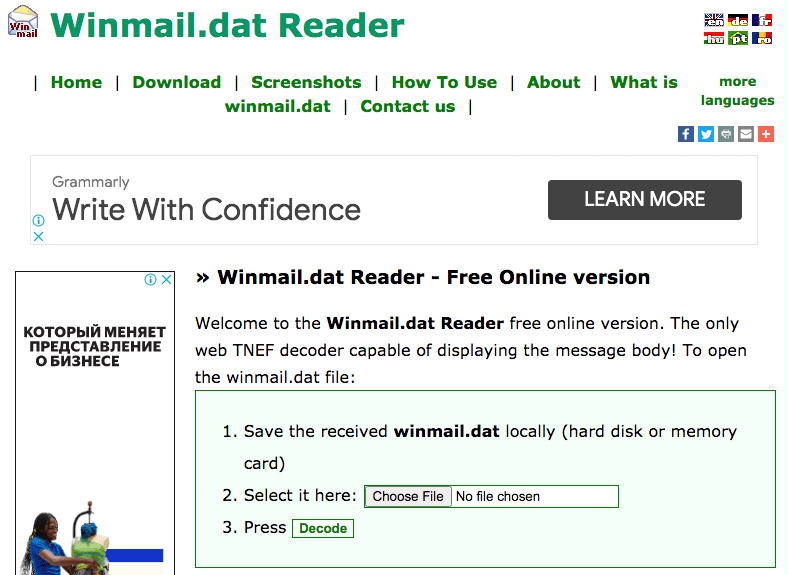
Step 3: Click the “Choose File" button to upload the Winmail.dat file you need to open.
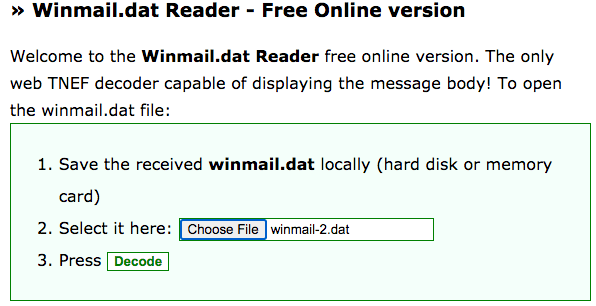
Step 4: Press the green “Decode” button to start read the file you uploaded. On the page that pops out you may see the Winmail.dat decoded file after a brief wait.
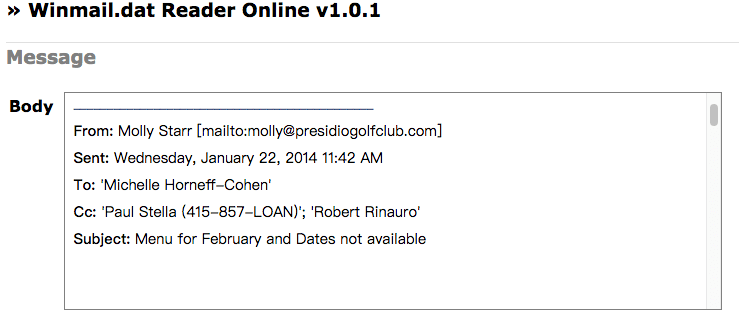
There is no doubt about it from the name: this is a free online reader designed to work with the Winmail.dat file only. Though it has its merit there are some apparent drawbacks: there are ads on the website, it cannot read files in batches and this free online version was developed for Mac, Linux and iPad. If you want to find a professional and safe tool for Windows system, you can refer to the method below.
View Winmail.dat Files on Windows System
Winmail.dat Reader does not support Windows system, but the usage rate of Outlook among Windows users accounts for a large proportion. The BitRecover Winmail DAT Converter Wizard is designed specifically for Windows system, supporting Windows 10 and all other older versions of Windows.
It is worth mentioning that it can directly import the Winmail.dat file into the email server, such as our commonly used Gmail, Yahoo Mail and Microsoft Outlook. Windows users who need to convert and download a big number of Winmail.dat files will benefit from this program. But the downside is that it is expensive, and the operating procedures are not straightforward.
Step 1: Launch this program on your computer and hit the “Next” button to enter the main interface.
Step 2: Add Winmail.dat files by clicking “Select Files” or “Select Folders” and then click “Next”.
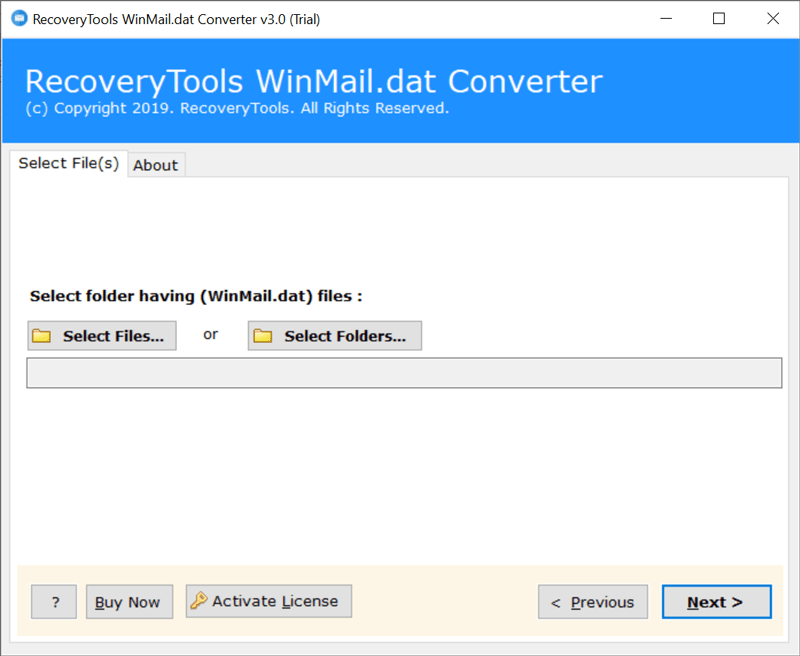
Step 3: Select the output format according to your basic requirements on “Select Saving Option” bar. For example, if you would like to view Winmail.dat file in Gmail, you can also choose “Gmail” as the saving option.
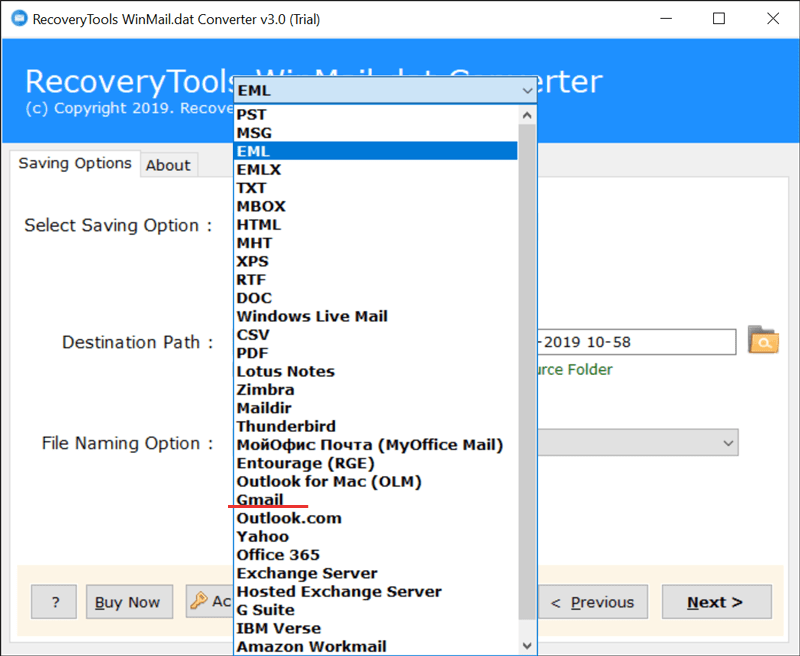
(Optional) Step 4: Modify the save path in “Destination Path” bar if you don’t want the converted files to be saved in the program’s default location. Similarly, you can also change the file name in “File Naming Option” column.
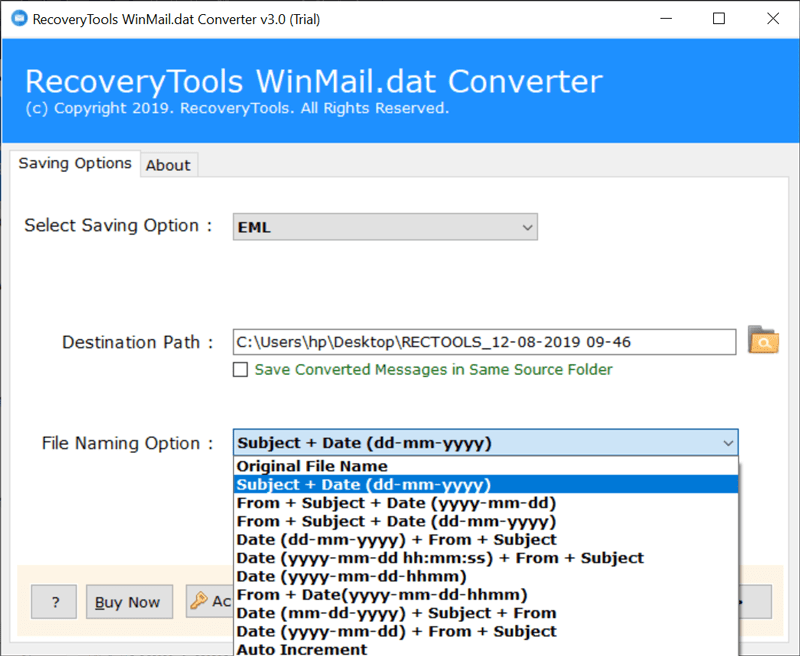
Step 5: As soon as the saving format, destination path and file naming options have been set, press “Next” to begin the converting process.
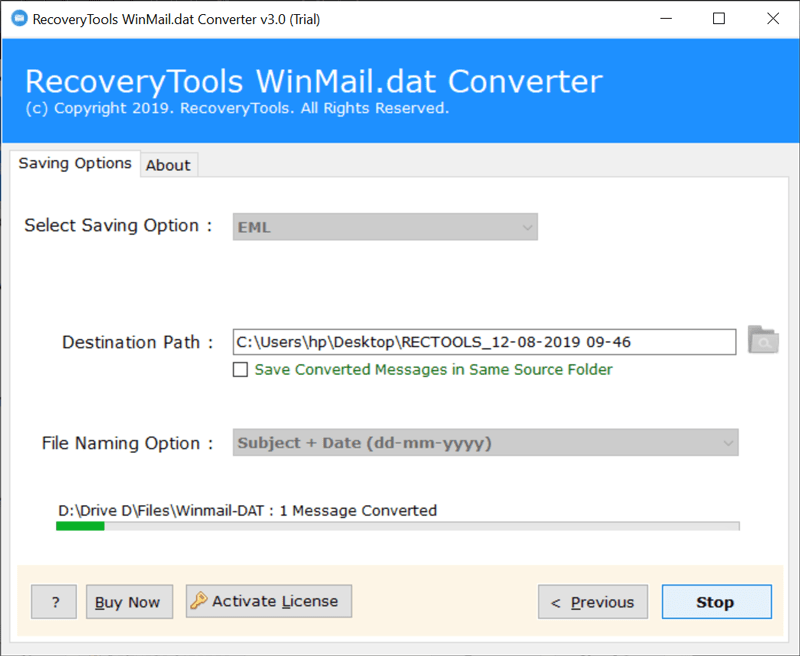
Step 6: Upon completion of the conversion, a pop-up window will remind you. Press “OK” and then this program will automatically open the folder where the converted file saved.
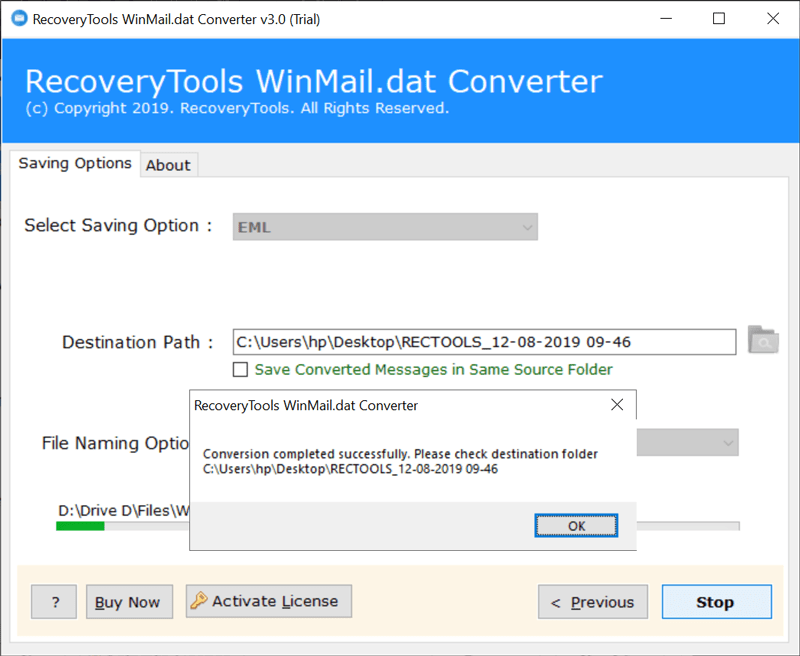
Open Winmail.dat Files on Mac in Bulk
Fewer Mac users use Outlook than Windows, but the need to open Winmail.dat files on Mac systems is also very high from the recipient's point of view. Although the Winmail.dat Reader supports Mac system, it cannot open files in batches. If you have a large number of Winmail.dat files to deal with, Cisdem Document Reader for mac can meet your requirements. It supports batch conversion with no file size limit. Not only work with Winmail.dat type, it also can be called WPD, WPS, XPS, DJVU, VSD, SDX and PDF reader.
Step 1: Install Cisdem Document Reader for mac on your computer
Search Cisdem Document Reader for mac on your browser and free download it to your computer. Launch this software when it has been successfully installed.
Step 2: Download Winmail.dat file
Save Winmail.dat to your computer by clicking the “Download” button.
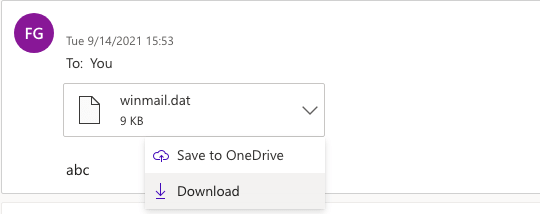
Step 3: Add the downloaded Winmail.dat file to Cisdem
Select the downloaded Winmail.dat file and drag it to Cisdem. Or you can click the “Open Files” button to add. Open more Winmail.dat files by following the same procedure as described above if you want to do so.
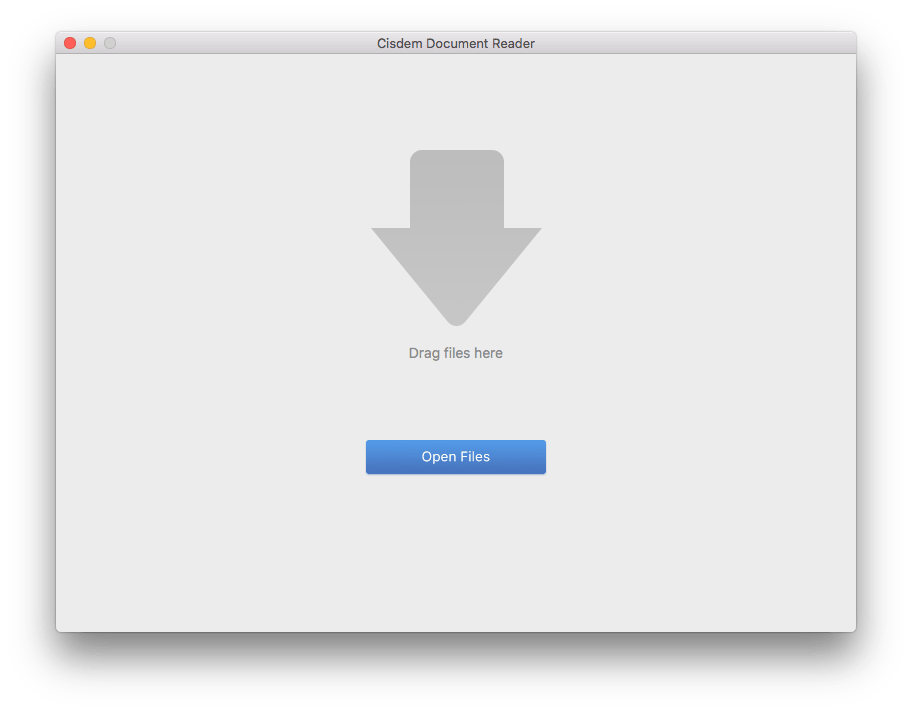
Step 4: View the Winmail.dat file
Once the Winmail.dat file has been added, Cisdem Document Reader will decode and read it automatically. If the original email contains attachments, the attachments will be displayed in the blank column at the bottom and can be downloaded by dragging them to the desktop.
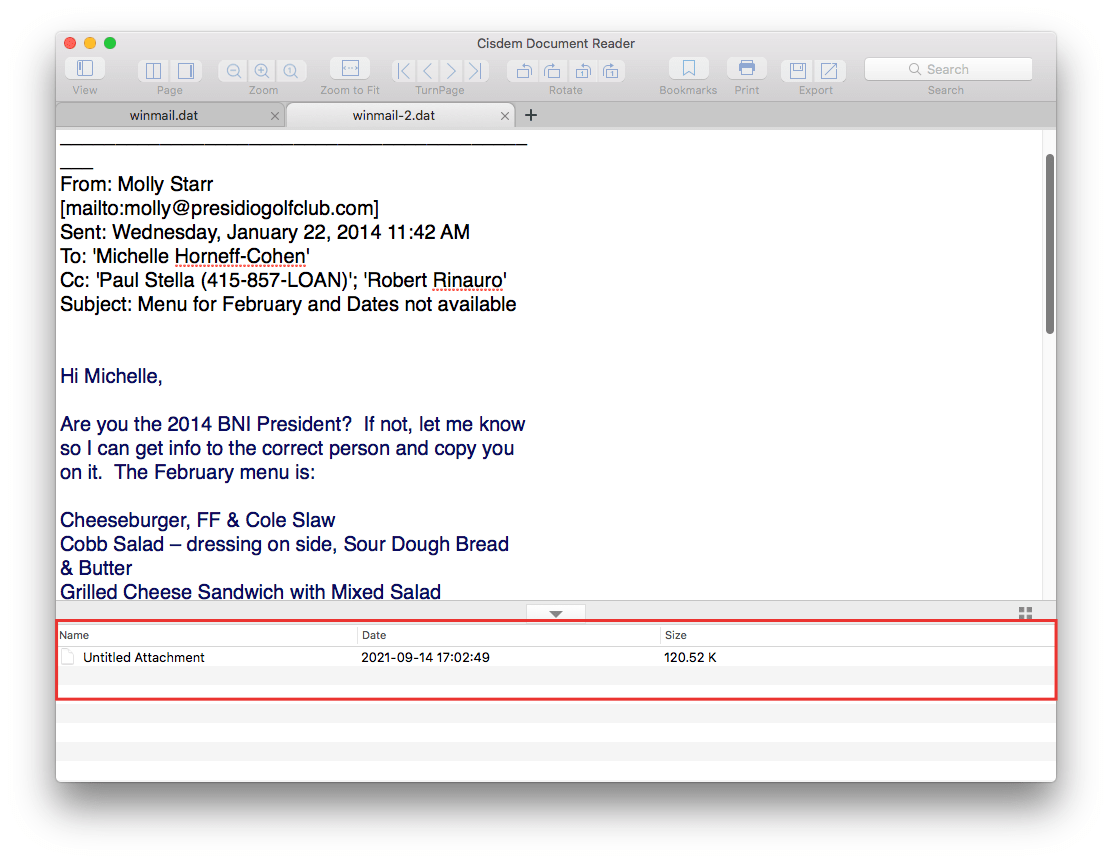
Extended: 2 Ways to Avoid Sending Winmail.dat Files
There are flexible email formats that can be used in Microsoft Outlook to fulfill the demands of users in a variety of circumstances. Because of the varied email programs, the email format you choose does not mean that the recipients can also view these features.
Take Microsoft Office Outlook 2010 as an example, it supports 3 email formats. The first is the Plain Text Format supported by all email tools; the second is the default HTML Format in Outlook, which is also the best choice when you need to create emails that are different from the plain text format; the third is Rich Text Format, RTF format is problematic because it will automatically pack all formats and attachments in the original email into Winmail.dat attachments, causing the email to be unreadable. Obviously, if you want to avoid Winmail.dat file, you need to adjust the RTF format to plain text format or HTML format. As a reference, below are 2 methods that you may use.
#1. Change Format When Sending New Email
Step 1: Click the "New Email" button to create a new email.
Step 2: Then find the Format Text tab in the menu bar and click.
Step 3: Choose HTML text or plain text, please remember not to choose rich text format.
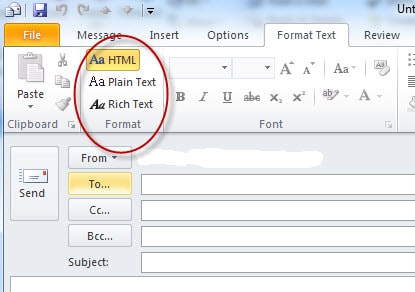
#2. Change the Default Settings
Step 1: Open "File" in the upper left corner of Outlook, and select "Options".
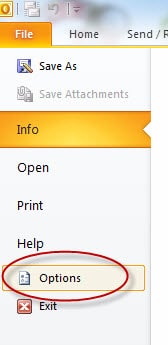
Step 2: Click "Mail" in the left menu bar, find "Compose messages". Select "HTML" or "Plain Text" in the Compose message in this format option.
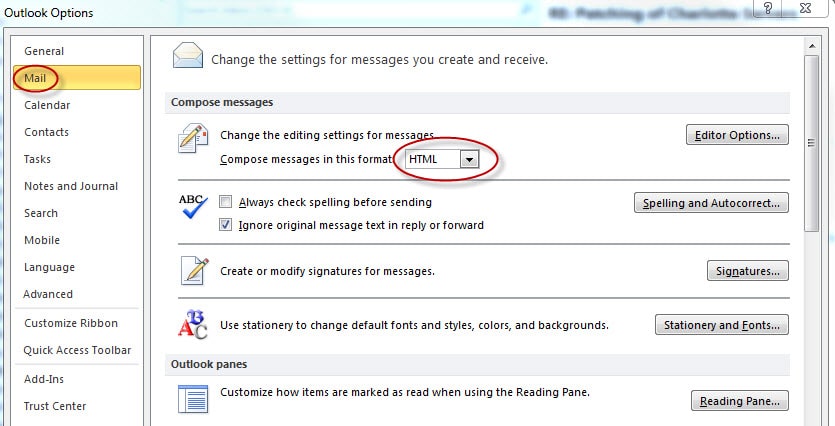
Step 3: Then scroll down to find "Message format", and check "Convert to HTML format" or "Convert to Plain Text format" in the "When sending messages in Rich Text format to Internet recipients" option.
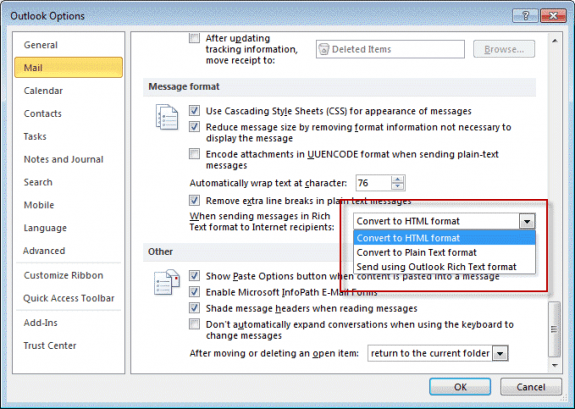
Eventual Words
The above three methods are suitable for different needs. If you pursue diversified file format choices, high efficiency and specialization, I believe that Cisdem Document Reader for mac will not let you down.

Bianca is a senior tech editor and strategist at Cisdem with Over 10 years of experience on PDF related solutions which covers all document editing, annotating, converting and managing etc.

Liam Liu takes charge of the entire PDF product line at Cisdem and serves as the technical approver for all related editorial content. He has deep expertise in PDF and document management technologies and nearly a decade of development experience.



