How to Edit a Secured PDF Without Password in Minutes
 12.8K
12.8K
 2
2
Notice: The content provided in this post is for informational purposes only. It is intended to help users handle PDFs that they are the rightful owner, or have explicit, written authorization from the owner to modify the security settings. Editing copyrighted PDFs without persmission from the copyright owner is illegal, we do not encourage or support any unauthorized access controls.
When you try to editing a PDF file you might receive a message stating that "This is a secured document. Editing is not permitted".
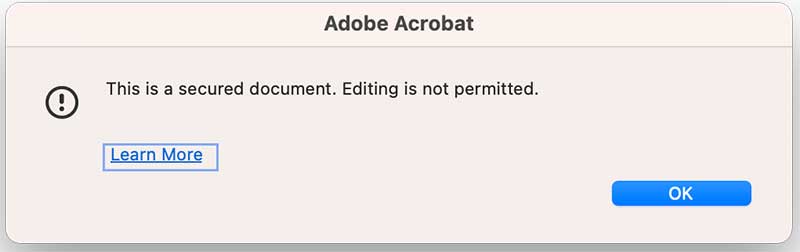
Typically, you can open and read content in the PDF file, but you won’t be able to edit it, copy content from it or print it.
If you’ve forgotten your password or download a PDF file without knowing the password, you may wonder if there’s a way to edit the locked PDF without a password.
There are several possible methods to edit a secured PDF file without a password. However, each of these methods demand some work and persistence.
We list all methods in the following table you can choose the most appropriate way based on your needs.
|
Solutions |
Effectiveness |
Performance |
|
|---|---|---|---|
|
Cisdem PDF Password Remover |
Remove all kinds of PDF security |
Need to install program |
Simple |
|
Chrome |
Remove edit or copy security without software |
PDF must allow printing |
Medium |
|
PDFMaster |
Remove edit or copy security |
Need to install program |
Simple |
|
Smallpdf |
Remove edit or copy security online |
Must upload the PDF |
Simple |
 Cisdem Password Remover
Cisdem Password Remover
1-Click to Edit a Secured PDF File
- Remove copying & printing restrictions from PDF
- Remove PDF password without the need to enter a password
- Supports bulk decryption of up to 200 documents.
- Easy to use with fast speed
- Require no internet connection while removing password
- Highest success rate of PDF password unlock in the market.
- Available for both macOS and Windows
 Free Download Windows 10 or later
Free Download Windows 10 or later Free Download macOS 10.13 or later
Free Download macOS 10.13 or later
What is a secured PDF and why you can’t edit it
If this is your first time met a secured PDF and needing to edit it, you may want to find out what it is and why you can’t edit the PDF.
PDF files are widely used for sharing. From a security perspective, users may apply restrictions like opening, editing, copying, printing to PDF files so that no one can add comments, rearranging pages or change the text and image.
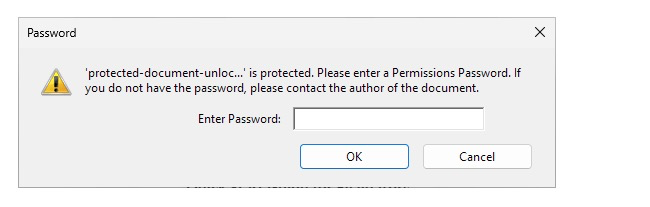
A locked PDF may be protected with
PDF open passwords: The entire document can only be opened and viewed after entering the password.
PDF permissions passwords: You can normally open and view the PDF, but other operations like copying content, printing, modifying, and adding comments, are restricted.
Option 1. How to Edit Secured PDF Without Password in 1 Click
Many methods may have restrictions on PDF password type or password strength, how to unlock any PDF password? In this case, you can take a look at Cisdem PDF Password Remover.
Cisdem PDF Password Remover, which available on both macOS and Windows. Can easily remove password security from PDFs, giving you the freedom to edit, copy or print the PDF file without restrictions.
It is the PDF password remover that supports unlock any PDF password including open or permission password. And it can process files in batches.
 Free Download Windows 10 or later
Free Download Windows 10 or later Free Download macOS 10.13 or later
Free Download macOS 10.13 or later
Now, let’s check how to edit secured PDF files without password with the following steps:
Step 1: Upload locked PDF files
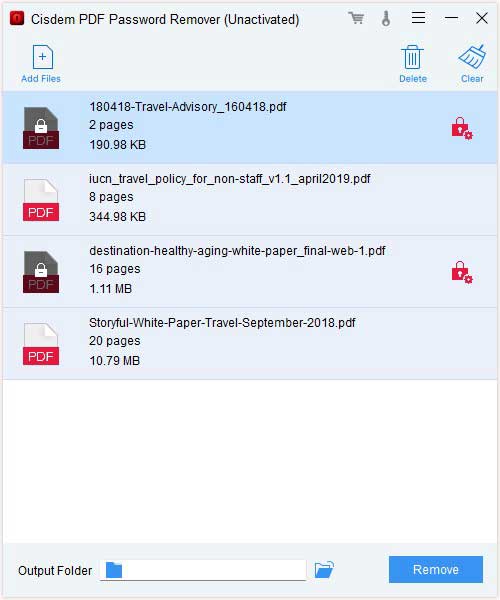
Note: Batch unlocking is supported, you can add as many as 200 PDF files to unlock in a single session.
Step 2: Remove edit security instantly
For PDF with permission password, You just need to add PDF files and click remove to unlock the edit restriction.
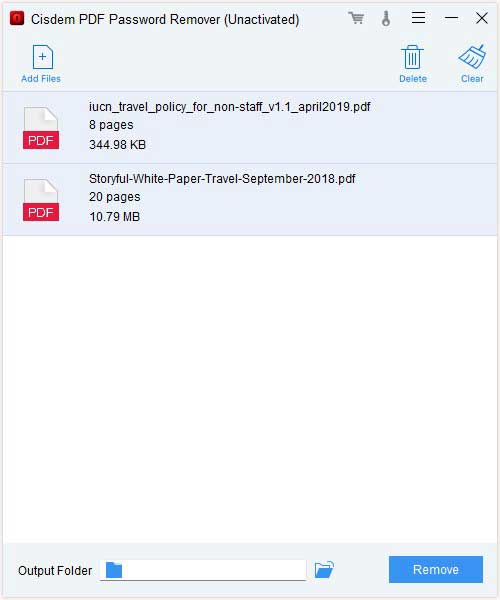
It you see a padlock icon and a red lock with settings button appear, then it means that this is an open password protected PDF. Just Clicking the red lock symbol >> Forgot
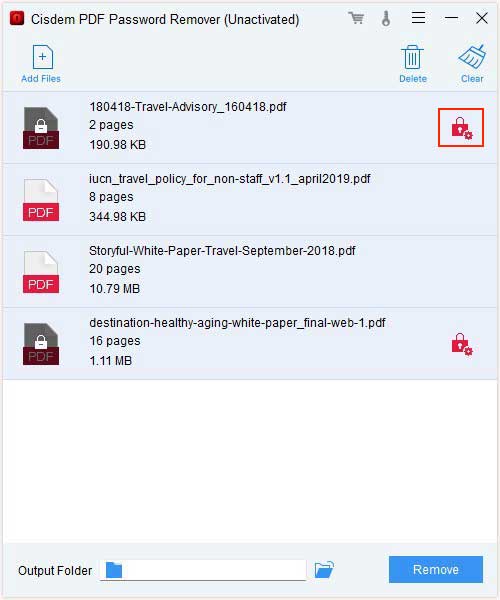
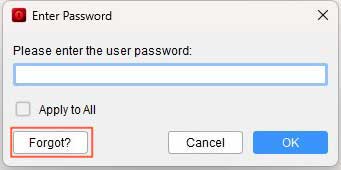
In the pop up window you give some clue to help this program remove the unknown password from PDF files.
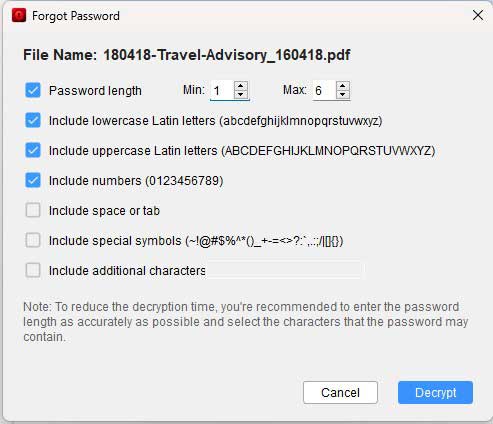
Step 3: Edit the PDF using a PDF editor
Now you can use your PDF editor to make edits to the secured PDF.
Option 2. Edit Secured PDF without Password Using Chrome
You can also edit secured PDF files with web browsers like Google Chrome, Firefox, Edge, etc.
It works like this: Use any web browser to open the PDF file and Print to save it as a PDF, then edit the document in your favorite PDF editor.
How to Edit Secured PDF Without Password Using Chrome?
- Open the PDF that you want to edit.
- Click on the print icon in the top right corner.
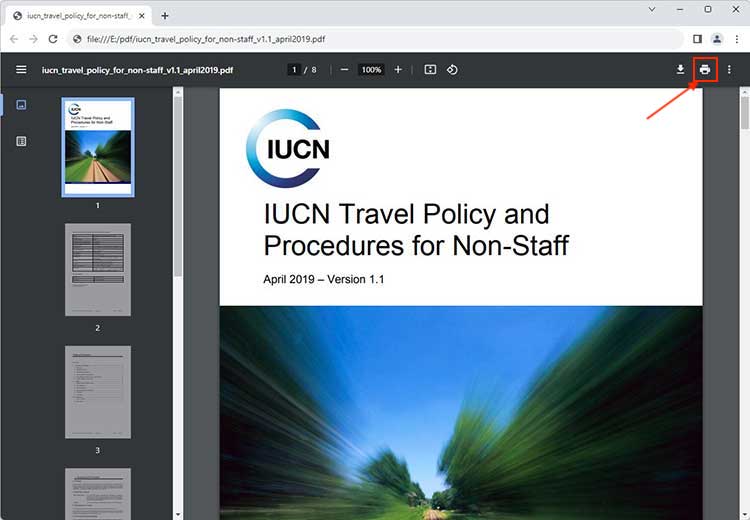
- Select "Save as PDF" in the "Destination" field and click "Save". The PDF saved here will be unlocked and can be edited.
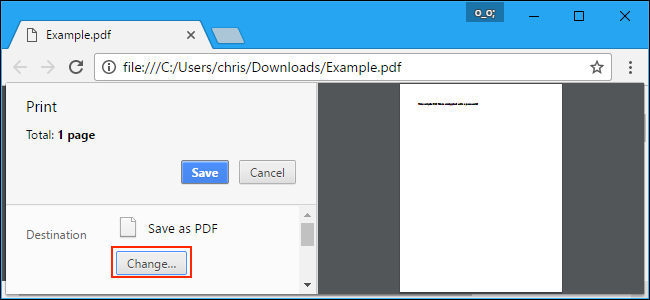
Option 3. Edit Secured PDF with PDF Editor
If you need a one stop solution that can both remove security and edit a PDF file, consider using Cisdem PDFMaster.
Unlike other software that requires you to convert PDF to word for editing, this program provides a range of PDF editing options like edit PDF text, edit PDF images, add signatures, highlighting PDF, add comments, redact, etc. I explained how to use it in great detail in my tutorial on how to edit a PDF.
Moreover, it is integrated with advanced OCR algorithms that helps you turn scanned PDF to editable and searchable PDF.
If you want to secure your document again after editing, use the protect PDF tool to encrypt your PDF with a password of your choice.
Step 1. Launch PDFMaster
Download and install PDFMaster from the official website or the button below.
 Free Download macOS 11 or later
Free Download macOS 11 or later  Free Download Windows 10 or later
Free Download Windows 10 or later
Earlier than macOS 11, click here
Step 2. Open the Secured PDF
Drag and drop to import the secured PDF. The program will load permission password locked PDF files without need to enter the password.
Step 3. Edit the Secured PDF
After the PDF loaded, switch to the “Edit” tab, there you can edit PDF files the way you need. You can direct change text or images, add text boxes, notes, comments, signatures to the PDF document. Additionally, you can convert the PDF documents to other file formats if needed.
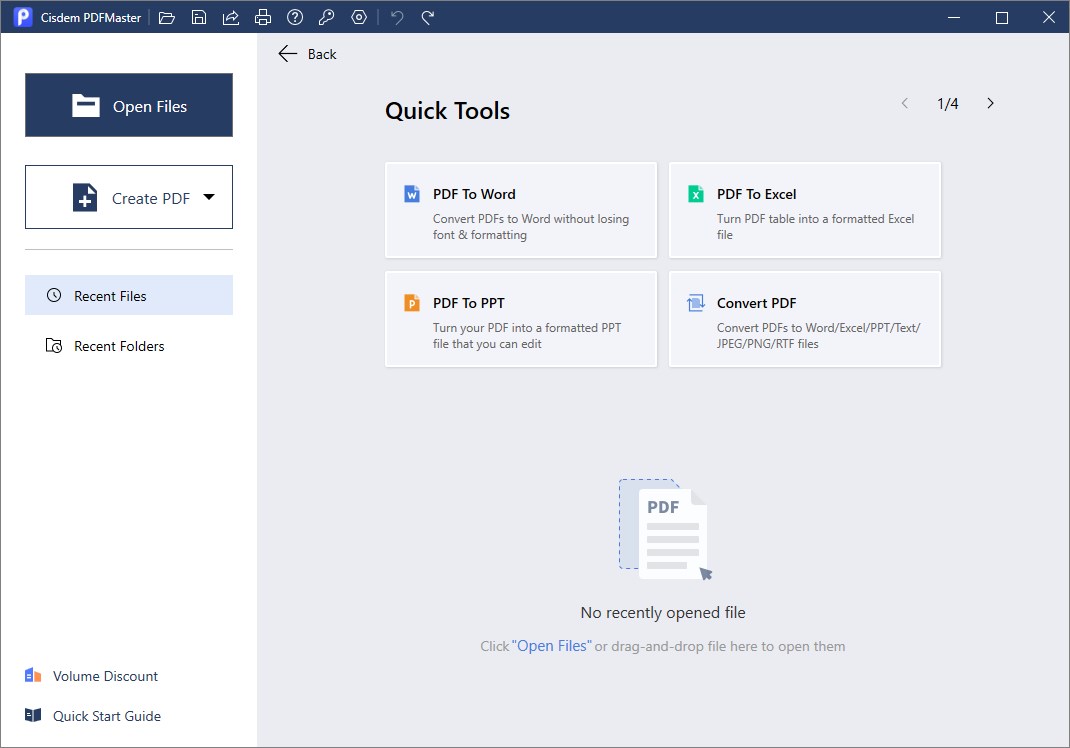
Option 4. Edit Secured PDF Without Password Online
For most people, when they need to edit a locked PDF, they will turn to online tools. Unlike offline PDF unlocker, online site are convenient since you don’t have to install any apps. They are browser based, so it can work on any OS – Windows, Mac, Android, iOS, etc.
However, when using online PDF password removers you must upload the PDF file before its protection removed. Files are uploaded unencrypted, which means that anybody with access to this server can potentially read your PDF.
In our test, Smallpdf is a reliable tool for removing editing protections from PDF. it is very quick and can unlock most PDFs with permission password. However, when the password is strong, you’ll be required to enter the correct password.
How To Edit a Secured PDF File Online
- Drag and drop your protected PDF into Smallpdf. You can also upload PDF from Dropbox or Google Drive.
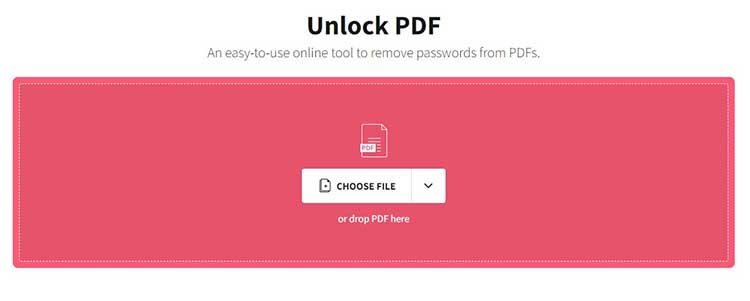
- Pinky swear that you have the right to edit this file and remove its protection.
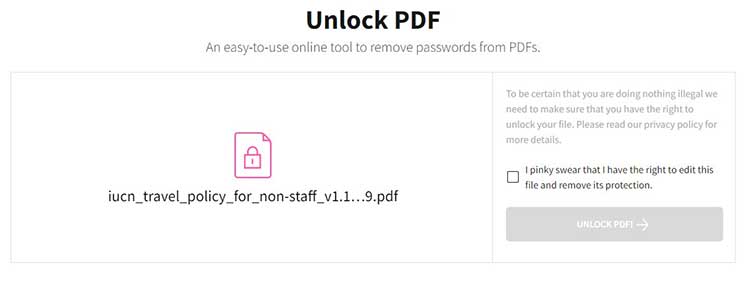
- After the secured PDF document is unlocked, then select “Edit & Organize.”
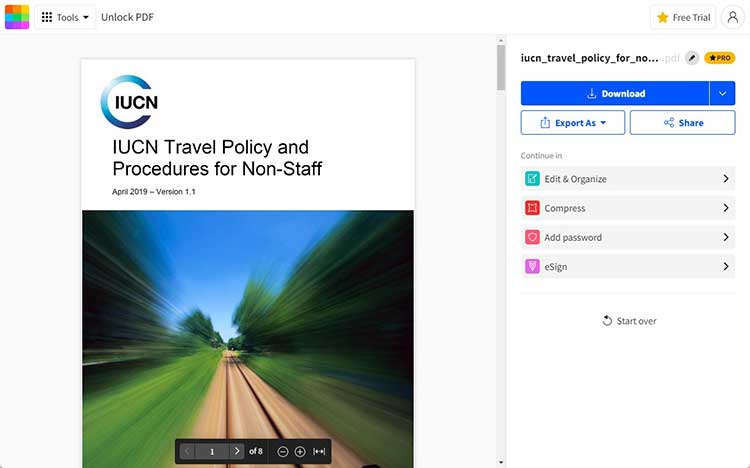
- Edit your document, then download.
The Bottom Line
That's all about how to edit a secured PDF without a password. Let us make a brief conclusion.
Cisdem PDF Password Remover is the only workable way that can edit open password protected PDF without password.
Chrome is also an effective way, but it requires that the PDF can be opened and allowed for printing.
If you need an PDF editor that supports both unlocking and editing PDF files, PDFMaster is a good choice.
You can also use online sites like SmallPDF to edit secured PDF with ease.
I hope this guide is helpful to you.
 Free Download Windows 10 or later
Free Download Windows 10 or later  Free Download macOS 10.13 or later
Free Download macOS 10.13 or later

Carolyn has always been passionate about reading and writing, so she joined Cisdem as an editor as soon as she graduated from university. She focuses on writing how-to articles about PDF editing and conversion.

Liam Liu takes charge of the entire PDF product line at Cisdem and serves as the technical approver for all related editorial content. He has deep expertise in PDF and document management technologies and nearly a decade of development experience.




Merri
It is indeed easy and fast to make my secured PDF editable again.
Sam852
YA~~~ I got a protected PDF last week, and I wanted to edit it. Tank you for providing so detailed course for me.